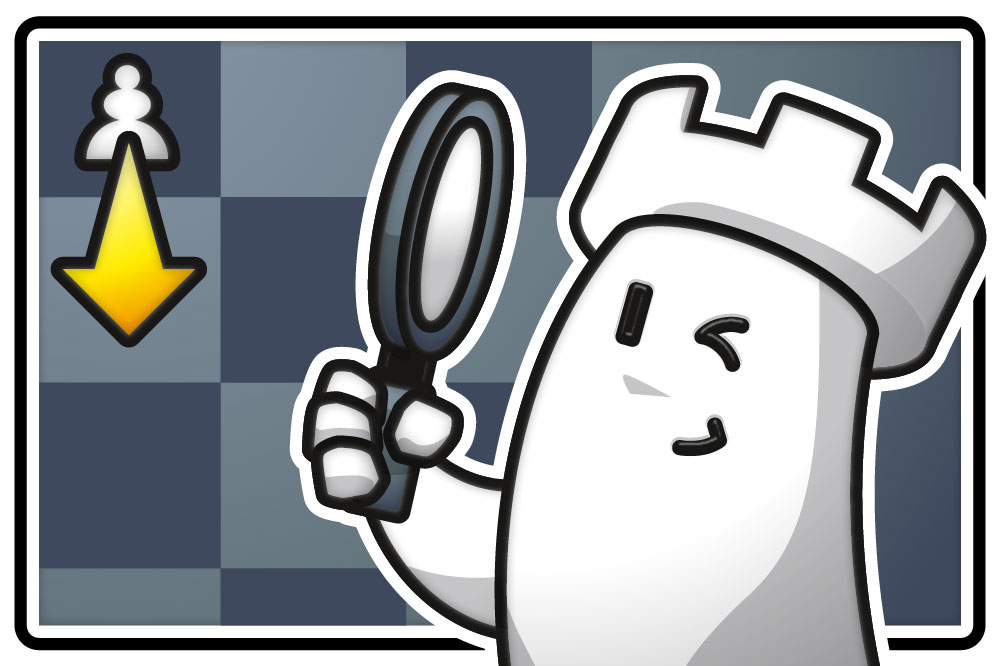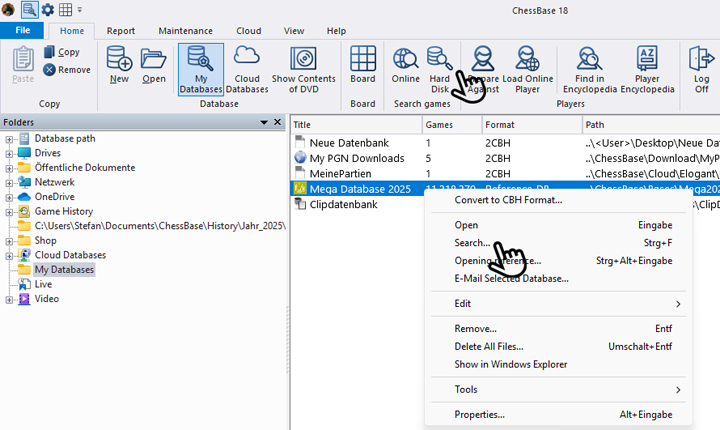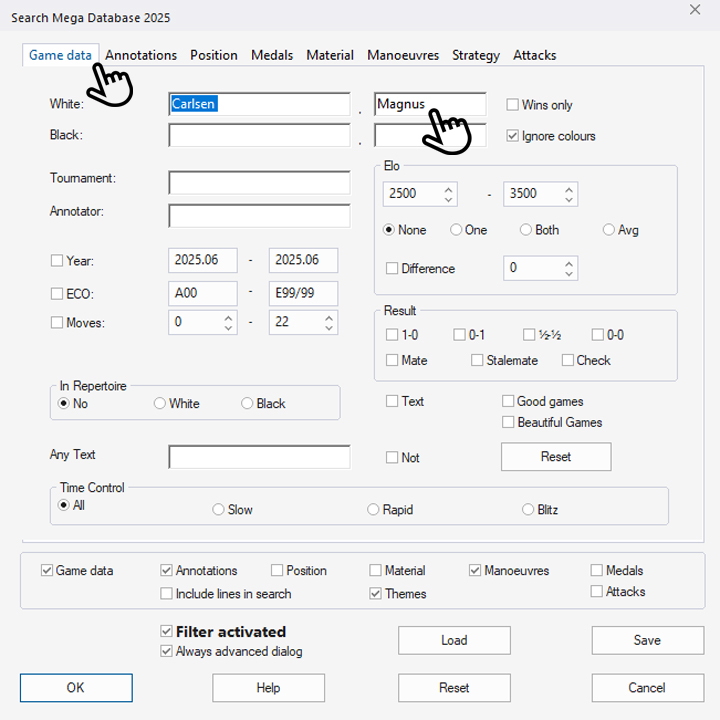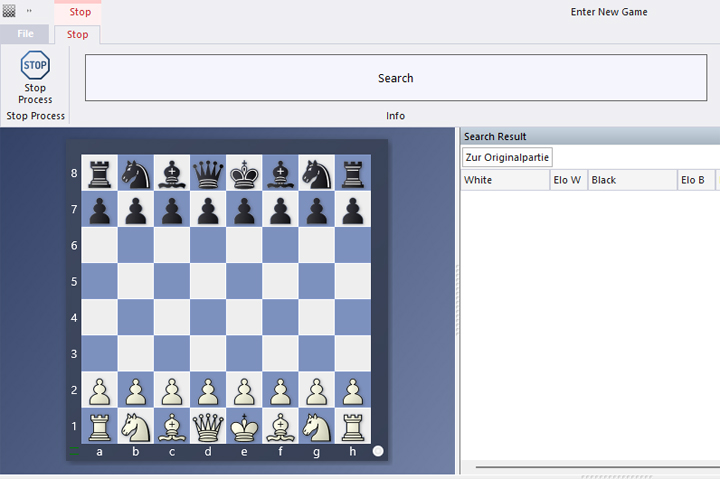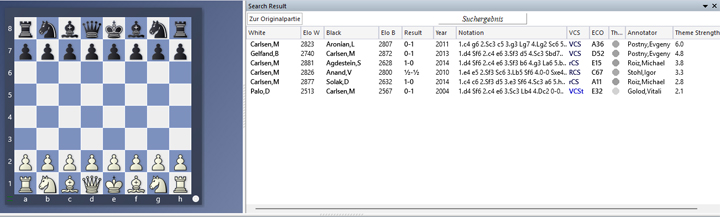This tutorial gives you a range of tools to help you train faster and more effectively. The goal is for you to focus on the content. A key aspect here is also being able to find useful training material as quickly as possible.
Part 7 covered how to organize your own databases, and Part 13 focused on using Powerbooks and Powerbases. So by now, you should be able to build your own databases and make use of the sources provided by Powerbooks and Powerbases. In this episode, we’ll show you how to quickly find specific themes in large databases. Of course, you can then also save these search results in your own custom database.
CTRL+F – and you’ll find everything
We already mentioned in the introduction that the CTRL+F shortcut plays a key role- now we’ll explain, using the Mega Database 2025 as an example, where to enter this shortcut to open the search dialog:
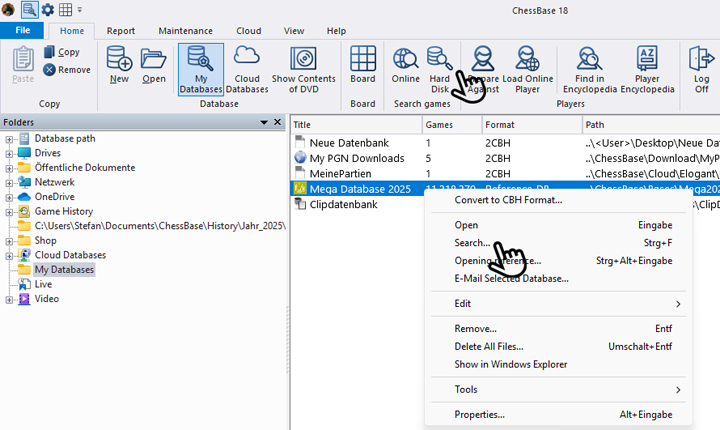
When you're on the start screen of ChessBase 18, click on "Hard Disk" to get to the screen shown below. This opens the reference database (you can also do this using the shortcut SHIFT+CTRL+F).
There’s another way to open the search more directly: simply select the database you want to search for model games and press CTRL+F. Alternatively, you can right-click on the database and choose the "Search..." option from the menu. This opens the search dialog shown in the next screenshot.
The ChessBase Mega Database 2025 is the premiere chess database with over 11 million games from
1475 to 2024
The ChessBase Mega Database 2025 is the premiere chess database with over 11 million games from 1475 to 2024 in high quality. Packing more than 113,000 annotated games, Mega 2025 contains the world‘s largest collection of high-class analysed games. Train like a pro! Prepare for your opponents with ChessBase and the Mega Database 2025. Let grandmasters explain how to best handle your favorite variations, improve your repertoire and much more.

If you check the box for "Always use advanced dialog" at this point, you will be taken to the detailed selection options, which we will explain below.
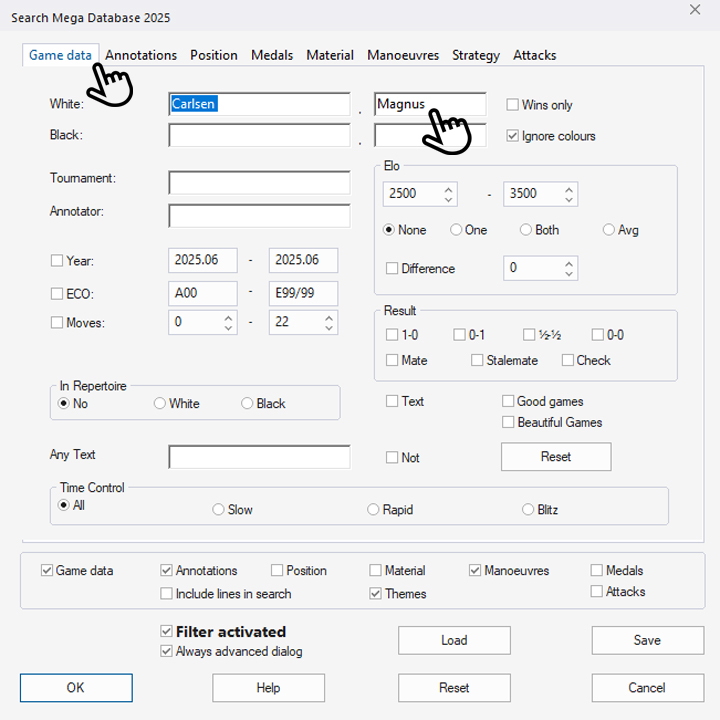
In the top row of the search mask, you will find the selection menus "Game data," "Annotations," "Position," "Medals" (we will explain this in more detail in a later tutorial), "Material," "Manoeuvres," "Strategy," and "Attacks." We are currently in the "Game Data" selection and have entered "Carlsen, Magnus" there. Further down, you can already see some checkmarks and dots set automatically. The checkmarks below the repeated categories are set based on the following explanations, and finally, you will also see a checkmark at "Always advanced dialog" – we explained that above.
We now show a few more selection options from the selection menus, which you can customize as needed for your purposes.

In the "Annotations" menu, we enter the word "control"; this must then appear in the comments. We also want to explore Carlsen's endgame strength and search for "Critical Endgame Position."

Next, we move on to the "Strategy" menu: here we want to see how the multiple world champion uses "Space Advantage" in "Calm" games.
Take a look at the other categories as well and try out for yourself what can be selected in each area. You can preset with impressive precision what ChessBase 18 should search for.
Once you have preset everything as desired, simply click the "OK" button at the bottom left – the search begins, and the following window opens:
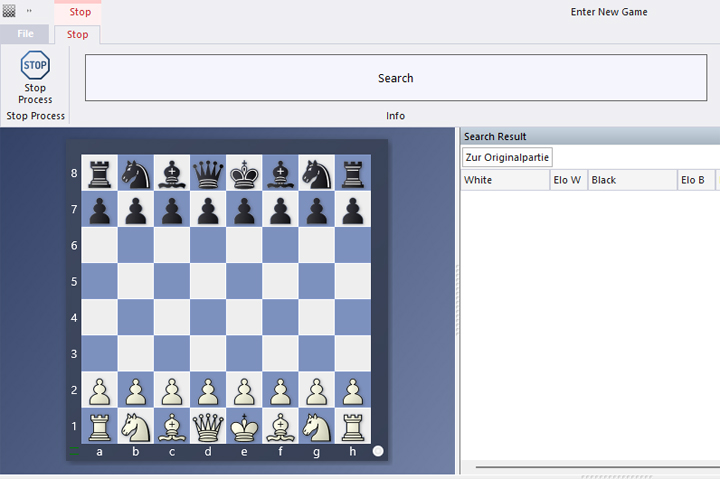
Which, after the search is completed successfully, finally looks like this:
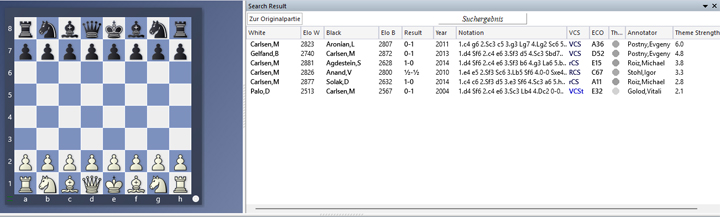
You can see that the search was well narrowed down: ChessBase 18 found games, but the list is short and manageable. We have already covered the individual columns of such lists in earlier parts of the tutorial, but the last column is new – it indicates how well the game matches the search criteria. In the example, we see four annotated games, led by a World Championship final game between Carlsen and Gelfand.
Let our authors show you how Carlsen tailored his openings to be able to outplay his opponents strategically in the middlegame or to obtain an enduring advantage into the endgame.
Pro tip
But keep the following in mind: a certain number of presets narrows down the search results to a manageable number of found games. However, if you set too many criteria, the search may take too long and find no games that meet all the conditions.
Now we wish you lots of fun analyzing your search results.
------
ChessBase has evolved over decades to become what it is today with its 18th version. The programme has countless options, which we will introduce here in small chunks – so you can customise your interface for everyday use and continually discover and learn new options to get the most out of ChessBase 18 and save time.
You can find more tips and hints on our support pages and FAQ pages.
All parts of the series:
Beginner's Tips Part 1: Entering and Saving Your Own Games
Beginner's Tips Part 2: Creating Variations and Activating the Engine
Beginner's Tips Part 3: Inserting Variations from References and the Engine
Beginner's Tips Part 4: Figurines and Colours
Beginner's Tips Part 5: Annotating
Beginner's Tips Part 6: Quick Command Bars and Variation Hierarchy
Beginner's Tips Part 7: Organizing Your Database Correctly!
Beginner's Tips Part 8: Putting Together What Belongs Together...!
Beginner's Tips Part 9: "Tactical Analysis"
Beginner's Tips Part 10: "Standard Layout or Custom Layout"
Beginner's Tips Part 11: Multitasking with Several Windows
Beginner's Tips Part 12: Arrows and Marks
Beginner's Tips Part 13: Powerbooks and Powerbases
Beginner's Tips Part 14: Save Resources with Remote Engines
Beginner's Tips Part 15: Setting Up and Analysing Positions (Part 1)
Beginner's Tips Part 16: Setting Up and Analysing Positions (Part 2)
Beginner's Tips Part 17: Choosing Your Board Design
Beginner's Tips Part 18: What the mouse can do!