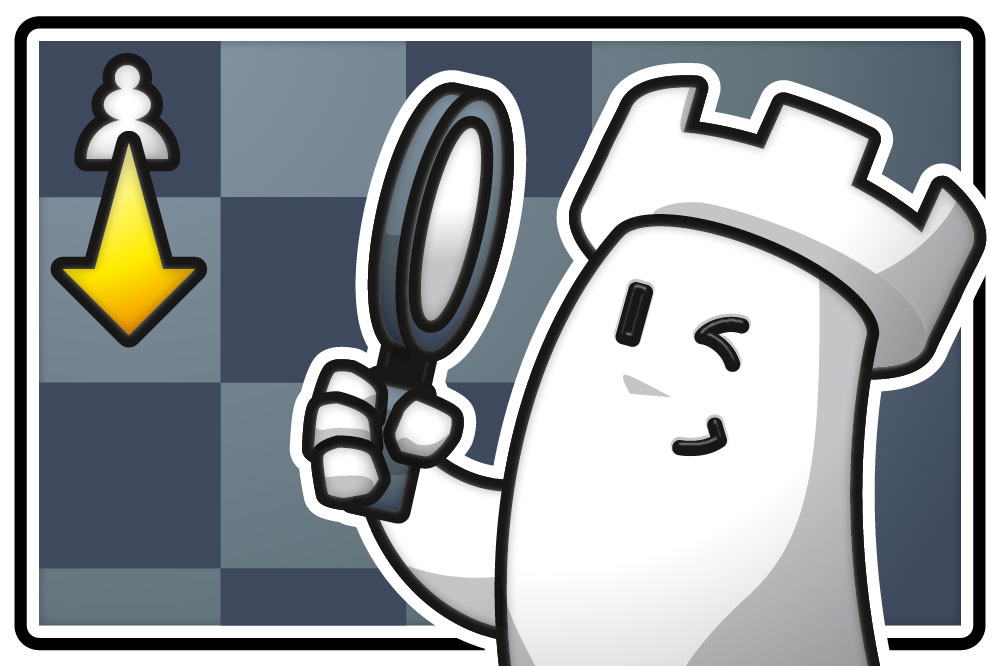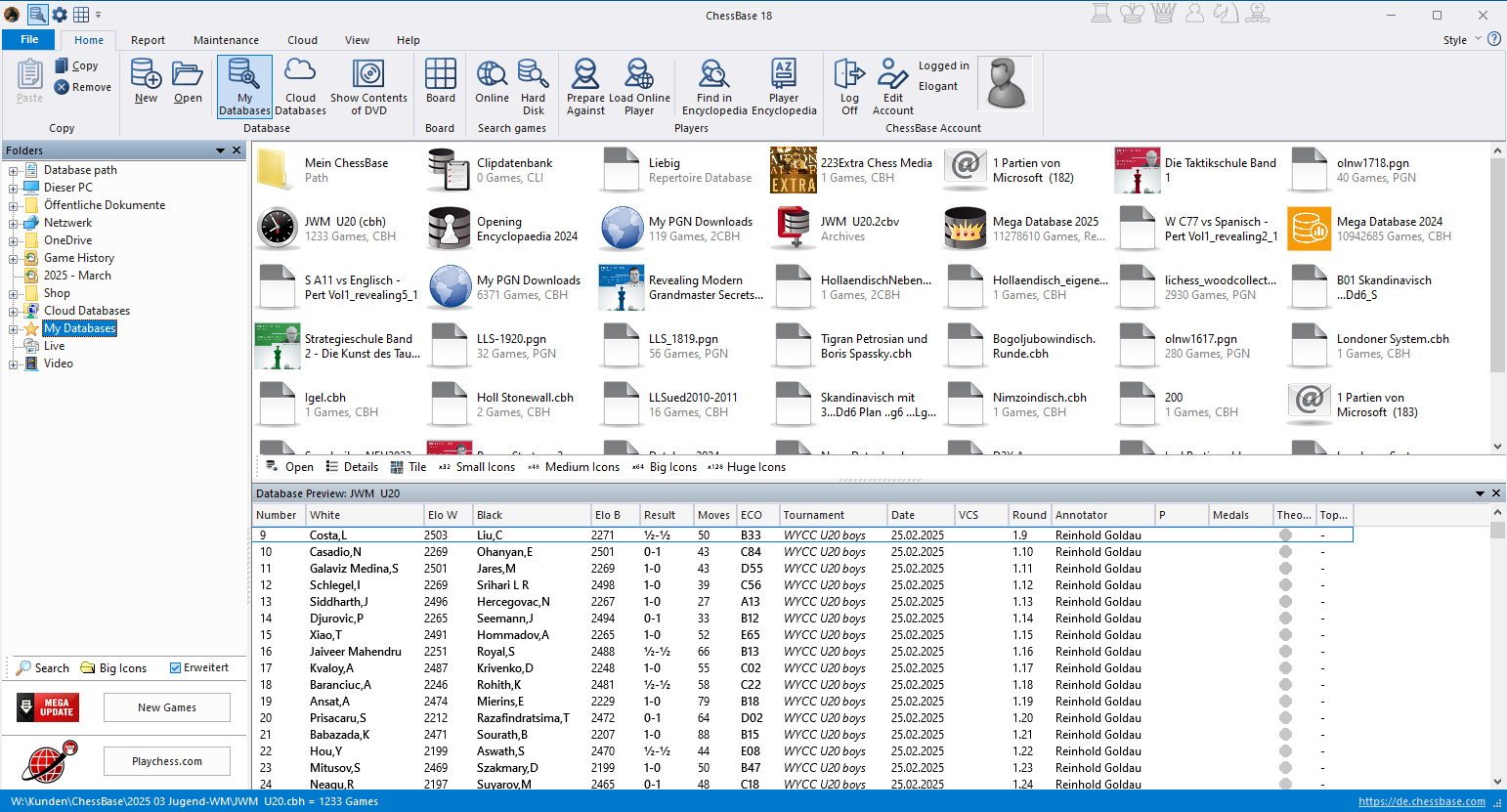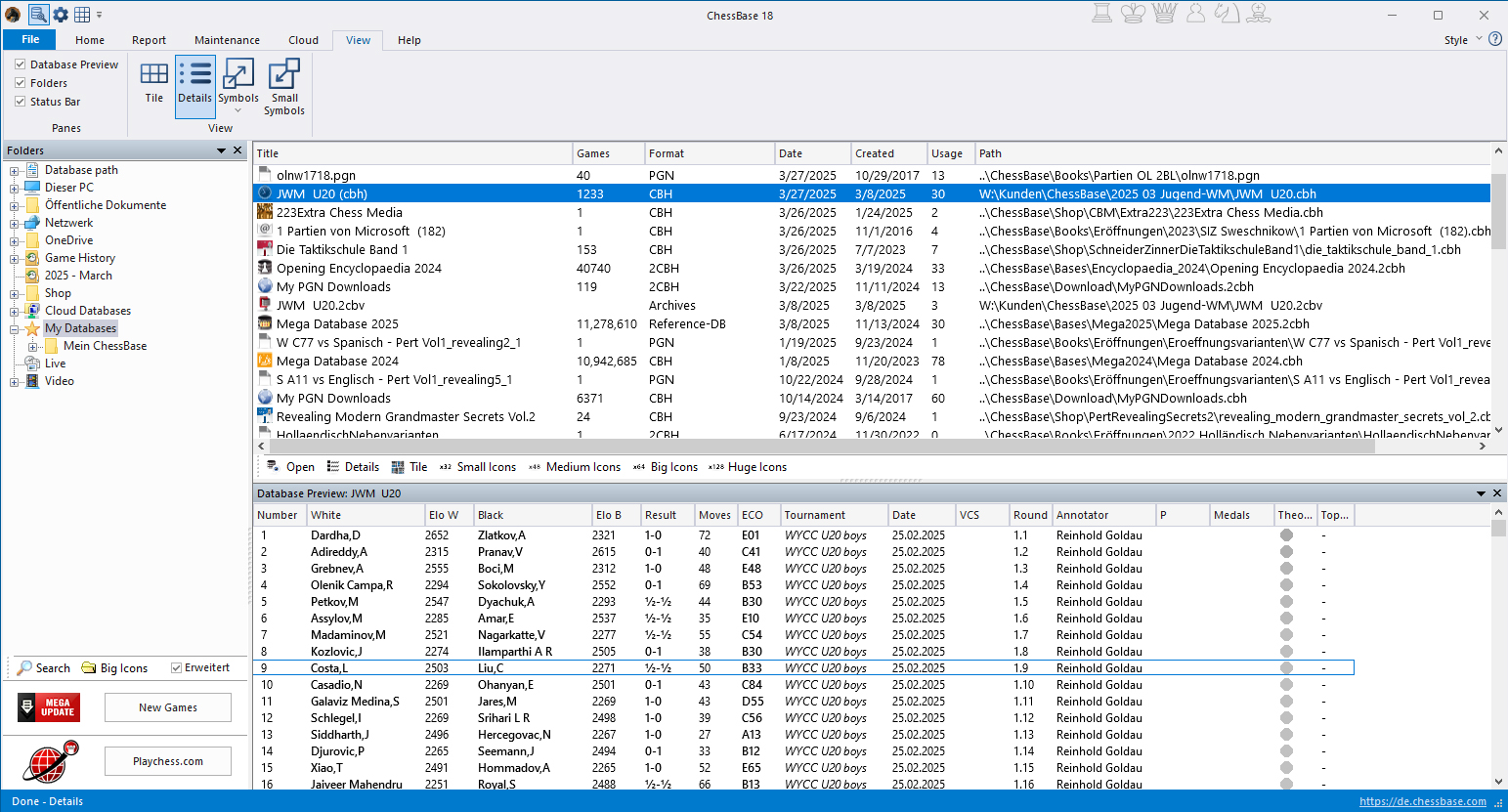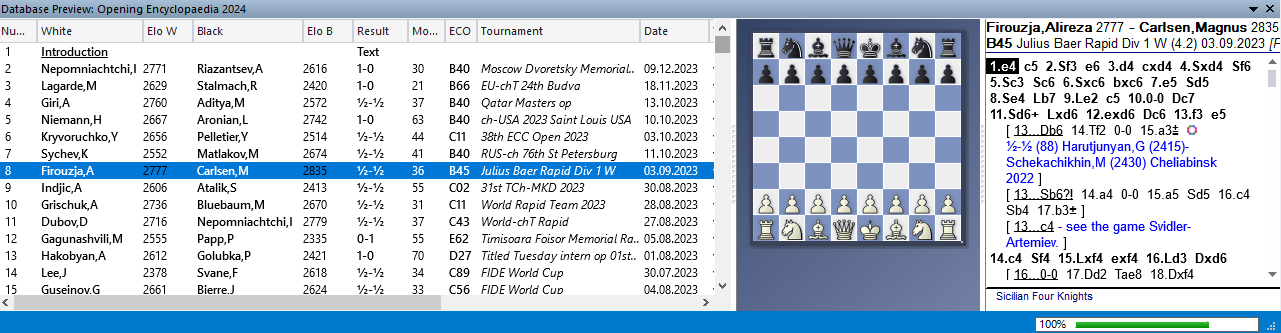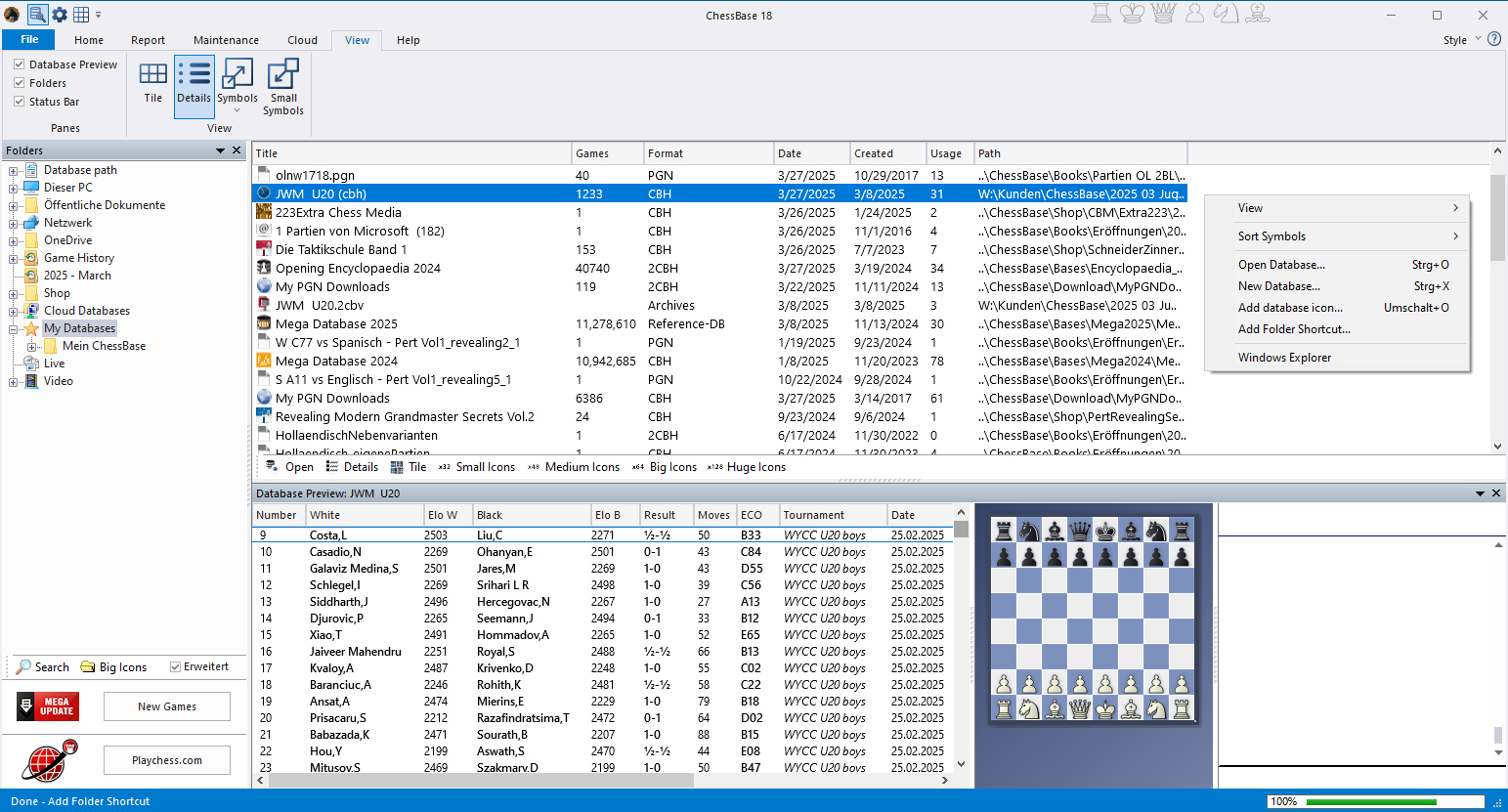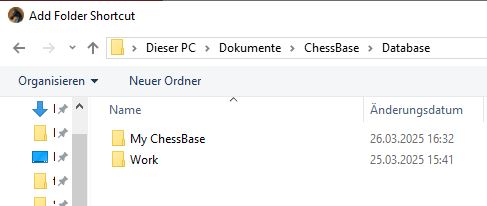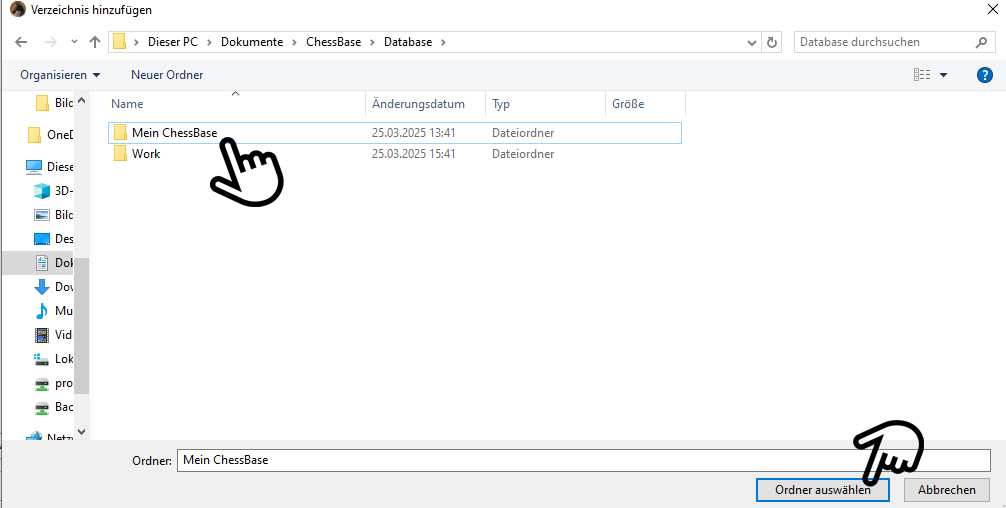Organising your data is an art in itself. This applies to your job, for example, to your own photos in your private cloud and, of course, to your own chess databases. In this part of our tutorial series you will learn some tips and tricks for the last area. However, as is so often the case, some of the insights from chess can also be applied to normal life...
Where it all begins: "My Databases"
When you start ChessBase, the "My Databases" window opens first. This area is a so-called "virtual folder". Links to your databases, which are stored in different places on your hard drive or in your OneDrive folder, are collected here (e.g. My PGN Downloads, video courses etc.). This in turn means that over time it can become quite full and thus confusing.
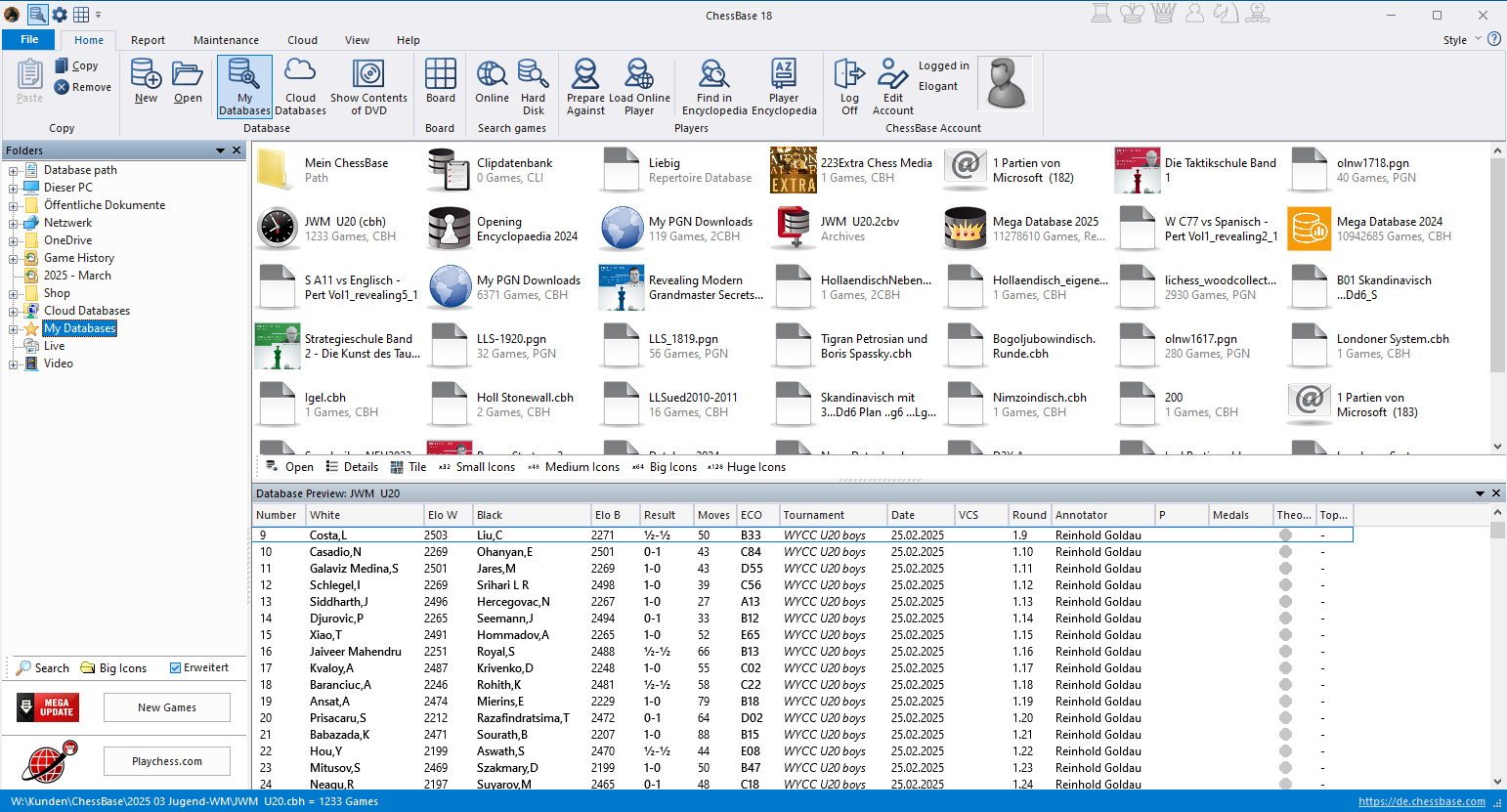
Two of the four views of this window, where you can choose between tiles (top), details (bottom), icons and small icons.
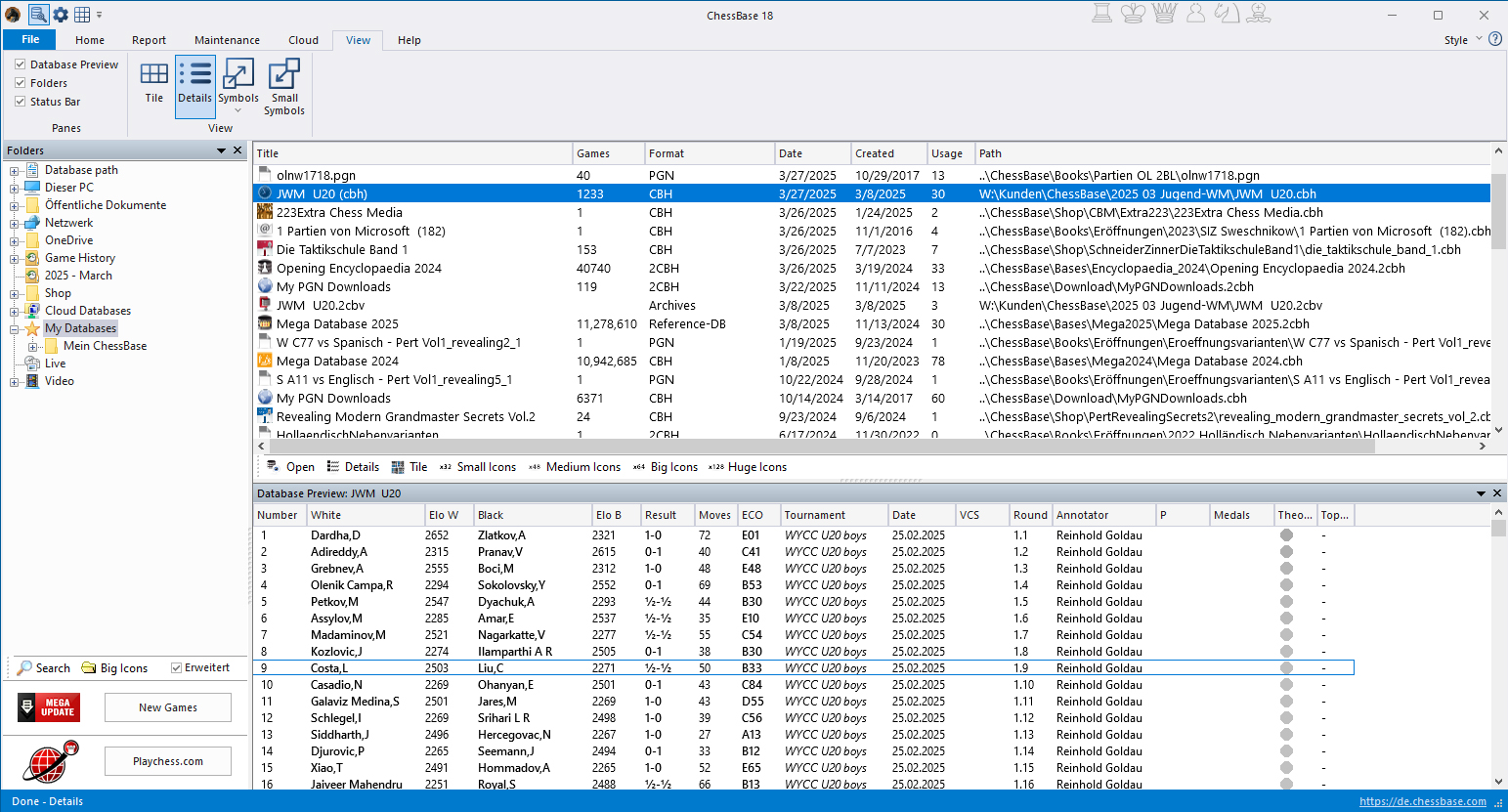
... here, too, it is important to customise this central view according to your own preferences. As usual, the order and size of the columns can be freely selected, and clicking on the column heading in the detail view (lower screenshot) also sorts the entire table accordingly. This means that if you click on Title, this column is sorted alphabetically and all other columns are adjusted accordingly. If you click on Games, the list appears according to the number of games in the databases, etc.
When you close ChessBase, this new setting is automatically saved and the next time you open the programme, the columns will appear in the desired form.
Pro tip
The "Direct list" (to be activated by ticking the view menu in the top left-hand corner) below the main view is a preview window, so to speak. It shows the contents of the database marked at the top (in the case of video courses, for example, the games contained in them are displayed. The courses themselves cannot be seen here, but they can be opened via "Introduction", for example). In many cases, you can already select games from here.
The direct list offers a huge range of options: you can view games here, sort the list using the various tabs, jump from game to game in the list using the arrow keys, copy games or move them to other databases, etc. To optimise this, you should definitely integrate and use the "quick board" within the direct list:
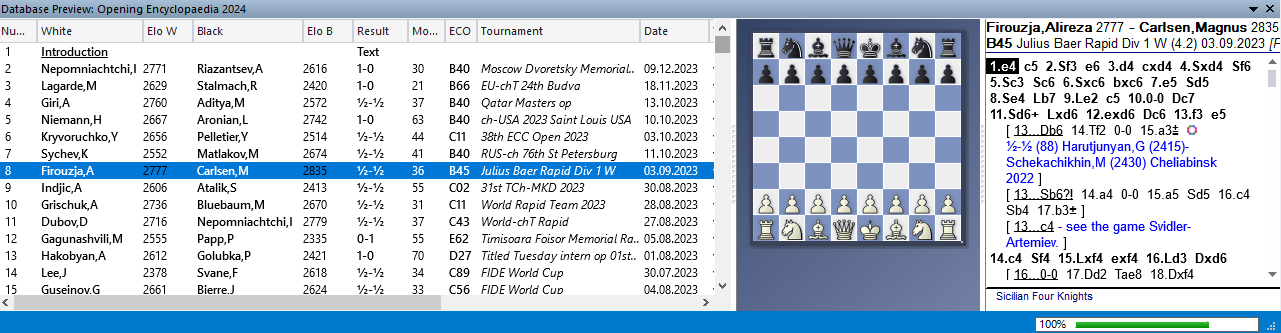
You activate the quickboard by right-clicking in the "Direct list" window. In the window that opens, go to the penultimate item "List format"; another drop-down menu will open. Click there again on the penultimate item "Quickboard".
Organising "My Databases"
- Deleting entries:
The practical organisation of all folders, databases and views is important for the daily use of ChessBase 18. With regular use, you will quickly notice that the virtual folder quickly becomes full and thus confusing.
The first step in limiting this is to remove databases that are no longer needed or not frequently needed from the view.
IMPORTANT: Removing an entry at this point does not delete the database, but only removes it from the display of "My databases".
To remove the databases, proceed as you would in Windows Explorer, for example:
Highlight the database(s) and either click on "Remove" in the "Home" section, right-click and select "Remove..." from the menu or press the "Del" key on the keyboard. The prompt "Remove database icon:..." appears to confirm the action. Clicking OK removes the icon from the view without deleting the database from its storage location.
- Create a new folder in "My Databases":
The more elegant way, and probably also the easier one to maintain, is as follows:
Organise a separate folder in "My databases". This can be called, for example, "My ChessBase" and the setup works as follows:
First, set up the desired folder in Windows Explorer. Then go to an empty area in the "My databases" window, either behind the details or between the tiles – depending on the setting (see above) – and right-click. The following menu appears:
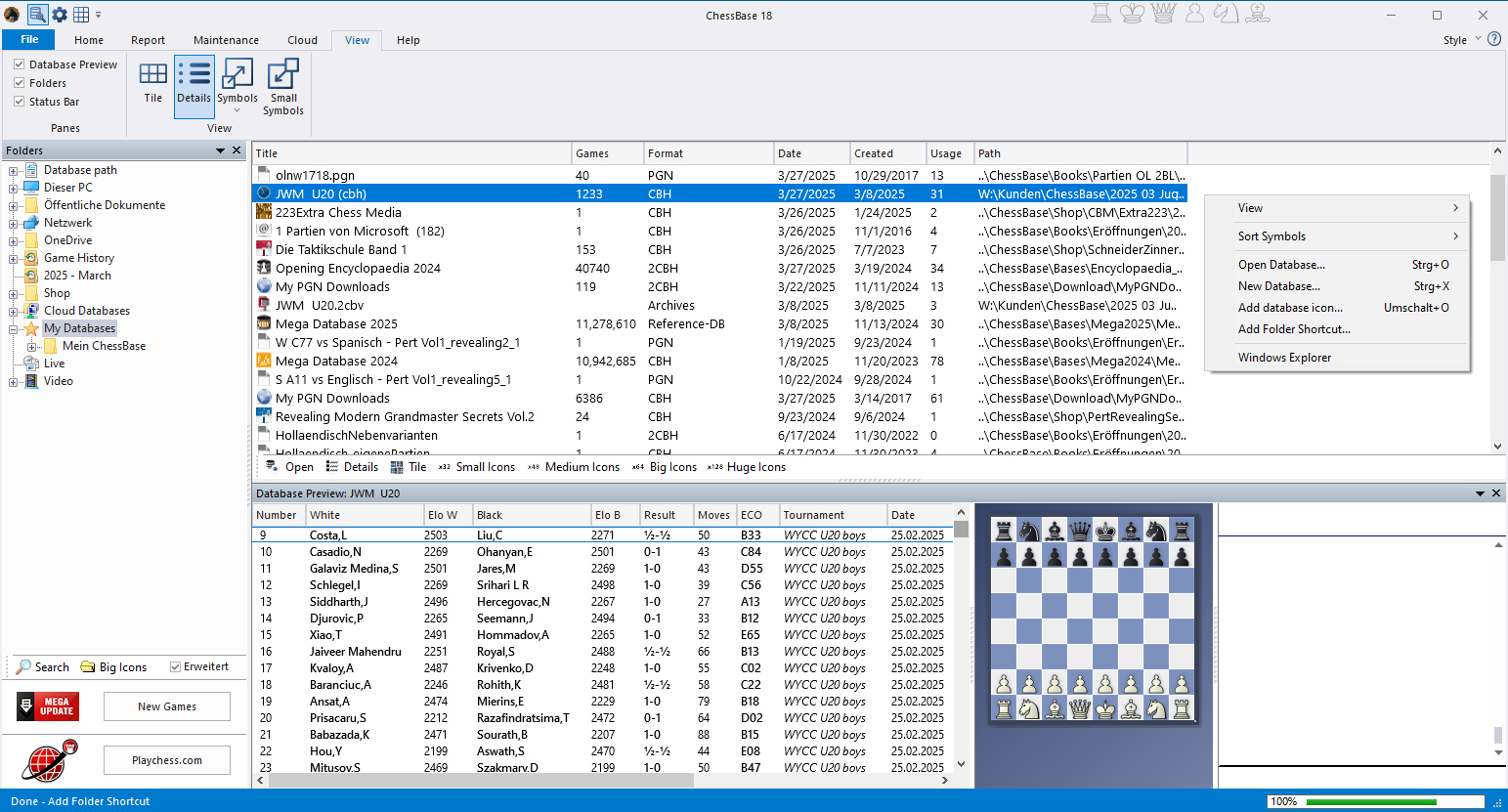
Now click on "Add directory...". In the window that opens, select the folder you just created and click on "Select folder":
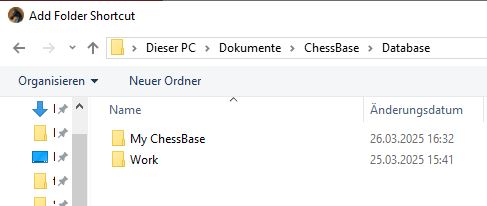
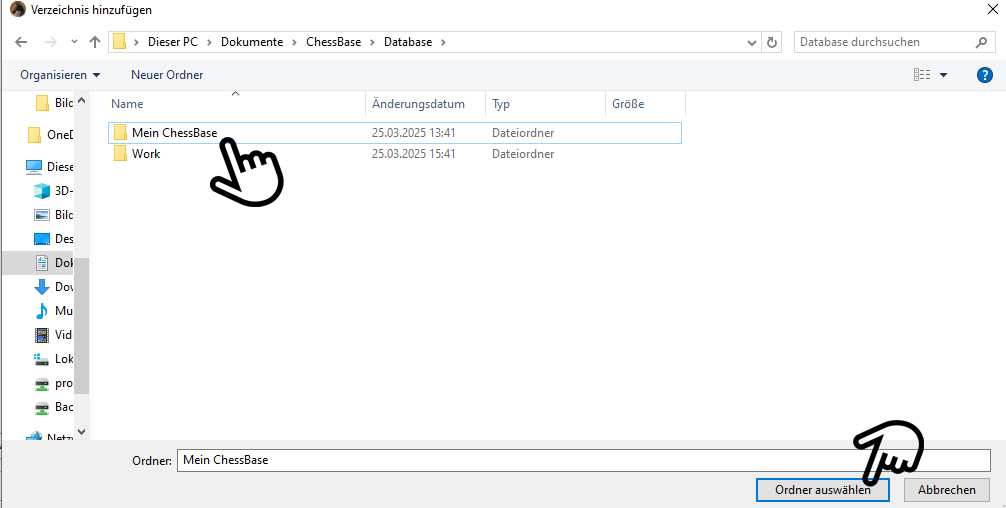
The folder will then appear at the end of your "My Databases" list and on the left in the directory list. It is now ready to be filled. You can store all your important databases in this folder. Further subfolders (also added via Windows Explorer) are a good idea here, e.g. your own games, openings with White/Black, endgames, classics, analysed games, etc.
The advantage: you no longer have to worry about the possibly overcrowded virtual "My Databases", but can control all processes clearly and concisely via your own folder.
... and now again: Have fun trying it out. Just give it a go, you can undo everything. Practice makes perfect!
------
ChessBase has developed over decades to become what it is now in its 18th version. The program has countless options, which we will present here in small portions – so you can design your interface for pleasant daily use and keep learning about new options and how to use them to get the most out of ChessBase 18 and save time.
We hope that this tip will help you to have more fun and be more successful when using ChessBase 18. You can find more tips and hints on our support pages and FAQ pages.
All parts of the series:
Beginner's Tips Part 6: Quick Command Bars and Variation Hierarchy
Beginner's Tips Part 5: Annotating
Beginner's Tips Part 4: Figurines and Colours
Beginner's Tips Part 3: Inserting Variations from References and the Engine
Beginner's Tips Part 2: Creating Variations and Activating the Engine
Beginner's Tips Part 1: Entering and Saving Your Own Games