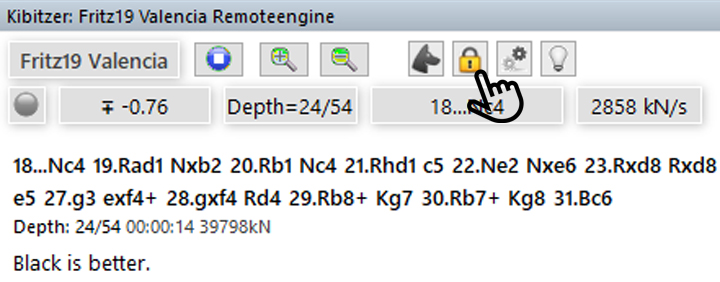What is a remote engine?
For users who work with a notebook, using powerful engines often means high energy consumption, a loud fan and reduced computer performance. So it makes much more sense in every respect to use an engine from the Internet, giving you access to first-class external hardware that, unlike cloud engines, is always available and offers a wide range of options.
Find out more here about the remote engine option at ChessBase and how you can always access the resources of the data centre hardware – you only need to wait two to three minutes until the desired engine is ready.
This is exactly what ChessBase 18 enables you to do. You can access the Internet computing powerhouse via the "Add Kibitzer" menu.
Switching on the remote engine
At the end of the second part of this tutorial, we showed you how to add an engine. In the same "Add a Kibitzer" menu, you will see "Remoteengine" next to the engines installed on your computer. You can simply click on this or set it as the "Default Engine" by right-clicking on the selected engine and checking the box next to "Default engine" in the "Properties" menu that opens.
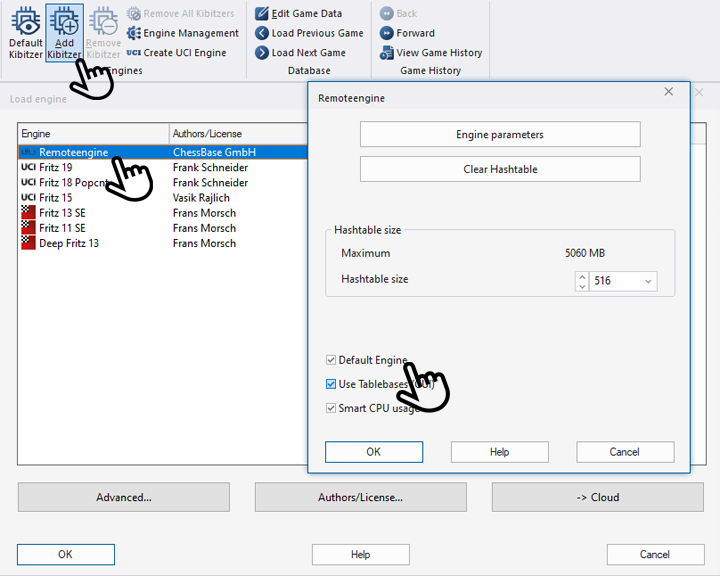
Once you have made your selection, click on "OK" and the following window will open:
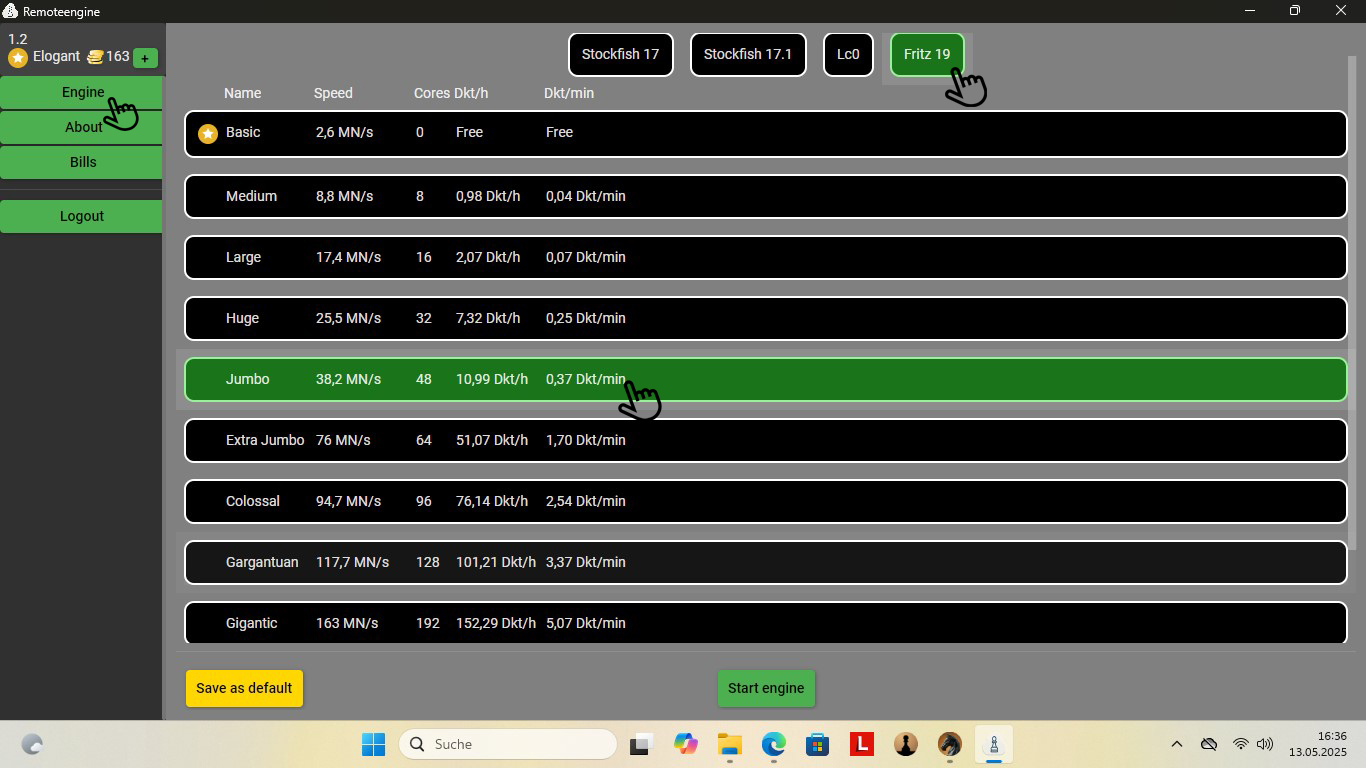
Three points are highlighted in the screenshot above:
- Left hand: Click on "Engine" to see the view shown (click on "Bills" for an overview of your usage to date).
-
Hand at the top: Here you can select the desired engine. In the selection below, you will see the names of the engines available, their speed, the processor cores used by the engine and the costs per hour or minute. Free engines are available for ChessBase Premium accounts.
- Hand down: Here you decide whether you want to bill the engine by the hour or by the minute. You can also have the selected engine start automatically.
Example:
In the field above for Fritz 19, you can see that the "*Basic" engine is available free of charge for the Premium account, providing a speed of 2.6 MN/s (million knots per second). You can see that it is free of charge from the two ‘Free’ entries in columns 4 and 5.
Jumbo is marked in green. This engine is about 15 times faster (note: this does not mean that it plays 15 times better, but that it calculates 15 times faster). You can rent this "rocket" for 10.99 ducats per hour or 0.37 ducats per minute.
If this is too cheap or too expensive for you, simply select another engine. Incidentally, Lc0 is now also available here, an engine that won against Nakamura in blitz, even though it gave the top human opponent a knight!
Benefits of engine selection
Select "Save as Default" (bottom left in yellow) to save your selection and "Start engine" (bottom centre) to switch to your analysis window with the selected engine:
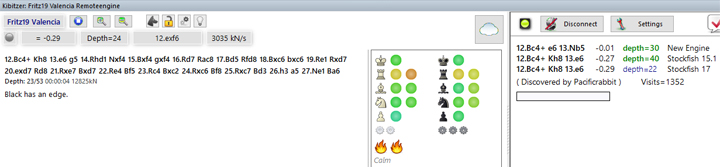
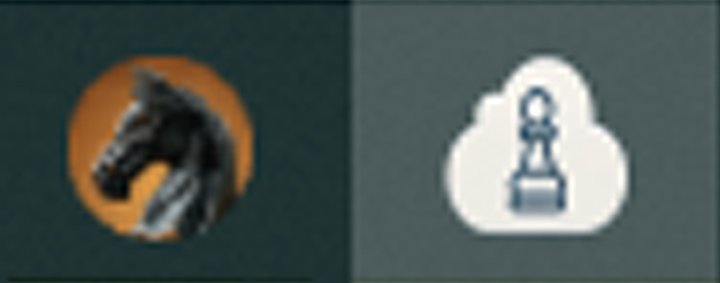 You will see the white pawn in your taskbar when the remote engine is activated. You can use this to switch to the remote engine window at any time.
You will see the white pawn in your taskbar when the remote engine is activated. You can use this to switch to the remote engine window at any time.
Pro tips (see screenshot below):
- If you want to conserve further resources, deactivate the Buddy Engine by clicking on the dog icon to change it from green to grey.
- Click on the lock to close it and you can make moves on the board while the engine continues to calculate the position in which you closed the lock.
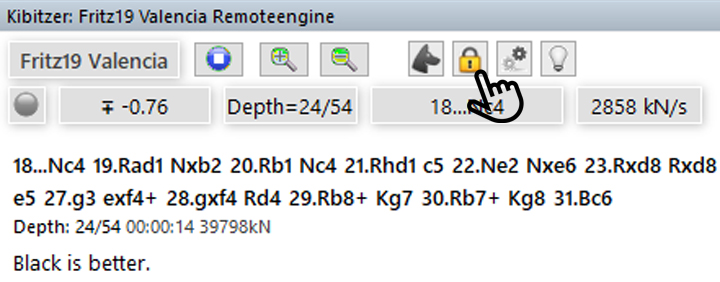
We hope you and your computer enjoy resource-efficient computing.
------
ChessBase has evolved over decades to become what it is today with its 18th version. The programme has countless options, which we will introduce here in small chunks – so you can customise your interface for everyday use and continually discover and learn new options to get the most out of ChessBase 18 and save time.
You can find more tips and hints on our support pages and FAQ pages.
All parts of the series:
Beginner's Tips Part 13: Powerbooks and Powerbases
Beginner's Tips Part 12: Arrows and marks
Beginner's Tips Part 11: Multitasking with several windows
Beginner's Tips Part 10: "Standard Layout or Custom Layout"
Beginner's Tips Part 9: "Tactical Analysis"
Beginner's Tips Part 8: Putting Together What Belongs Together...!
Beginner's Tips Part 7: Organizing Your Database Correctly!
Beginner's Tips Part 6: Quick Command Bars and Variation Hierarchy
Beginner's Tips Part 5: Annotating
Beginner's Tips Part 4: Figurines and Colours
Beginner's Tips Part 3: Inserting Variations from References and the Engine
Beginner's Tips Part 2: Creating Variations and Activating the Engine
Beginner's Tips Part 1: Entering and Saving Your Own Games
.jpeg)

















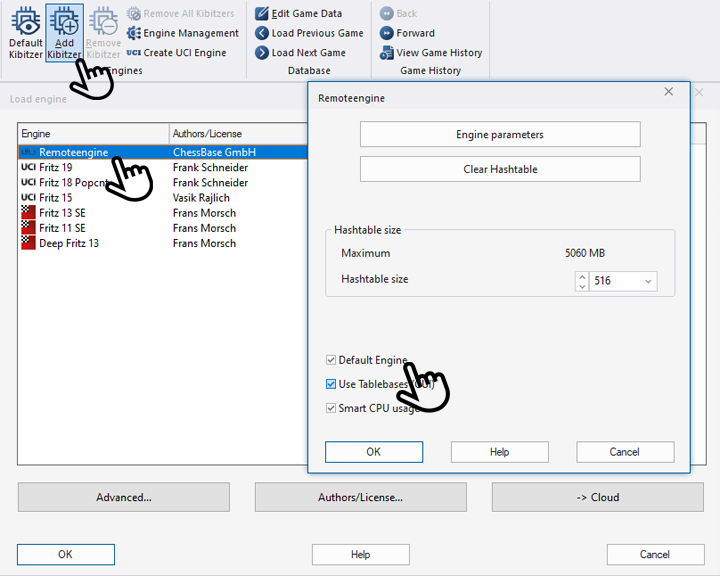
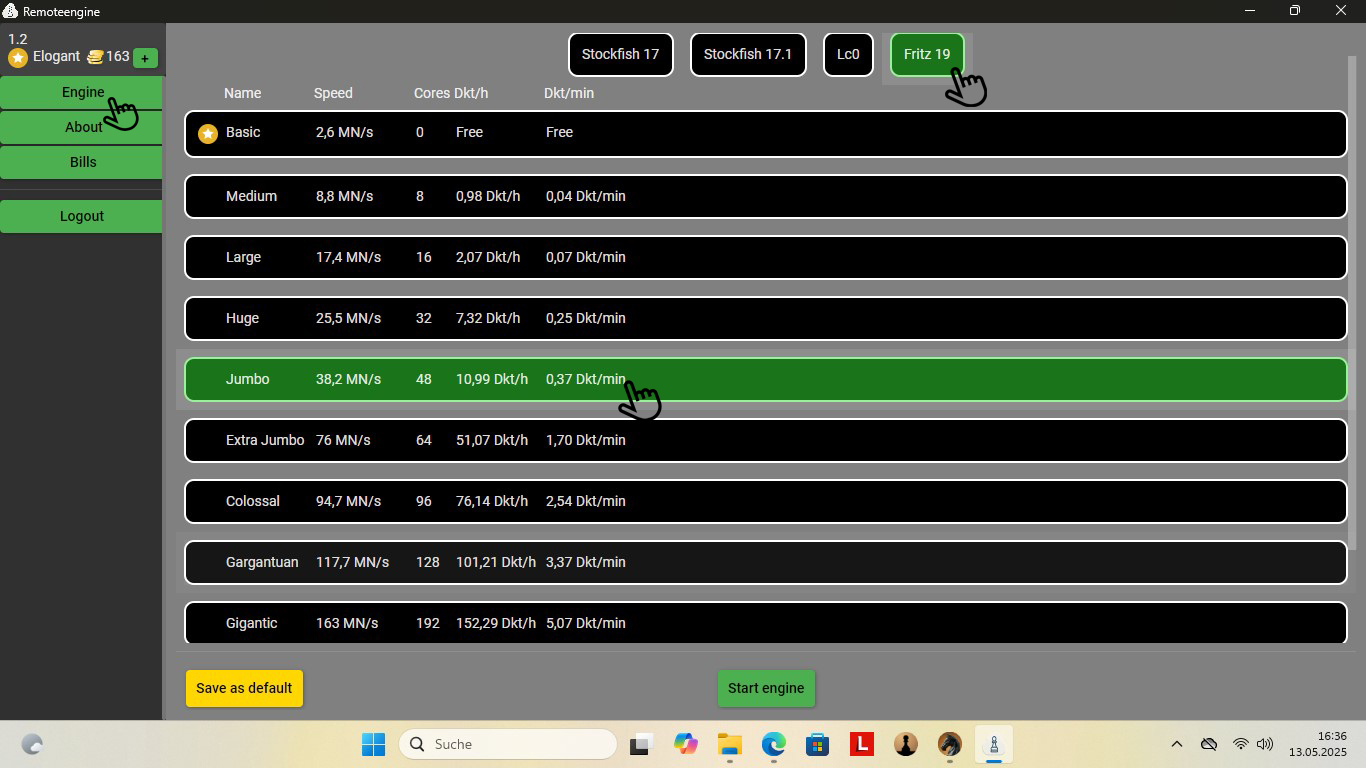
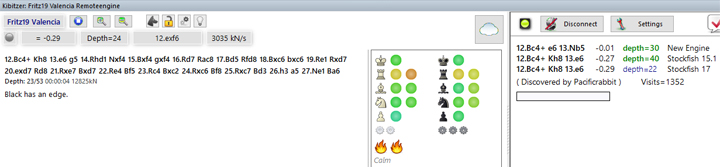
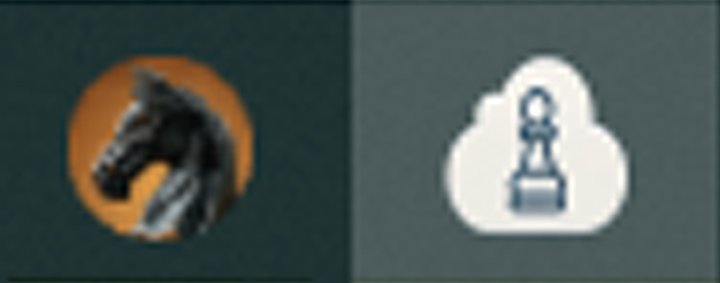 You will see the white pawn in your taskbar when the remote engine is activated. You can use this to switch to the remote engine window at any time.
You will see the white pawn in your taskbar when the remote engine is activated. You can use this to switch to the remote engine window at any time.