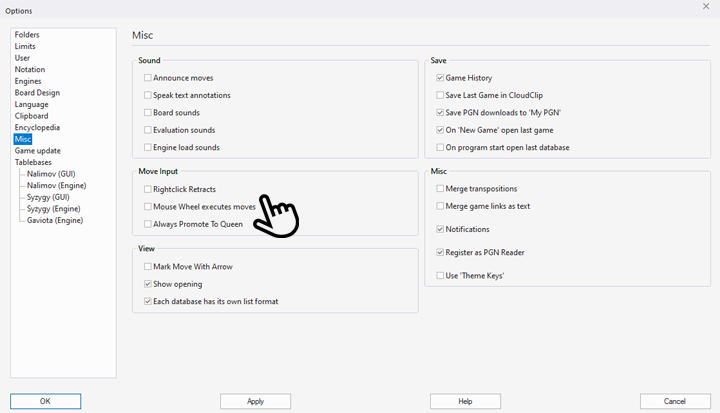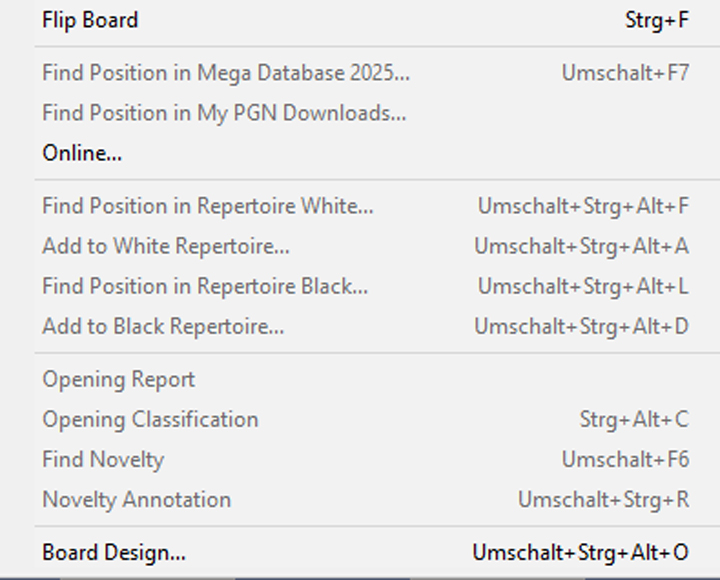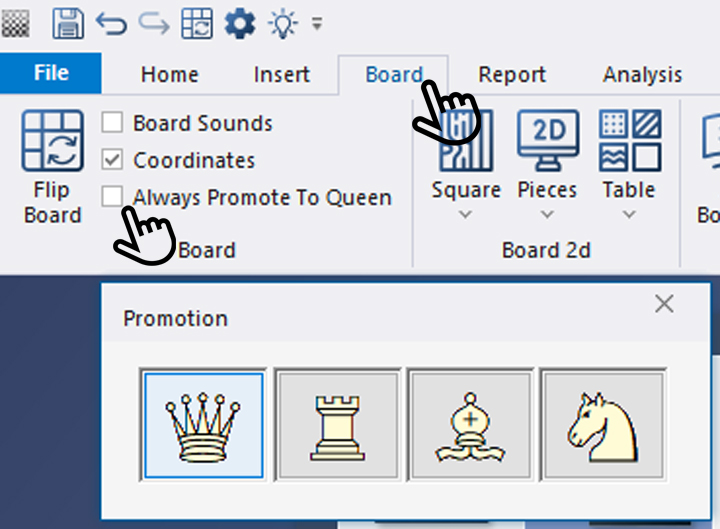All parts of this tutorial have one thing in common: they are designed to show you different ways of making your analyses more enjoyable and tailored to your needs. Even if you are a long-time ChessBase user, you have probably been surprised at times by the wide range of functions available in ChessBase 18. Of course, no one uses all of these features all the time, but knowing about them allows you to try out the ones that seem useful and add them to your own repertoire.
These options also include the option of using the mouse functions in different ways. The scroll wheel and buttons can actually be assigned individually. But see for yourself:
Options/Miscellaneous/Input
In Part 4 of this tutorial, we already discussed the "Options" menu (shortcut CTRL+ALT+o). Here, under "Misc", you will find the following options:
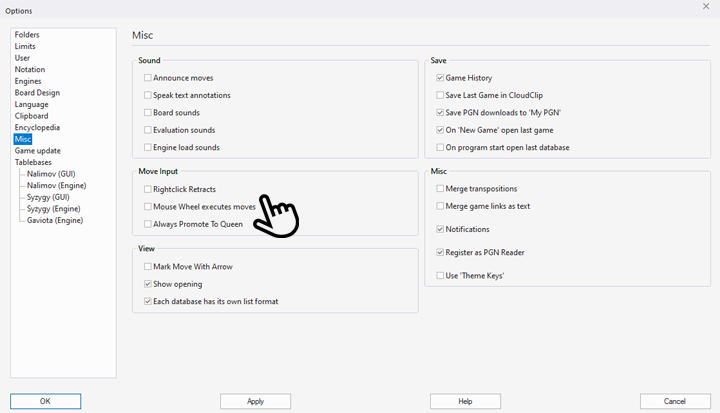
The "Move Input" area offers three options:
"Rightclick Retracts" = Retract Move: If this box is checked, you can undo the last move at any time while viewing or entering a game by right-clicking on it (it will not be deleted from the notation). You can continue doing this until you reach the starting position. If the checkbox is not selected, right-clicking will bring up this menu, which you can use to find references for the game in the Mega Database, in the repertoire or in the opening report, depending on what is installed on your computer and how it is configured:
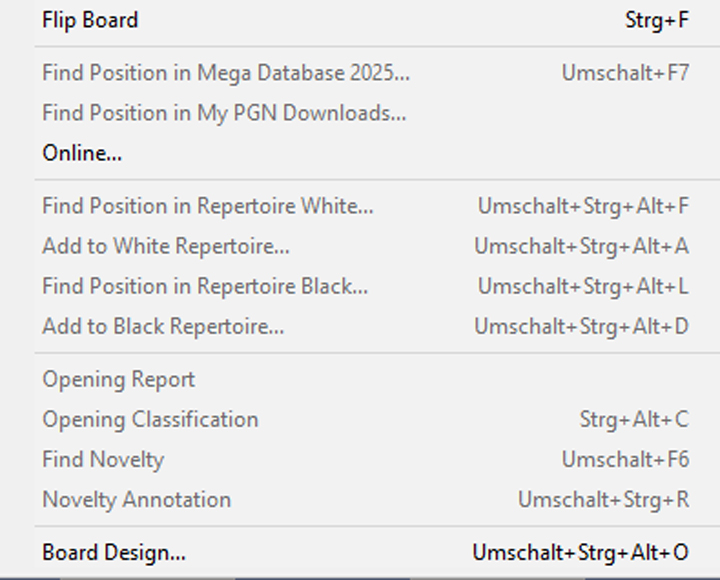
This menu normally opens with a right mouse click and offers many options, depending on the user's ChessBase configuration. However, the right mouse button can also be used in other ways, as described above.
If you rarely use the latter option, it is worth ticking the box to save the time you would otherwise need to undo moves manually.
If you decide against the above option, you can also undo moves using the mouse wheel. In this case, you can even "scroll" forwards and backwards in the game using the mouse wheel. To do this, tick the box (see first screenshot) next to "Mouse Wheel executes moves".
The third point should also be mentioned here. Although it has nothing directly to do with mouse operation, it often leads to questions: If the box next to "Always Promote To Queen" is checked (also found under the main menu item "Board"), pawns that reach the opponent's back rank are always promoted to queens. If the box is not checked, the following selection menu appears:
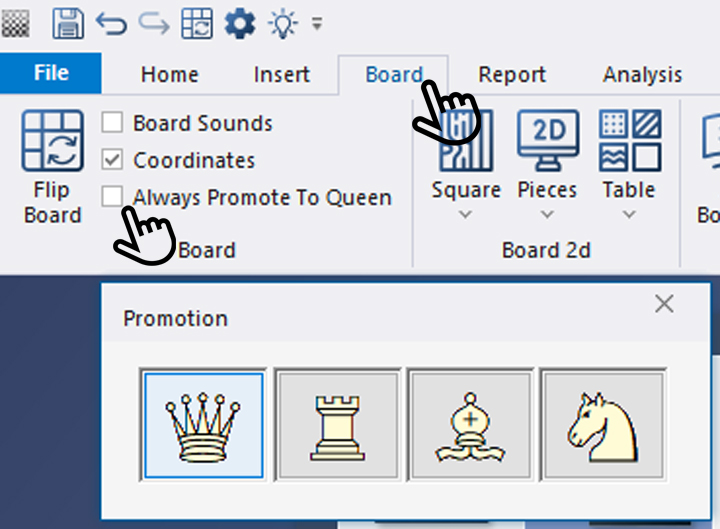
Now we hope you enjoy analysing your positions on your customised board design.
------
ChessBase has evolved over decades to become what it is today with its 18th version. The programme has countless options, which we will introduce here in small chunks – so you can customise your interface for everyday use and continually discover and learn new options to get the most out of ChessBase 18 and save time.
You can find more tips and hints on our support pages and FAQ pages.
All parts of the series:
Beginner's Tips Part 17: Choosing Your Board Design
Beginner's Tips Part 16: Setting Up and Analysing Positions (Part 2)
Beginner's Tips Part 15: Setting Up and Analysing Positions (Part 1)
Beginner's Tips Part 14: Save Resources with Remote Engines
Beginner's Tips Part 13: Powerbooks and Powerbases
Beginner's Tips Part 12: Arrows and Marks
Beginner's Tips Part 11: Multitasking with Several Windows
Beginner's Tips Part 10: "Standard Layout or Custom Layout"
Beginner's Tips Part 9: "Tactical Analysis"
Beginner's Tips Part 8: Putting Together What Belongs Together...!
Beginner's Tips Part 7: Organizing Your Database Correctly!
Beginner's Tips Part 6: Quick Command Bars and Variation Hierarchy
Beginner's Tips Part 5: Annotating
Beginner's Tips Part 4: Figurines and Colours
Beginner's Tips Part 3: Inserting Variations from References and the Engine
Beginner's Tips Part 2: Creating Variations and Activating the Engine
Beginner's Tips Part 1: Entering and Saving Your Own Games
.jpeg)