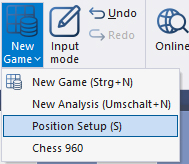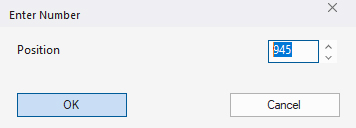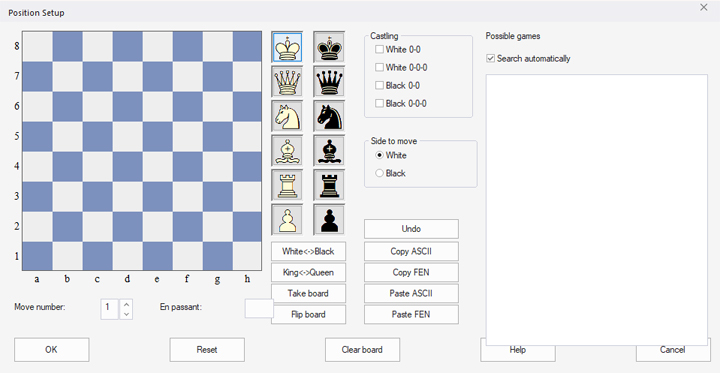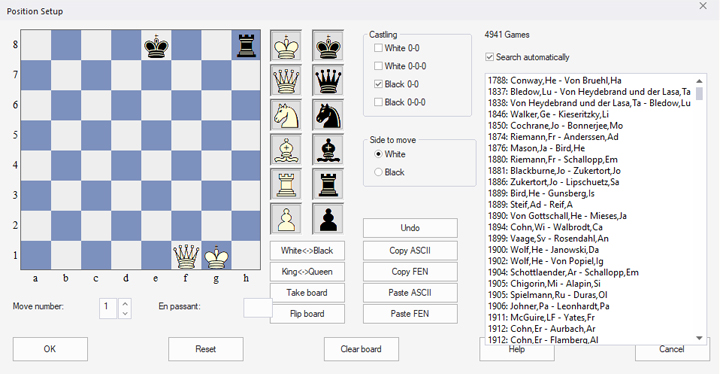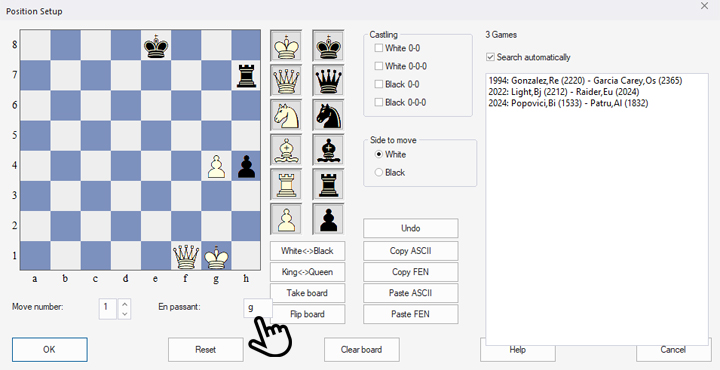Position Setup
To get a position on the ChessBase board, you must first open the "Position Setup" menu. The easiest way to do this is to simply press the s key.
You can also go to the "Board" menu item in the ChessBase start window. When you click there, a new window will open. Here, go to "New game" and click on the small arrow at the bottom right:
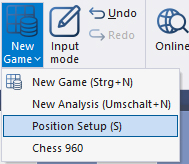
You now have the choice of starting a new game or analysis, or selecting a Chess 960 position by entering the corresponding number of the starting position:
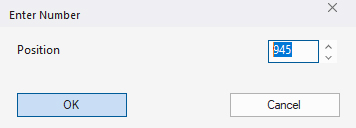
However, the main topic should of course be the selected option "Position Setup". When you click here, a window opens that you can also open by pressing the s key:
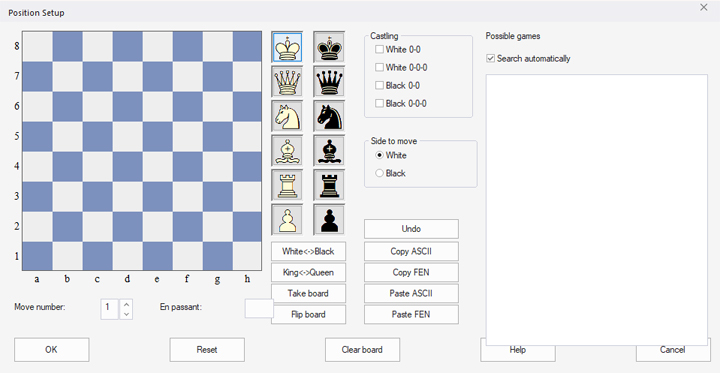
Set up position piece by piece
Let's assume you want to practise the rather difficult endgame with king and queen against king and rook, because you had this on the board during your last tournament:
Simply click on the piece in the selection and then on the desired square on the board. Repeat this until the desired position is complete. Then click "OK" and the position will be transferred to the board. Here you can also display and view reference games for this position as usual and use the other analysis functions.
Correction
- If you put a piece on the wrong square, repeat this click and the piece will be removed again.
- If you have put the wrong piece on the desired square, select the correct piece and replace the wrong one.
For example, the following unusual position can be chosen:
The screenshot contains some information and input options that are not immediately obvious at first glance:
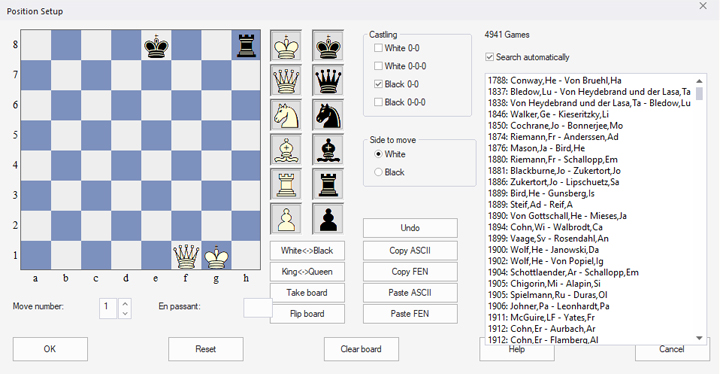
- The "Castling" field indicates that Black can still castle (provided that this is permitted in the current position). If this is no longer permitted because the king or rook has already been moved, you can remove the check mark.
- In the "Side to move" field directly below, you can select whose move it is.
- If you wish, you can also enter the current number of moves for your analysis below the board or use the options below the pieces to rotate the board or change the colour of the pieces.
- With "Take board", you can take over the position of your currently open board and change it as described above.
- "Reset" returns to the initial position, while "Clear board" provides an empty board for setting up the position.
- All games in the database are displayed in the right-hand column if the "Search automatically" checkbox is selected. This means that ChessBase 18 finds the corresponding games in the Mega Database while you are setting up the pieces. We will explain this topic in more detail in a later tutorial.
Change position
Have you analysed this endgame enough and want to change the position? No problem, just press s again and, after being asked if you want to save the analysis up to that point, the "Position Setup" window will open with the current board position. You can then add more pieces (see next diagram).
Pro tips:
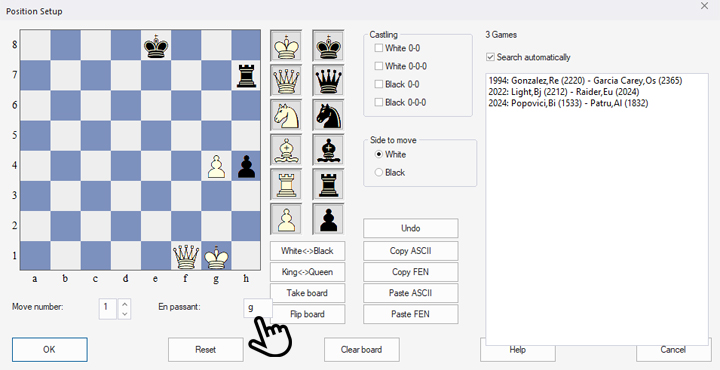
- In addition to the castling function already explained, there is also a setting option for en passant capture. In the position above, the white pawn on g4 has been added to the previous position and there are still three games in the database. If Black is to move, as set, you cannot know without knowing the course of the game whether the capture ...h4xg3 e.p. is legal in this position. Of course, it would only be legal if g2-g4 had been played immediately before. If you want to include this possibility, enter the line on which such a capture would be allowed in the "En Passant" field – logically, there is only one such possibility in each position, since White can only have moved one pawn last.
- The options "White<->Black" and "King<->Queen" allow positions to be mirrored vertically or horizontally.
- Have you ever wondered how the FEN codes that can be copied or generated on many platforms work?
With "Copy FEN" and "Paste FEN", positions from online or ChessBase diagrams, for example, can be exported and imported using FEN (= Forsyth-Edwards notation is a shorthand notation for games). The same applies to the older ASCII format, which is rarely used today and is likely to appear only in old sources.
Now we hope you enjoy analysing your positions.
------
ChessBase has evolved over decades to become what it is today with its 18th version. The programme has countless options, which we will introduce here in small chunks – so you can customise your interface for everyday use and continually discover and learn new options to get the most out of ChessBase 18 and save time.
You can find more tips and hints on our support pages and FAQ pages.
All parts of the series:
Beginner's Tips Part 14: Save resources with remote engines
Beginner's Tips Part 13: Powerbooks and Powerbases
Beginner's Tips Part 12: Arrows and marks
Beginner's Tips Part 11: Multitasking with several windows
Beginner's Tips Part 10: "Standard Layout or Custom Layout"
Beginner's Tips Part 9: "Tactical Analysis"
Beginner's Tips Part 8: Putting Together What Belongs Together...!
Beginner's Tips Part 7: Organizing Your Database Correctly!
Beginner's Tips Part 6: Quick Command Bars and Variation Hierarchy
Beginner's Tips Part 5: Annotating
Beginner's Tips Part 4: Figurines and Colours
Beginner's Tips Part 3: Inserting Variations from References and the Engine
Beginner's Tips Part 2: Creating Variations and Activating the Engine
Beginner's Tips Part 1: Entering and Saving Your Own Games