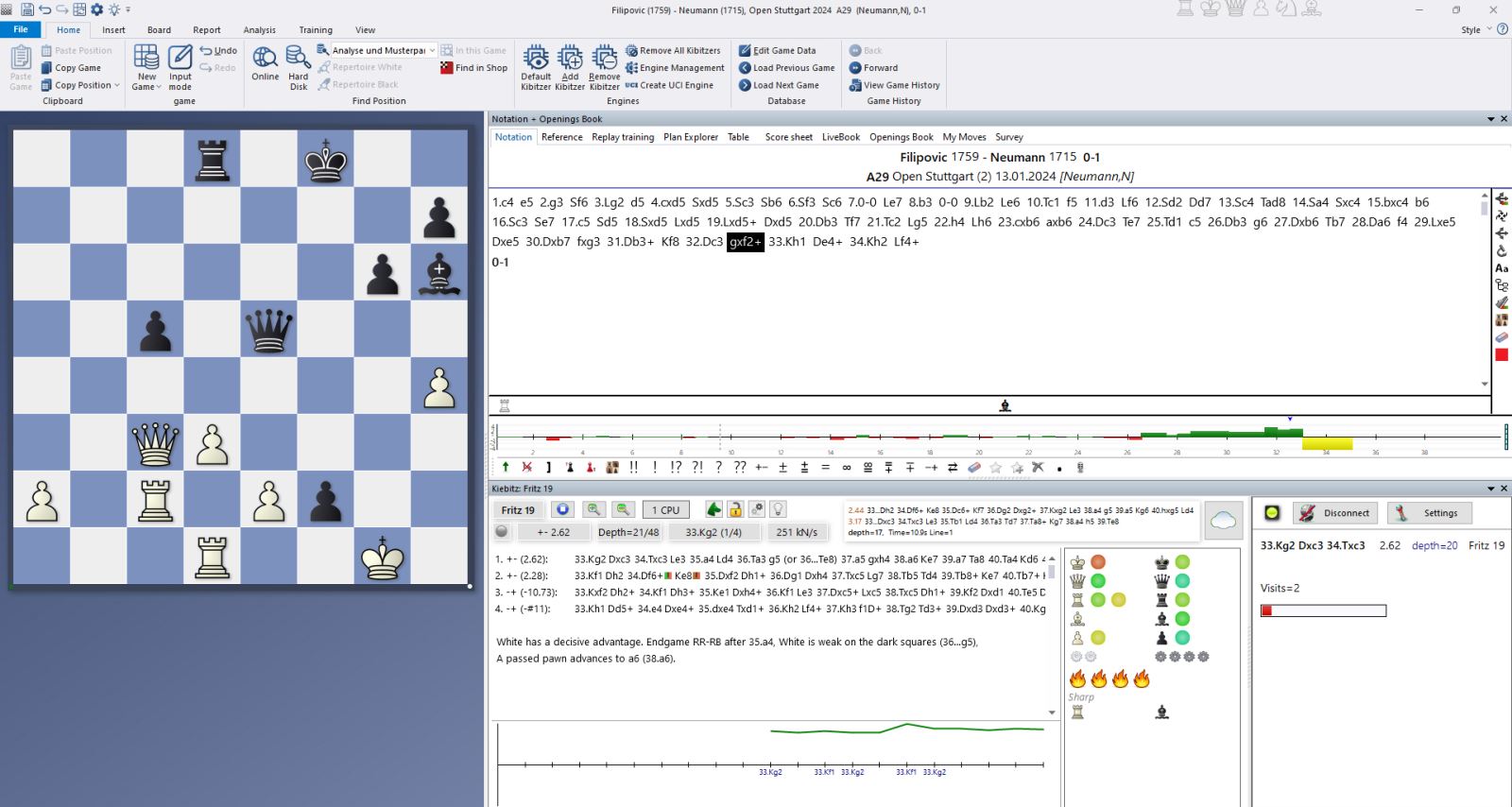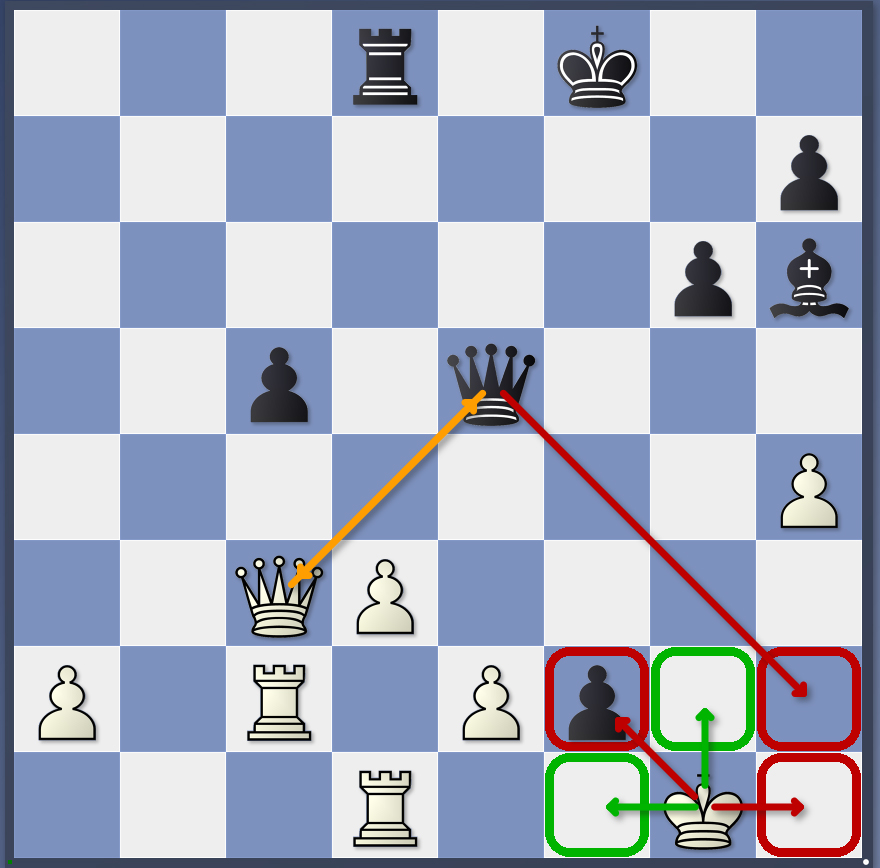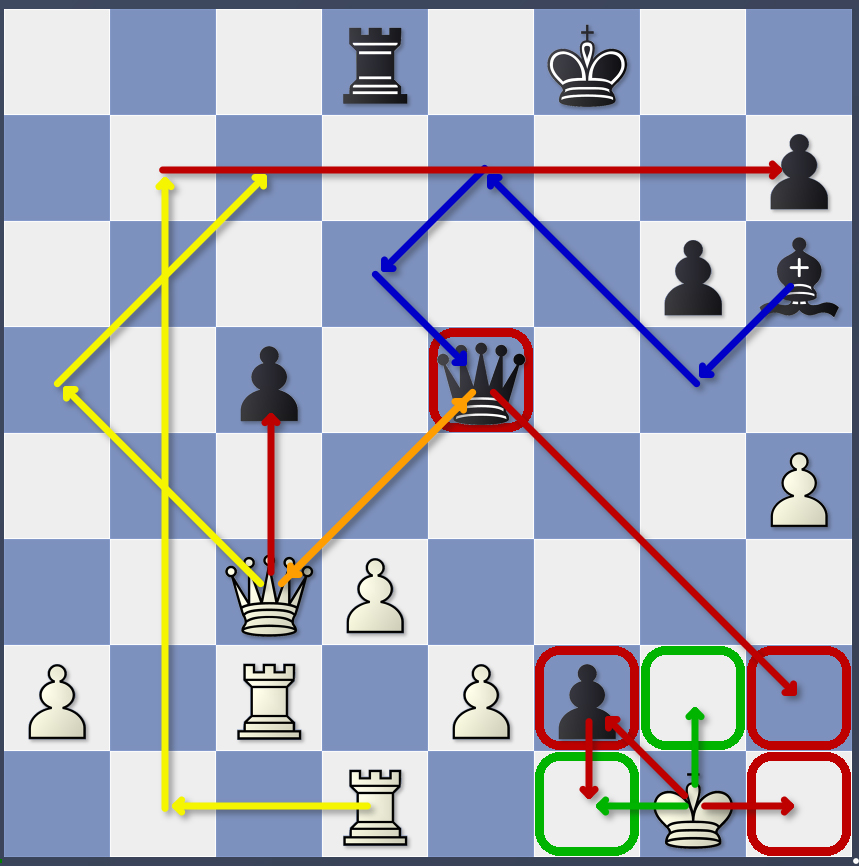My grandparents used to say: 'Too much and too little is always a problem! This Silesian proverb tells us that neither too much nor too little of something is good - we should always strive for a healthy balance. This insight is not only useful in everyday life, but also when using the stylistic devices ChessBase 18 offers. So if you want to use arrows and markings, the same applies as to highlighting important passages in books: if everything is coloured, underlined, marked with exclamation marks and then circled, it doesn't help anyone.
However, as is always the case, everyone must find their own way – we will first show you a few options and then explain how everything works from a technical perspective:
Doesn’t every chess game get decided by mistakes? Absolutely. But most players never truly comprehend that they are making the same kind of mistakes over and over again.
Inserting arrows and marks
The diagram shows the crucial moment of a game Filipovic vs Neumann:
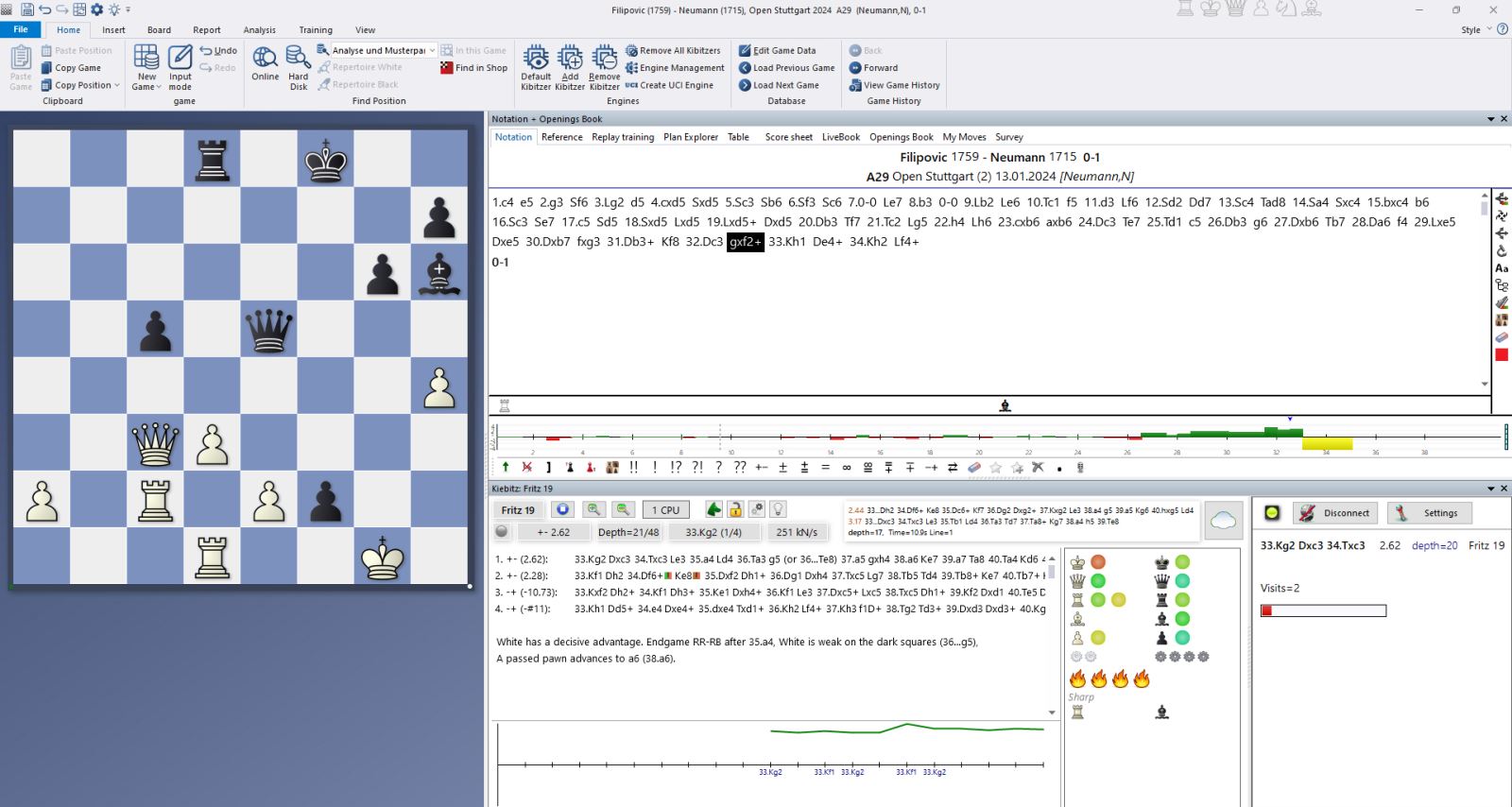
As can be seen in the engine window, there are two good and two bad moves among the four moves available to the white king. In the game, White chose the worst move, which can also be seen from the yellow bar in the position evaluation.
This turning point is, of course, crucial for analysis. From a white perspective, one might now want to highlight a few things:

As soon as you insert the first arrows and marks into the analysis, a small coloured circle appears in the notation to indicate this. This allows you to quickly gain an overview of the important phases of the game by clicking directly on the moves before the marking.
In the screenshot, you can see two green arrows and two red arrows. They indicate the two good moves in green and the two bad moves in red. You may spontaneously ask: Why is h2 not an option? The answer is obvious: because the black queen controls that square. So we can expand on the visual commentary:
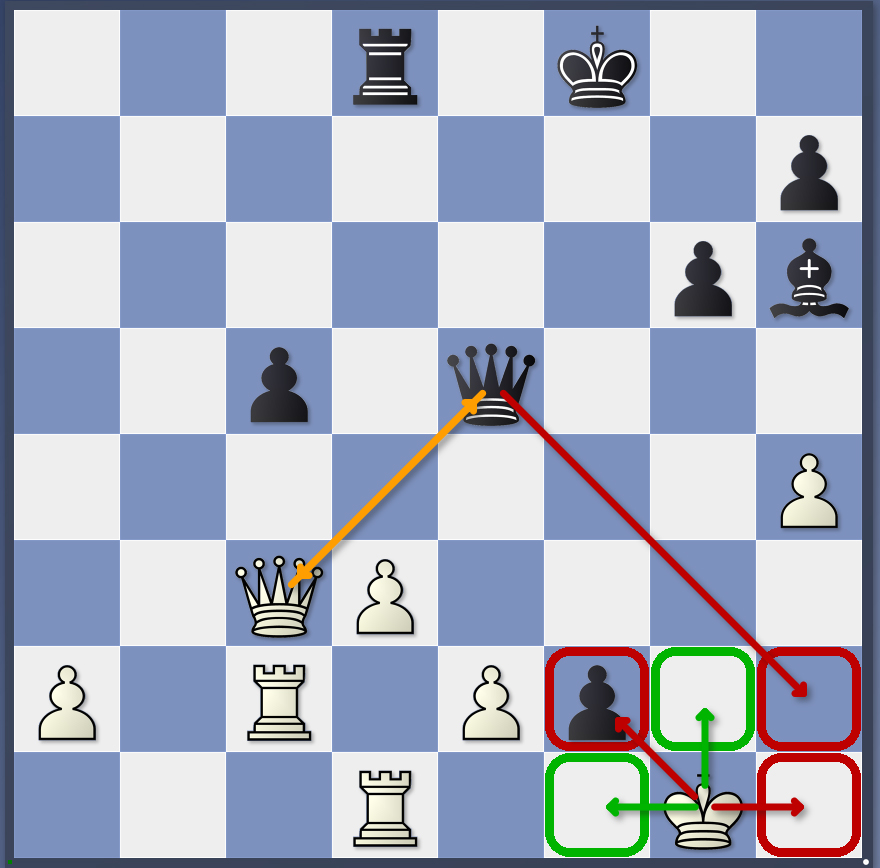
Here, the squares for the king are marked, and the red arrow pointing from the queen shows why the king cannot move to h2. In addition, a double arrow in orange indicates that the two queens are threatening each other.
However, the approach taken in the diagram below might not be the best:
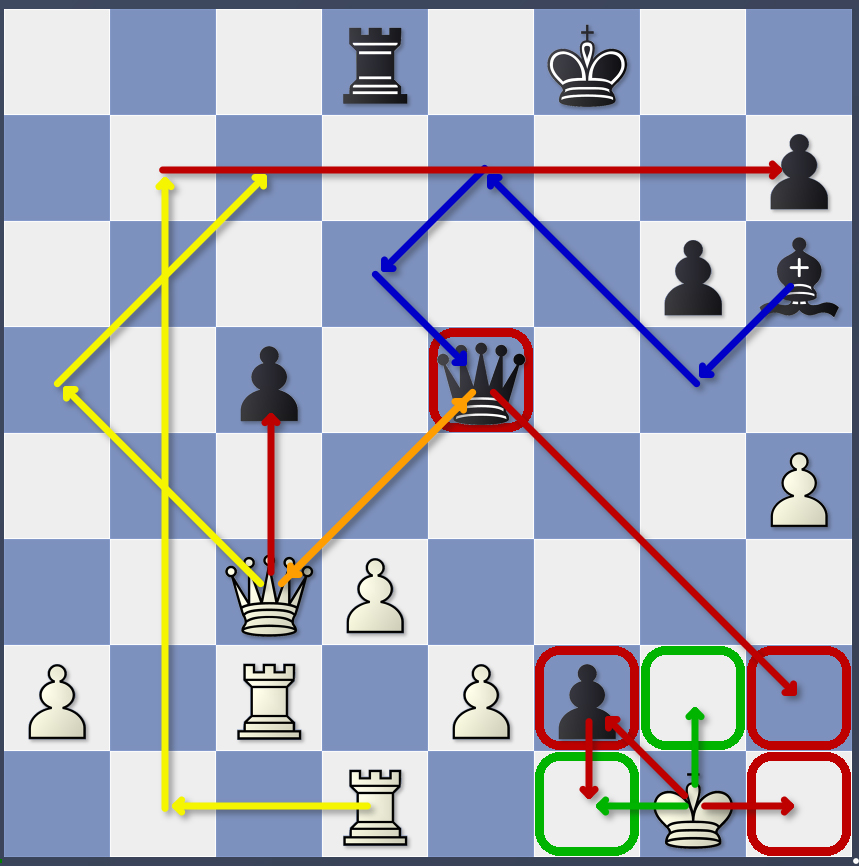
Here, the annotator seems to have gotten a little carried away: in addition to the specific moves of the king, further threats have now been added (red arrows: Qxc5 or ...f1 with promotion). There are also attacking ideas from White (yellow arrows: queen and rook to checkmate on the seventh rank) and from Black (blue arrows: bishop-queen battery on the b8-h2 diagonal).
Judge for yourself whether this is helpful or too much of a good thing...
Winning starts with what you know – ChessBase 18
Inserting arrows
To insert arrows, go to the field where you want the arrow to start and drag the arrow to the desired position. You can then immediately connect an arrow of the same or a different colour to this arrow – see the example of the white rook in the last screenshot, which first moves to b7 with two yellow arrows and then threatens the queen with a red arrow on the seventh row.
To set the colour of arrows, you have the following options:
- Green arrow: Hold down ALT + LEFT mouse button and drag to the target field
- Yellow arrow: Hold down ALT + CTRL + LEFT mouse button and drag to the target field
- Red arrow: Hold down ALT + SHIFT + LEFT mouse button and drag to the target field
- Blue arrow: Hold down ALT + RIGHT mouse button and drag to the target field
- Orange arrow: Hold down ALT Gr + RIGHT mouse button and drag to the target field
Mark squares
To select a square, click on the respective field using the following mouse key combinations:
- Green square: ALT + LEFT mouse button
- Yellow square: ALT + CTRL + LEFT mouse button
- Red square: ALT + SHIFT + LEFT mouse button
- Blue square: ALT + RIGHT mouse button
- Orange square: ALT + CTRL + RIGHT mouse button
Delete
If you want to remove marks, simply repeat the same command on the same fields – i.e. click on the square again or enter the arrow again.
To remove all marks in a game, use the shortcut ALT + CTRL + Y.
As always, we hope you enjoy trying out and discovering the many great features of ChessBase 18!
------
You can find more tips and hints on our support pages and FAQ pages.
All parts of the series:
Beginner's Tips Part 11: Multitasking with several windows
Beginner's Tips Part 10: "Standard Layout or Custom Layout"
Beginner's Tips Part 9: "Tactical Analysis"
Beginner's Tips Part 8: Putting Together What Belongs Together...!
Beginner's Tips Part 7: Organizing Your Database Correctly!
Beginner's Tips Part 6: Quick Command Bars and Variation Hierarchy
Beginner's Tips Part 5: Annotating
Beginner's Tips Part 4: Figurines and Colours
Beginner's Tips Part 3: Inserting Variations from References and the Engine
Beginner's Tips Part 2: Creating Variations and Activating the Engine
Beginner's Tips Part 1: Entering and Saving Your Own Games
.jpeg)