


When I started doing support for ChessBase programs back in the early 2000s, the distinction between the Fritz family of programs (currently Fritz 17, Komodo 14, Houdini 6 etc) and the ChessBase flagship program was much more defined than it is these days. Though I would always stress the fact that you get the best experience with both programs working together – which is as true today as it has ever been.
Given that ChessBase 15 is the premier chess database management software on the planet, it also has amazingly powerful analysis features too. Today, we will look at the basic task of setting up a chess engine on your computer for use with ChessBase 15.
[a chess engine is the chess playing "brain" part of the program, there are many different available chess engines that you can use within ChessBase 15]
Now of course, you can access engines through the Engine Cloud, which is an amazing feature of ChessBase software than uses the internet to connect to a wide array of chess engines on super strong hardware. But today we are going to look at chess engines that are stored on your actual computer: "local engines".
Engine Management
First, we need to check which chess engines are already accessible through ChessBase 15, and we do that with Engine Management.
To access engine management, open a board window (just like we looked at in the last article) by clicking the "Board" button on the "Home" tab section of the ribbon.
[You can also open a new board window by pressing "Ctrl" & "N" on your computer keyboard]
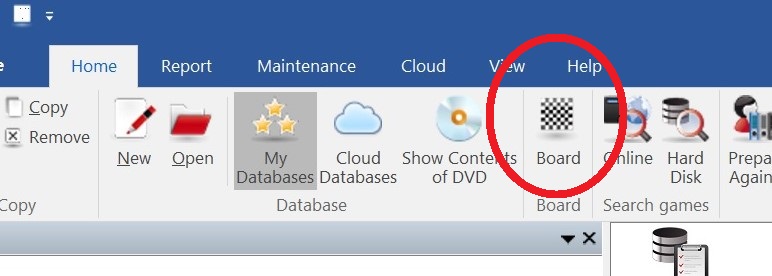
Once you are in the board window, access the "Home" tab of the ribbon, and look along to the "Engines" section and click on the button for "Engine Management".

Which brings up this screen

Here you will see two distinct sections, one for Active Engines, and one for Inactive Engines. If you have never installed any other ChessBase programs before, then your engine management window will probably look exactly like this. As you can see, there is only one engine showing at all, and that is Deep Fritz 14, which is included as part of the ChessBase 15 package.
Deep Fritz 14 is not the most recent version of Fritz (Fritz 17 is, at the time of writing) but it is still a phenomenally strong chess engine (3072 ELO according to the current CCRL rating list) which is going to be more than strong enough for anyone.
However, if you install any other ChessBase programs, like Fritz 17, Komodo 14, or Houdini 6, you will see more engines in this list. In addition to those engines published by ChessBase, you also have the option of numerous chess engines that are freely available on the internet, such as Stockfish (we’ll look how to add UCI engines another time).
For instance, if you install the brand new Komodo 14 onto your computer (the process is almost identical to how to install ChessBase 15 that we looked at before), then open up ChessBase 15 and Engine Management again, the window now looks like this

Suddenly you can see several different engines appearing in the Active Engines section. These are all engines that come bundled with Komodo 14, and obviously include the Komodo 14 engine.
If you’re like me, you may build up over time a large and unwieldy collection of local chess engines. Here’s where Engine Management comes in. You can click to select an engine, then use the left arrow button and the right arrow button to move it between the Active engines list and Inactive engines list. This doesn’t delete your engines, but it does take them off the list of available engines when you go to select your default analysis engine.
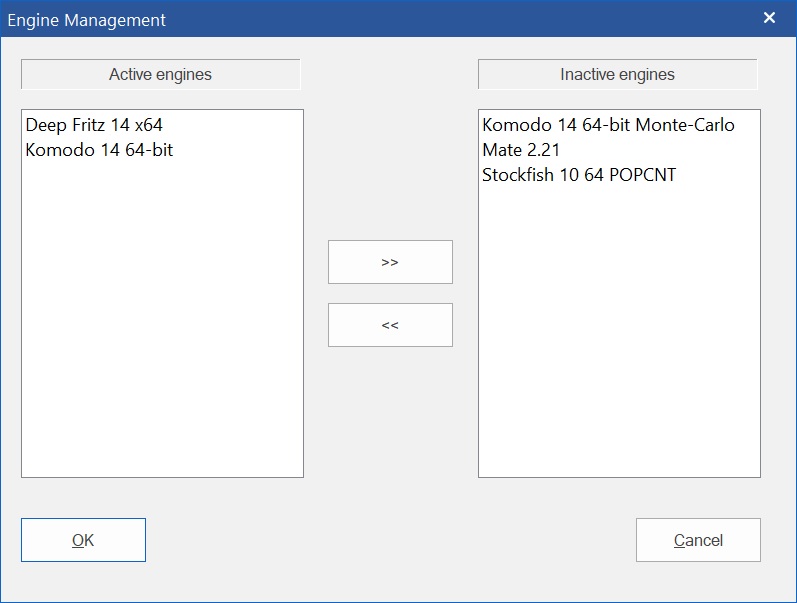
Setting the default engine
This is done back on the main ChessBase 15 screen. Go to the File Menu and select "Options"
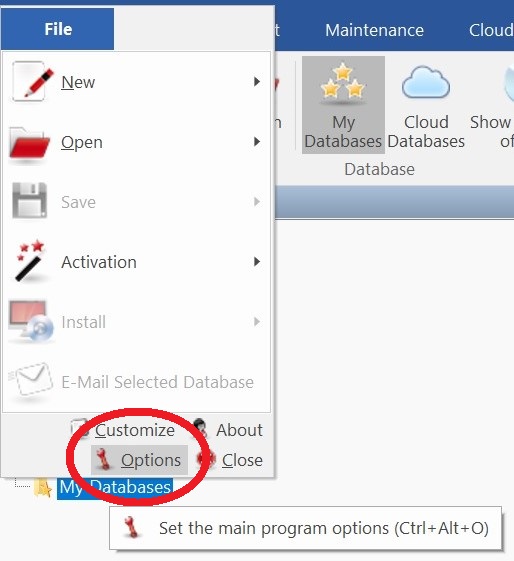
Then click on Engines on the list of the window that pops up
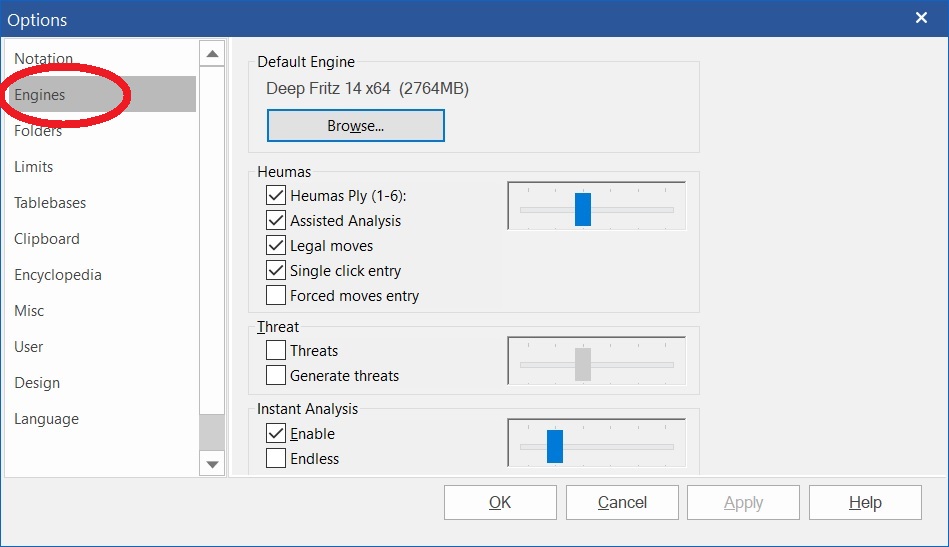
Clicking on the help button will bring up a detailed explanation of all the different option here. But the one we are interested in is the Default Engine. To change the default engine, click the "Browse" button.
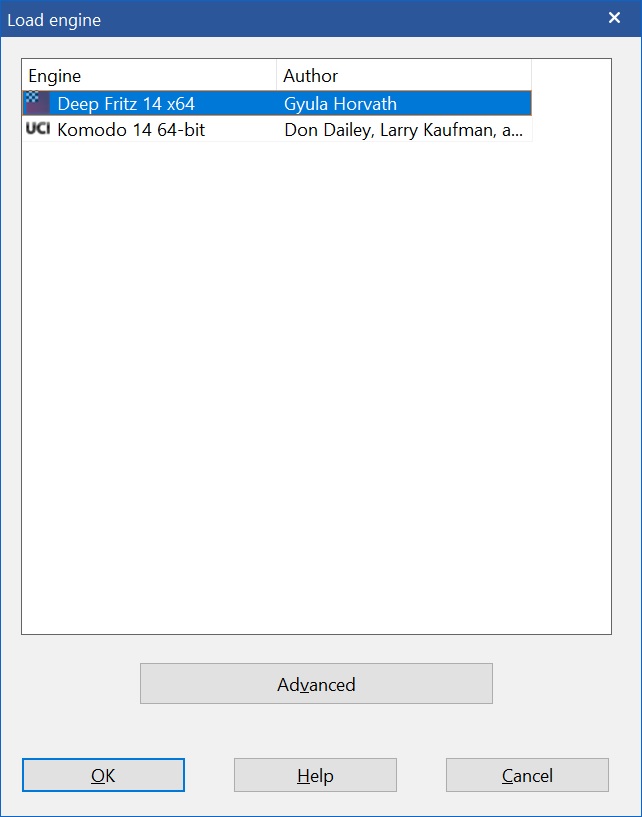
Here you can see why we looked at Engine Management first. Now our list of available engines only has the two we’d like to choose from (you can of course, have as many active engines as you desire).
For this example, I’m going to click to select my brand new Komodo 14; but the process is the same for Deep Fritz 14 or whichever engine you choose.
Now click "advanced".
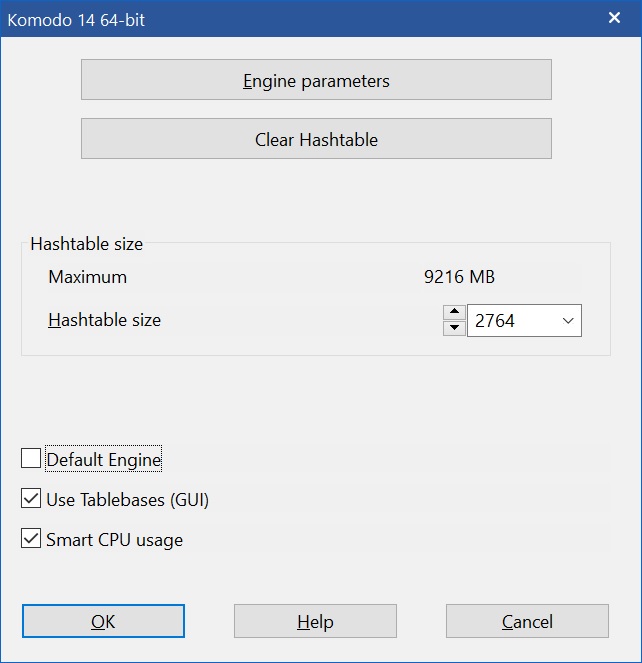
Here you can fine tune the engine parameters, though I would recommend that most people leave them at the default settings.
I will make sure that "Default Engine" is checked though (if the selected engine is the one that we want to use most of the time). I also check that hash table size is set to a power of 2 (2, 4, 8, 16, 32, etc). Some engines work best with hash tables sizes that are powers of two. The actual size you choose though is up to you. I tend to go for a value between 25% and 50% of the maximum amount that is displayed (your maximum amount may be different to mine – it depend how much physical memory you have in your computer) though there are no hard and fast rules.
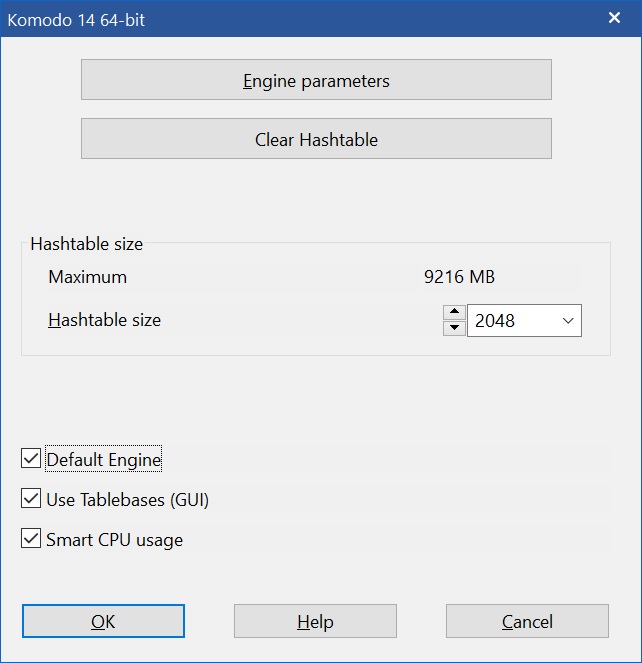
When you’re finished, click "OK" on both windows to get back to the ChessBase 15 main screen.
Now, whenever you are in a board screen, you can simply click "Default Kibitzer" to have that engine analyse the current position.
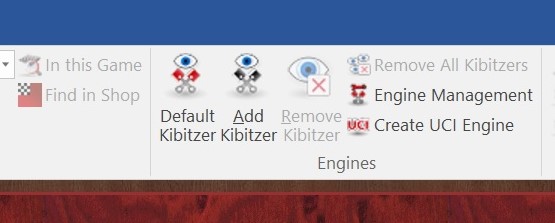
If you want to select any of the other engines on your active engine list, you can do so by clicking "Add Kibitzer"
Conclusion
And that’s it" You are all set to analyse to your heart’s content. Chess coaches generally recommend that you first go over your own played games by yourself with no computer aid, to see if you can spot where you went wrong; then go over them a second time WITH computer engine analysis to see what you missed. This is one of the simplest and best ways to improve your chess, and you can do it all effortlessly with ChessBase 15!