.jpeg)

.jpeg)
The live.chessbase.com broadcast page gives you access to all the main live tournaments in the browser. Follow the games that interest you on once screen, or watch several games at once in a multiboard layout.
You can even embed any live broadcast event on your own website! (See "Must-have: ChessBase tools for your website.")
Here's a brief tour:
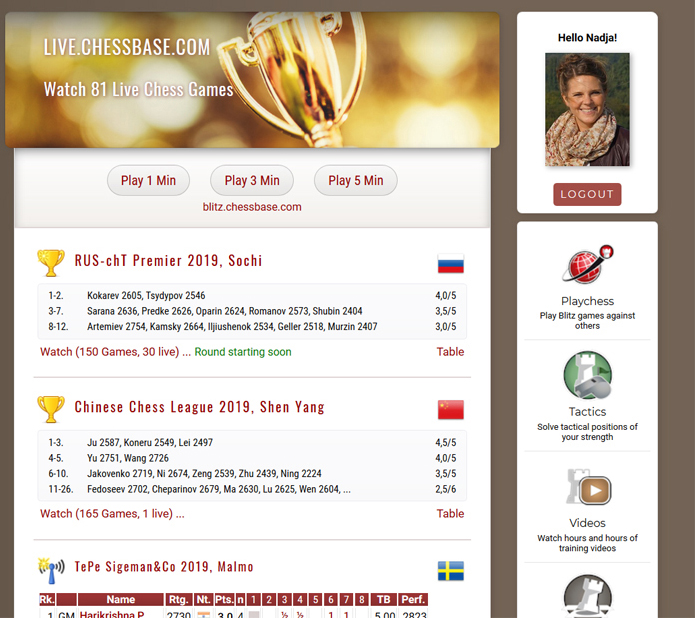
A list of all currently live tournaments is shown in order of average Elo rating
For an example, we'll look at the recent Grand Chess Tour Cote d´Ivoire rapid and blitz tournament 2019, which is available via the "Archive" section at the bottom of the page.
On the main tournament view you do find all games that have been played so far:
"Rounds" at the bottom of the page allows you to select a particular round
Click or tap "Table" to access the current (or in this case final) standings.
From the table click or tap any result to open the corresponding game
There are two sets of icons, those below the board window and those below the notation which provide functions useful in various contexts. On a PC, hovering over each button will show its function.
Tip: The save button (disc icon) will save the current game (below notation) or the current game list (left side) prompting you to download a PGN file.
Here's an overview of the various icons available on the toolbars

Some of these functions can also be accessed using keyboard shortcuts
| Symbol | Shortcut | Function |
|
"Mini Toggle" (to fold the variations) | ||
| Alt - up | Promote variations which you think are important | |
| Del | Delete the variation at the position of the cursor | |
| } | Cut off the rest of the game or the line, e.g. when studying openings | |
| CTRL-Shift-Y | Delete all commentary in the game | |
| CTRL-Z | Undo an action | |
| CTRL-Y | Redo an action | |
| CTRL-S | Save | |
| Copy FEN code to the clipboard | ||
| Consult online database | ||
| My Games Cloud | ||
| Access the list with the current live transmissions | ||
| Tweet game |
The FEN button is a new addition to the toolbar. FEN codes contain the information that defines a position. You can copy the FEN code from the game replayer to your clipboard, and from your clipboard you can copy the FEN code to any board window in ChessBase.
For instance, open ChessBase 15 and press "S". The window below and you can enter a new position with the help of the FEN code.
8/5p2/2R2k2/1p4p1/p1b1BPP1/P5K1/1P1r4/8 b - - 0 37
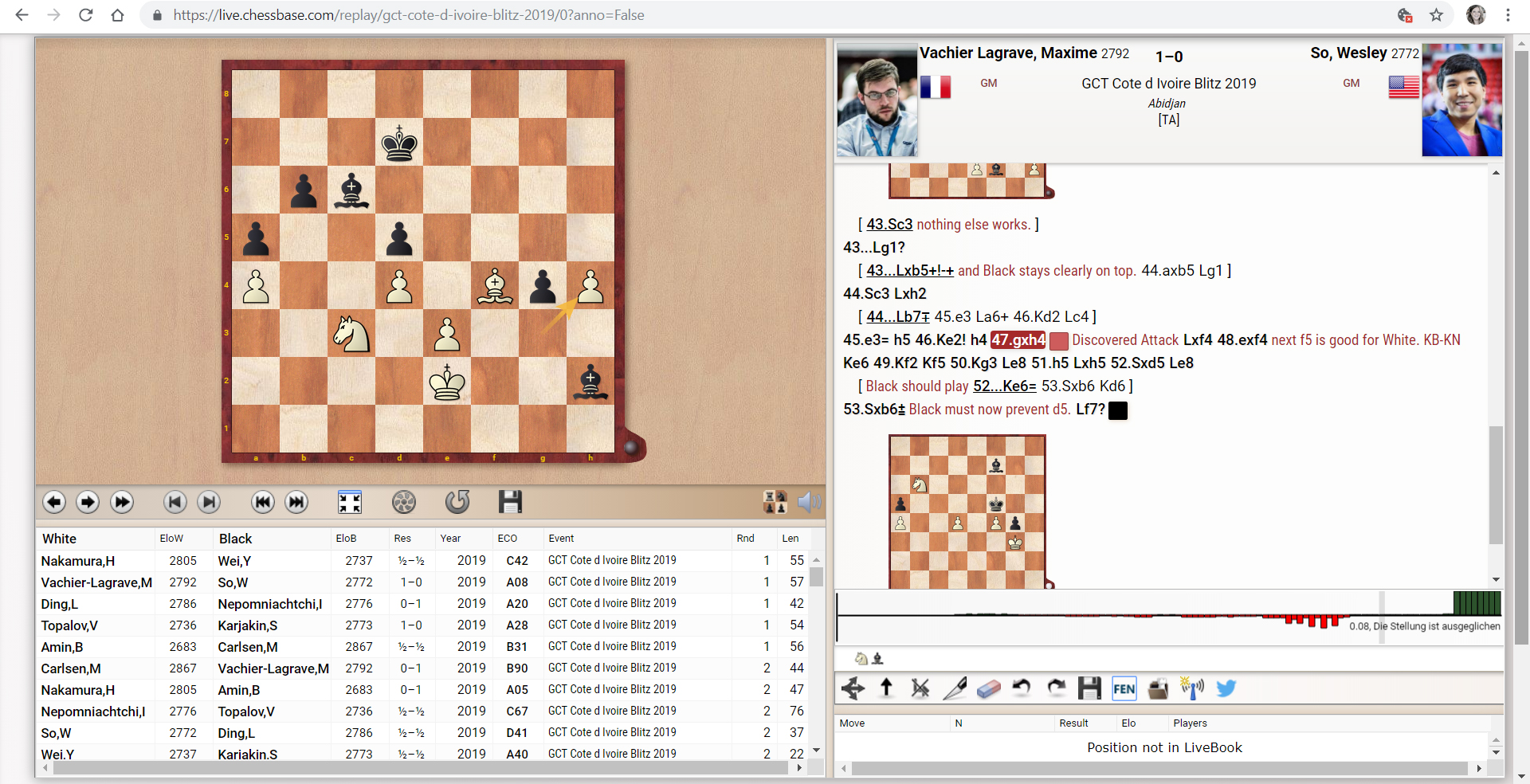
We move the cursor to the position which we want to export and click the "FEN" button in the menu, below the notation.
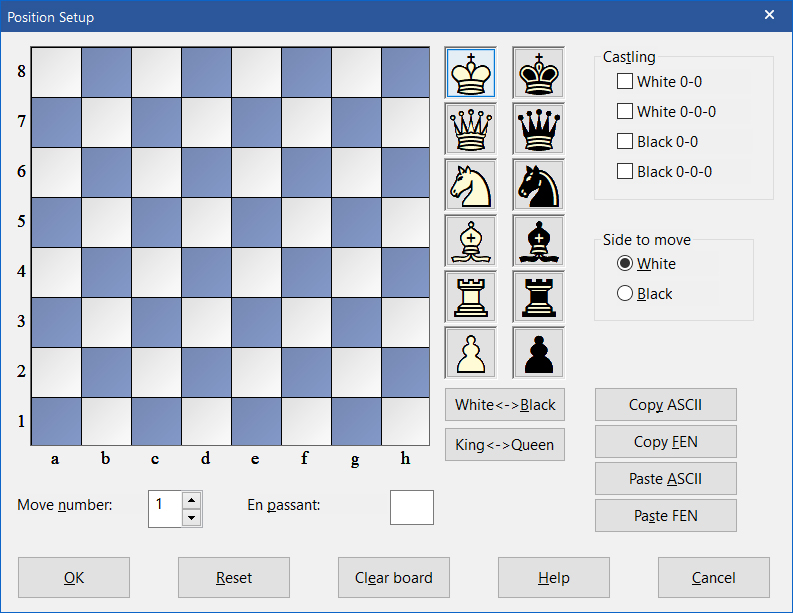
A quick way to set up a position in ChessBase
Press "Paste FEN" to copy the FEN code from your clipboard to your board window. The position appears on the board:
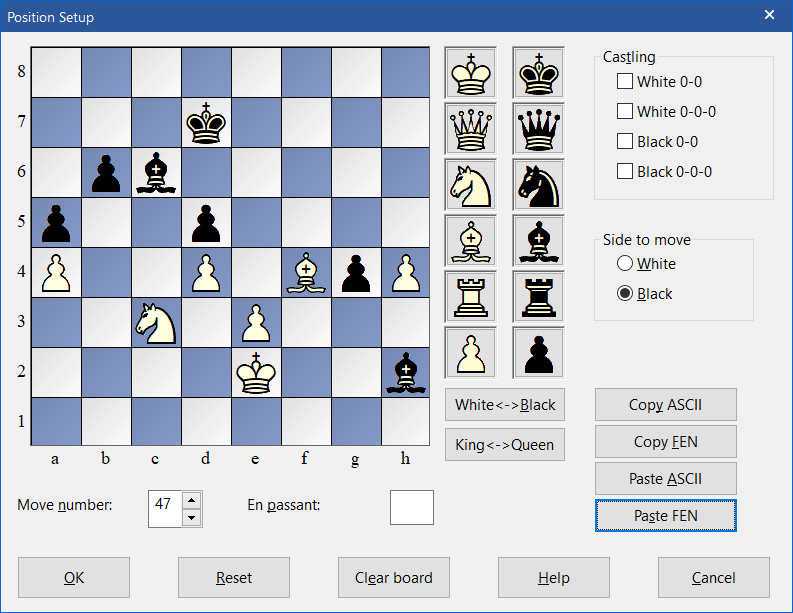
Load the position and start analysing!
Tip: You can also use FEN codes in our live diagrams tool to embed positions in your comments on any News article! See how to use live diagrams.
The ChessBase WebApps are linked to each other and can often be used together (e.g. the MyGames Cloud and the Live Database).
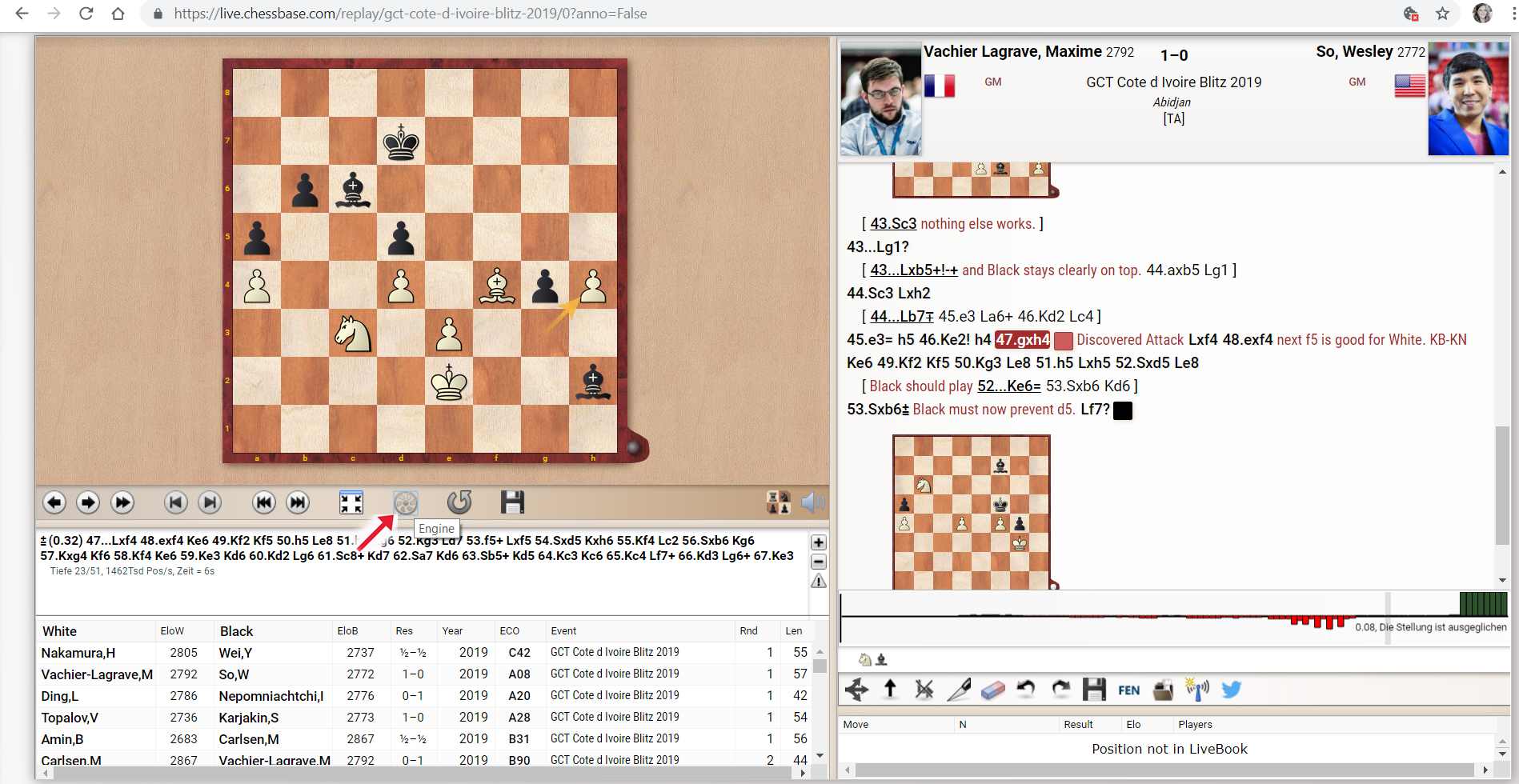
Start a strong chess engine right in your browser window!
There are also direct links and buttons that allow you to switch from one WebApp to another. For example, the "Best games" button leads to a list with the best games of the current live broadcasts.
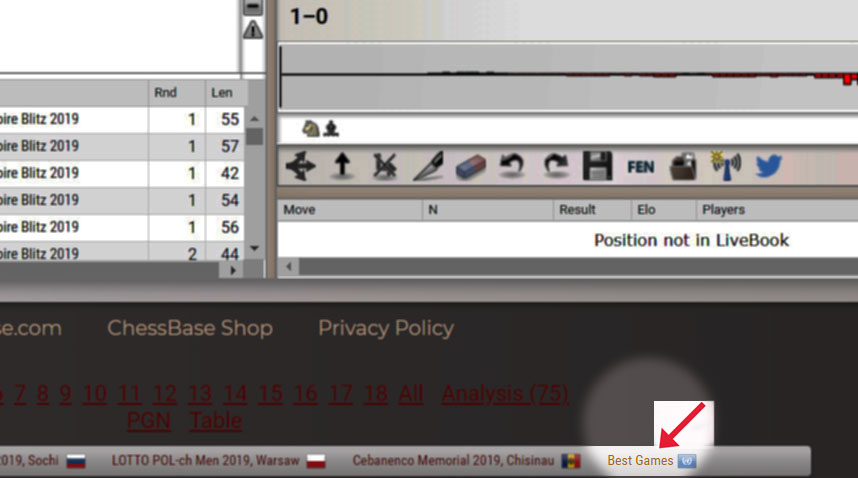
One-click access to the best games of chess being played in the world
Our News page regularly offer live webcasts. (See "ChessBase Apps: The Videos"). The windows of the live broadcasts have the same menu functions which allow you to analyse and edit the games shown:
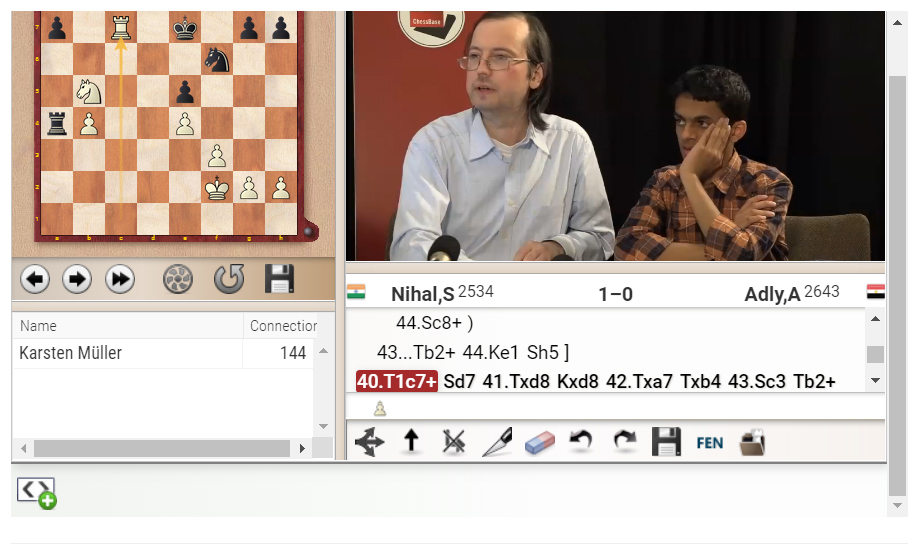
Dr. GM Karsten Müller during his recent "Endgame Magic" show with Nihal Sarin
| Advertising |