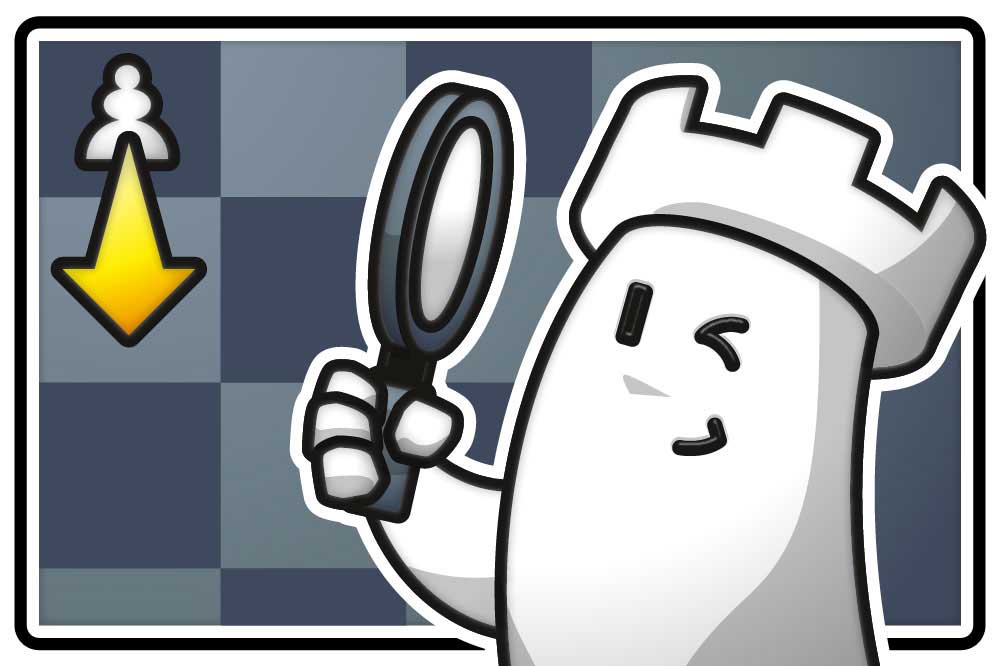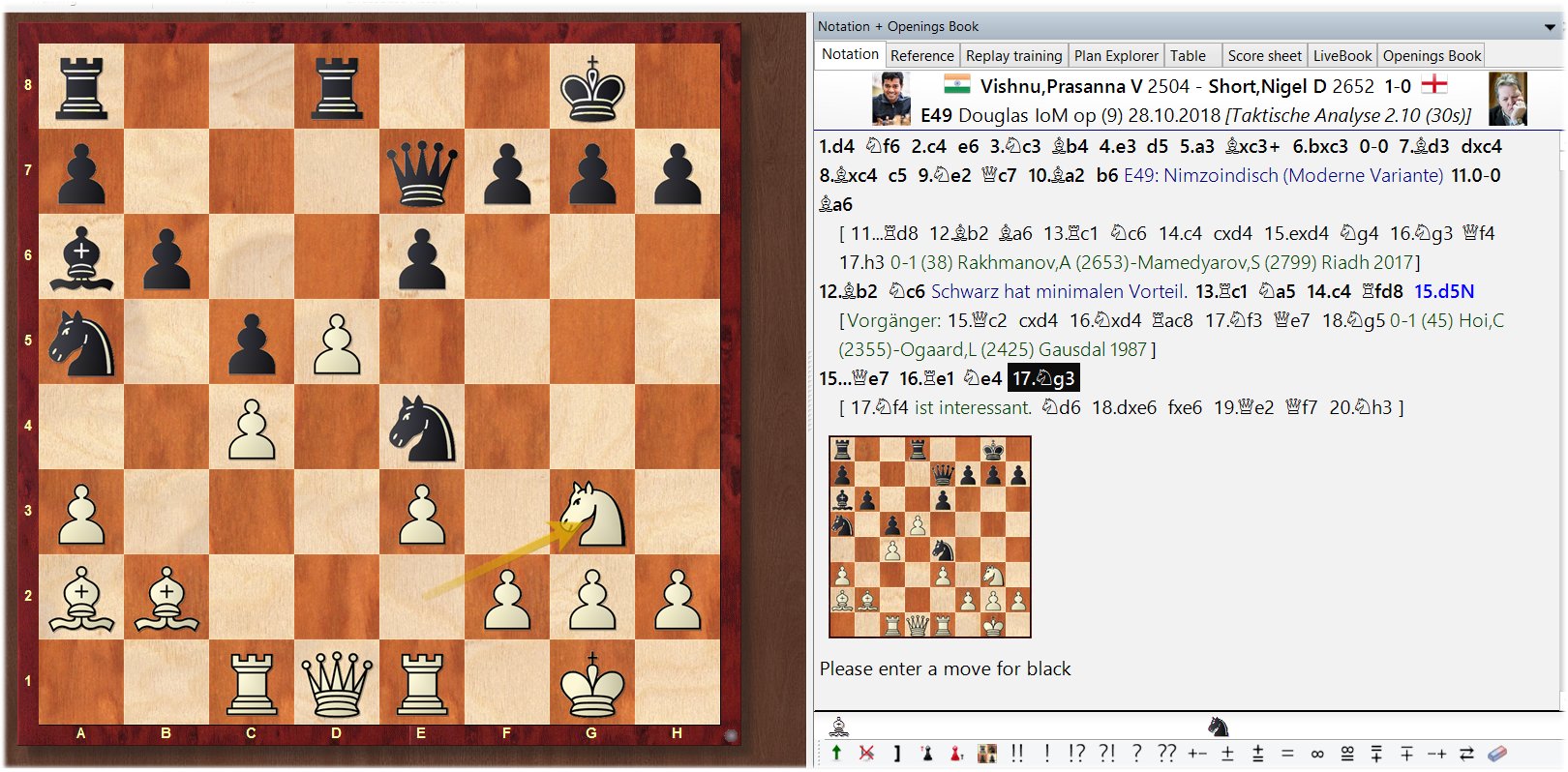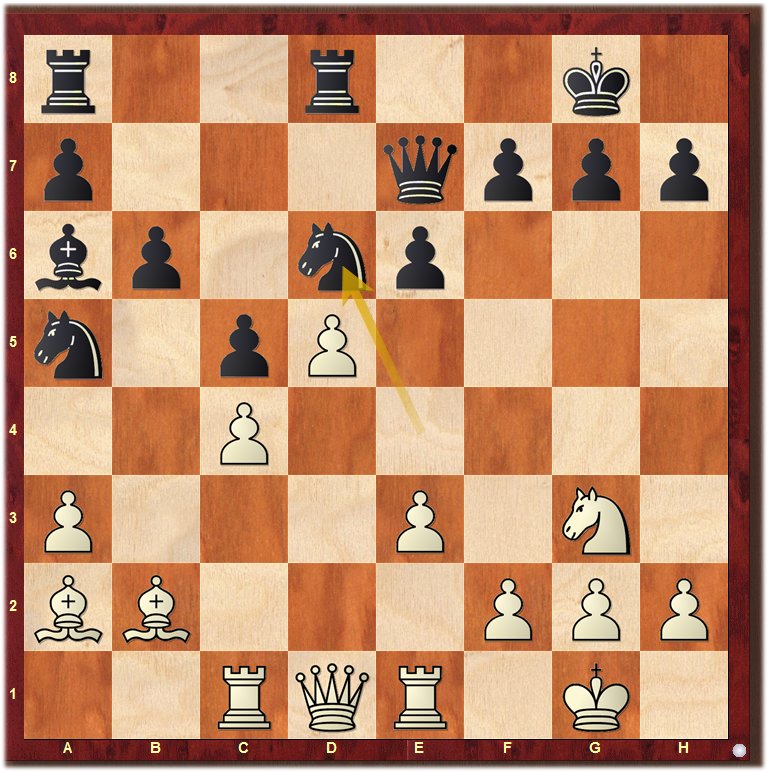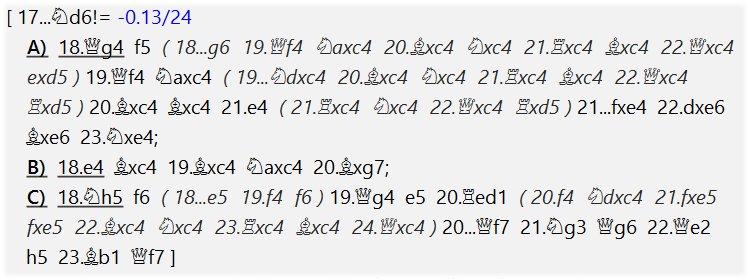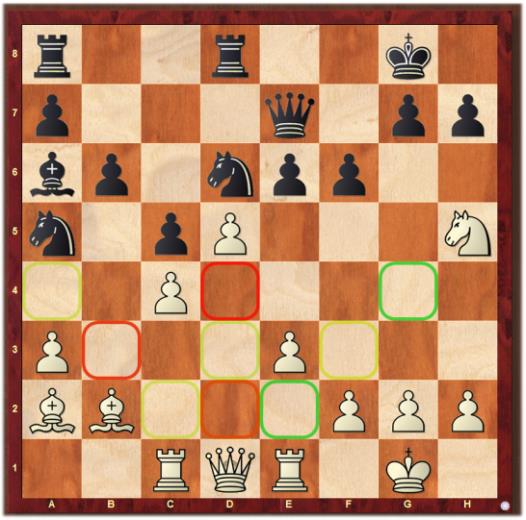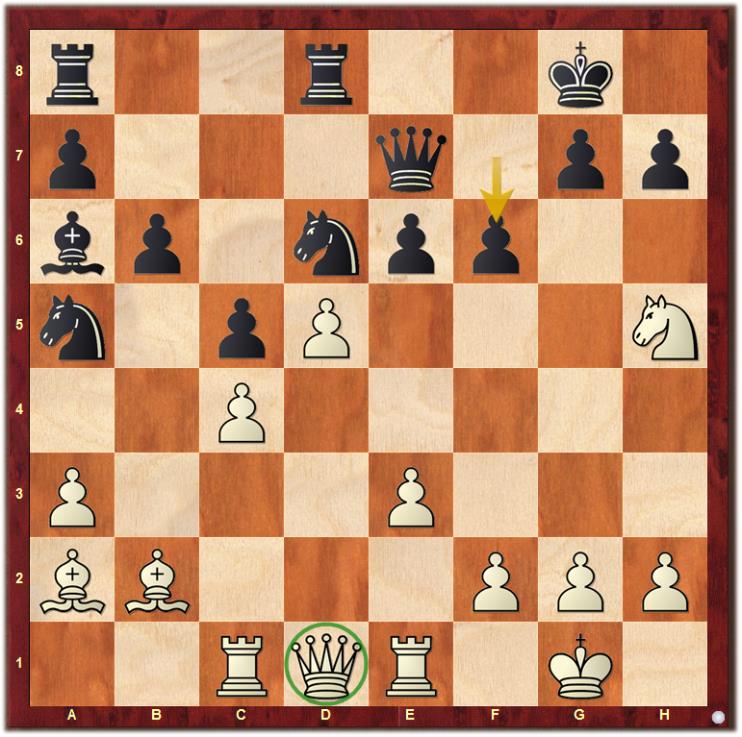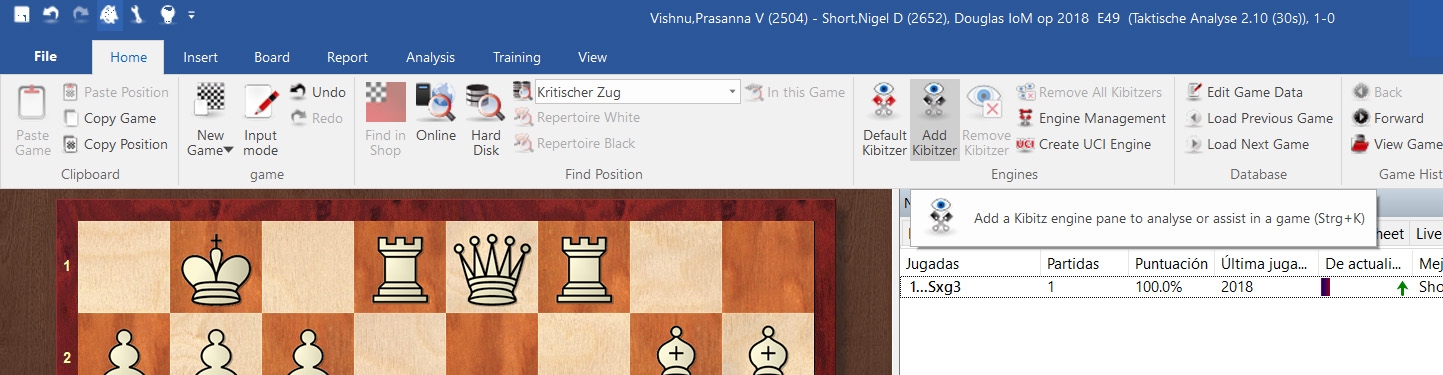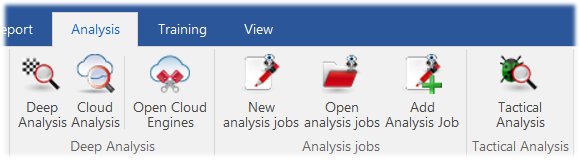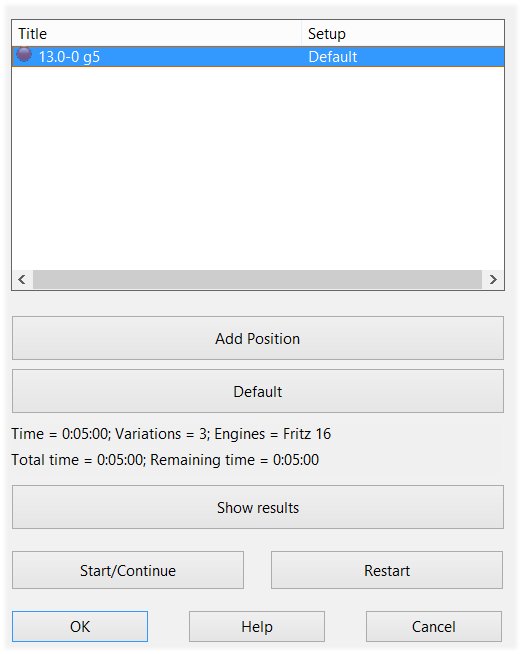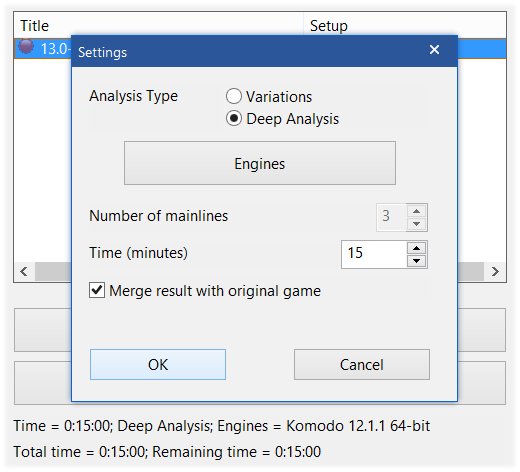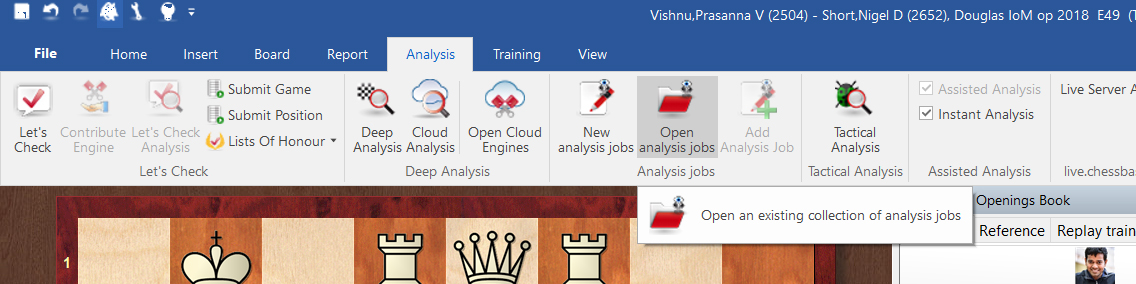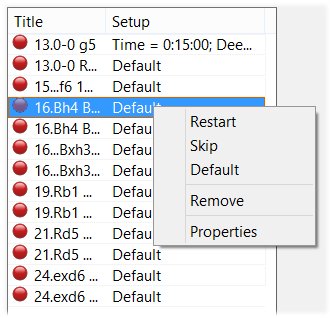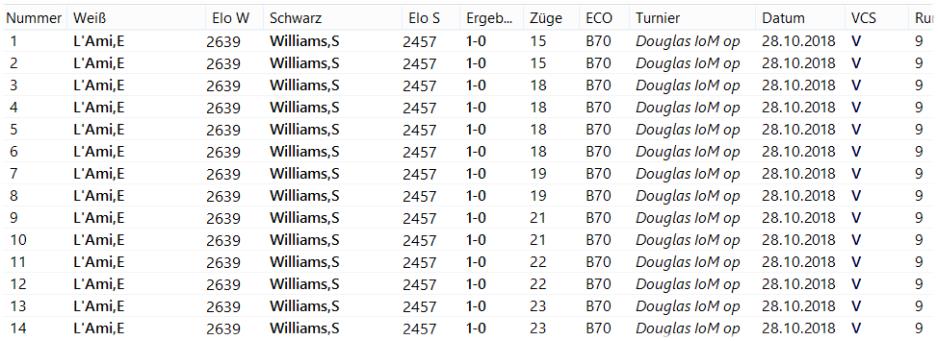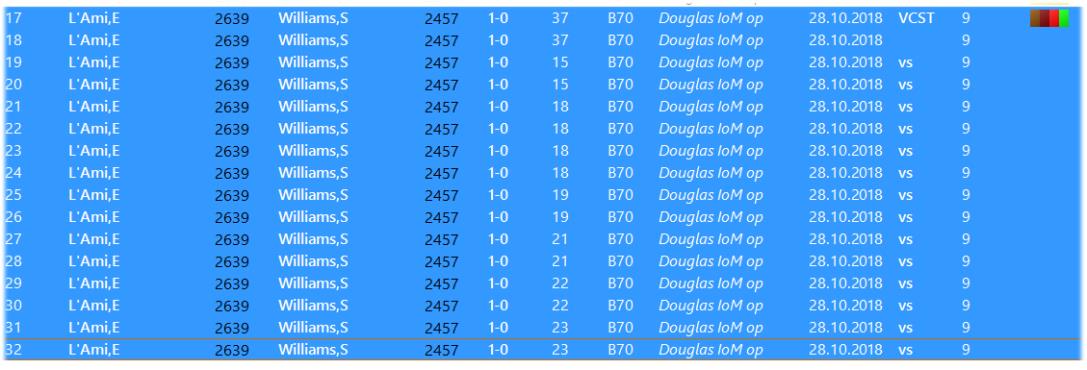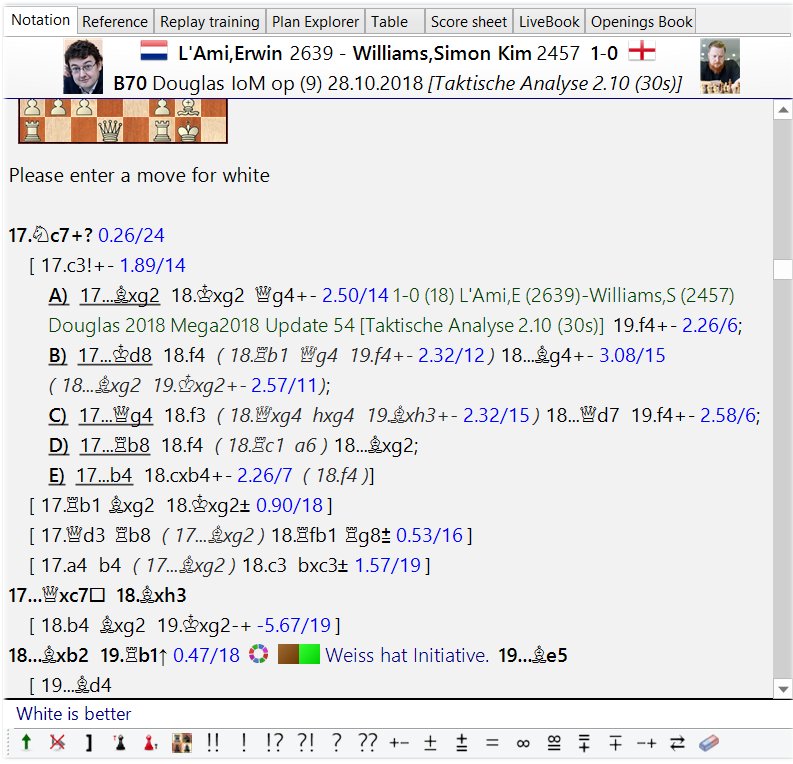Part 2
In our last tutorial we looked at how ChessBase 15 with an engine can help you improve your ability to finding critical moves. Now we'll learn how to go deeper with your silicon training partner.
Let's have a look one again at the game Vishnu vs Short, Isle of Man 2018:
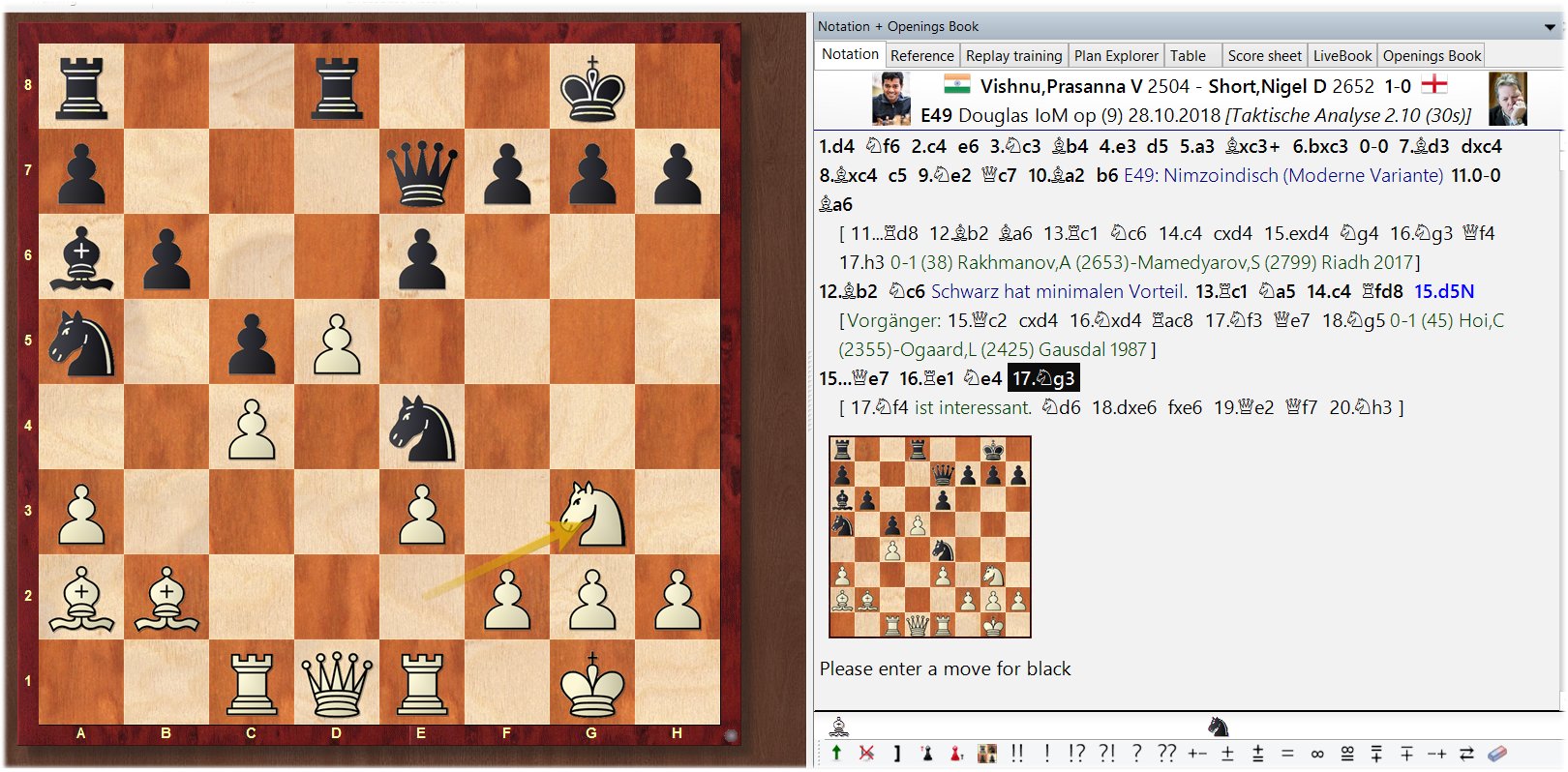
Click or tap any image to enlarge
In the position above Short played 17....♞xg3. According to the ChessBase 15 engine for the Tactical Analysis this is not the best move. The engine likes 17...♞d6 better — by 0.52 pawn units. Now, the training task will be to find out why 17...♞xg3 costs Black about half a virtual pawn.
Step 1: Preparing the chess discussion with the engine
Finding, collecting and analysing
The chess discussion with ChessBase 15 and its engine has to be prepared. The Tactical Analysis helped us to find critical moves which we can now scrutinize further. In the example above we take a look at the position after 17...♞d6 (which was not played in the game):
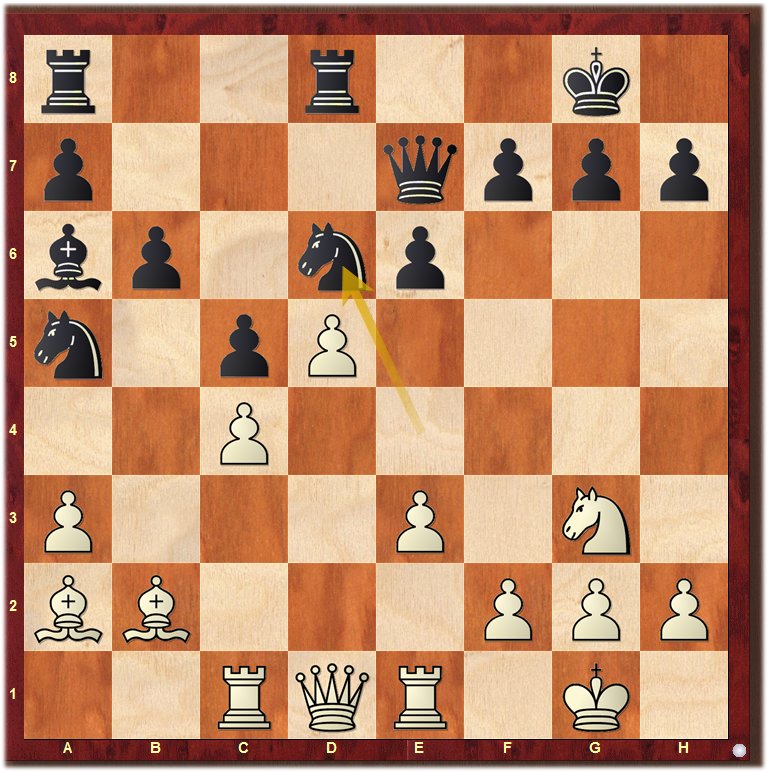
We quickly that White cannot defend the pawn on c4 because after 18.♕e2 Black simply plays 18....exd5. Therefore, White needs to look for moves that support a kingside attack or defend the pawn on c4 indirectly. Possible candidates are 18.♘h5, 18.♕g4 and 18.e4.

The notation still contains only a few notes but they help to keep the ideas in mind and help to analyse these ideas one after the other. This soon leads to a small variation tree.
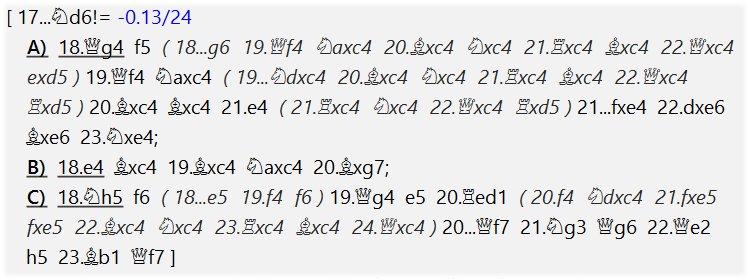
Step 2: A first talk with the virtual trainer
Controlling one's analysis with the "Assisted Analysis"
This variation tree is only a provisional result which we now check with ChessBase and its integrated engine. Time for the "Assisted Analysis". This will give us a first feedback and might lead to further ideas.
The "Assisted Analysis" can be compared to a human trainer that takes a look at your analysis and gives hints where one could dig deeper. In ChessBase 15 these hints are colourful:
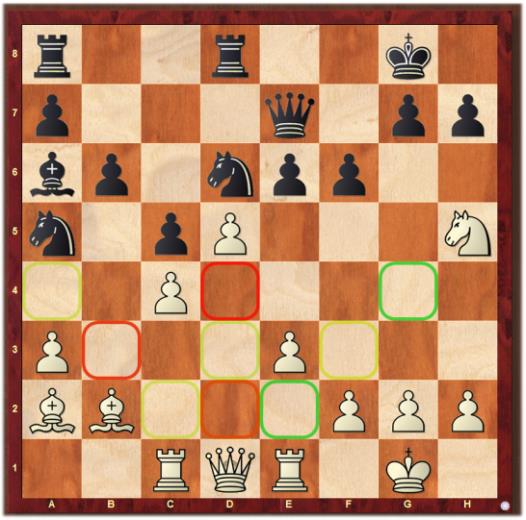
The colours appeared after the queen on d1 was clicked, showing the evaluation of legal queen moves
The "Assisted Analysis" indicates every legal move the queen can make and evaluates these moves: green indicates a good move, yellow a moderately good move, and red indicates that the move is bad.
Note: If you scroll the mouse wheel, the ChessBase 15 engine indicates the best possible move for the selected piece. The target square will be framed in green.
You can activate the "Assisted Analysis" for each individual game by activating "Let's Check" under "Analysis":

The "Assisted Analysis" starts immediately when the position is on the board
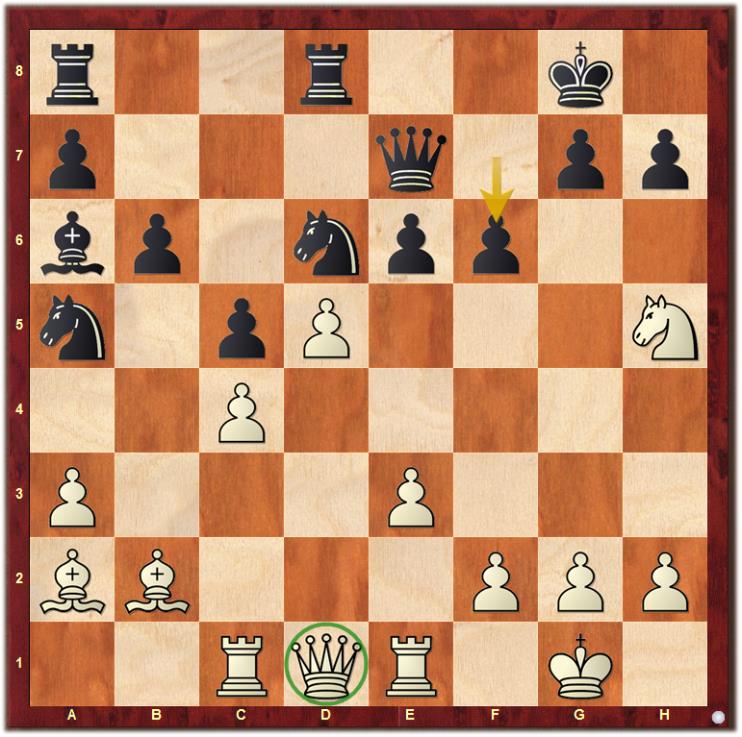
The analysis continues as long as the position remains on the board and it is possible that the evaluation of moves changes occasionally. In this case the colours that indicate the evaluation also change.
Step 3: Control — Did I consider all relevant critical moves?
We should now check with our virtual trainer (ChessBase 15 + Engine) whether we noticed all critical moves. To do this we add another engine:
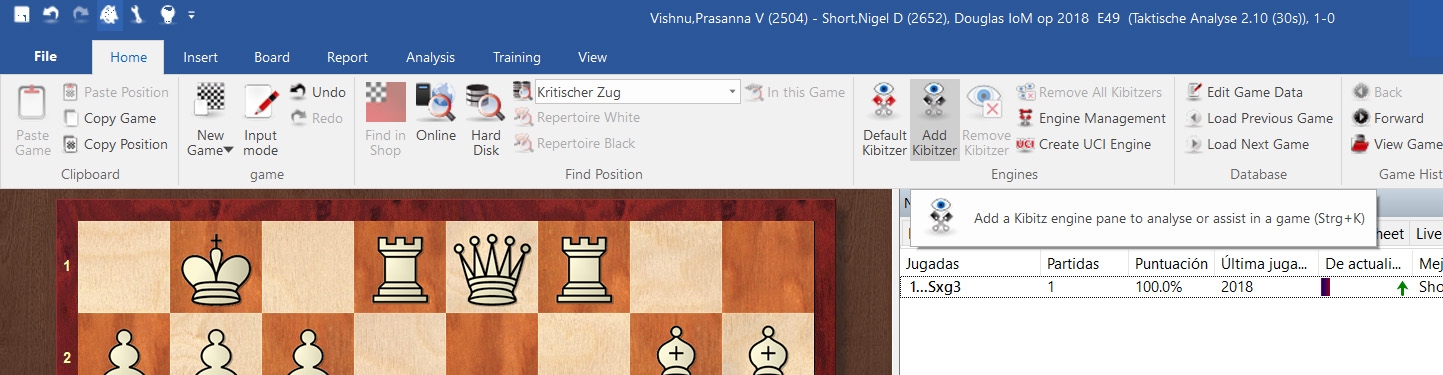
Add an engine with "Add Kibitzer" or "Alt+F2"
Did we really check all important moves? To answer this question you ask the engine to show us the best moves/lines, e.g. the four best lines. This seems to be a good number — important ideas are shown but you do not get side-tracked by too many alternatives.
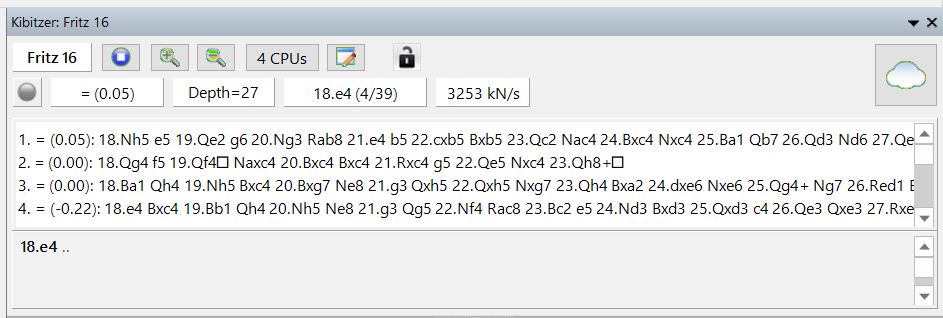
You can define the number of indicated lines by clicking the + or - buttons
Step 4: The final chess discussion with CB 15 and the engine
After entering all the lines we are interested in and our questions about these lines we are ready to go! A few hints:
- Take your time when going through the lines you entered. Give the engine enough time to evaluate the position and give yourself enough time to check whether these evaluations are plausible. Moves or evaluations that surprise us might be worth a closer look.
- Sometimes it is useful to make a couple more moves for White and for Black to try new ideas. But again it's important to take your time and to consider the moves the engines proposes critically.
- If you do not understand a move the engine proposes ask yourself what this move threatens. Again, the engine might help you: pressing the "x"-key tells the engine to analyse the position - but with the other side to move. Now, possible threats should quickly become apparent.
Step 5: Homework for the trainer ChessBase 15 + Engine
After we worked a lot to prepare a training session now it's time for our virtual trainer, ChessBase 15 and its engine, to prepare a training session for us. Therefore, we give them an Analysis Job.
To illustrate how that works let's look at a game between the popular ChessBase authors GM Erwin L’Ami and GM Simon Williams which they played at the Isle of Man Masters 2018.
With "Analysis Job" you give the engine a number of positions to analyse one after the other. Afterwards, the engine sums up and saves the results of its work, and we can discuss these results in our next training session with ChessBase 15 and an engine.
 The interactive format encourages the viewer to study and find the brilliancy, following the footsteps of some of the greatest players of the game.
The interactive format encourages the viewer to study and find the brilliancy, following the footsteps of some of the greatest players of the game.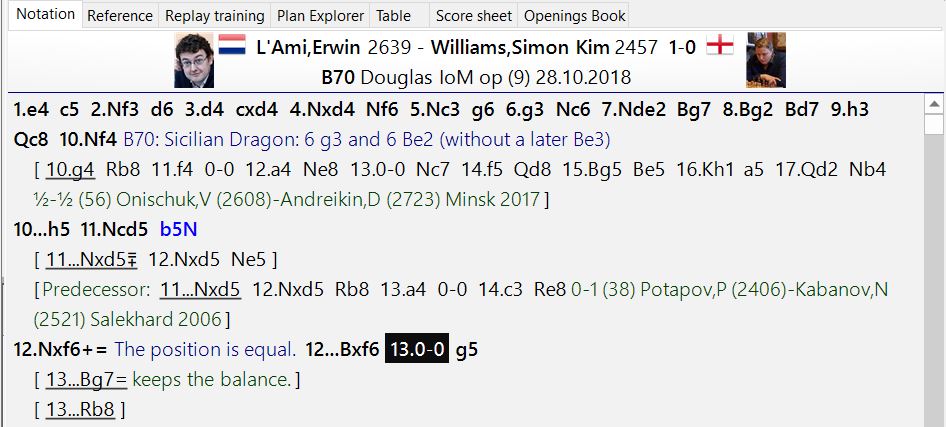
We give the engine the job to analyse the position after 13.0-0. We ask the engine to analyse 13...Bg7 and 13....Rb8.
To start the analysis job we go to Analysis → New analysis jobs:
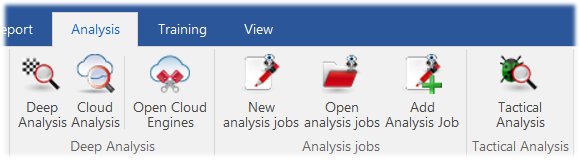
A dialogue appears that asks us to create a new database for the new analysis jobs. For our example I created the database "L'Ami vs Williams" and clicked OK.
The following menu allows you to enter the default setting.
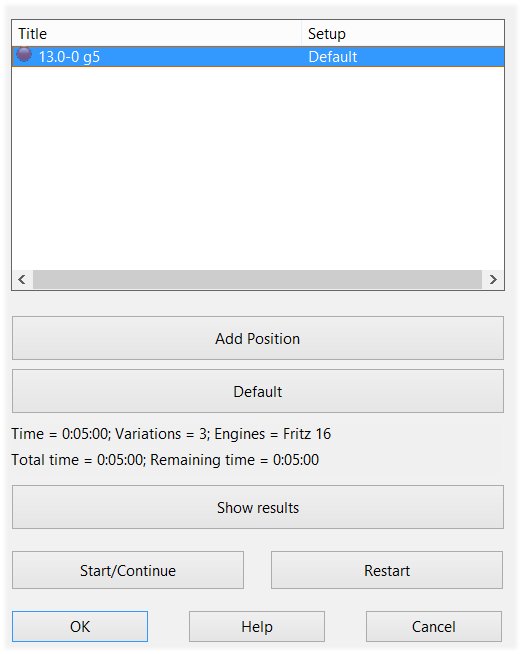
This is how the engine analyses if it is not given any other instructions, which, of course, is always an option; click on "Default" to open a Settings dialogue where you can customise the engine parameters for any individual position in any way you see fit.
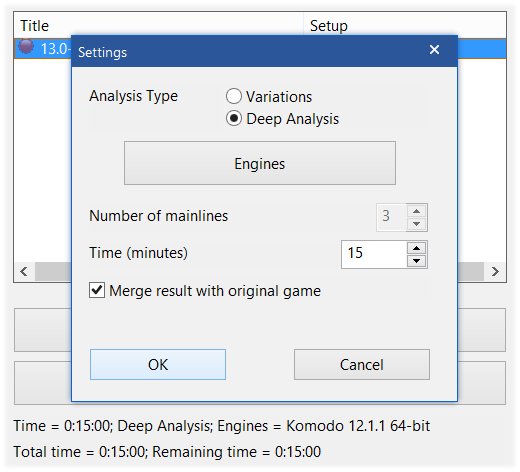
We choose "Deep Analysis"
 In computer chess there is no getting past Komodo, a two-time ICGA Computer World Chess Champion. Find out how Komodo can take your game to the next level!
In computer chess there is no getting past Komodo, a two-time ICGA Computer World Chess Champion. Find out how Komodo can take your game to the next level!We chose Komodo 12 in Monte Carlo mode as engine and 15 minutes as analysis time. This will take a while but this should be okay when the computer works overnight while we sleep.
We confirm our selection by pressing OK twice and could now add more positions. We would select these positions in the notation and then go to Add Analysis Job. (Always confirm with OK.)
I access the list with Open analysis jobs:
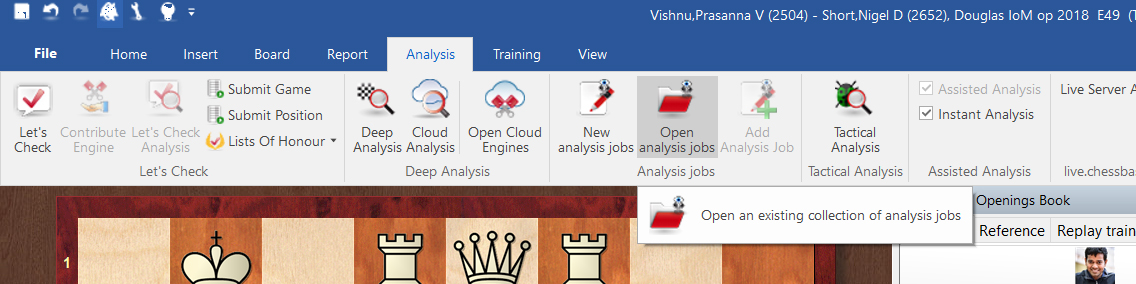
Open analysis jobs to review the queue
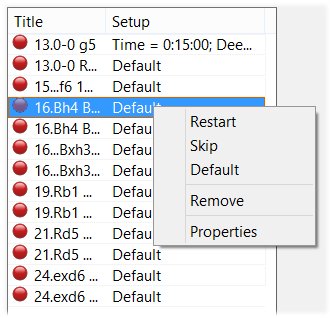
After we added all positions we want to analyse the list looks like this (at right), and you have a few options:
- Right click with the mouse and selecting Properties allows us to define a different analysis setup for each position
- Indicated is the total time of the analyses
- A click on Start/Restart starts the analytical process
ChessBase 15 saves the analyses in the "L'Ami vs Williams" database.
After the engine finished all its Analysis Jobs the list of games in this database looks like this:
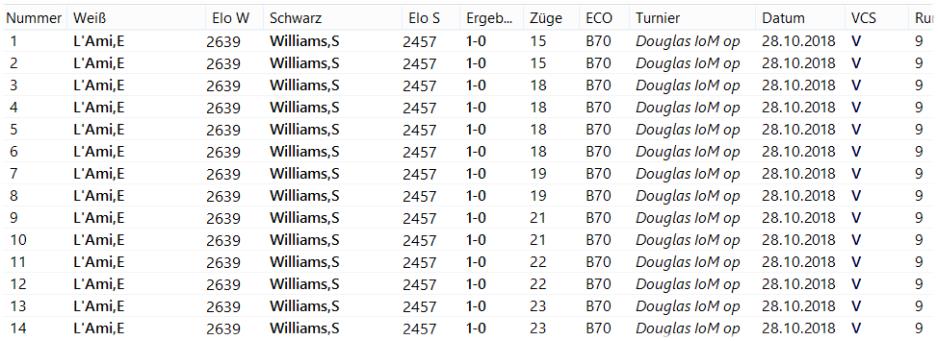
I now copy the original game and the games created by the analysis jobs into another database. Doing this, I take care to put the original game before the games from the analysis jobs and is the first game in the database. Then I do select the original games and the games created by the analysis jobs and merge the original game and all versions of the original game with OK. These analyses are collected in the first game of the list — the original game.
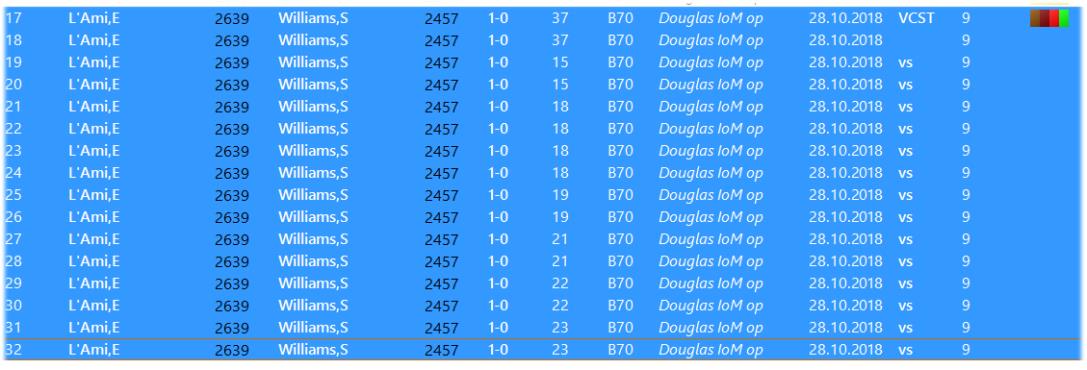
Merge the deep analysis back into the original game notation
The engine was busy overnight and found a number of interesting details which we can now evaluate critically.
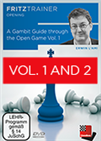 To avoid them or to play them, you have to know them. In two Volumes we see gambits such as Frankenstein-Dracula Gambit, the Cochrane Gambit, the Belgrade Gambit, the King's Gambit, Marshall Gambit, the Scotch Gambit, the Jänisch Gambit and many more.
To avoid them or to play them, you have to know them. In two Volumes we see gambits such as Frankenstein-Dracula Gambit, the Cochrane Gambit, the Belgrade Gambit, the King's Gambit, Marshall Gambit, the Scotch Gambit, the Jänisch Gambit and many more.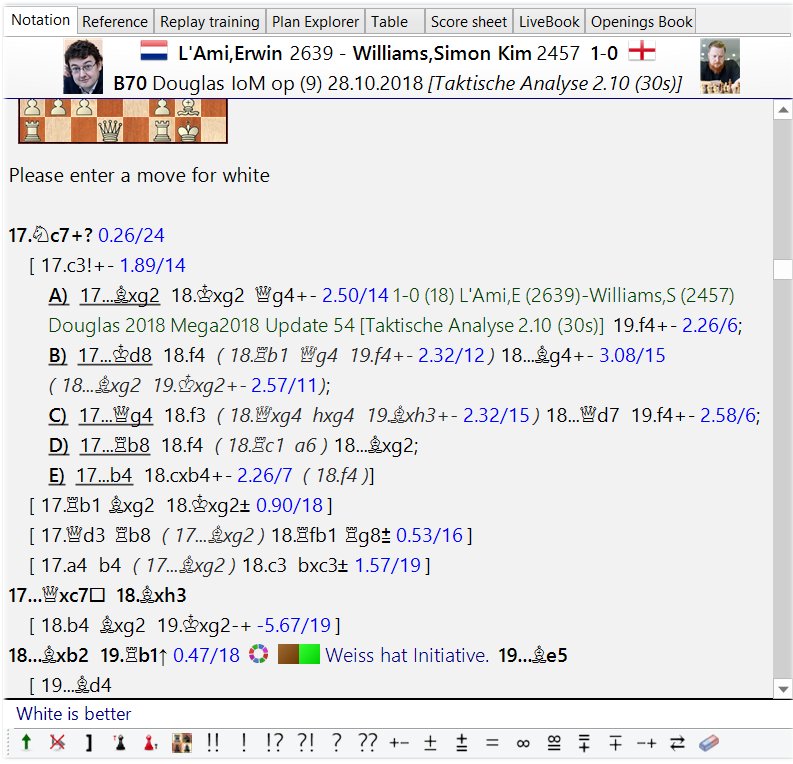
Deep analysis to continue your training
Summary and perspective
The second part of our tutorial series showed how to use ChessBase 15 plus engine as a virtual coach. The third part of the series will show how to create training material from our previous analyses. We will also show how the ChessBase 15 Engine can be used to work on openings and to analyse your games.
Should you have questions about the material presented here, feel free to use the "feedback to the editors" link below and I will try to answer all questions related to ChessBase 15 in a forthcoming fourth tutorial.
Links