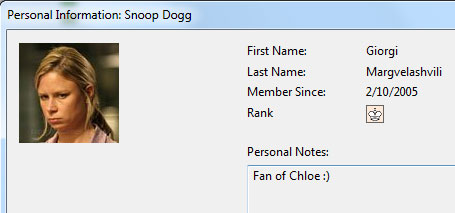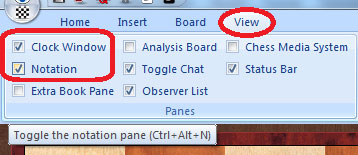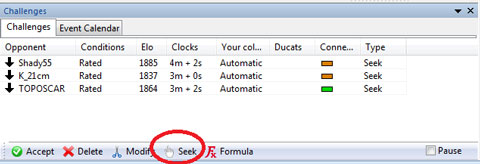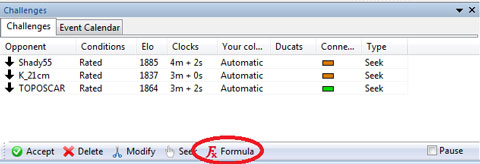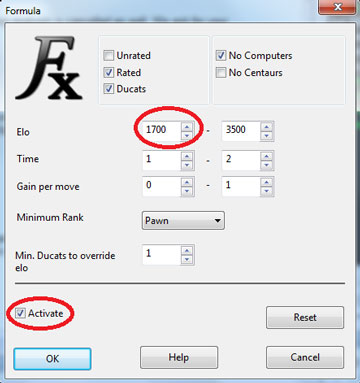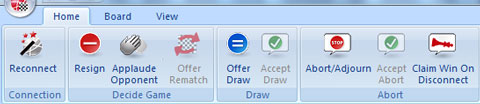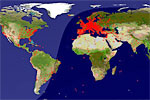Playchess Version 5
Once you have created your account and logged in, you'll want no doubt want
to immediately jump in to the action and check out the main features or simply
play a game. This tutorial will give a quick overview of how to watch or play
a game. Bear in mind this is only intended to be a quick-start guide, and not
a full manual.
Upon entering Playchess with your account for the first time, you'll be presented
with a view of the main lobby that may seem a tad confusing at first, but one
that will soon become second-nature.
1. Playchess layout
At the top you of the new Playchess software, you have the significantly improved toolbar, with notably a few new buttons: Best Game, Real World Games, and Listen to Radio.

|
|
Best Game is a neat new feature, so that if instead of
playing you would rather just watch a top blitz game, clicking on it will
immediately open the strongest game currently being played. |
|
|
Real World Games will instead take you to the Broadcast
room to open up the latest top game being broadcast live, or the most recently
played, if there are none. |
|
|
Listen to Radio (only for Premium subscribers) will instantly
take you to the latest mutimedia broadcast, whether live or previously recorded. |
The next important thing to know about the layout of Playchess, if you are new to it, is the room system. At the bottom right, there is a list of names with numbers in parentheses. The names are the specific rooms, and the numbers are the number of users actually in that specific area.

For example, within the Play and Watch area at the top, there are
four separate playing areas, and this is where you would play a game against
another player or watch a game being played. If you were to click on Broadcasts,
you would be able to see the latest games being played in events around the
world, matches, international tournaments or top league play which can include
the very best players. This particular tutorial will focus on playing or watching
games.
The Main Playing Hall is where the bulk of the action takes place,
though if you are just starting in chess and would prefer a less bloodthirsty
area, you may want to go to the Café, or even the Beginners
room.
2. Who is online
If you click on the Players tab, you can then see who is connected at that moment, and if one clicks on the little Blitz column, it will reorder it to show the players in by order of rating. At this particular moment, one can see that Snoop Dogg, a GM, is online and currently in a game (Status: Playing).

Before seeing his game, let's see who Snoop Dogg really is. By right-clicking
his name, and then selecting Picture...
we open his profile and learn that this is in fact GM Giorgi Margvelashvili,
who is not only a fan of the rapper Snoop Dogg, but also a fan of Chloe, from
the TV series 24.
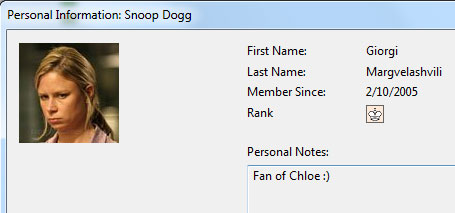
Excellent, now let's see him in action.
3. Watching a game
To see his game, all we need to do is double-click on his name. In fact, after we do this, once his game is over, if he starts another, we'll automatically see it, so you don't need to keep on doing this after each game. This will continue until we manually close the game, effectively telling the Playchess server 'thanks, but no thanks'.
4. Customizing the board
If you are going to configure the board colors and pieces, it is best to do
it while watching a game (as in 3. above). Your settings there
will also be the ones when you play.
If you want to change the board pieces, or color, click on the Board tab at the top, and click on what it is you want to change. You can even turn the board sounds on or off here.

If you accidentally close one of the panes such as the notation or even the clocks, don't panic. Just go to the View pane at the top, and put a check in the pane you want to open.
5. Seeking a game
While watching a good game is fun, playing is even more. The first thing to
do is to send out a 'seek', meaning you are seeking a game. In the Challenge
pane at the bottom left, simply press the Seek button...
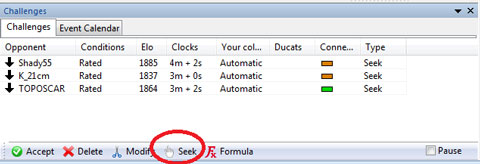
and a small window will open, displaying the game settings you want.
Once chosen, click OK, and your offer is sent.
|
|
Tip: Instead of trying to double-click on a name in a
constantly shifting list, it is easier to send your own seek. If your choices
match someone else's, the server will automatically start a game between
the both of you. |
Suppose you are rated 1800, and don't want the server matching you up with
someone rated 1250 simply because there was no one else available at the moment.
In that case, press the Formula button
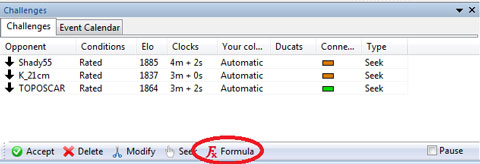
And the Formula window will open, to set up an automatic filter for your game preferences.
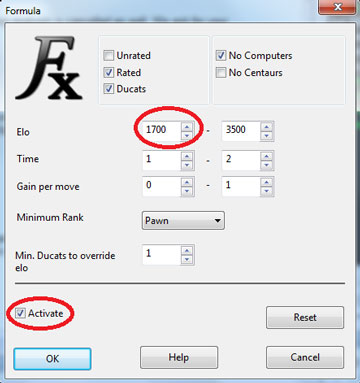
Once you have made you choice, be sure to put a check in the Activate
square, before clicking OK. Note that once the Formula is activated,
the types of challenges that appear in the list will also be filtered.
6. Playing a game
Once a game is started, your options at the top will change. You can now resign a game, offer or accept a draw, or even abort a game.
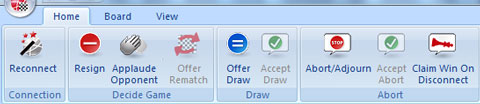
This last is useful if you accidentally find yourself in a game you didn't mean to, such as a misclick in the challenge pane, or anything else. So long as only one side has made a move at most, the game can be simply aborted by one side. If not your opponent must agree to it. Resigning with only one side having moves also works, as the game will not be rated.
|
|
Tip: Playchess also has a feature called 'pre-move'.
This allows you to choose/play a move while your opponent is still thinking,
and have it played instantly when he makes a move. If your move is illegal
(i.e. the move you played leaves your king in check), the pre-move is canceled
and you must play a move. While this can be a boon when very short of time,
the danger is that it can lead to disaster if your opponent plays something
unexpected. So if your pre-move leaves your queen en prise, don't say you
weren't warned. |
Finally, if your opponent played a good game, show your sportsmanship by pressing
the Applaud Opponent button. Applause received is counted in a player's
profile.
Albert Silver
Previous articles on Playchess Version 5
| 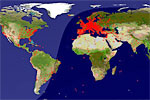
|
Time to get started – with Playchess version 5
26.04.2010 – Get ready, because it’s here,
and it’s better than ever. The new, free-for-download Playchess program
is available, bringing with it all the special perks that only owners
of the latest Fritz 12 previously enjoyed, as well as access to the
numerous special options for Premium accounts. You can download the
Playchess software now and go through part
one of our introductory instructions. |