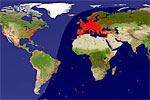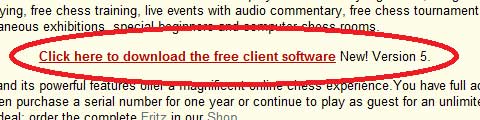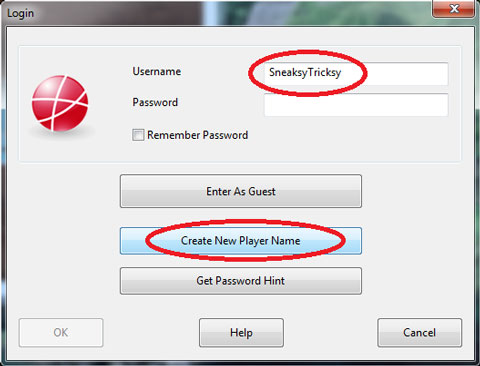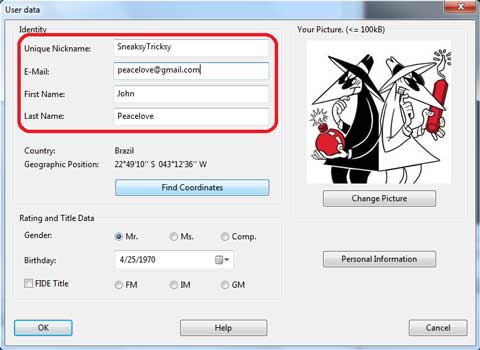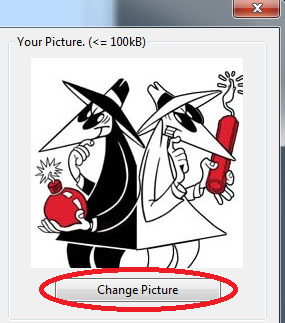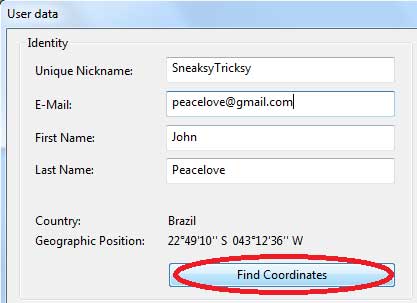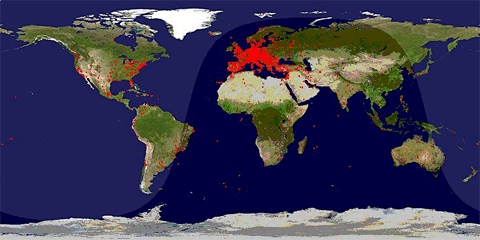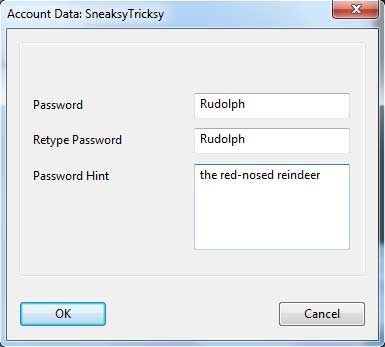An introduction to Playchess version 5 – Part one
What’s a Premium account and what is so special about it? Over the years, Playchess
has incorporated new technologies to provide users with a cutting-edge, online
experience. We are talking about simuls, audio and video lectures, audio and
video commentary of live games and others, and TV Chessbase to name but a few.
All these are available at no extra cost to Premium subscribers.
The new software also brings a much needed update of the previous free version
of Playchess, and even if you aren’t interested in the multimedia content, you
will certainly enjoy the facelift inside, the high-quality 3D sets (if your
hardware can handle it), the ability to view multiple boards at the same time
when following live tournament broadcasts, the Best Game button, to
instantly start watching the highest rated game being played at that moment
on the server, and many other features.
Still, enough talking about what is inside the candy store, let me show you
how to get in.
1. Getting the new Playchess
The first thing to do is to go to the Playchess.com
page and download the latest software by clicking on the link.
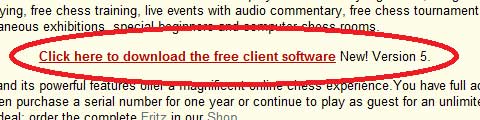
Once downloaded, just install it, and if it asks to reboot your computer, do
so.
2. Creating an account
Now let's set up an account if you don't have one. You'll see this is very
simple, and you'll be able to customize it to make it as personal as you want.

|
First double-click on the desktop icon to start the program, and then
click on Login. A window will open asking you for your
account name. |
Since we don't have one, let us create one together. The first thing is to
choose a name for yourself. Here I'll call myself SneaksyTricksy. Type in the
name you chose in the top space, then click on the Create New Player
Name as shown in the diagram below.
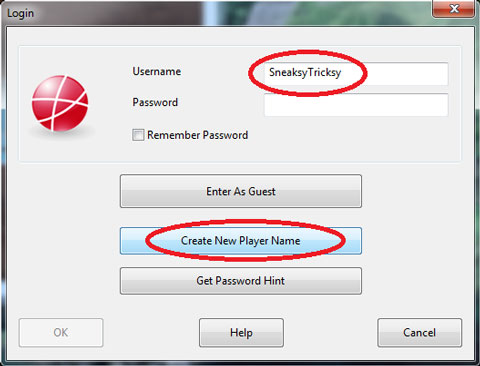
3. Setting up the account
As soon as you do this, Playchess will launch, and it will show a small window
inside asking you for the rest of your information. The strict minimum to get
started is to provide your name and your e-mail,
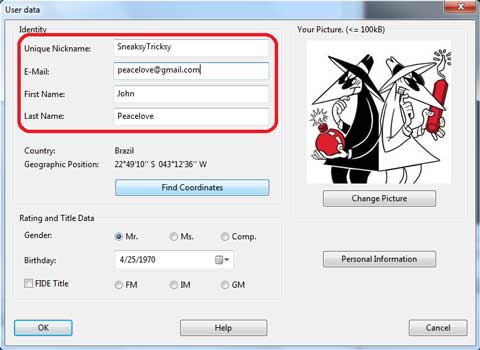
but I'll also show you how to add where you are from, and a picture.
- Adding a picture – When you add a picture
to your profile, people will see it when they play against you, or when they
look up your profile. To add a picture, click on Change Picture below
the large white square.
The program will then ask you what picture you want to use. Choose any picture
saved on your computer that you want (offensive material will be penalized),
but be warned the file size cannot be more than 100kb. Don't worry if you
change your mind later, you can change the picture whenever you like.
- Choosing your location – One of the wonders
of playing online is that you can and will play against people from all over
the world. By choosing a location, the Playchess client will not only add
your country's flag, but even show how far away other players are from you.
This process is very simple and will only take a few clicks of your time.
First click on Find Coordinates
A new window will open with a number of options. Don't be intimidated, you
can ignore most of them. Personally, I just choose a city from the list at
the top, in my case Rio de Janeiro, Brazil.
Then I select a country from the list at the bottom, and just click OK.
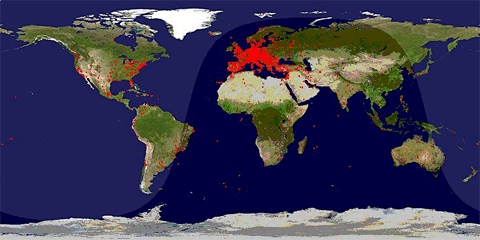
Players who are online appear as a red dot on the global map of Playchess
4. Choosing password
Now that you've chosen a nickname, and given your info, you are good to go,
and can click Ok. The final step will be to choose a password for your account.
Choose a password, type it again, and if there is a hint or clue to remind you
what it is, type it in.
If you forget your password you can ask the Playchess server for a password
hint. This will be sent to the email address you have given in your "User
data" form above. Naturally your email address will never be displayed
anywhere and or passed on to anyone or any third party (we hate spammers as
much as you). It is only used so the server can send you your password or any
other vital information relating to your activities on Playchess.
5. Have fun!
Albert Silver