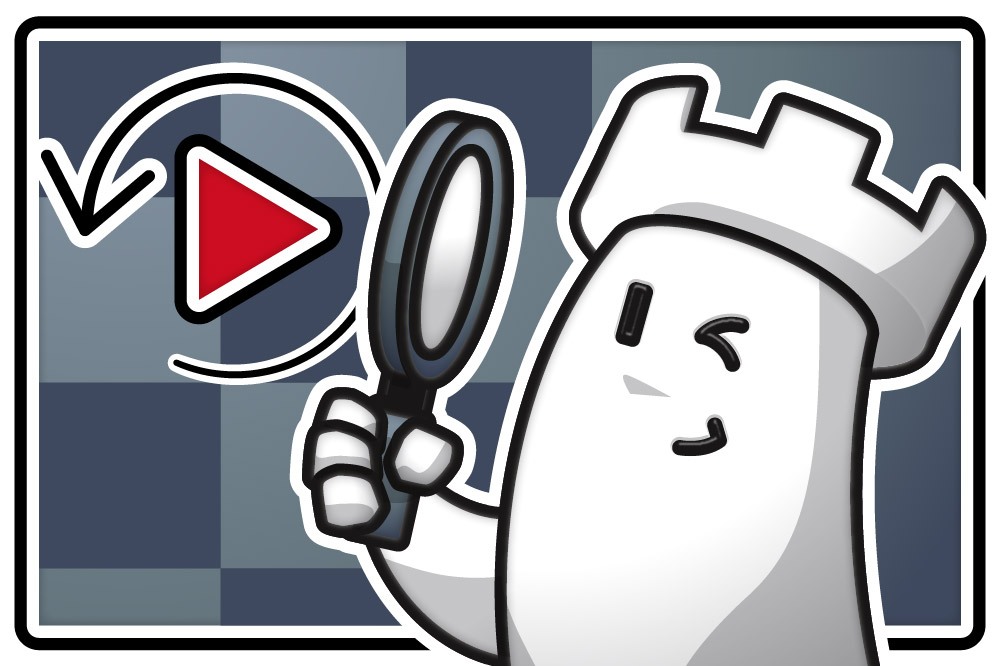

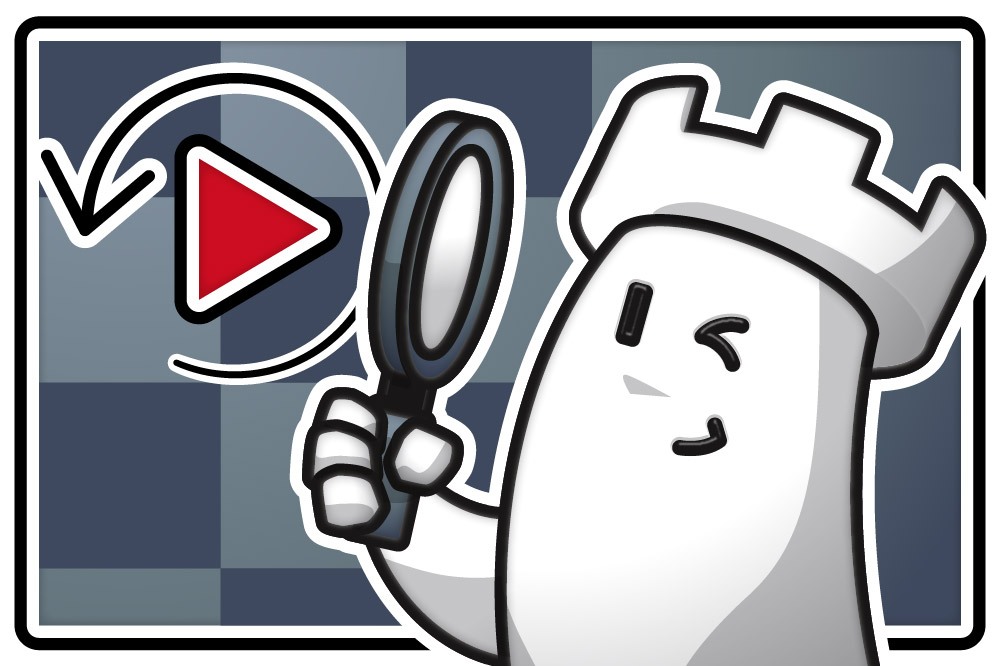
This is the way to do it:
1. Create a virtual room in the browser and send the link to your chess friends or club members.
The URL will look like this:
https://play.chessbase.com/de/Play?room=
and attached to it, the desired name for your virtual room e.g.:
https://play.chessbase.com/de/Play?room=ClubFantasia
2. Log in with your ChessBase account (username and password).
3. On the far right corner of your virtual clubroom’s window, you will find the tab ‘Video’
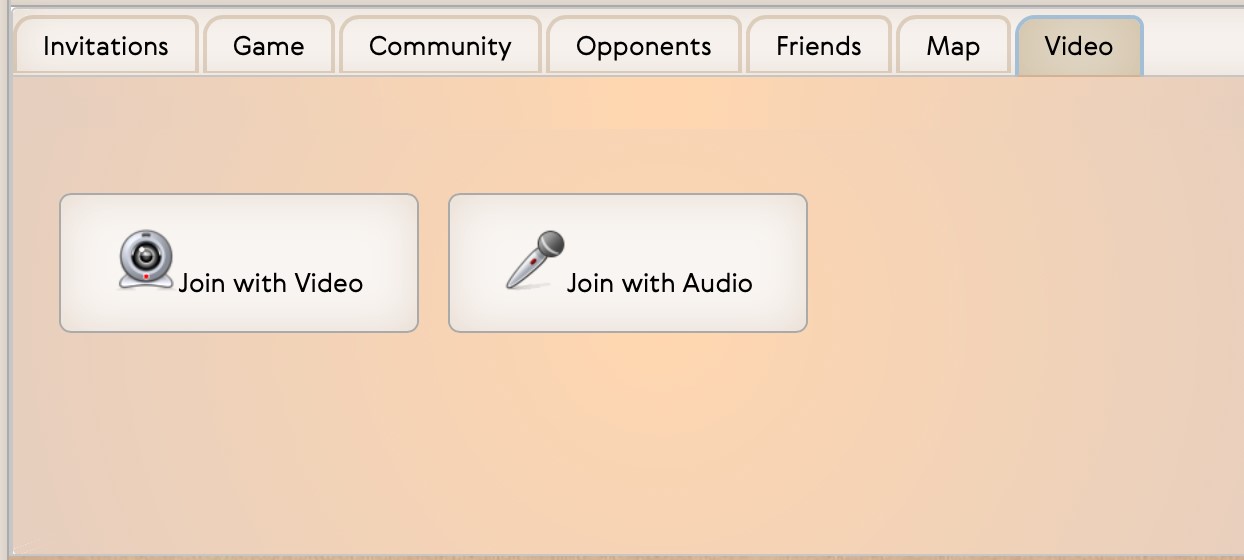
4. Click on ‘Join with Audio’ or ‘Join with Video’, depending on whether you want to join the Virtual Club Meeting session by audio only or also by video. You can still change your mind during the meeting and switch off the video or sound, and of course you can leave the meeting at any time.
The browser might ask you once if it should get the permission to access your webcam for the video meeting. But this depends on the general settings you have configured in your browser.
In our example we have decided to use the video meeting variation, i.e. "Join Video".
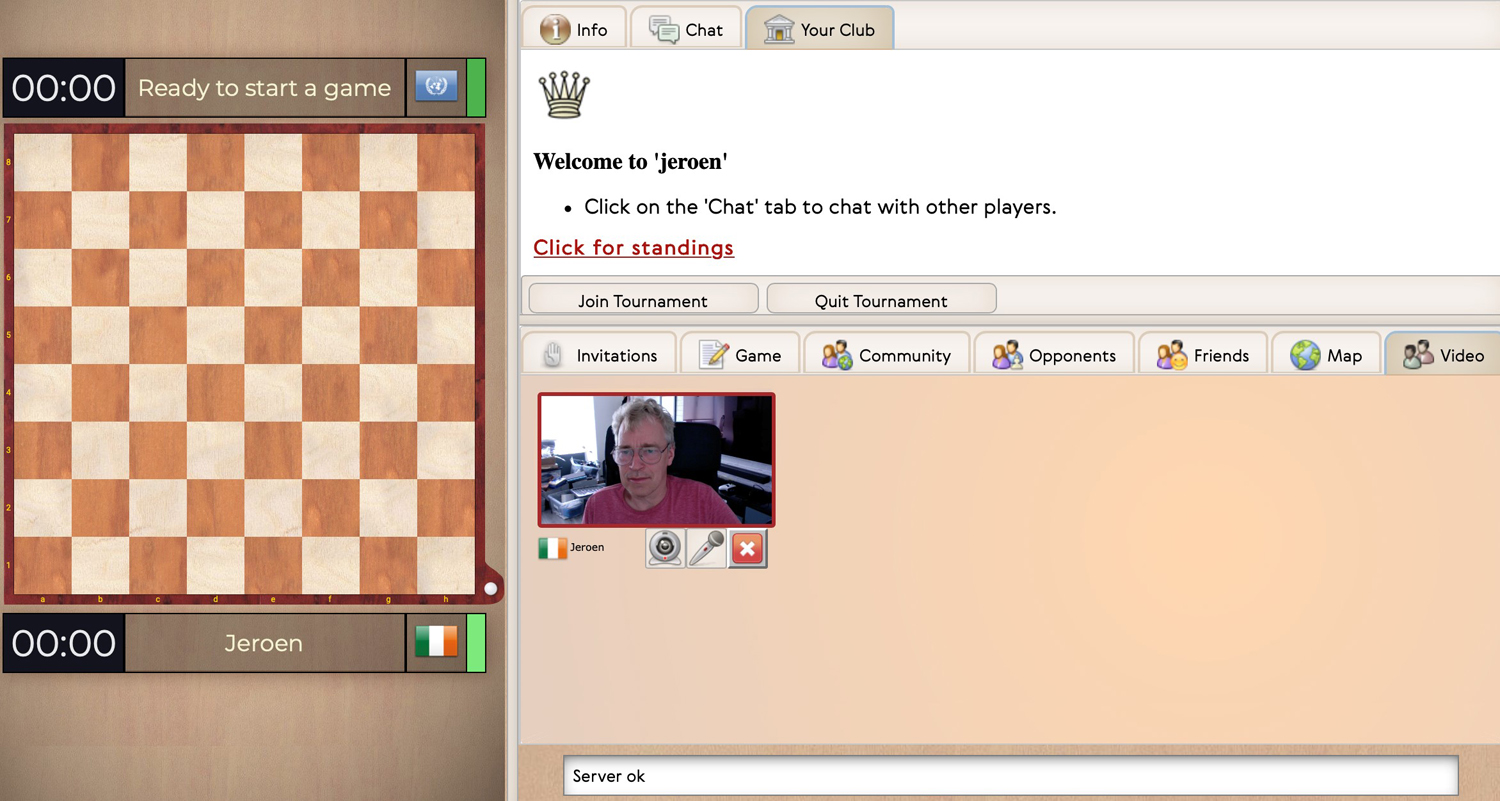
Now you can invite your friends to turn on their video or audio as well.
You can invite as many chess friends to participate as you like. Of course, it makes sense not to invite more than can be seen simultaneously on the screen.
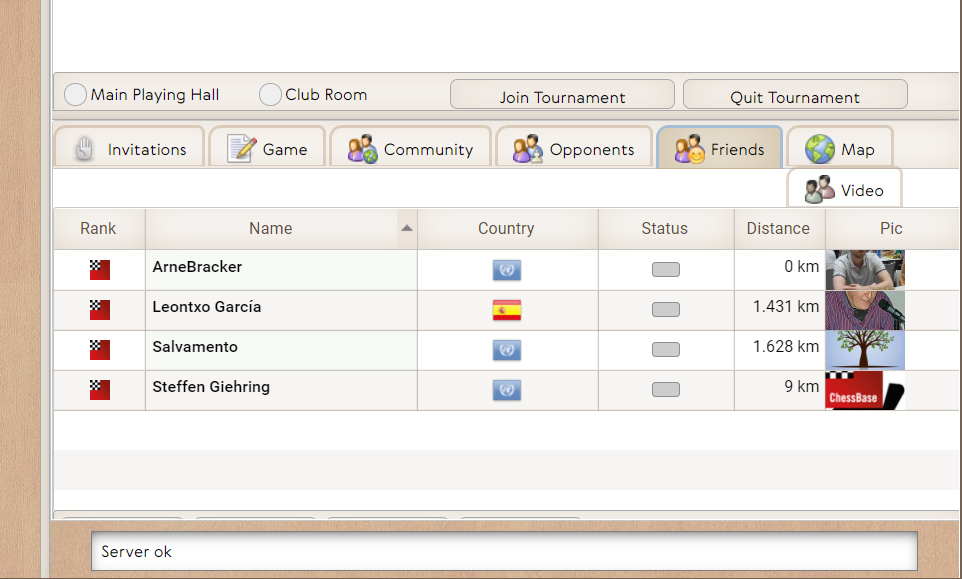
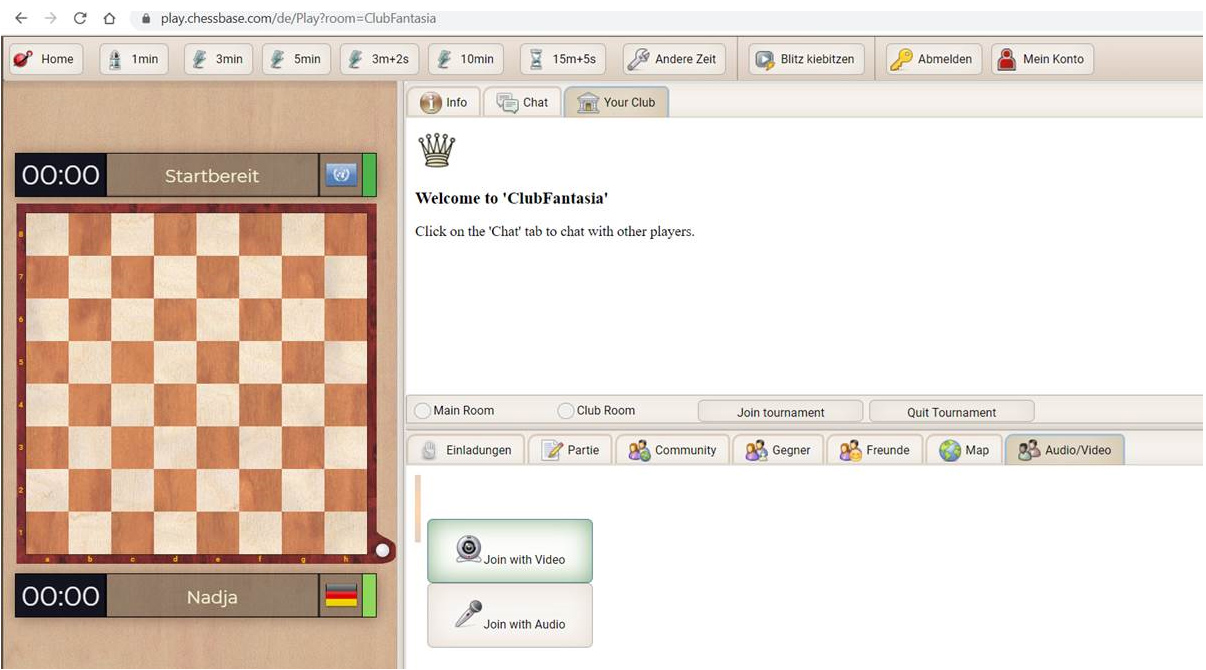
And now comes the fun part!
The chess friends that joined the room can challenge each other to a game and can all talk to each other — even all at once, so it is quite the realistic experience!
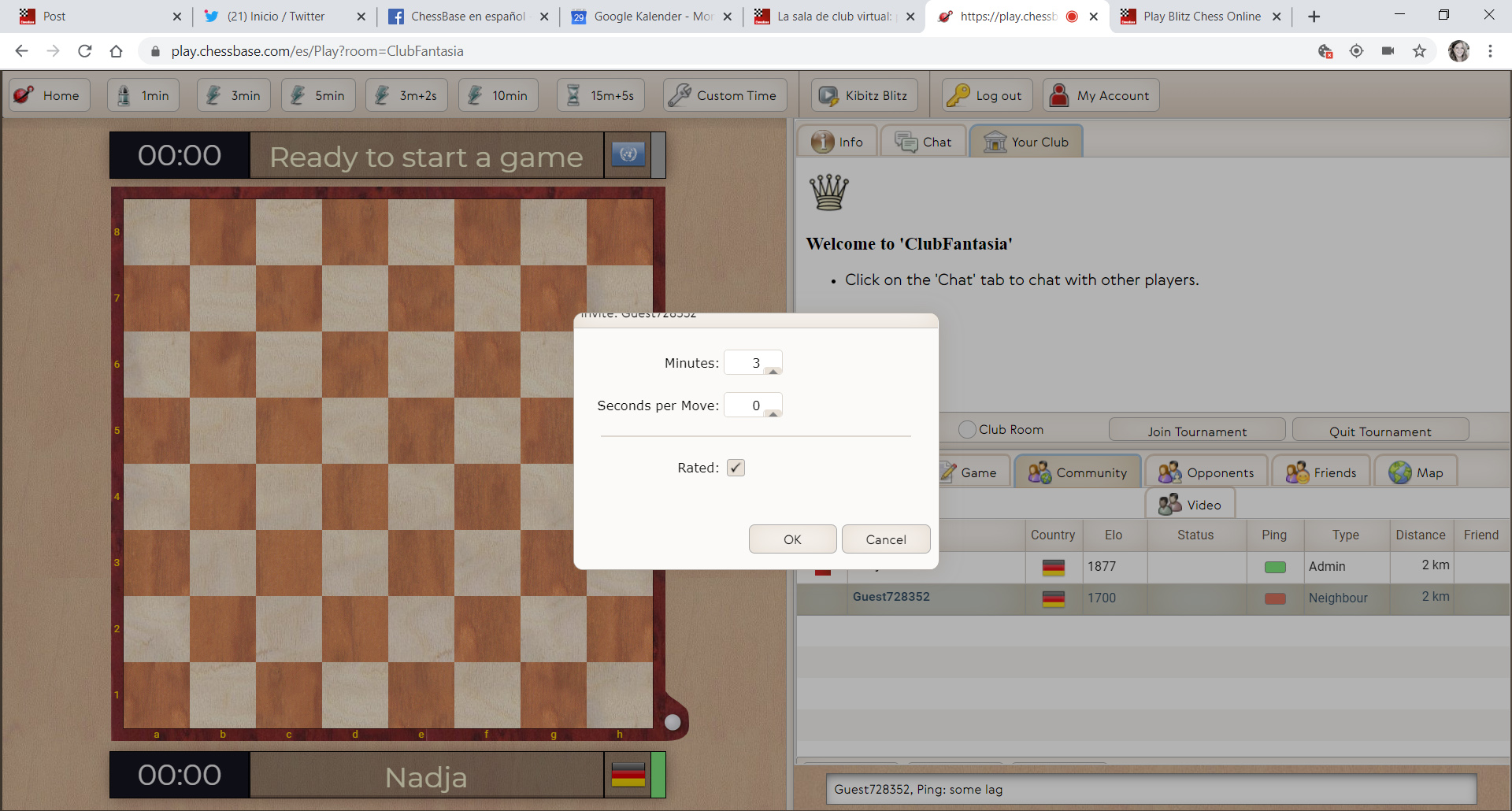
You can choose and set the time control for the games with your club members
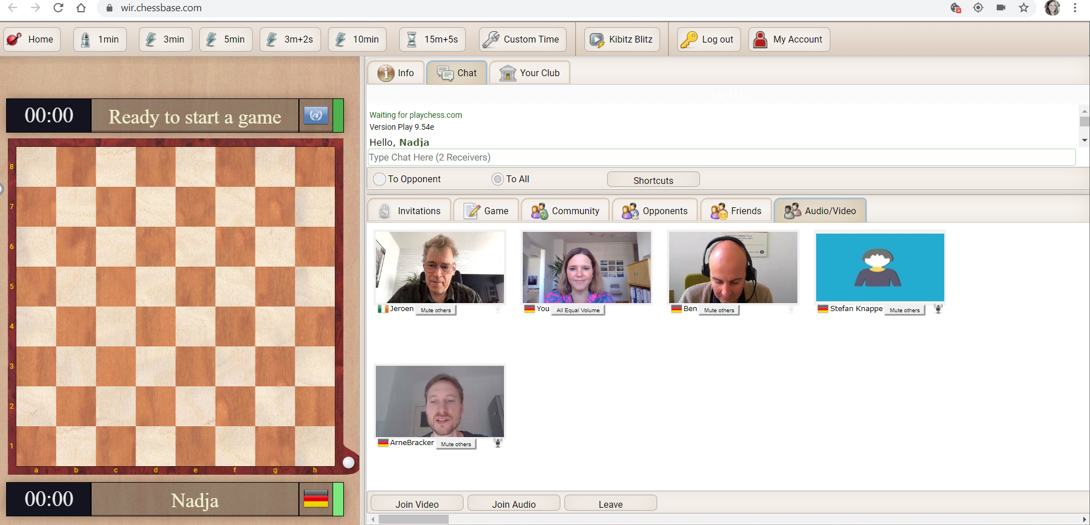
The ChessBase Team testing all functions
To leave the video meeting simply click on the white cross with the red background:
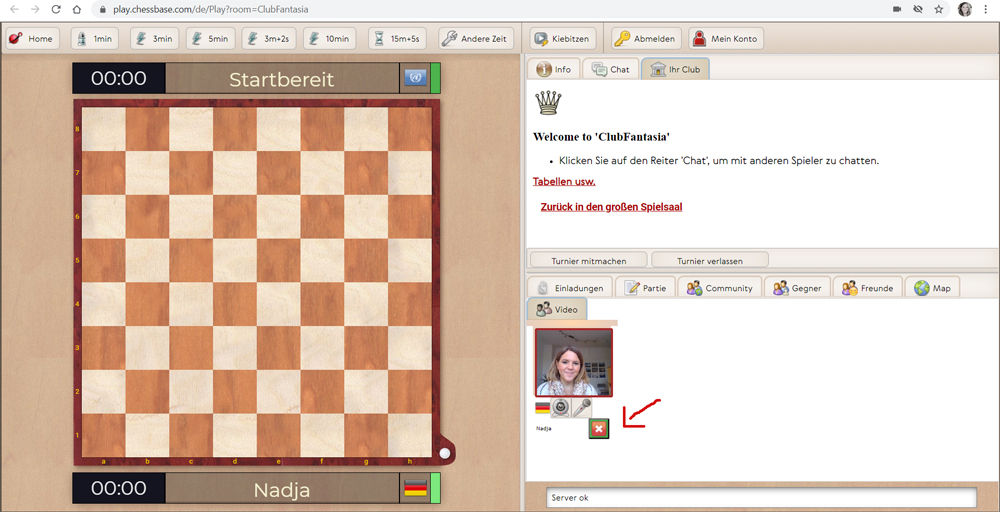
Enjoy your chess event!
Translation from German: Arne Kaehler