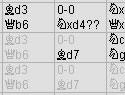I believe I may have covered this topic previously; if so, that column is lost in the mists of time. If it's out there, I can't find it and evidently you can't either, judging from the number of e-mails I receive on this column's topic. So it's time to do it again.
I'm frequently asked if it's possible to get an ECO-style "table" screen notation view in ChessBase 9, as well as whether it's possible to print out games in that same table format. The answer to both is an emphatic "Yes!" and that's what we'll be exploring in this week's ChessBase Workshop.
Encyclopedic opening compendiums in the print world (i.e. books) display variations in two forms. Books like Modern Chess Openings use a columnar format: the variations are printed in columns on the page -- you start at the top of the page and work your way down. The majority of other compendiums such as the Encyclopedia of Chess Openings, Batsford Chess Openings, and Nunn's Chess Openings use a table format in which the variations are read from left to right across the page. If a variation starts with the same move (or moves) as the one immmediately above it on the page, spaces are left blank to designate that the moves are the same as the variation above.
I don't have a personal preference myself; to me a book's a book and I'll adjust to whatever form they've chosen for displaying variations. But a few other folks have a very strong preference for the "table" format used by ECO, BCO, and NCO (it's sometimes a scaled-down version of the old "algebraic vs. descriptive" notation debate). One of the coolest things about ChessBase 9 is that it usually provides you with multiple ways to skin a cat, and this time is no exception.
To make this thing work, you'll first need to be viewing a game which contains variations or else merge together a number of games into a single game (it's kind of silly to view a game in table format when all you have is a main line and no variations, right?). The merging process can be achieved a couple of different ways, but the easiest is to do it from the database game list (either the raw list or after conducting a search -- it works the same either way). Hold down the CTRL key on your keyboard and single-click on the games you want to merge together. Then hit ENTER and the games will be merged; the first game on the list will appear as the main line and the remaining games will be inserted as variations. If you discover that the bulk of your games appear as a major subline and you wish to make that your main line instead, you can right-click on the first move of that big subline and select "Promote variation" from the popup menu to "bump it up" a level.
After you've merged the games into a single one, click the "Table" tab at the top of the Notation pane. You'll see the game notation change from the standard "block" notation (with indented and alpha-numeric sublines) to the "tabular" notation style we've been discussing:

You can still replay the moves as you do with the standard notation forms: using the VCR buttons, cursor keys, or by clicking on a move to "jump" to that position. You'll note that the move corresponding to the current board position is highlighted with a black cursor bar as usual (the move 3.c3 in the above illustration is so highlighted). Note, though, that there's a sacrifice to be here: any text notation in the original games won't be displayed when using the table view.
Now that you have the hang of getting table notation to appear onscreen, the next thing we'll tackle is printing a game using table notation. The first thing you'll want to do is format the page the way you want it to appear when it's printed out. Go to the File menu, select "Print", and then "Page setup" from the submenu. Click the "Repertoire" tab at the top of the dialogue to get the following options:

Here's what the various options do:
- Print diagram -- ChessBase 9 will insert a diagram displaying the initial tabia at the top of the printed page; for example, creating a printed repertoire sheet based on the merged game from the first illustration above will produce a board diagram displaying the position after the moves 1.e4 c5 2.d4 cxd4 (see the illustrations below)
- ECO code -- the Encyclopedia of Chess Openings' alpha-numeric code for the opening used will be displayed as part of the "header" line which also shows the moves which establish the initial tabia (see "Print diagram" above and the illustrations below)
- Line evaluation -- variations on the printed pages will end (at their righthand side) whenever appropriate with a symbolic representation of the positional evaluation using standard ECO-style symbology
- Game information -- game citations (players, tournament, year) will be included as footnoted references
- Number of lines -- this designates the number of variations displayed per page. Now this will sound like simple common sense, but I'll include it anyway: there's a physical limit to the number of variations you'll be able to display on a page, determined by your paper size, the size of the font used, the size you've set for the margins, whether you're using landscape or portrait page orientation, etc. This column isn't intended to be a complete tutorial on printing; many of these parameters can be set using the other tabs in the "Page setup" dialogue
- Minimum line length -- given in moves. Any variations shorter than this value will appear as numbered footnotes
- Limit of empty columns -- the maximum length of empty columns (which designate "refer to the immediately preceding variation" as discussed earlier) which will appear in the lefthand columns
After you've set these parameters, click "OK". Now comes the fun part: printing the moves. If you want to print your game in tabular notation, you must click "Print repertoire" instead of "Print game"! (Otherwise you'll just get the game in the standard "game block" notation similar to the Notation pane's normal display.) After clicking "Print repertoire", you'll see a "print preview" just as you'll get in the better word processing programs:

This displays your page exactly as it will appear when it's printed out. Buttons at the top of the display (not pictured above) allow you to zoom in, view additional pages one at a time, view two pages at once in the display, close the display (in case you'd like to further modify the printing parameters), or start the physical printing process.
The illustration above shows what the printout would look like using the "portrait" page orientation. Some users might prefer the "landscape" orientation instead, which allows for longer variations on a single page while displaying fewer of them per sheet. Here's what the printout would look like in landscape:

To change your printer's orientation, go to the File menu, select "Print", and then "Printer setup" from the submenu. This will display the settings dialogue for your printer driver. The specifics will change from printer to printer, but you're looking for a pulldown menu or set of radio buttons which let you choose between "portrait" and "landscape".
Here's an example of what my second page would look like (in portrait orientation) which will serve to display the appearance of the footnotes:

Tweaking the various numerical parameters under the "Repertoire" tab will have a great affect on the number (and content, depending on whether you've opted to display game citations) of footnotes printed out, so feel free to experiment and make liberal use of the page display before hitting the "Print" button.
As you can see, getting a "table"-style display and printout in ChessBase 9 is not only possible but pretty easy; it just takes a little fine-tuning to get the exact results which will suit your needs.
Until next week, have fun!
You can e-mail me with your comments on ChessBase Workshop. All responses will be read, and sending an e-mail to this address grants us permission to use it in a future column. No tech support questions, please.
© 2006, Steven A. Lopez. All rights
reserved.