Watching the broadcast
Take the coverage of round three of the Candidates 2020. In the picture below (click to enlarge) we can see a screenshot of the live coverage at 6 p.m. local time (14:00h CET), i.e. two hours into the games. These are the main features of the live broadcast player:
- On the bottom left is a list of the games in progress. Clicking on any one of them will load it into the board window above the list.
- Above the board you can see who is playing and the times on their clocks.
- Immediately below the board are the control buttons: one move back or forward; jump to the end of the game; maximize the broadcast for your browser resolution (click it again to return to the normal display); the engine button (icon of a cooling fan); flip board; store games (for that you need a ChessBase Account, which provides many other utilities); modify the board design; switch sounds on or off.
- Immediately below the buttons an engine window will appear, if you click the fan icon. There you can see the best move, the search depth, speed and time. To the right of this window there are three buttons: more lines, less lines, and threat. The last is incredibly useful: it shows you what the players are threatening with each move.
- You can move pieces on the board to try alternate lines.
At the airport, in the hotel or at home on your couch: with the new ChessBase you always have access to the whole ChessBase world: the new ChessBase video library, tactics server, opening training App, the live database with eight million games, Let’s Check and web access to playchess.com
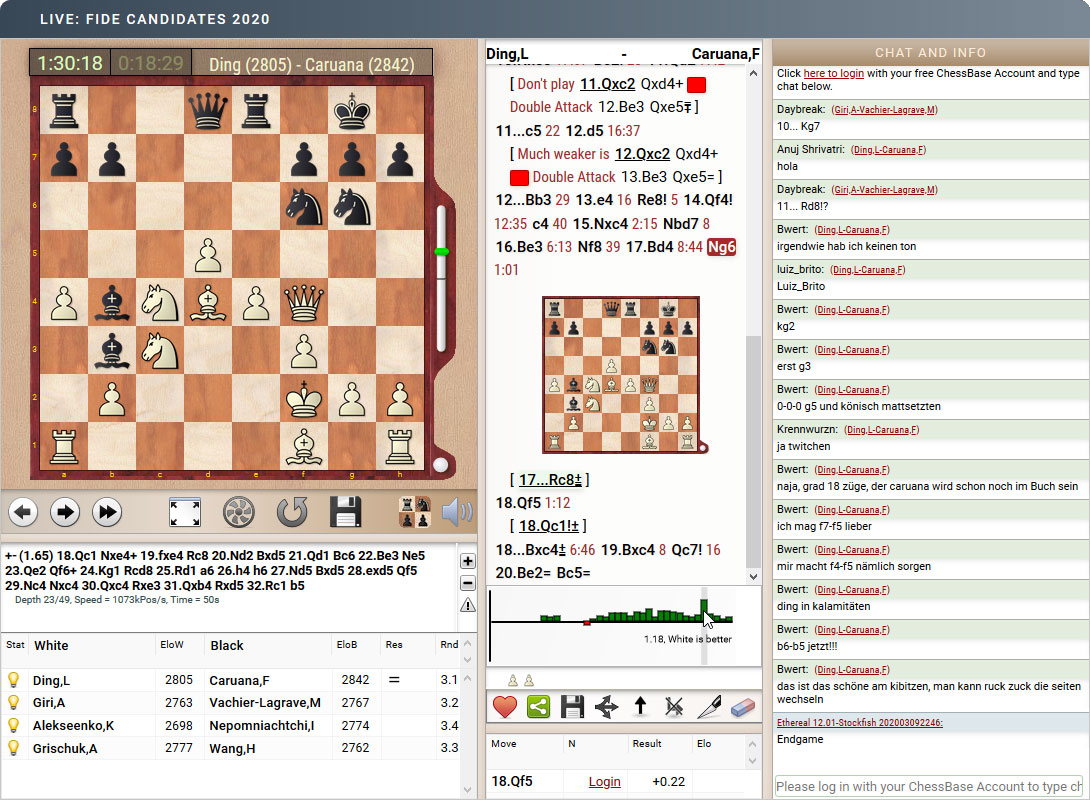
Click or tap to enlarge
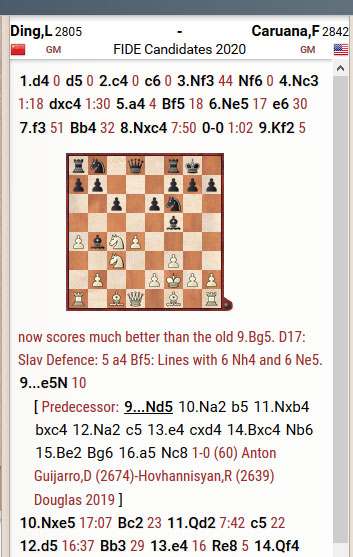 To the right of the board and analysis you have the notation window. Behind each move is the time that was spent.
To the right of the board and analysis you have the notation window. Behind each move is the time that was spent.
- Clicking on any move will jump to that position.
- During important tournaments there will be automatic machine analysis (in natural language!)
- In the notation there are diagrams to show you where interesting things happened.
- The automatic engine analysis also generates a position to show you where a new move was played.
- It also shows you the predecessor games where other moves were played.
- Standard chess commentary symbols are inserted to express standard ideas and evaluations (e.g. "with attack" or "White is slightly better")
- You can navigate through the notation using the buttons below the main board, or with the arrow keys (use arrow up/down to enter variations).
- Below the notation you see the current Engine evaluation and a graph of the broadcast engine's evaluation. Clicking on any part of the graph will jump to that position (incredibly useful for going straight to the position where one side seized the advantage).
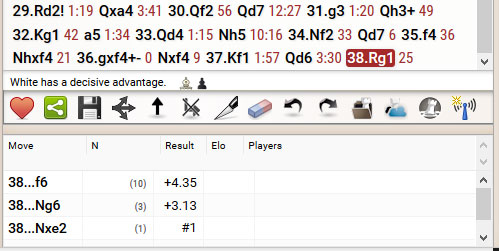
The toolbar contains many useful buttons
Note that you can resize all windows by grabbing the dividing bar and moving it up or down, left or right.
Now to the buttons below the notation (whose functions are indicated when you hover with the mouse over them):
 The entry into the chess cosmos. ChessBase 15 program + new Big Database 2019 (7.6 million uncommented games). Plus 3 issues ChessBase Magazine and CB Premium membership for 6 months!
The entry into the chess cosmos. ChessBase 15 program + new Big Database 2019 (7.6 million uncommented games). Plus 3 issues ChessBase Magazine and CB Premium membership for 6 months!
- The red heart is for "liking" the game. If you click it you will add your vote to express the beauty of the game. The web page "ChessBase Top Game Rankings" will show you which games were most recently liked and with how many likes.
- The green share button allows you to copy the URL of the current game (with all the functionality of a maximized board), copy the current diagram (in FEN), share the game in Facebook or Twitter.
- Save the full game, with all comments, evaluations and diagrams, as PGN. You can then load the game in ChessBase or Fritz for more extensive study.
- The triple arrow icon is used to edit the way variations you have entered are displayed — familiar from the full-featured ChessBase program.
- The upward arrow allows you to promote lines in variations; the struck out arrow is used to delete individual lines; the carving scalpel is for deleting lines.
- The eraser button will remove all annotations and show you just the moves that were played.
- Next there are undo and redo button to take back or restore your previous actions.
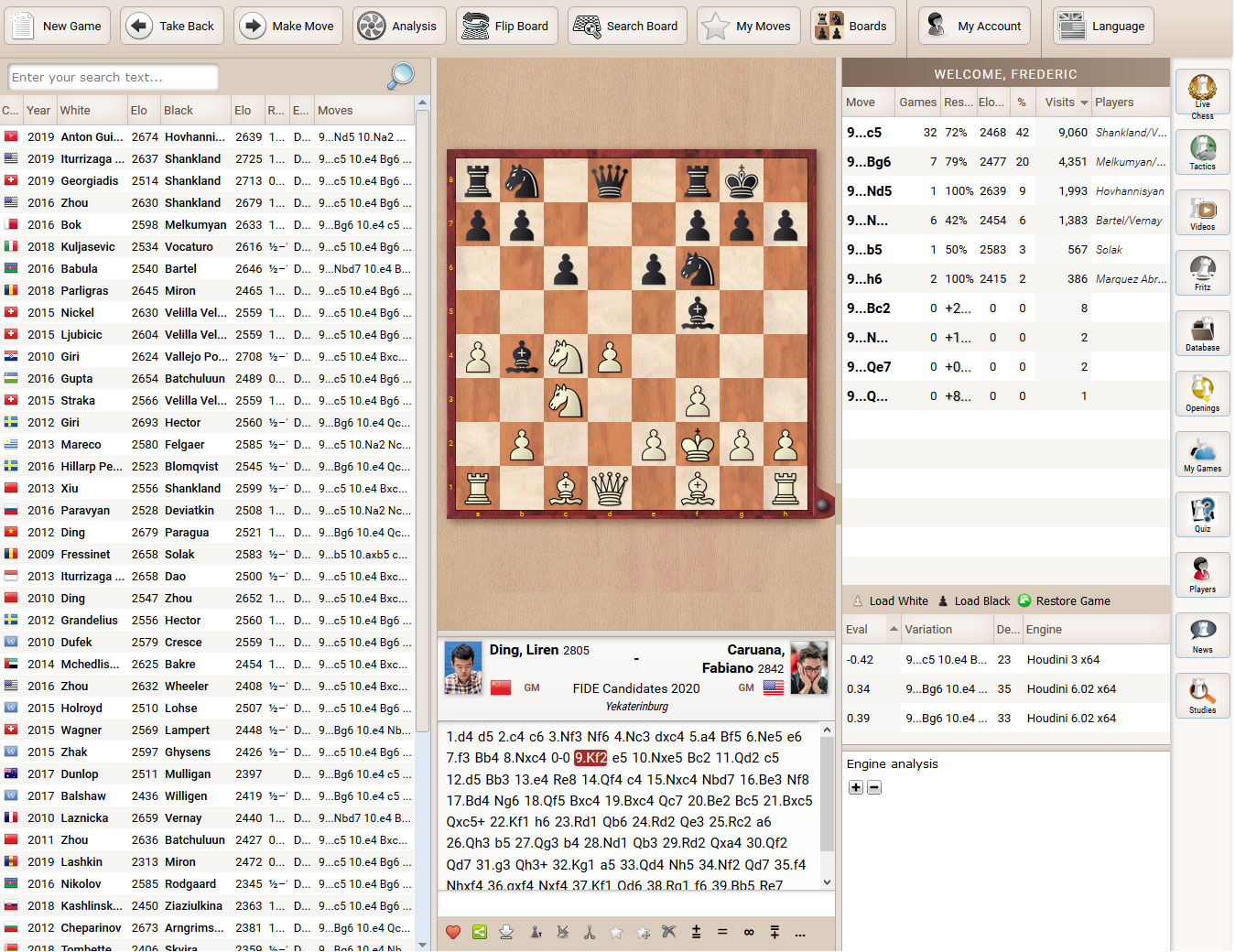
Database.ChessBase.com —Click or tap image to enlarge
- The next file icon is very powerful: it retrieves, from a seven million game database, all games in which the current position occurred, lists all the moves that were played, and displays statistics for the results. It also provides all the functions of a ChessBase account: analysis, videos, play against Fritz, etc.
- The cloud icon (third from the right) shows you all the games you have previously followed, with all the functionality of the ChessBase Account tools.
- The rook icon in the live broadcast board allows you to play against Fritz, from the current game position. If for instance you think one side has a clear win simply click the rook icon and try to prove it against the chess engine. Clicking "back" on your browser will take you back to the live broadcast.
- The live broadcast icon tells you that this is a live game. Clicking it takes you, in a separate browser tab, to our live broadcast page (bookmark it!), where you can check if other interesting games that are currently being broadcast. It also offers to show you best games, from tournaments recently played, or kibitz live blitz game on play.chess.com.
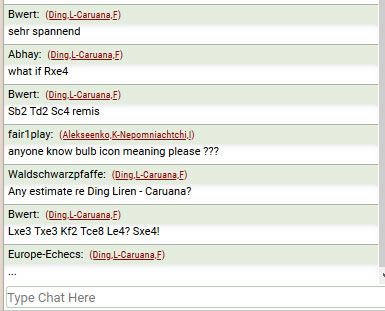 Finally, to the right of the live broadcast you have chat and info. There you can discuss the games, in real time, with spectators from all over the world.
Finally, to the right of the live broadcast you have chat and info. There you can discuss the games, in real time, with spectators from all over the world.
Note that the game at which the comment or question was directed is show in brackets. Clicking on this will load the corresponding game and jump to the position where the chat was entered.
You can also ask other users for estimations and advice. In the current example we tell fair1play to read the final point of the previous section to find out what the "bulb icon" is.
Links
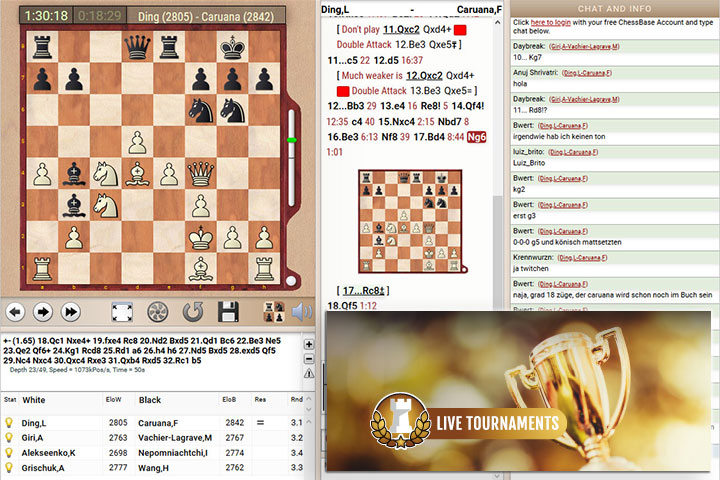

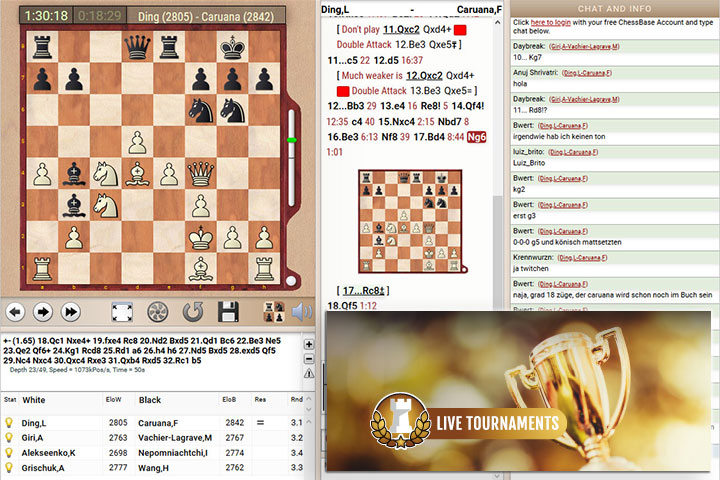
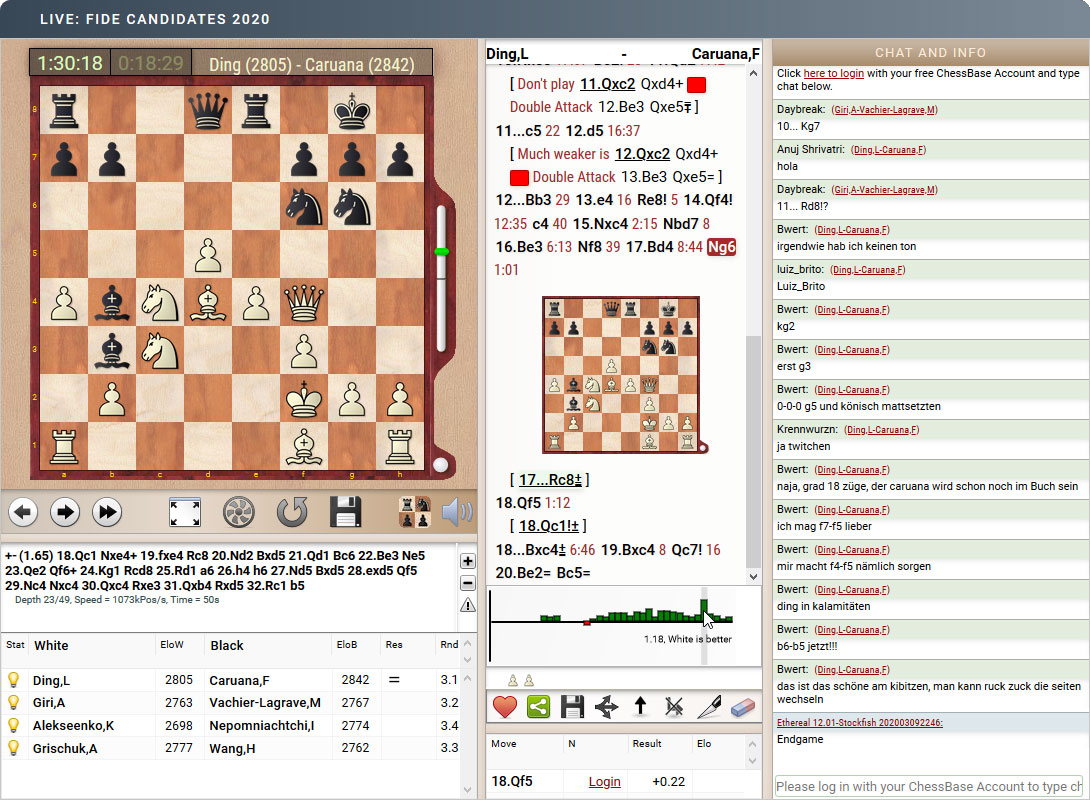
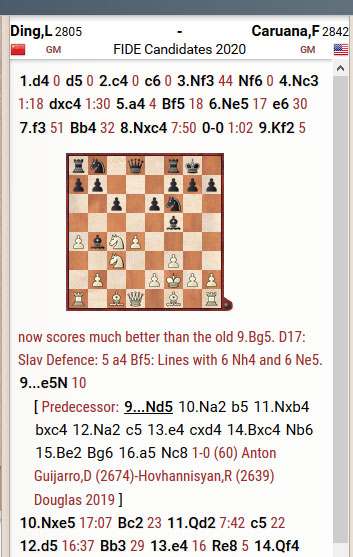 To the right of the board and analysis you have the notation window. Behind each move is the time that was spent.
To the right of the board and analysis you have the notation window. Behind each move is the time that was spent.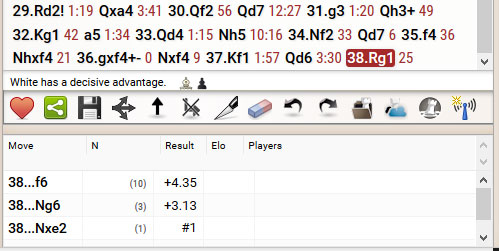
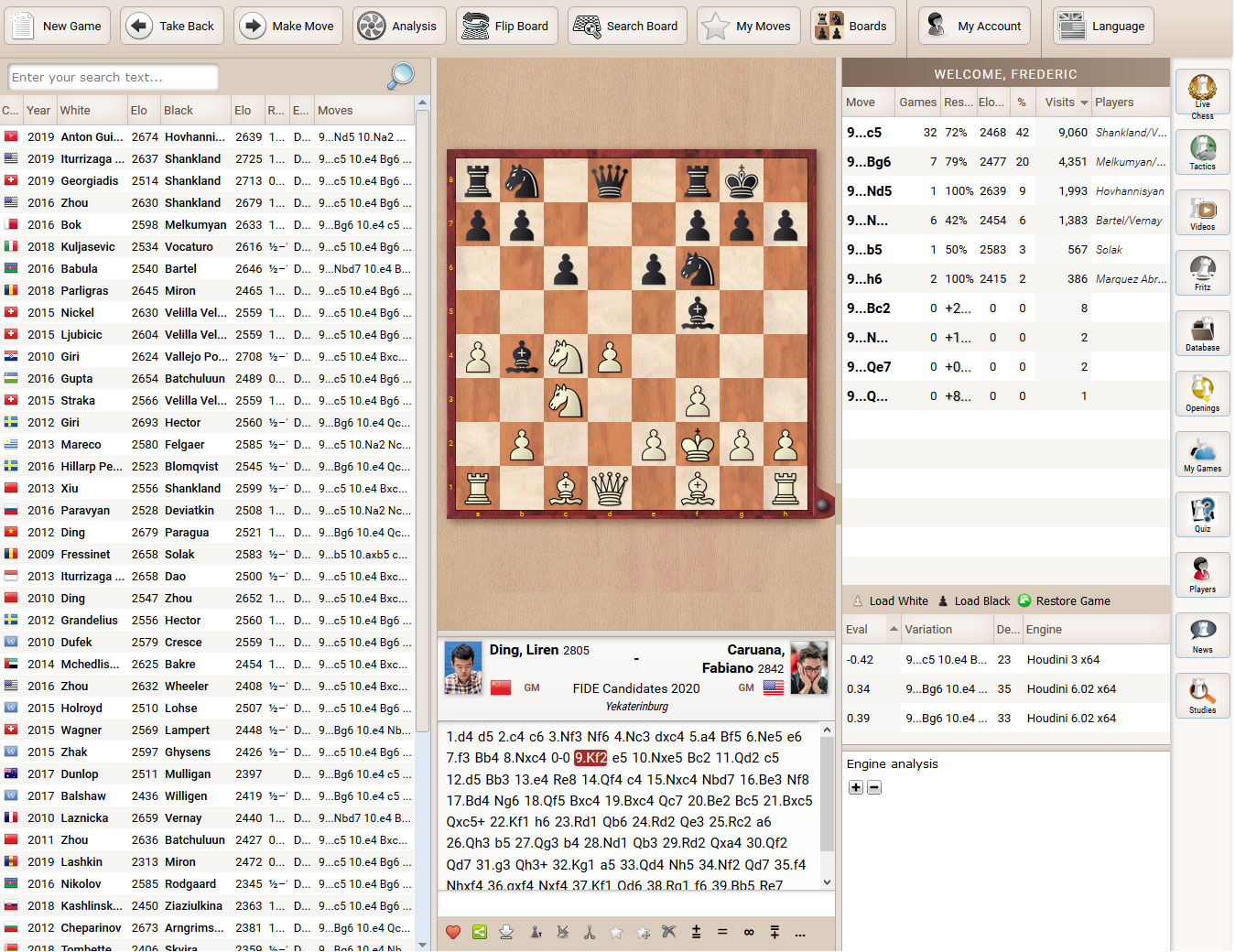
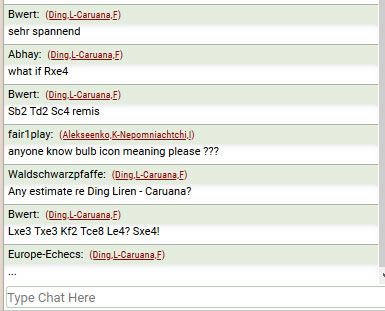 Finally, to the right of the live broadcast you have chat and info. There you can discuss the games, in real time, with spectators from all over the world.
Finally, to the right of the live broadcast you have chat and info. There you can discuss the games, in real time, with spectators from all over the world.