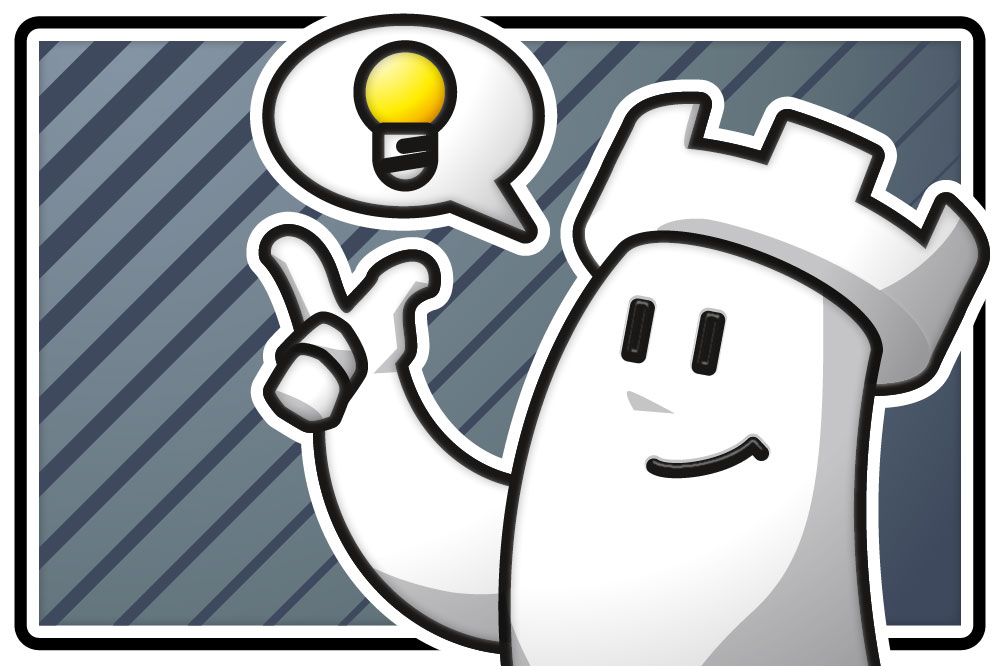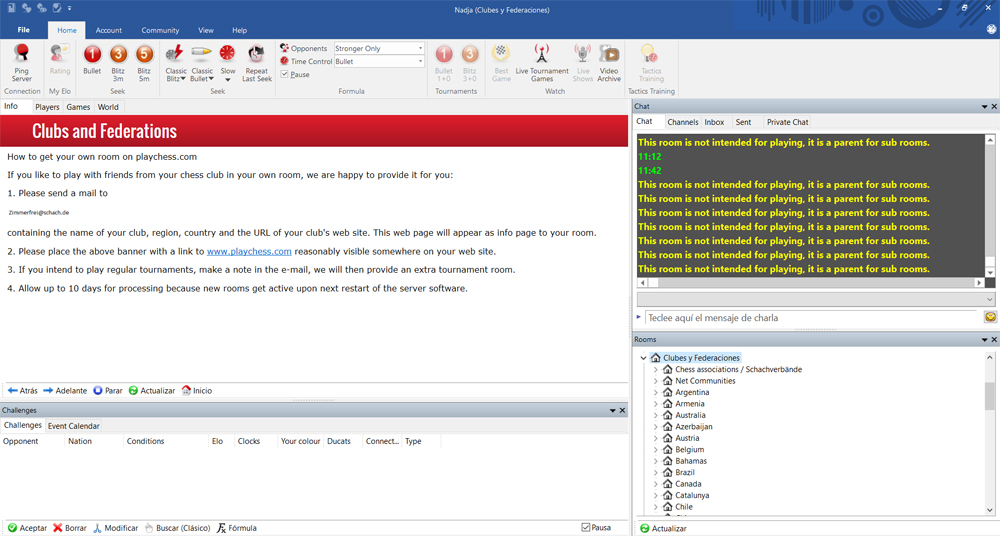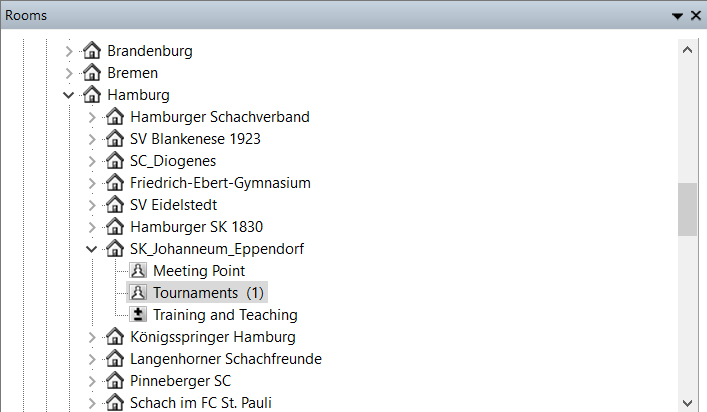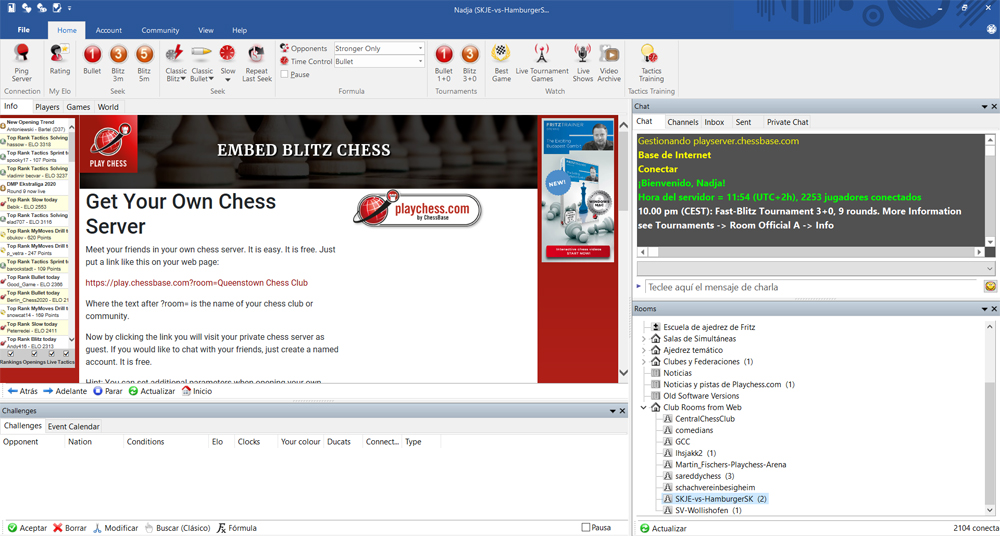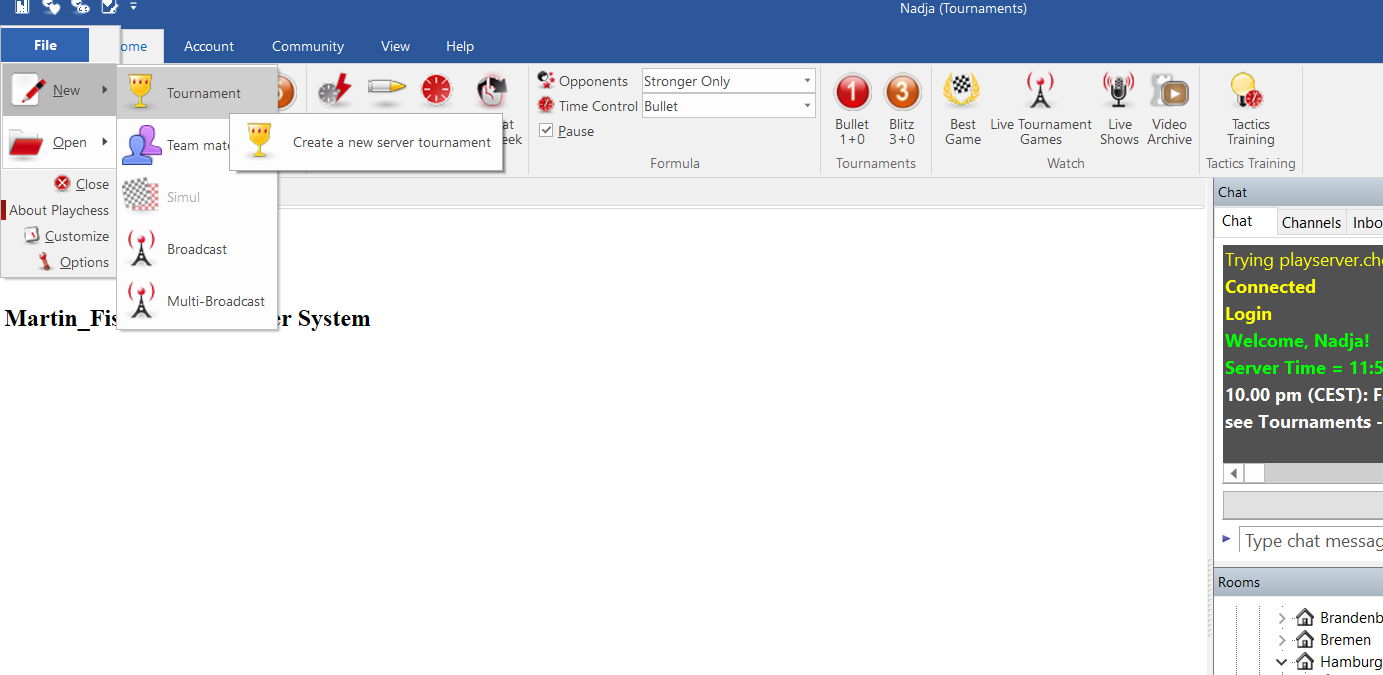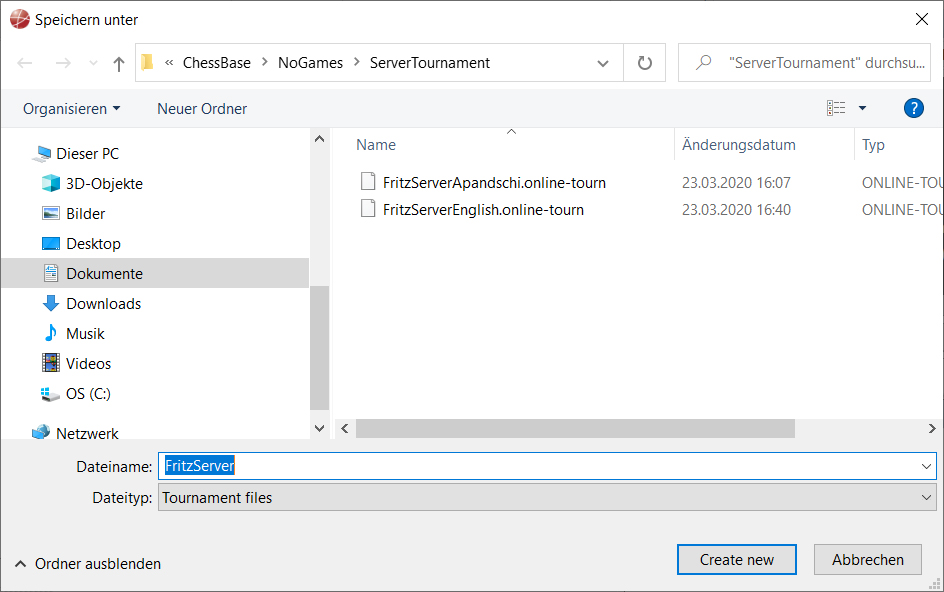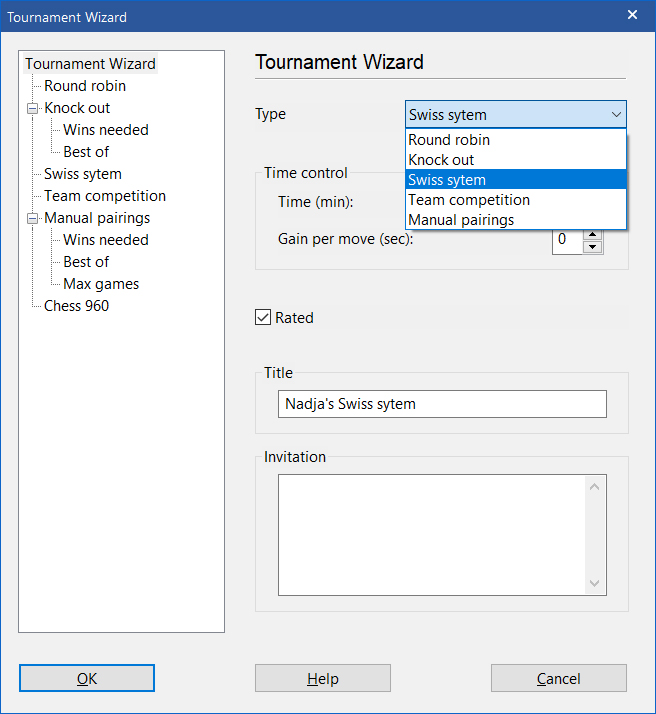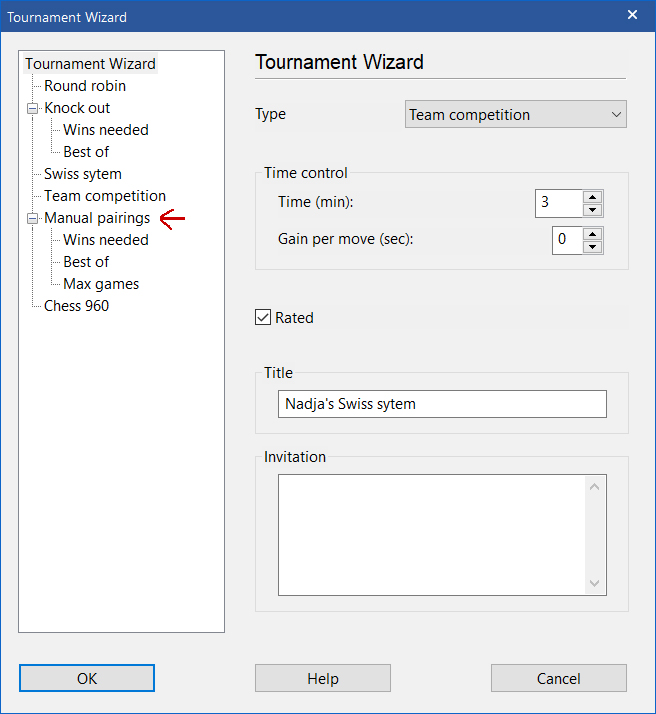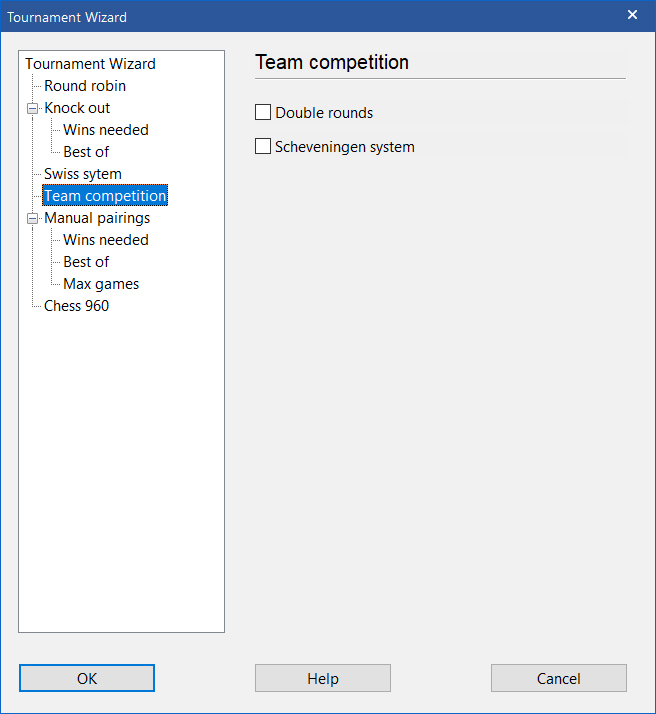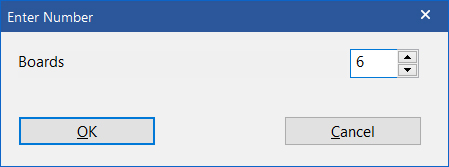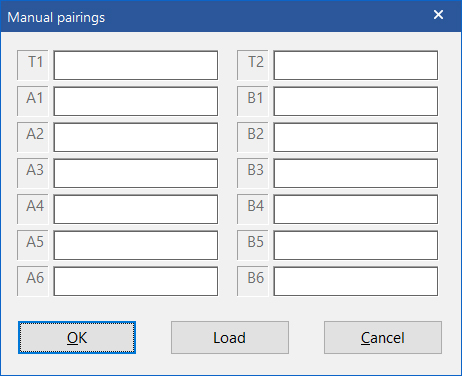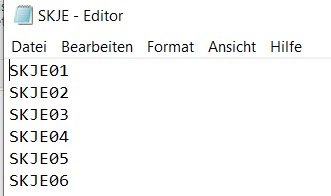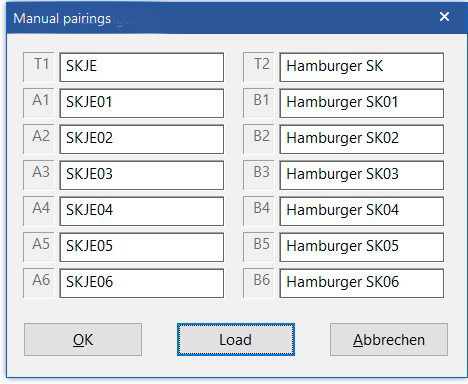Online team matches on PlayChess.com are a welcome alternative!
They are even more than that, because online tournaments generally offer the opportunity to stay in touch and keep friendships despite being miles away without having to spend time or money to travel abroad.
We offer the classical format with a fixed board order as well as tournaments that use the Scheveningen system. During the competition you can see the scores and tables. The application is so realistic that the players can concentrate exclusively on playing chess. Only the team captains have to do a bit more work.
Order the annual ChessBase Premium Membership and save twice! You only pay for ten months Premium and you get a 13th month for free. Payment only by credit card. The subscription is automatically renewed on the expiration date.
How this works is shown below in detail.
1. Requirements
1.1 The virtual game room
Ideally the club should have a virtual space on Playchess.com. If this is not the case, it is possible to generate a virtual room via the web browser. See the tutorial that shows you how to create a virtual club room.
1.2 ChessBase account
Each participant needs a ChessBase account. We offer a three-month trial account, but we have Standard and Premium accounts as well.
1.3 The team captain/tournament manager
The tournament manager — usually the team captain — needs a ChessBase account with the rank of a “bishop” on Playchess. To accomplish this rank, the name and location have to be registered and you need to have been online for 30 days. If you would like to organize tournaments quicker than that, please contact Playchess tournament manager Martin Fischer by e-mail.
2. Setting up the team match
2.1 Preparation
To set up a team match, the tournament director/team captain needs the Windows client. This is part of the ChessBase programs and the chess programs
Fritz,
Komodo and
Houdini. The program can also be downloaded free of charge.
The team captain reports to the server playchess.com via the Windows client. On the bottom right is the window with the virtual room structure. Under Clubs & Federations you can find the rooms of the individual clubs. As an example, I use the rooms of my club, the chess club Johanneum Eppendorf from Hamburg.
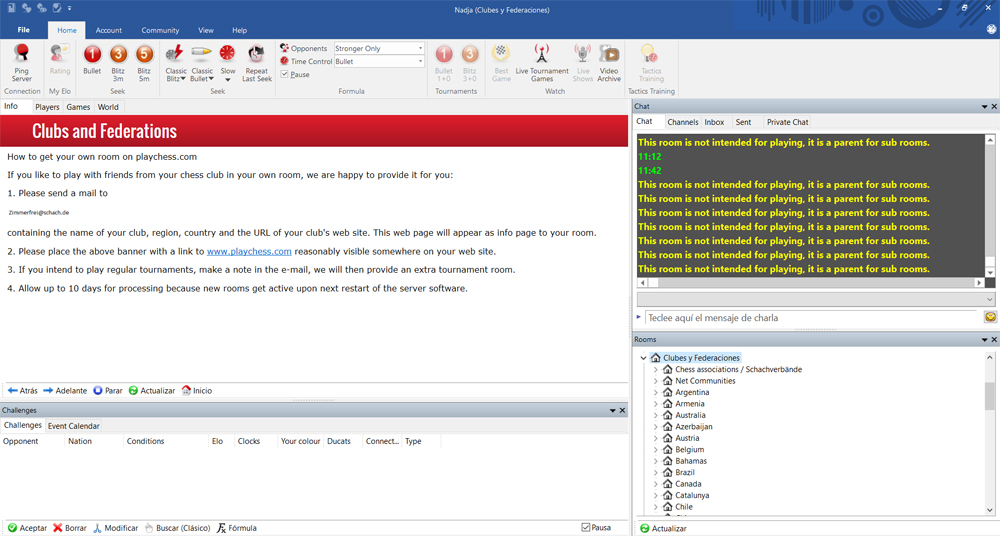
2.1.1. The clubroom on the server
In order to move to a club tournament room you have to take some steps. For this tutorial, the room of my club (SKJE from Hamburg) will be used. The path to get there...
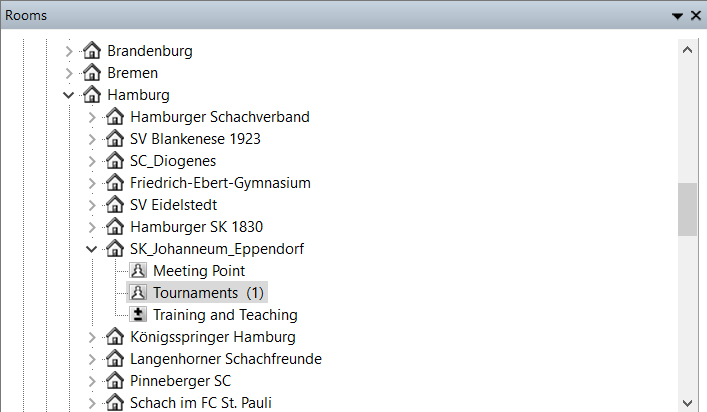
Clubs & Federations -> Germany -> Hamburg -> Schachklub Johanneum Eppendorf -> Tournaments
2.1.2 The clubroom on a web browser
If the competition is to be carried out in a virtual clubroom via a web browser, the tournament manager must anyway control the room via the Windows client software. The room can be found there under Club Rooms from Web after it has been activated by clicking on this Link:
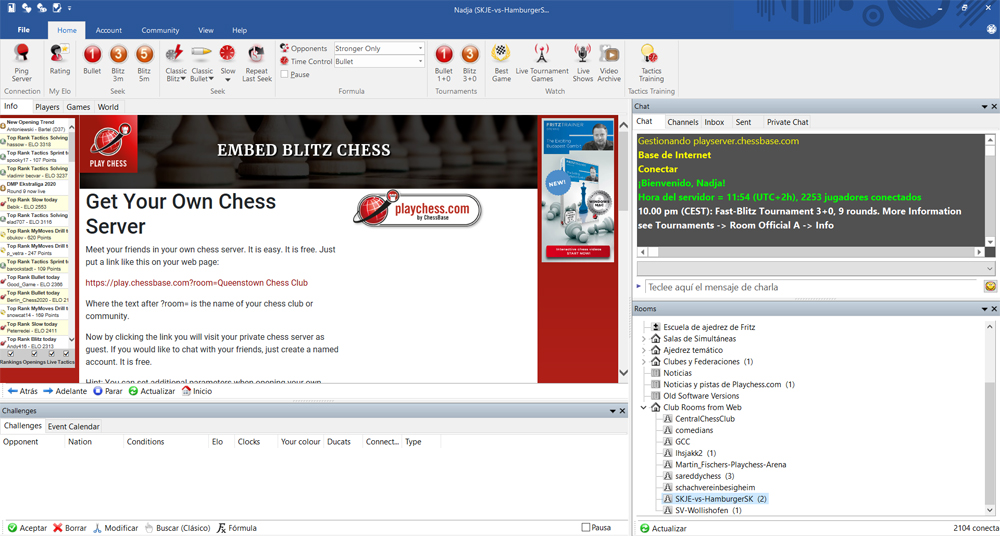
2.2 Start a team competition
Once you have arrived there, please click File -> New -> Create a new server tournament
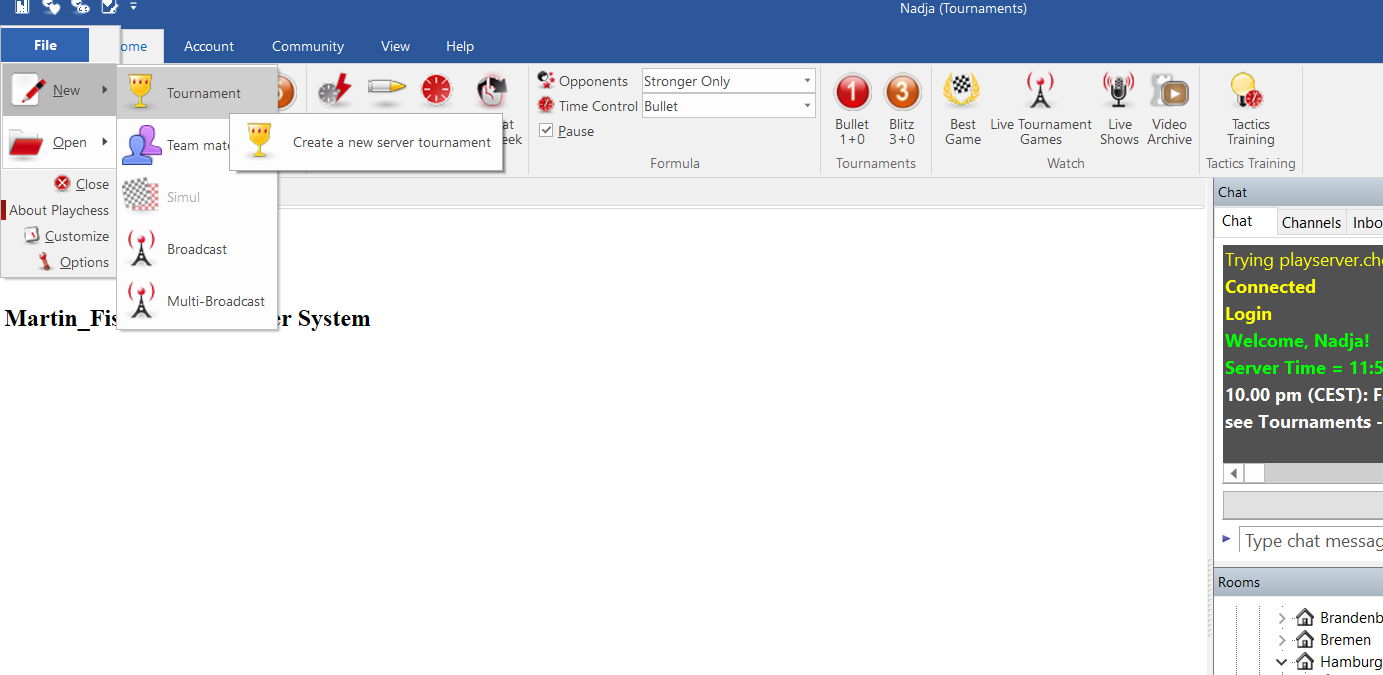
Important: Do not click on Team Match at this point. This is the interface to the DSOL and connected to this website.
The most popular chess program offers you everything you will need as a dedicated chess enthusiast, with innovative training methods for amateurs and professionals alike.
2.2.1 Create a tournament file
Now you have to create and save a tournament file. Choose a suitable name and a suitable directory and, by clicking on ‘Create New’, you create the file.
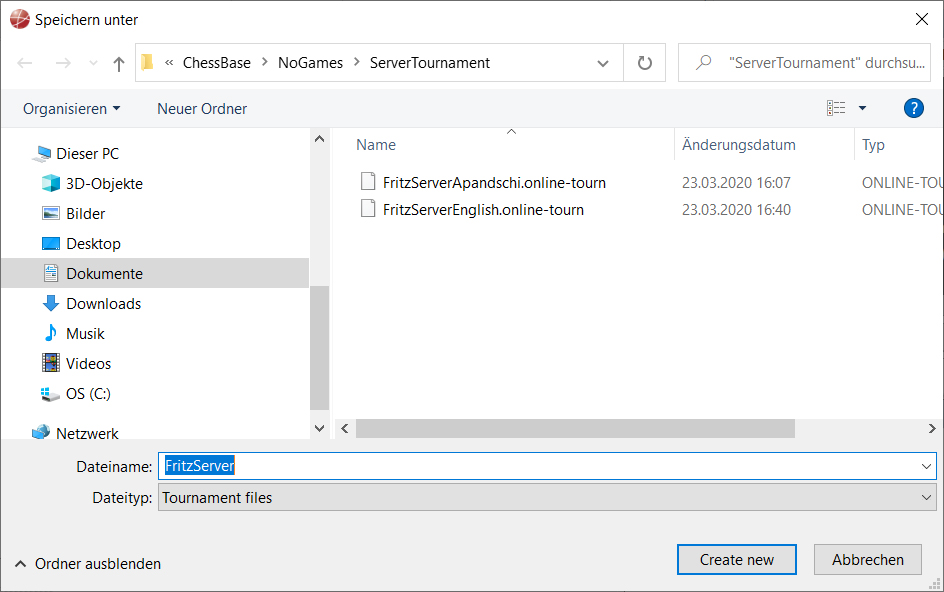
2.2.2 The Tournament Wizard
The tournament wizard appears:
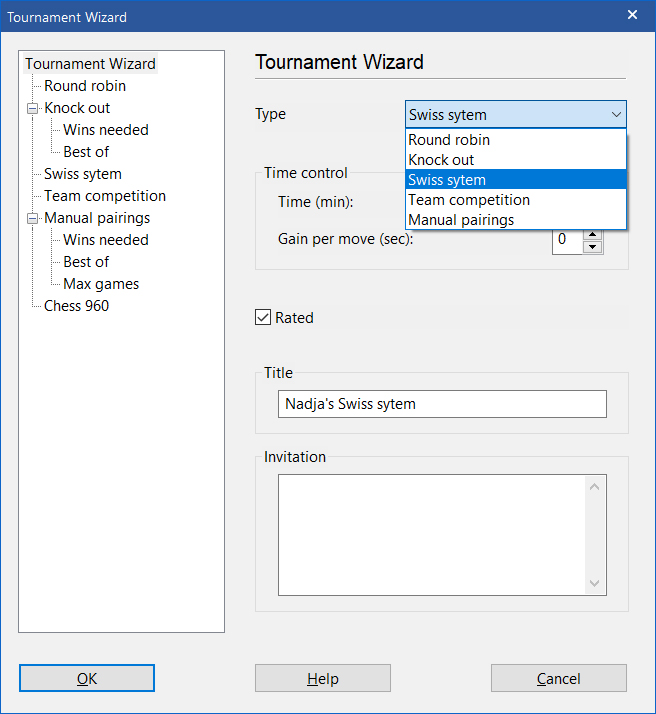
In the upper right menu select “Team competition”
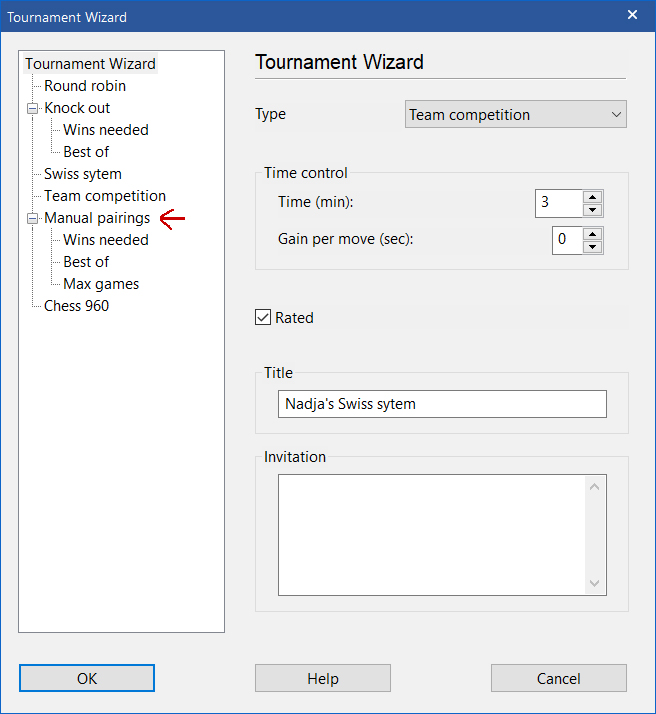
After that, you move to “Team Competition” on the left side
Choose whether the team match is to be held using the classic system or the Scheveningen system (each player on one team plays each player on the other team).
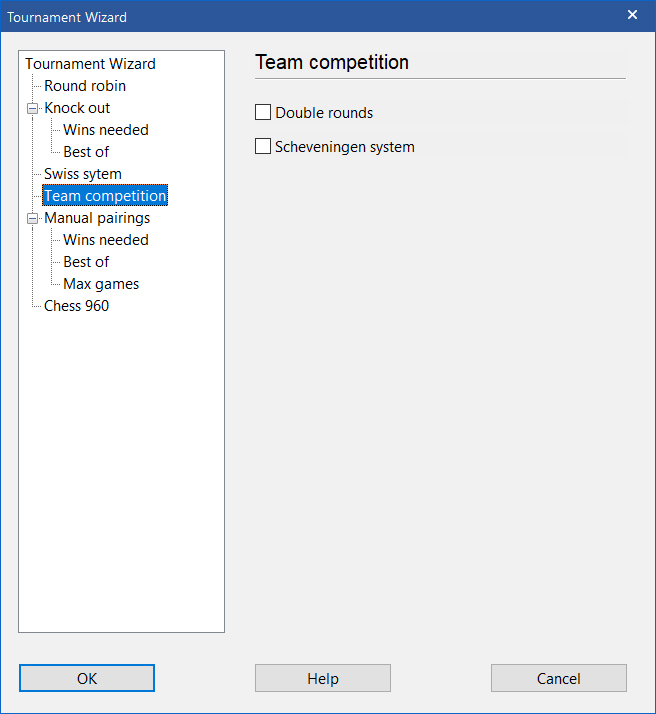
Afterwards you switch back to the tournament wizard and set the time control, indicate if you want to play rated games (using the Elo rating given by the server), choose the name for the team match and write a short welcome text. Then click ‘OK’.
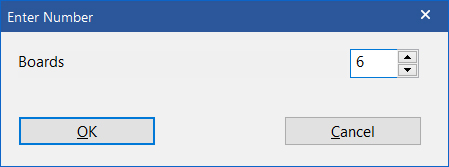
Amount of boards
We have to enter the amount of boards. After entering the number of boards and clicking OK again, the team match is set up. What is still missing are the line-ups.
A new window will then appear:
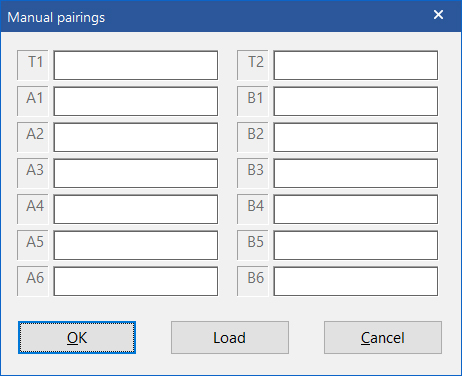
Virtual match report
2.3. Upload constellations
The fastest and easiest way is to upload the team line-ups from a text file (ending .txt). For this you need a corresponding text file for both teams:
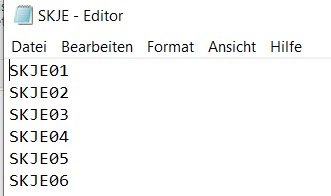

Please note:
- The content of the text file is exclusively the Playchess user names of the players, with board 1 in the first line, board 2 in the second line, etc.
- The name of the text file corresponds to the team name. Here in our example SKJE and Hamburger SK.
When clicking the “Load” button...

...you have the option to first select one text file and then the second text file - and the team line-up for the fight is ready.
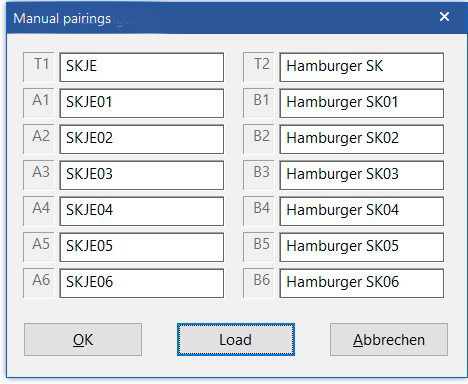
2.4 Start a team competition
With another click on OK, the players take their seats and the competition starts with round 1.

A view of the tournament manager window
The team match is ready, the program has done the colour distribution. By clicking on “Start round 1” the competition is started. The games start automatically and the colour of the buttons changes according to the progress of the game.
- Red = game has not started yet
- Orange = the connection is established
- Yellow = both players have drawn
- Green = the game is finished (the result is displayed)
During the team competition the tournament director has various possibilities to intervene and correct problems. The activities and possibilities of the tournament manager during the round will be the subject of a different tutorial.
2.4 Alternatives to uploading a text file
2.4.1 Type in your username
The tournament manager also has the option to enter the players’ usernames in a list. This can be done in the Manual pairings window:
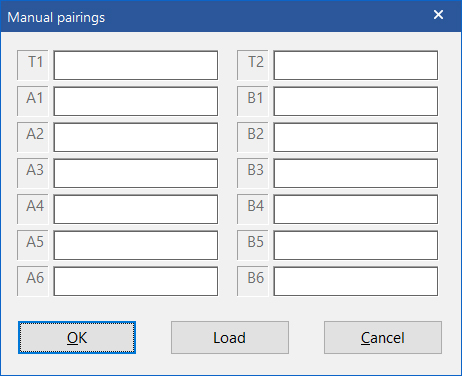
Each field can be accessed with the mouse, and the corresponding username of the respective player can be entered via the keyboard
2.4.2 Place players present

Another possibility is to place the present players. To do this, click on a Player and mark the player to be placed (here: Anna Karenina). A click on the right mouse button and then on “Add to tournament” opens a selection menu for the (still) available places. Choose the correct one, click on it, and Anna Karenina is placed.
2.5 Create game bulletin
The program saves all games played in the competition in the file “MyInternetTournaments”, which, if you have not made any changes during installation, can be found under C:/User/YourName/Documents/ChessBase/PlayChess/MyInternetTournaments.
Here you can find the competition’s games, filter them out and save them in a separate file.
I wish you a lot of fun and success in organizing your own team competitions.
If you have any questions or suggestions for further tutorials, please contact me at Martin.Fischer@chessbase.com.
Links
Translated from German by Arne Kaehler; optimized design by Nadja Wittmann