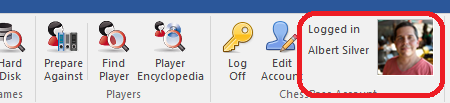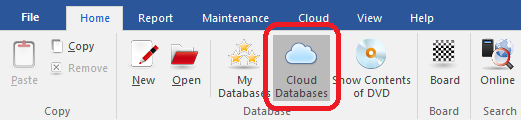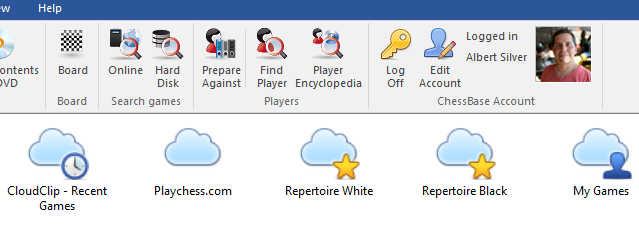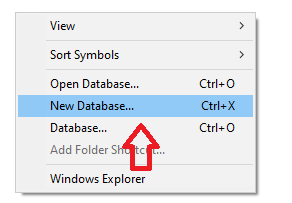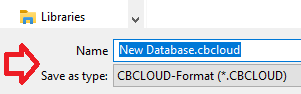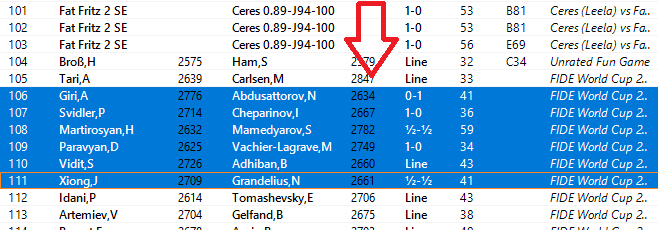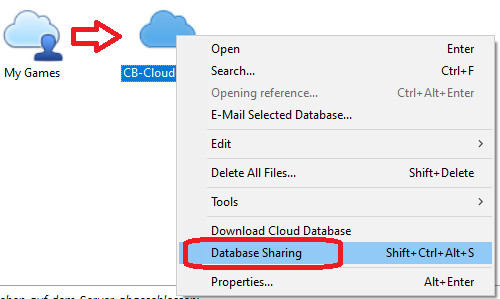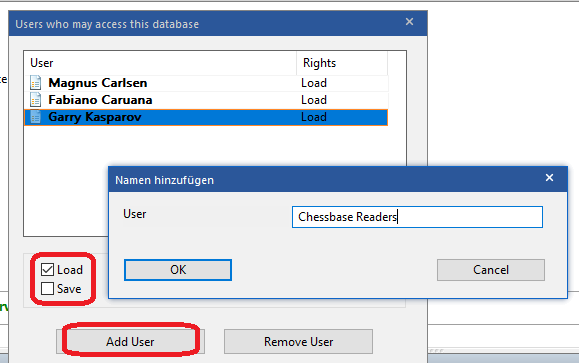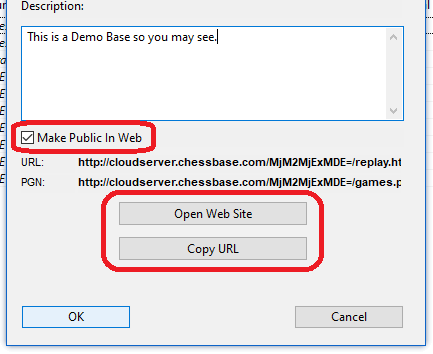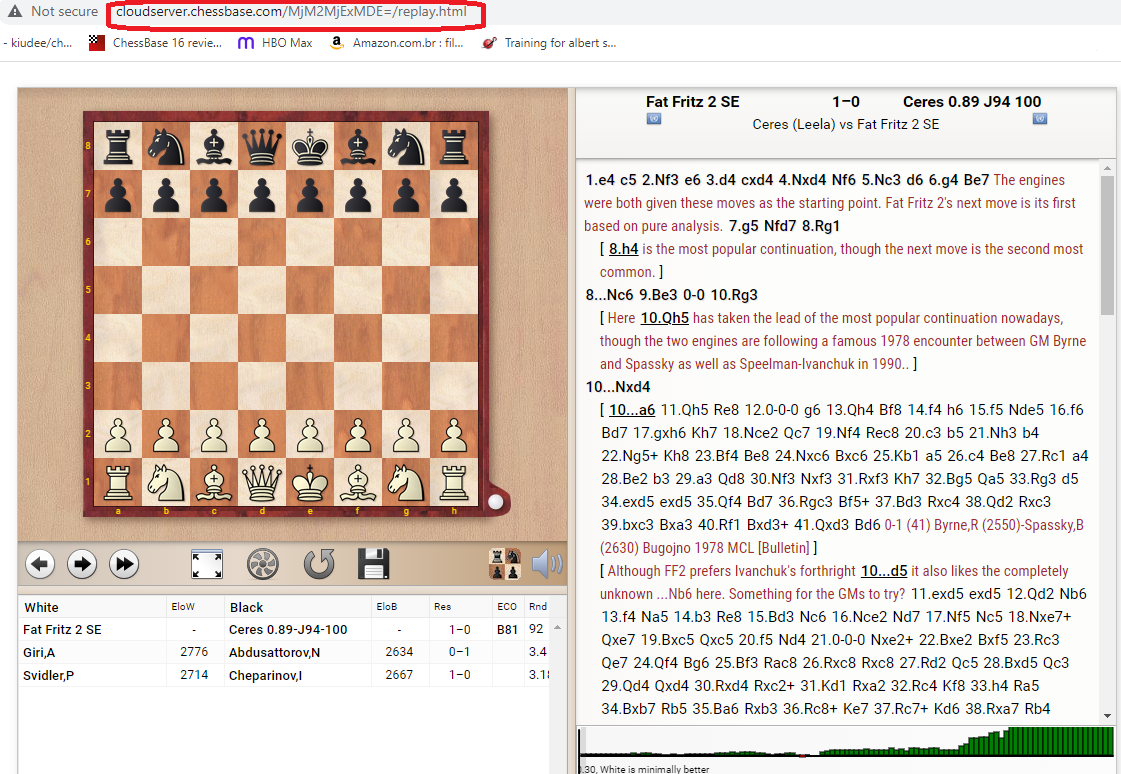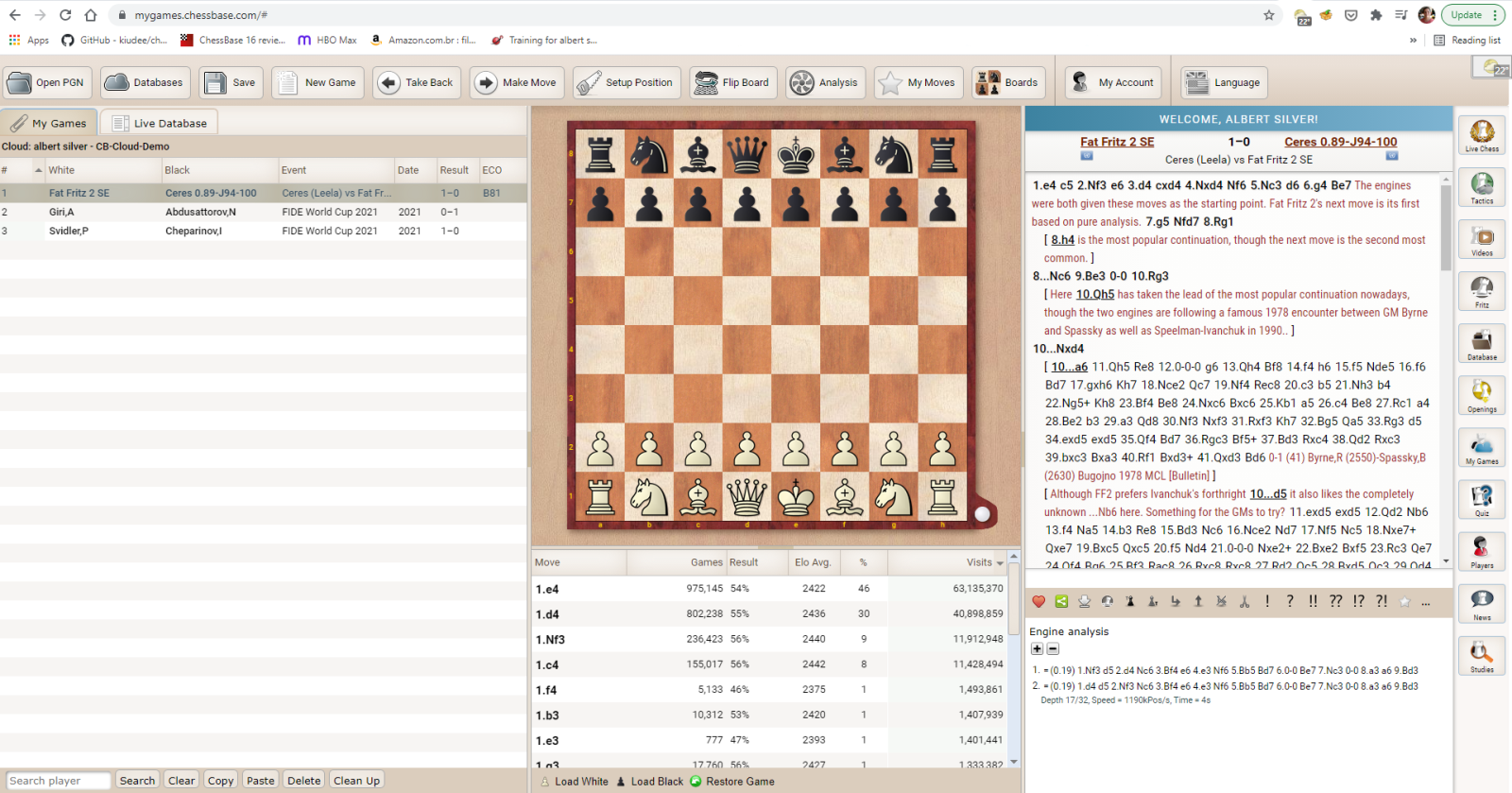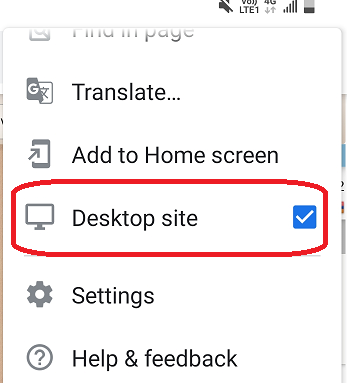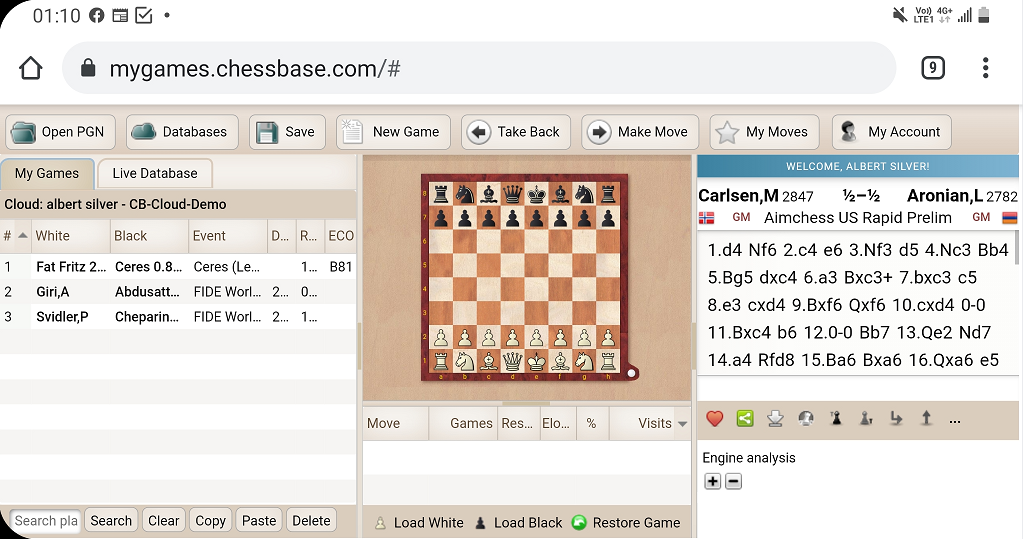While providing computer assistance to a Super-GM recently, I was confused by the profusion of CBV files he worked with. The CBV format, just to clarify, is a sort of Zip file of a database so all the files of a base are compressed into one.
“What is the purpose?”, I asked. He explained, “So I can quickly transfer a base I am working on from one computer to the next.” I was flabbergasted. “Why not just use the Cloud Database?” He had no idea what I was talking about. After I explained what it was and how it worked, he was floored.
What is the Cloud Database?
In today’s day and age, cloud computing is so pervasive in everything we do or use, that it is easy to overlook the rich variety of cloud-based tools offered through ChessBase software. The Cloud Database functionality in the ChessBase program is a database you create, with all the usual options, but that is not actually stored on your computer. Instead, it is saved into the cloud so that you can access and edit it from any computer you choose. In fact, you can even access it in a web browser or from your phone! Not only that, but you can also give other accounts permission to access as well, such as a friend, a second, a teacher, or a student
Accessing the Cloud Databases
Although the core method is to use ChessBase, before continuing, it needs to be pointed out you can use the web app as well. But let’s keep it simple for now.
In the home screen of ChessBase, first make sure you are logged in with your account. You won’t get far otherwise, since ChessBase cannot guess who is saving the games in the cloud for you to then access from another device.
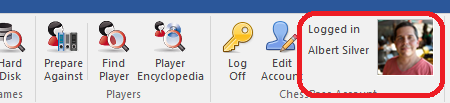
With this step out of the way, click now on Cloud Databases.
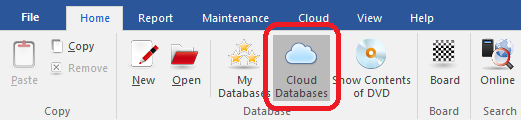
You can see several icons representing bases in the shape of clouds. Though these icons are the default for cloud databases, you can change the icons just the same as you would any database.
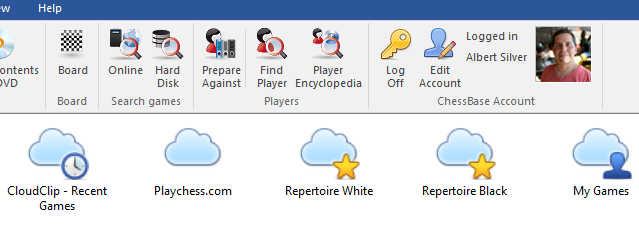
Creating a Cloud Database
You will notice at the bottom of the Cloud Base area, your ChessBase Account name, the connection status, the space you are using, and how much you have available, which as of this writing is 300MB.

You can create a new database by either clicking on the button New at the top or by right-clicking on the open space and selecting New Database (Ctrl-X).
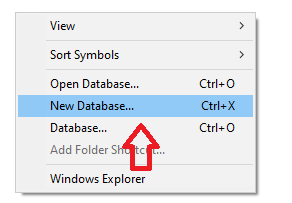
It will open the usual Windows Explorer pane, but you will notice the extension is not the usual .CBH, or .PGN. Instead it is now .CBCLOUD
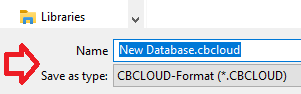
Adding games to your Cloud Database
You can perfectly well begin adding games to it by hand as you would a normal database: opening a new board, and entering moves, but if you want to add games from another database into this Cloud database, you will need to first open the list of games from the database you want.
Then you need to highlight all the games you want. This is done via standard Windows methods such as Ctrl-A to highlight ‘all’, and then copy them pressing Ctrl-C.
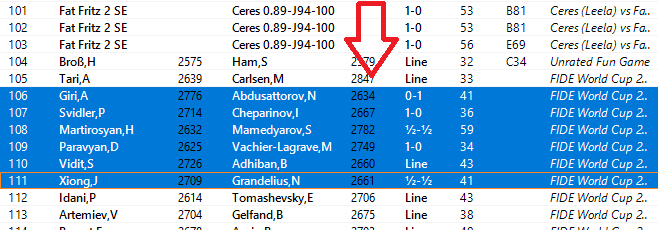
Now go back to the Cloud database and click on the (empty) list of games and now paste the games with Ctrl-V. It is that simple!
The database will be updated to the cloud with each save as you would expect, and you can access it from another computer just by logging into a copy of ChessBase with your account. It can be anyone’s computer and copy of ChessBase so long as you connect using your account. But what if you wanted to let someone else use and edit the base at the same time using their own account?
Sharing the database with others
Obviously, if you work from more than one computer (ex: desktop and laptop), this will already save you time from constantly moving files around, not to mention ensure each computer is operating with the latest and most up-to-date version of your base and analysis. So how do you share this with someone else, such as a friend, a teacher, a student, or your second (if you are so lucky)? Easy peasy Japanesey.
Just right-click the database you want to share, and select Database Sharing. Now you get a fairly large, but simple configuration.
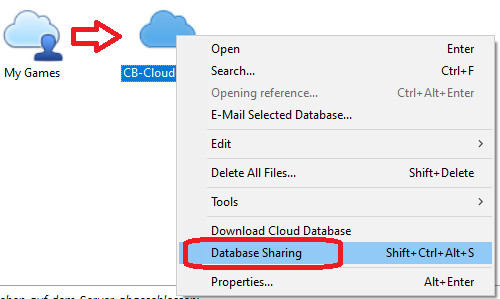
In the top half you have a list of users you are sharing with. Click Add User and enter their ChessBase Account name (for older users this is the same as their Playchess account name).
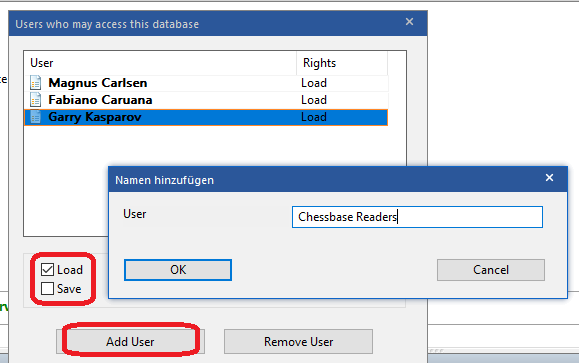
Below you can choose if they can only open and view the database (check Load) and whether they can also make edits such as adding analysis or games by checking Save. If you both (or more) are editing it, then it will update analysis and data simultaneously.
But there is more!
You can also publish the list and games on the web for public consumption by adding a check in Make Public in Web. This will work exactly like the One-Click publish function and will provide you with a link to share so others know where to find it.
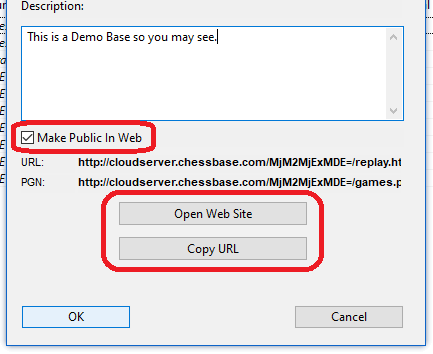
This is hosted on the ChessBase servers so no need to look for a place to host it. It is also quite anonymous, so no one can ‘look you up’ and see what other works you may have hosted privately or publicly.
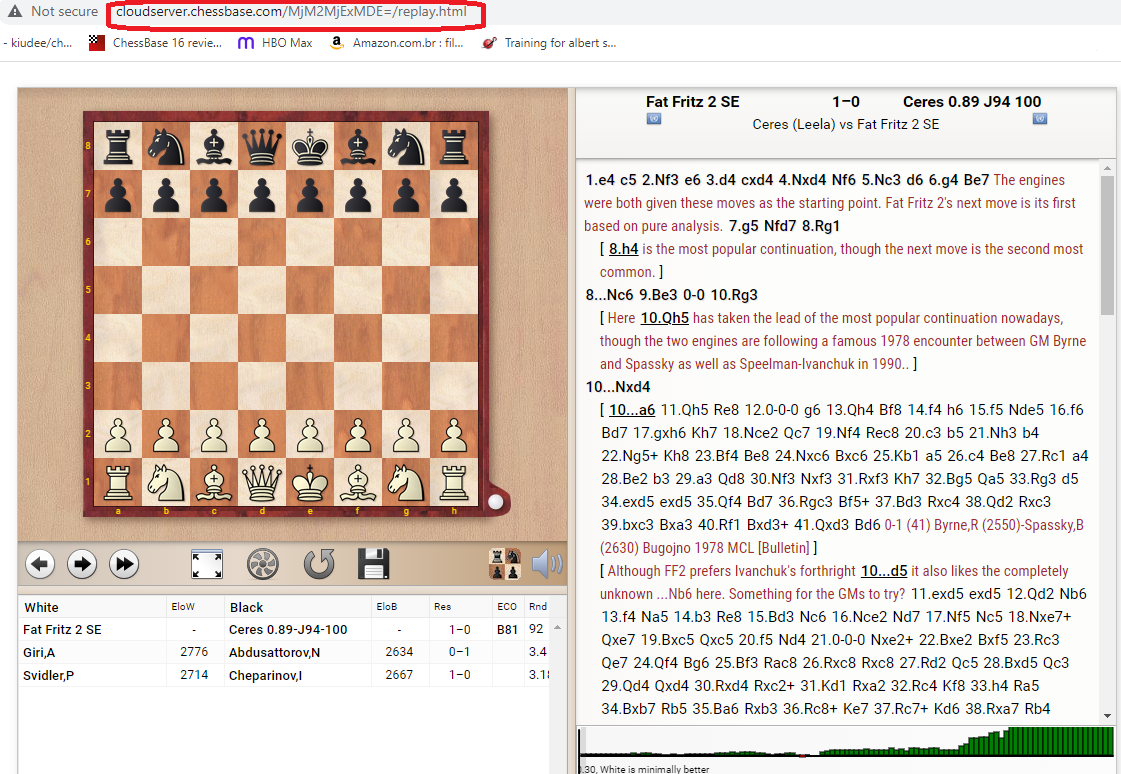
From a web browser or smartphone
While the options are attractive, it doesn’t stop there. If you have an actual ChessBase Account subscription, with access to the numerous web apps, you can access your Cloud Databases directly in a browser. Not only that, but you can then edit, add, remove, and create bases for use in ChessBase.
Open the browser of your choice and go to mygames.chessbase.com and log in with your account information. The standard Cloud Database app will open and there you will have all the rich options available, including access to your Cloud Databases created in ChessBase. You can enter new games, create new bases, delete them, analyze and annotate and more.
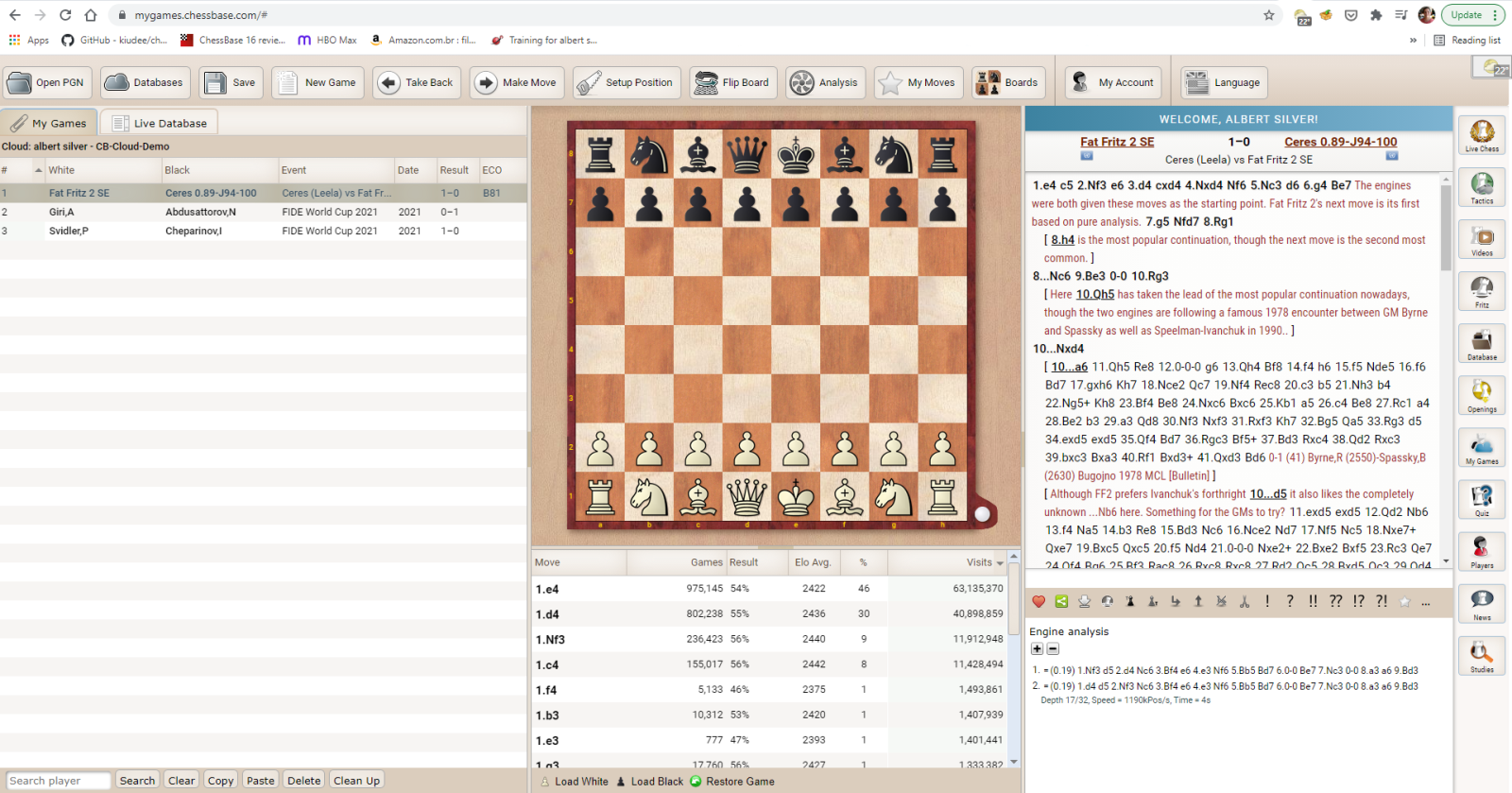
Although this app was also optimized to work in mobile devices such as phones and tablets, my suggestion is to enable ‘Desktop mode’ or it tends to exclude a number of vital buttons.
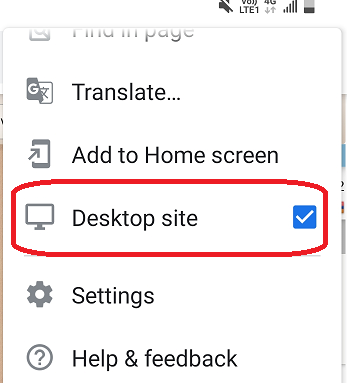
That said, once done, you can perfectly well save a game through it, and then open it later in your laptop or computer.
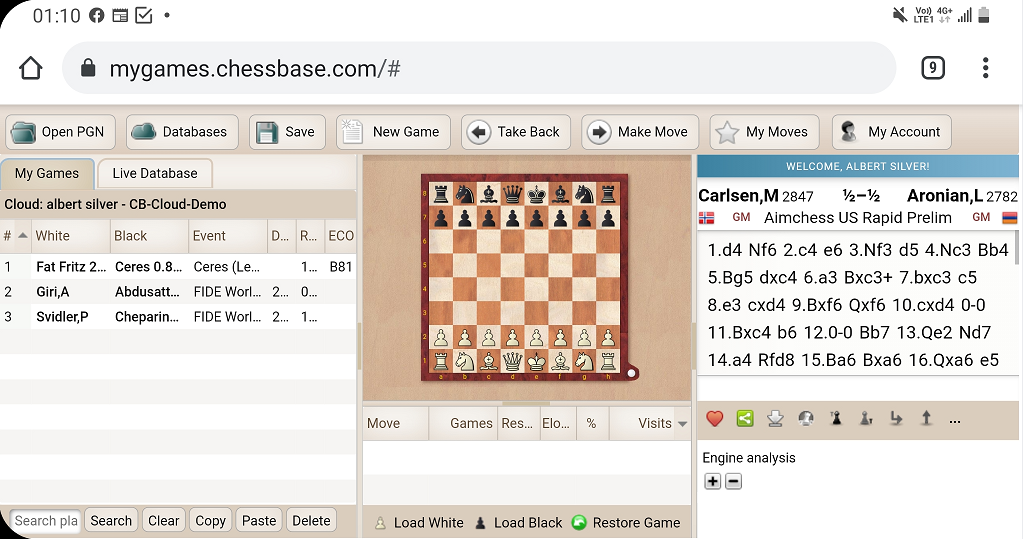
A view from a smartphone in landscape mode. It is all there and quite usable.
Or if the base is one that was shared, then your partner can see and work with it as well. Note that adding and removing sharing permissions can only be done from the actual ChessBase program.
Conclusion
The Cloud Database feature is as powerful and useful as you can want, and makes sharing and using databases and games on multiple devices so much easier than saving and sending files. And if you have a subscription to ChessBase Account then the possibilities really open up thanks to the integration with the MyGames web app.
.jpeg)