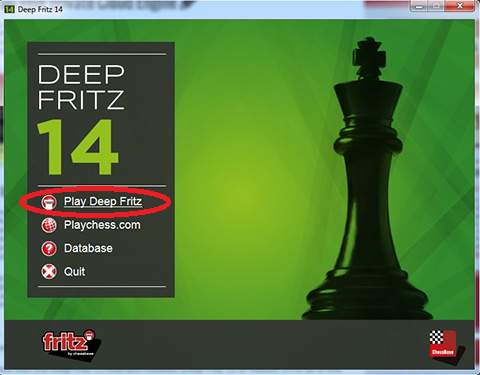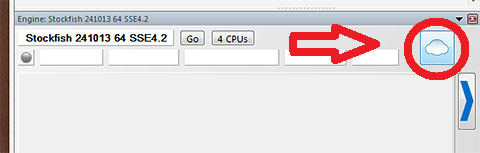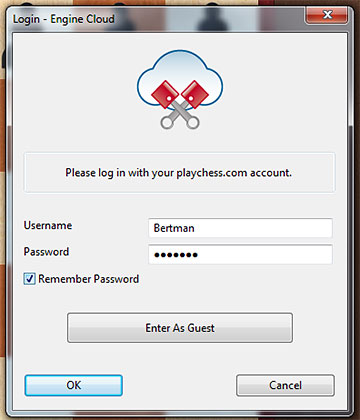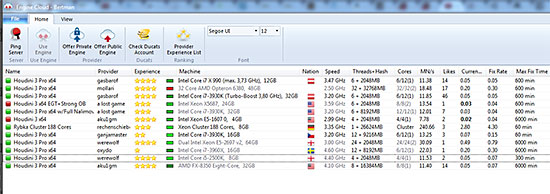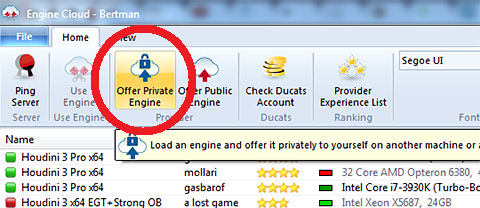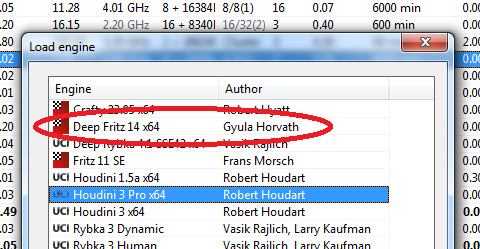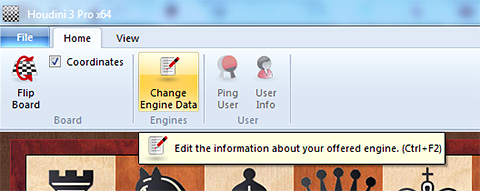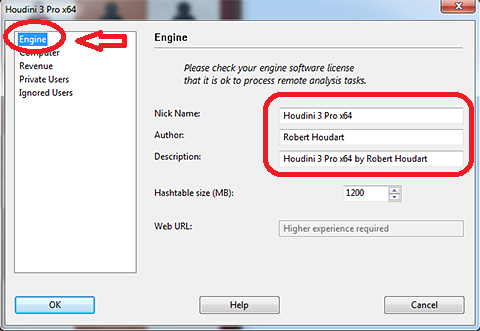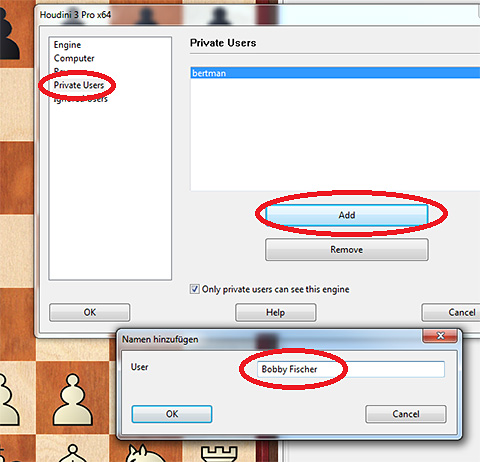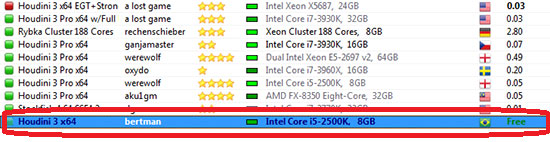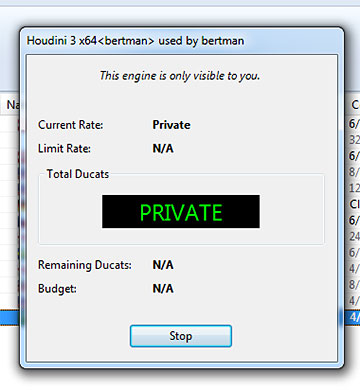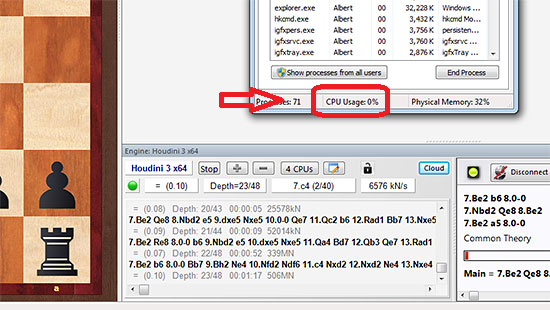Lending your private Cloud Engine
As demonstrated in the previous tutorial How to set up your private Cloud Engine, configuring Deep Fritz 14 so you can remotely access your desktop engine from anywhere in the world is incredibly easy, but that is only the first step in the Cloud Engine functionality. The next is setting it up so that not only you can access it, but also select friends or colleagues. This means that if you want to allow someone access to your engine (just the engine) in your computer to run analysis from somewhere else you can. This is private access and is cost-free, hence the title 'lending'. In a forthcoming tutorial, we will cover renting engines in all the nitty gritty details.
Requirements
Obviously, there are a few minimum requirements before starting:
- Two machines with the Deep Fritz 14 interface installed (or Deep Fritz 13 and Houdini 3 Pro as of this writing)
- An active subscription to Playchess (the connection is done via a Playchess account)
- A working internet connection (even a very slow connection should be fine)
Setting up the computer you will access
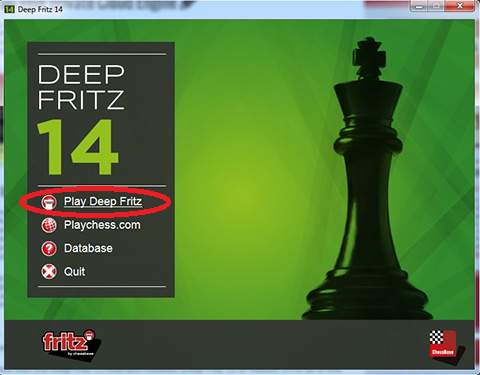
On the desktop, start up Deep Fritz and click on Play Deep Fritz

Inside the program, go to the Engine tab (as above left) and click on Open Cloud Engines
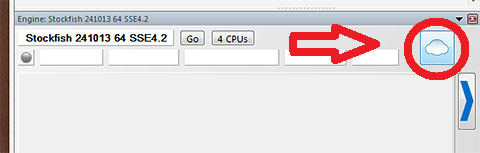
An alternate way is just to click on the Cloud button in the engine pane
Important : Be sure the engine you want to access is not opened in the program already. In other words, if you want to run Deep Fritz 14, then the engine opened here should be another.
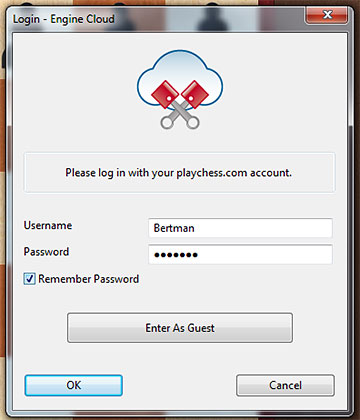
You will be asked to fill out your Playchess account info to login
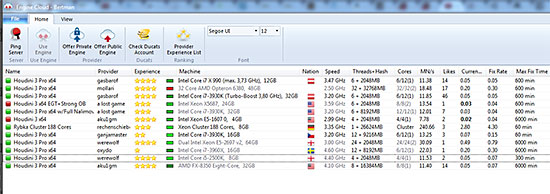
A large list of engines will appear that you can rent for a price in Ducats
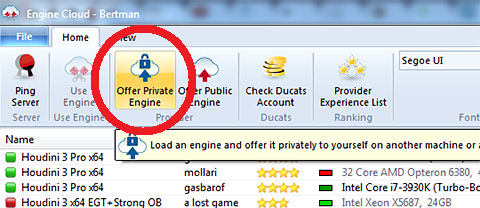
In the toolbar at the top, click on Offer Private Engine
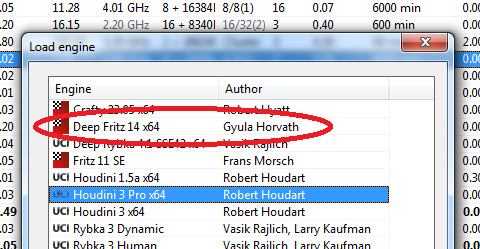
A list of engines will open from which you can select the engine you want to be able
to access. Remember, if the engine is not in the list, it may already be open in the
main program. If so, go back, and change it to free up the engine you want.
Giving permission to private users
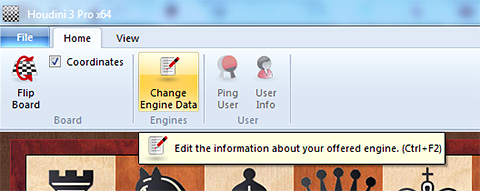
As soon as you have chosen your engine, a screen with the board will appear.
At the top left, click on the button Change Engine Data.
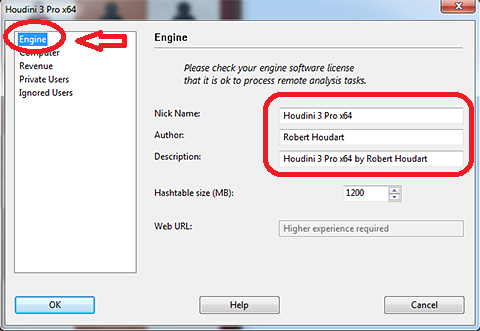
A pane will open with a number of options. The first is the Engine information.
Here you can change the description, such as adding whether you have
tablebases, and you can determine the amount of RAM you will allot to hashtables.
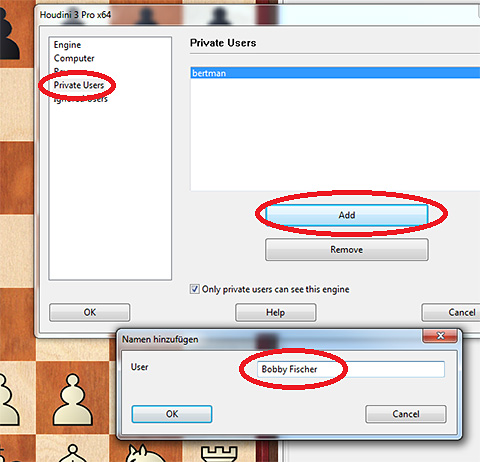
Click on Private Users and then click on Add to add the names of users you
want to give access to. Please note that the name is their Playchess username,
not their actual name or email.
Once the name or names have been added, the engine can be accessed by you or them as shown below.
Accessing the Cloud Engine from another computer
Just as above, enter the Deep Fritz 14 interface, and proceed to the Cloud Engine area.
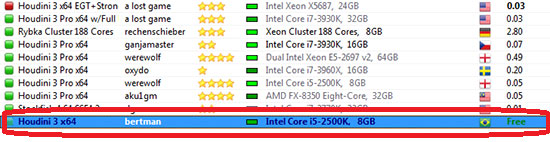
As you can see, our engine is now listed, and the the price is listed as Free. Aside from yourself
only those in your Private Users list can see and access it. No one else will see it listed.
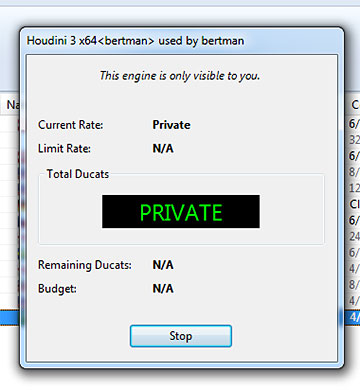
If you double-click on it, the above pane will appear, confirming
your choice. Leave it and switch to the main interface.
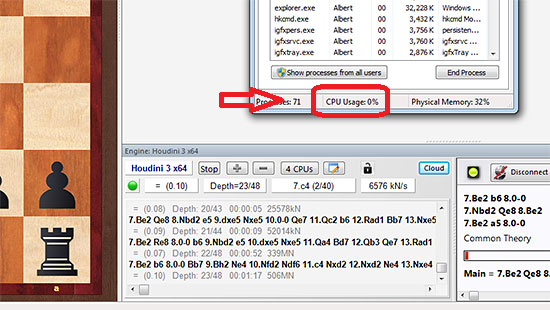
You will see the engine opened and running, with one minor difference, the name is in dark blue.
A quick check of the task manager confirms that we are using zero percent of the processor,
keeping it cool and saving battery life among other things.
If you want to stop the engine to be able to access it from another computer, switch back to the Cloud Engine pane, and click on Stop. This will only stop the engine within your laptop, but the desktop engine will remain available whenever you want it.
Deep Fritz 14 is available at the ChessBase Shop