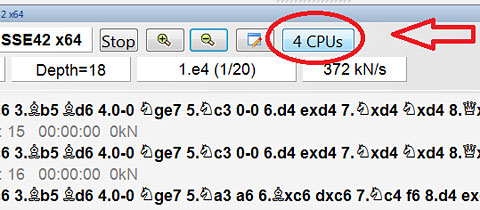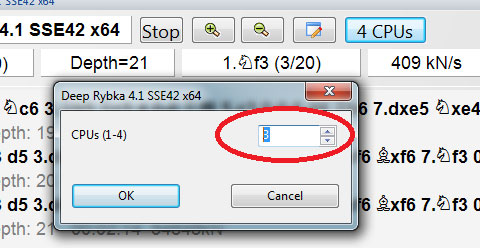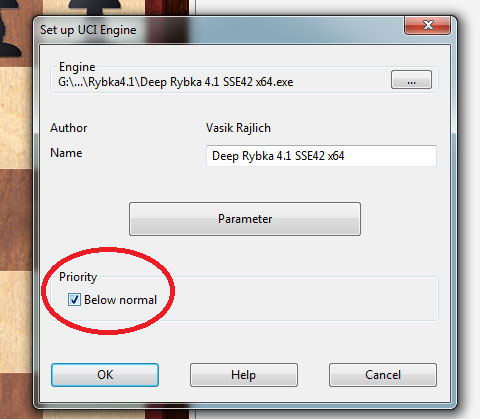Curing your engine doldrums
By Albert Silver
A common complaint about top engine by both casual users and pros is that they can take forever to start, and once they do, they sometimes slow their computer to the point where even the mouse cursor stutters around the screen. Most have resigned themselves to accepting this as the cost of modern computing, or the sign of a bug the programmers failed to fix. However there is an easy cure for both these problems.
A slow starter
The easy cure for this is to lower the amount of memory available to the engine to 512MB (or even less if your machine has less than 2GB RAM). It really is that simple.
It may seem desirable to give your engine as much memory as possible, but this also means the machine has to free up the memory and set it aside for the engine, which can take time. Furthermore, if you try to give it too much, your computer may lock up while it tries to fill an impossible request.
As to performance, the difference is actually negligible so lowering it is no big sacrifice.

Start the engine with the menu option Add Kibitzer or the keyboard shortcut Ctrl-K

Choose a smaller amount of memory such as 512MB if your computer has 2GB or
more, or 128MB if your computer has less. That said, if you
have less than 2GB in
your computer I strongly recommend adding
more as it will make a world of difference.
Curing a stutter
Sadly, this article does not provide magic advice that would have improved the King's Speech however if your computer begins to stutter not long after starting an engine, rendering it close to unusable, there is indeed a painless cure.
The problem does not stem from a bug in either the engine you are using (Houdini, Rybka, Critter, Stockfish and others all cause this) nor in the program you are running it from. Simply put, it is a Windows issue, but that Chessbase and Fritz can solve.
There are two ways to handle this, the first, and easiest, is more of a workaround in which you do not allow the engine 100% of the computer, and the other is a full fix but requires a few more steps.
1) The quick fix
This workaround works provided your computer is at least a dual-core. Each core of the computer is like an individual brain, so you can attribute the number of cores you want to allow the engine to use. By reducing the number, you are freeing up a core for the computer to use for other things. Doing so is very easy.
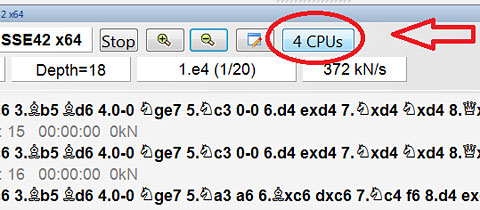
Just start up your engine, making sure the engine pane is large enough to see the
number of cores as above. Click on the number.
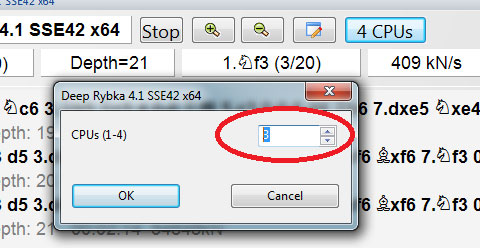
A small pane will open allowing you to enter the number of cores you want to give it

The corrected number will appear, and the remaining core(s) are available for other programs
2) The full fix
On a personal note, I use the full fix that follows, since I can still comfortably watch the video transmissions of London, and browse the internet, even with the engine unrestrained.
In a nutshell the trick is in how you install an engine. Since the chances are the offending engine is already installed, the first instructions show you how to remove it before correctly re-installing it.
- Removing the offending engine

Engine Management is a hard to find option as 99% of users will never need it

Click on the engine you want to remove, and with the arrow buttons, send it to the right
Now that the engine is out of the way, here is what you need to do to install it so as to not paralyze your system.
- Installing an engine that won't hold you hostage

First press Create UCI Engine
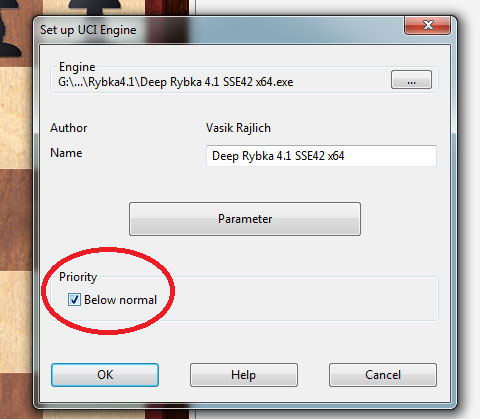
When the installation window appears, check Below Normal as above
Now, whenever you start the engine, Windows will allow other programs the minimum they require to function, so your computer is no longer held hostage by a demanding engine.
Copyright
ChessBase