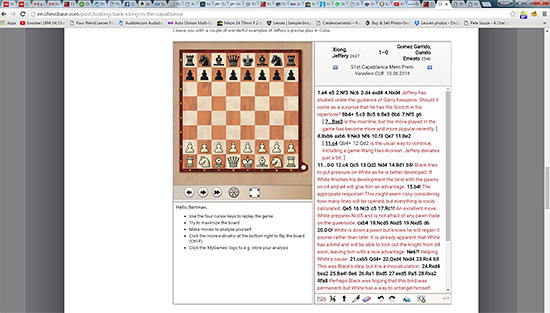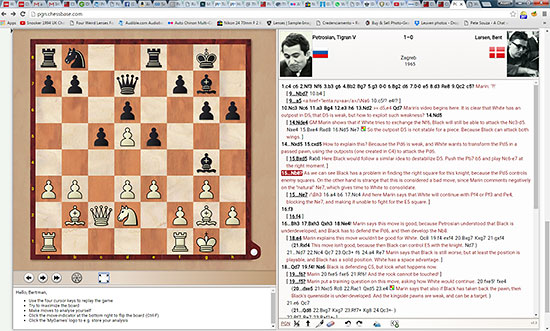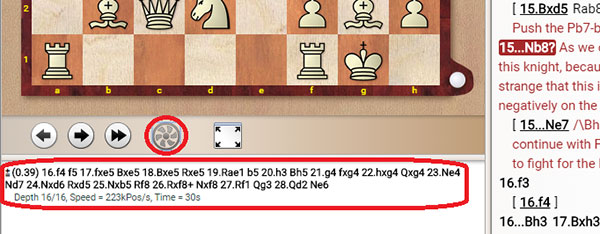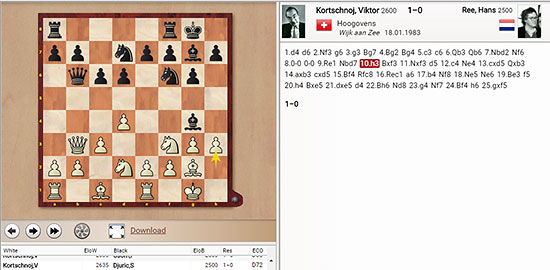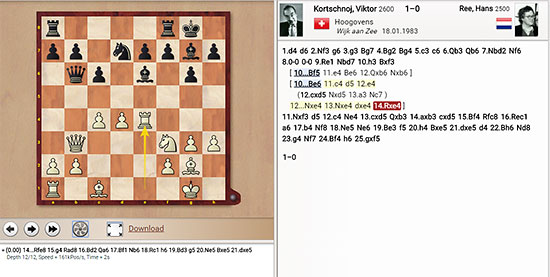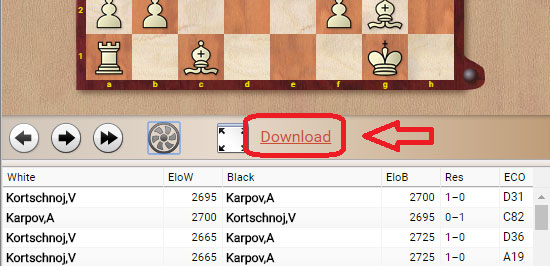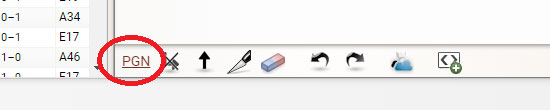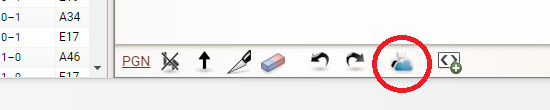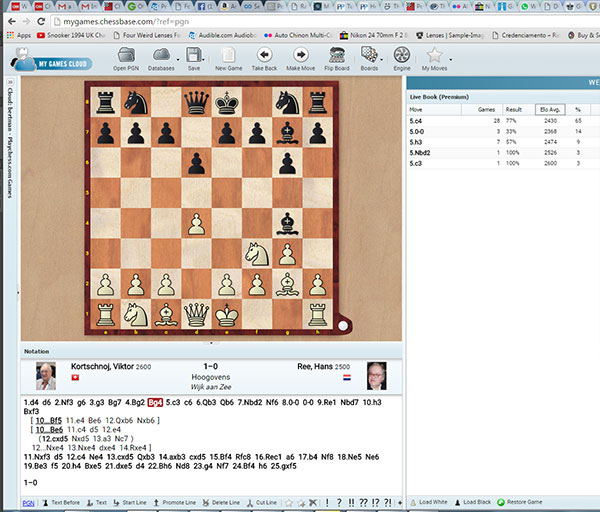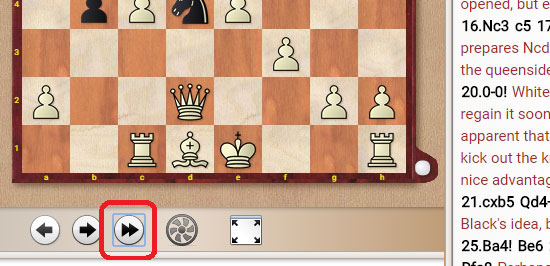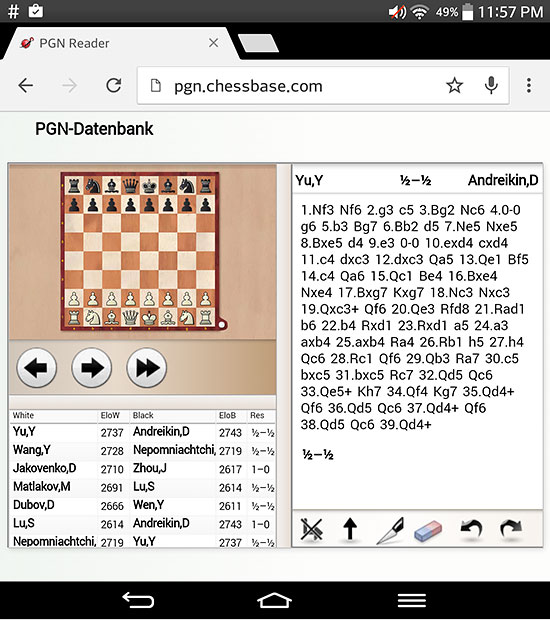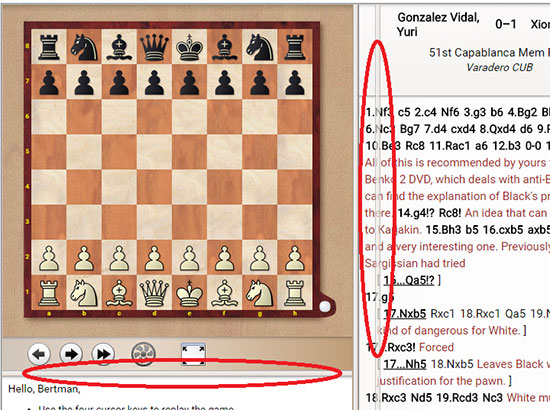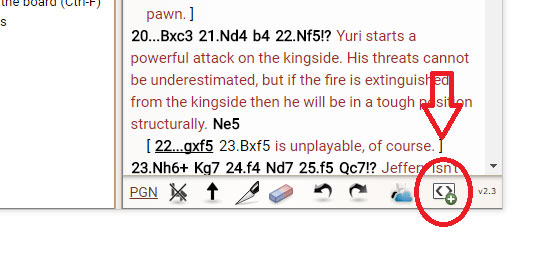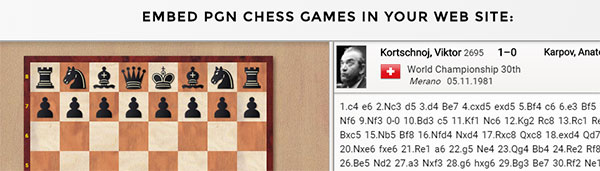There is no question there are a lot of chess games replayers available, and all have the basic features asked of them: allow a visitor of the page to replay the games directly. Still, it's also fair to say that they are rarely a very satisfying experience. You can replay the moves, possibly save the game to your computer, but anything beyond requires opening the PGN file in some external software, or a browser tool such as MyGames Cloud.
The previous replayer in the news page was a bit better no doubt, especially as it allowed one to view all the games notes in elegant notation on the side, but ChessBase is proud to present a brand new replayer, chock full of new features, many never seen before in a browser tool such as this, and what is more, with easy instructions on how to embed this replayer, with all features enabled, for free in your webpage.
Maximizing the board
As a user, my biggest complaint was the size of the replayer board. It was the single largest reason that drove me to download the files and open them in Fritz or ChessBase. On today's typical widescreen monitors it just looked like a 98-pound weakling. This has been addressed to the spades with the button that maximizes the board from this:
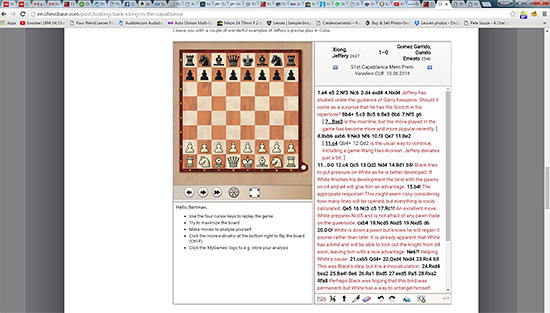
Although usable, the board is fairly small compared to the overall screen size
To this:
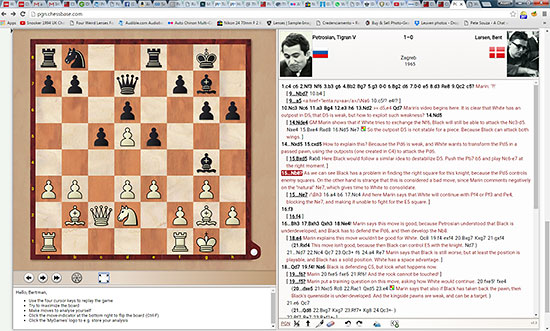
Note how much more pleasant it is, and how the pictures of the player and flags were automatically provided
Note that to exit 'full screen mode' either click on the button again or just press the Esc key on your keyboard.
Analyzing with Fritz
Another reason we often feel compelled to download the games to view in an external program is to be able to consult an engine on a move played in the game, or one we thought should have been played. This brings the next feature, utterly unique at the writing of this article: engine analysis.
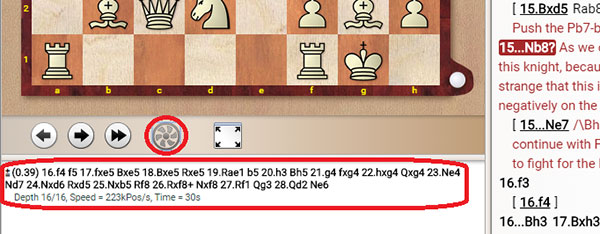
Click on the Engine button and watch Fritz start analyzing right there and then under the board with
analysis and evaluations. This might not be enough to produce 2800 GM analysis, but it is more than
enough to give a quick and efficient evaluation and blunder check. Click it a second time to turn it off.
Analyzing directly on the board
This too is quite unique. Since we are so accustomed to only being able to replay moves it is easy to not notice this. You can enter moves directly on the board. New moves, new lines, and consult the engine on any of them!
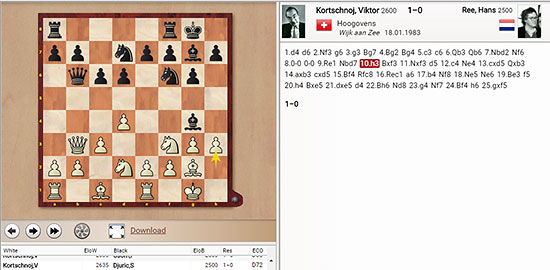
Here is a sample of a game that came with just the moves
Under the notation on the right of the window are a number of tools to annotate the game simply. You will not find full text editing, which you will need to edit in either MyGames Cloud or some other program, but you can enter new moves and lines and promote them or delete them to your heart's delight.
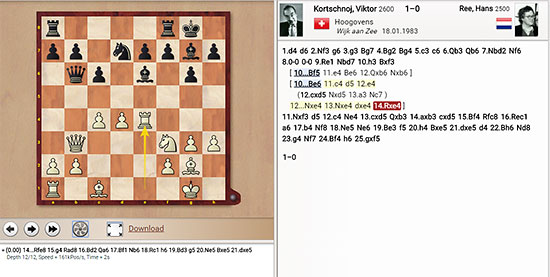
Feel free to enter new moves and lines and analyze them with the engine directly in your browser
Saving the game or games
The title might seem slightly redundant, but it is not. There are actually not one, not two, but three different ways to save games. To be fair, the first two require the replayer to actually be displaying more than one game.
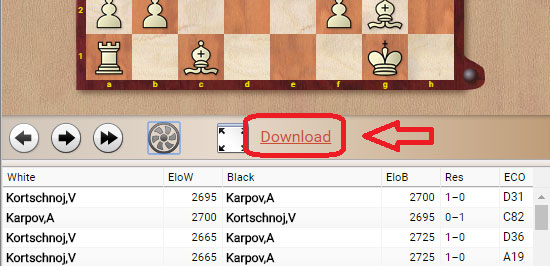
Suppose you saw the games of the round and wanted to save all of them to your hard disk.
For that you would click on Download, placed right under the board. This will save all the games
listed below it in a single PGN.
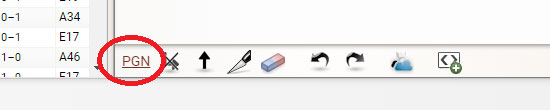
Suppose however, you were only interested in the game you were replaying and/or analyzing
right now. Under the notation, click on the PGN button. Not only will it save the PGN to your
computer, but it will save any analysis you made too!
Integrating with MyGames Cloud
If you have a ChessBase Account, you can also click on the -> MyGames button and it will instantly take you to MyGames Cloud, and open the game, with any analysis you may have down already. There you can annotate it more fully, such as text comments and the LiveBook openings statistics, and save it to a database in your Cloud, or save as a PGN.
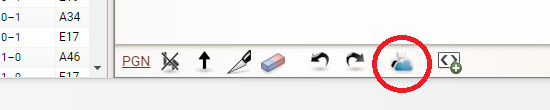
Click on the MyGames button and it will take you to MyGames Cloud with the game...
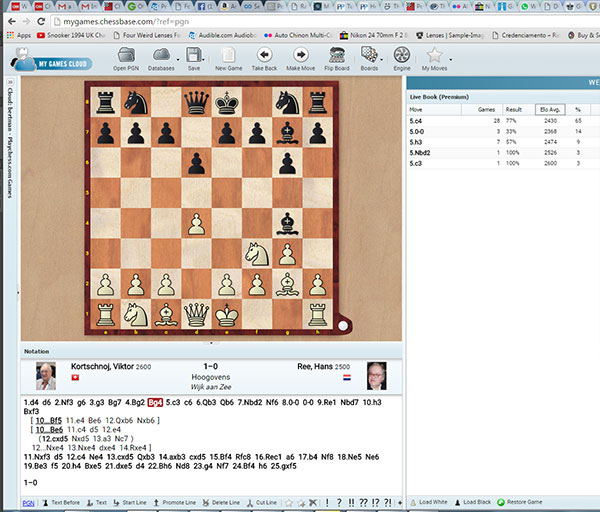
... and all analysis you had already done. Now you can add text comments, evaluations, access
Live Book statistics, and save it to a Cloud database if you wish. This makes it that much easier
to update and maintain your opening repertoire.
The automatic replayer
Under the board is a moves replayer with two arrows pointing towards the right. If you click on it, it will automatically begin replaying the moves for you. If you are on a desktop or laptop, the point of this might not be obvious. After all, you can also use the arrow keys on your keyboard to replay moves.
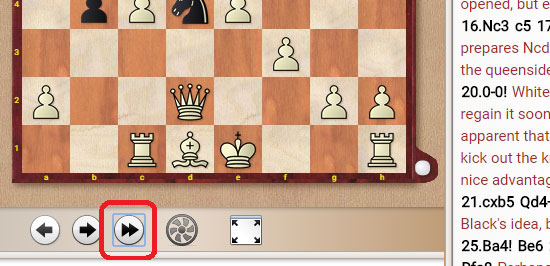
However, on a tablet or smartphone, tapping those arrows under the board, especially in a bus or on a train, might be much less convenient, and that is where the automatic replayer comes in. Tap once and watch the game unfold under your eyes.
Smartphone and tablet integration
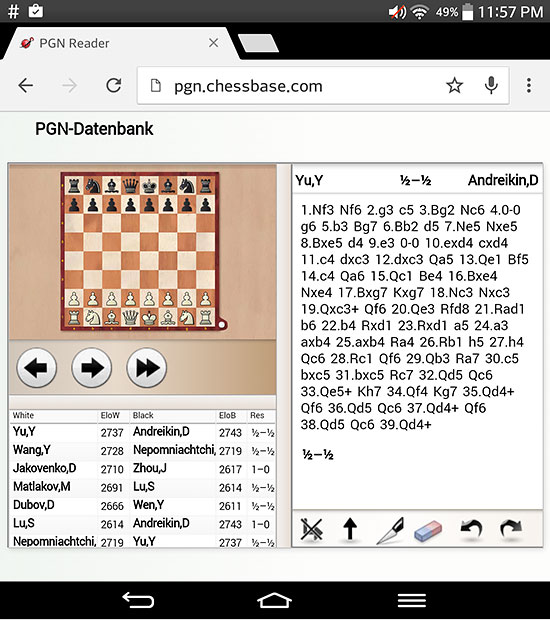
A sample of the replayer as seen on a tablet
The replayer is sensitive to the device you are using it on. This means it resizes according to the device, and displays a few functions less if appropriate. For example, you won't find the Engine Analysis button on it, though you can move pieces and enter lines as before, so you can see any analysis or ideas you had on the board.
Resizing the board and notation
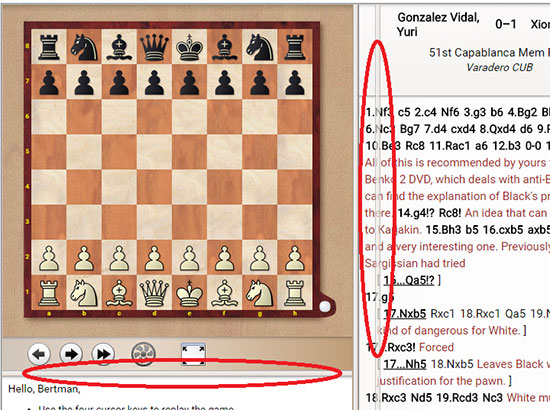
Just as normal programs, you can drag and drop the dividers between the board and notation,
or under, to resize everything the way you like.
List of shortcuts
You might not realize it, but almost every one of the functions in the replayer has a keyboard shortcut attributed to it. From the classic Ctrl-S (Ctrl-Save) that saves the current game to PGN, to various shortcuts that can change the speed of the automatic replay, see the list below:
| Shortcut |
Function |
| Ctrl-B |
Flip Board |
| Ctrl-S |
Save current game to PGN |
| Ctrl-Y |
Redo |
| Ctrl-Shift-Y |
Remove all annotations |
| Ctrl-Z |
Undo |
| Alt-F2 |
Toggle Engine |
| F11 |
Load Next Game |
| Ctrl-F11 |
Load Prev Game |
| Enter |
Autoplay |
| Esc |
Stop Autoplay / Exit full Screen |
| Alt-Cursor up |
Promote Line |
| Del |
Delete Line |
| [ |
Delete previous moves |
| ] |
Delete rest of line |
|
Replay times
|
| Default |
3s per move |
| Ctrl-Click Button |
2s per move |
| Ctrl-Alt |
0.6s per move |
| Ctrl-Shift-Alt |
0.3s per move |
| Shift-Click |
5s per move |
| Shift-Alt |
10s per move |
Be aware that autoplaying will cycle through an entire database infinitely.
Embedding in your website
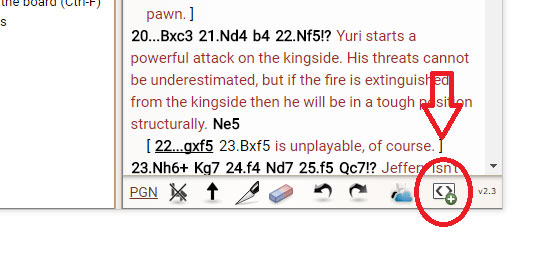
Even if you are an absolute beginner webpage editor, adding this fancy replayer to your page or blog
is extremely easy. The instructions can be found by clicking on the Embed button under the notation.
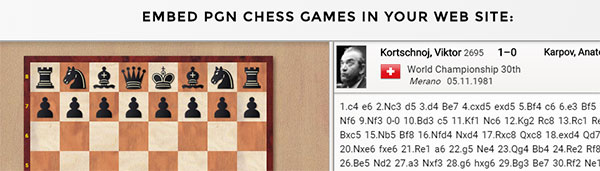
This opens a page where you will find easy instructions on how to add them to your pages. The pictures
of players, such as Korchnoi above, and flags of their countries are added automatically if the names are
recognized from the database containing tens of thousands of entries.
In a nutshell, the main page must have a couple of lines in the Head section, and then you have a simple line for each place you want to add a replayer. You can paste a plain PGN between the <div> codes, or you can link a PGN file between the <div> codes. That's all there is to it! How easy is that?
Click here for Installation instructions
Although this sums up the feature list at the moment, don't be surprised if new features or refinements appear in the future. We hope you and your readers enjoy it.