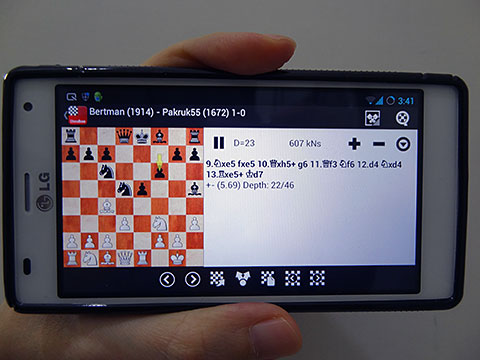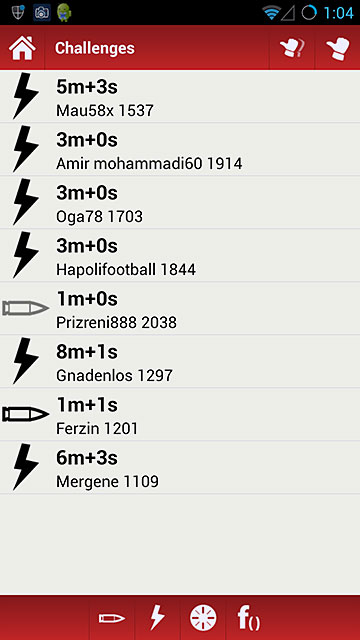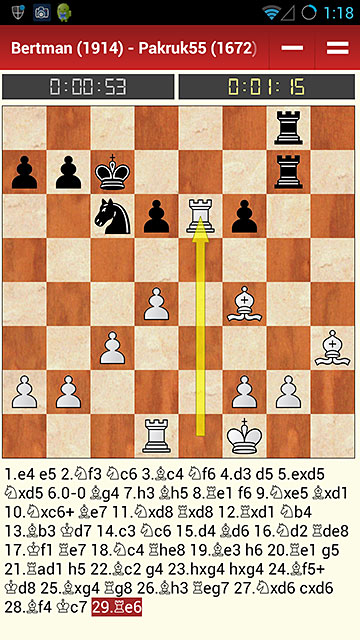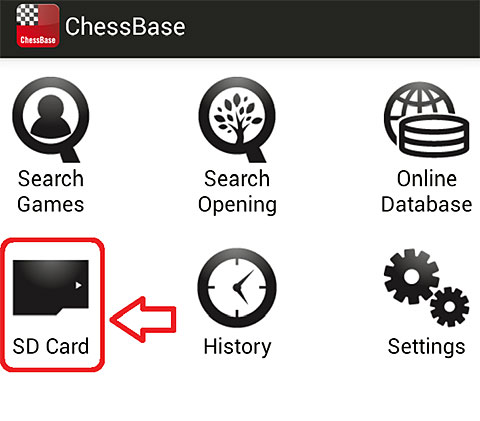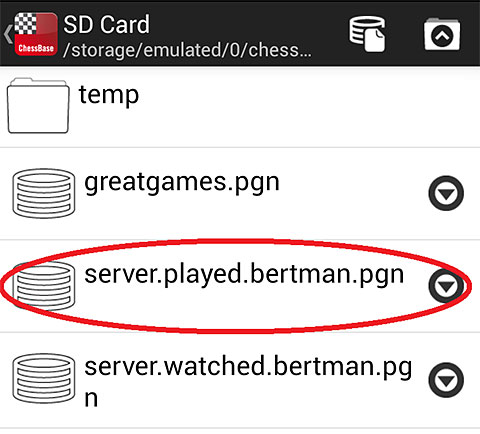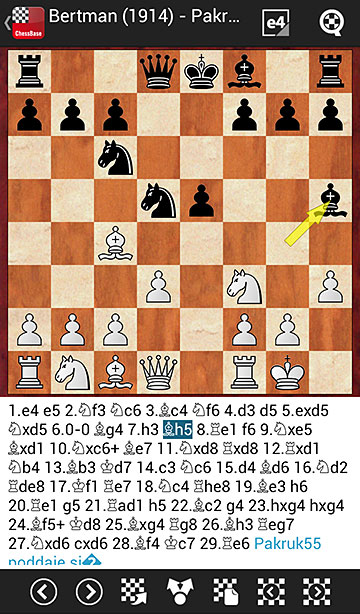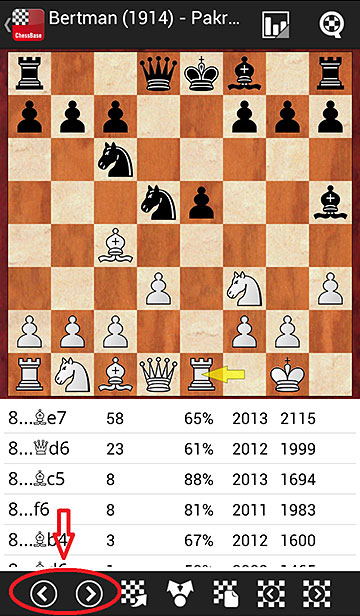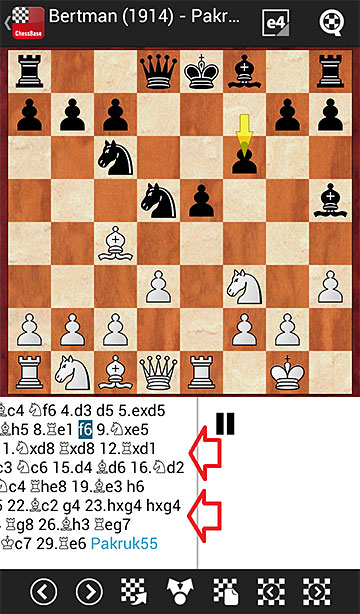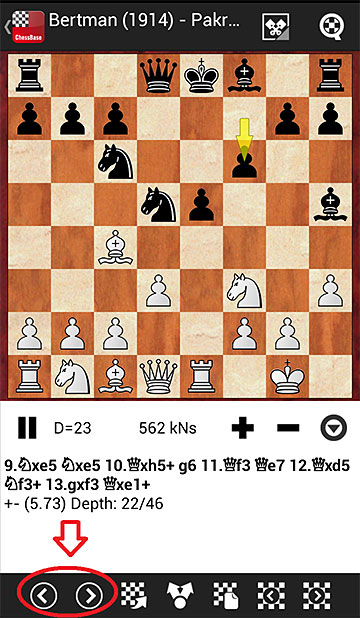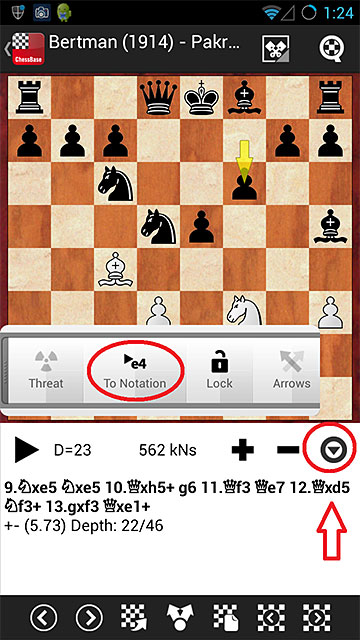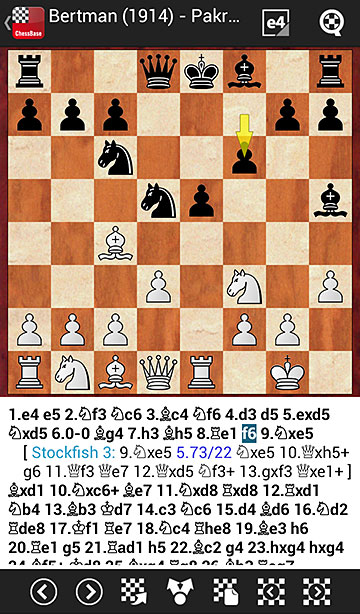CB for Android: Analyzing your games
By Albert Silver
With the latest update of ChessBase for Android, users now have complete tools to not only review their games in the same detail as their desktops, but do genuine opening preparation and analysis on the go. You can play a game, study the statistics of the opening, run a super-GM engine to analyze it, add variations and text comments, and then save it to a database. All this from your smartphone or tablets.
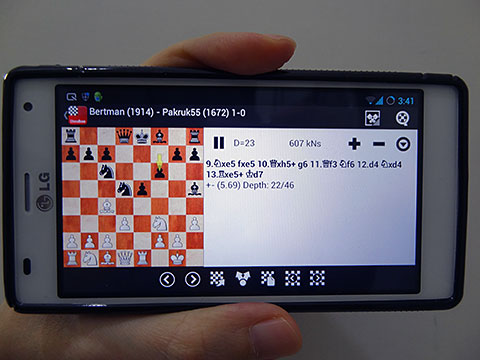
Years back, this was just a wild dream, but now, you have professional calibre
tools right in your pocket.
Although doing detailed opening preparation is all nice and well, the most common use and interest for the casual player is to review their games played online or in a tournament. Let’s take a look at how one might play a game using Playchess for Android, and then analyzing it.
Playing a game
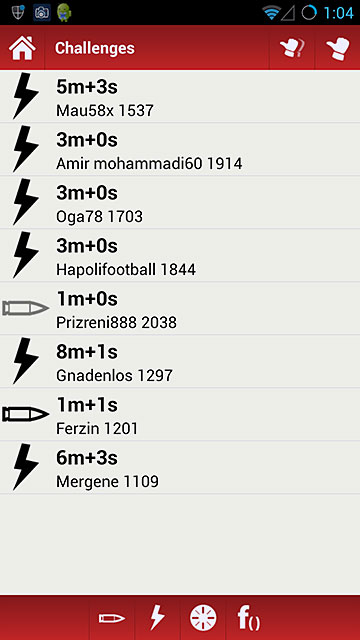
As an example, we will play a game on Playchess. Here is a
typical list of the challenges.
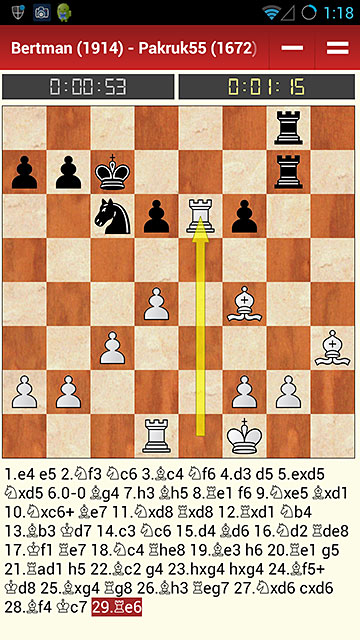
Luck is on my side as I manage to win the game.
There is no need to save the game as the Playchess app saves them automatically in a PGN file.
Analyzing with ChessBase for Android
Having played the game, I fire up ChessBase for Android to see what happened.
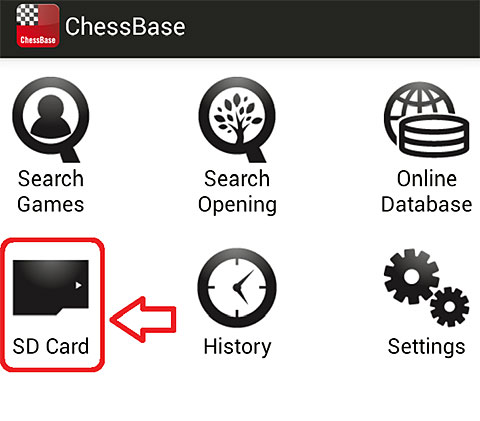
To open my game I select SD Card. Choose this even if you do not have an extra memory card.
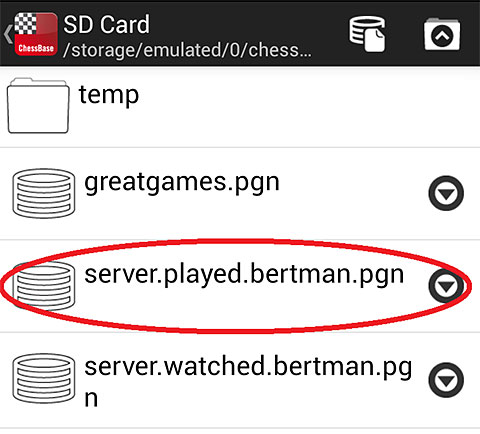
It goes to the default list of files. The one we want is called 'server.played'
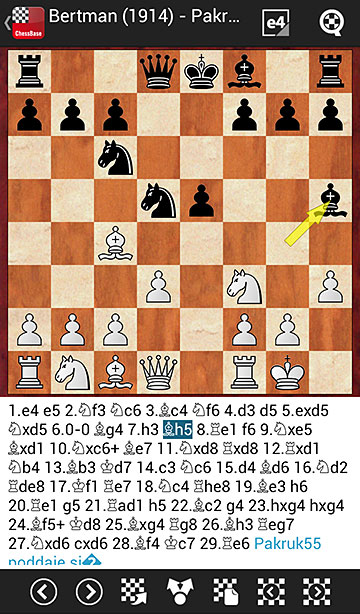
I then choose the game I want to analyze, in this case the last one. I start by reviewing the opening statistics (you need to be connected to the Internet for this function). There are menu options to reach the statistics, but the easiest way is to swipe the notation (moves) to the right -->

Here I can see that the move I played was the most popular choice
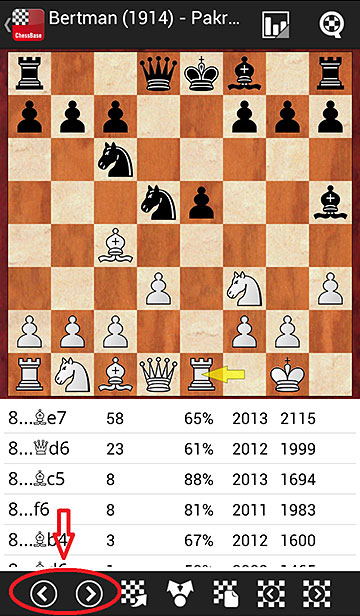
There is no need to go back to the list of moves to remember
what was played. All you need to do is use the navigation buttons
below to go to the next move played.
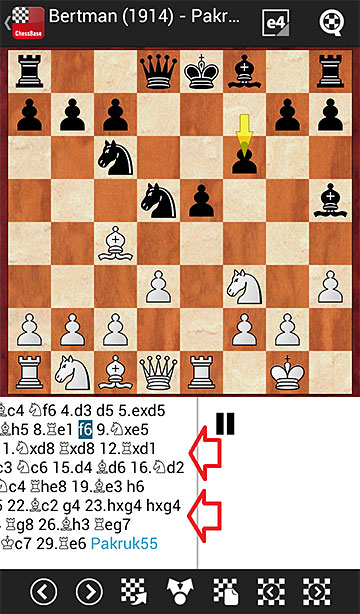
Although I played 9.Nxe5, which worked well, does the engine
agree? Or was there a better move? A swipe to the left (press
and drag the moves to the left) opens the engine.
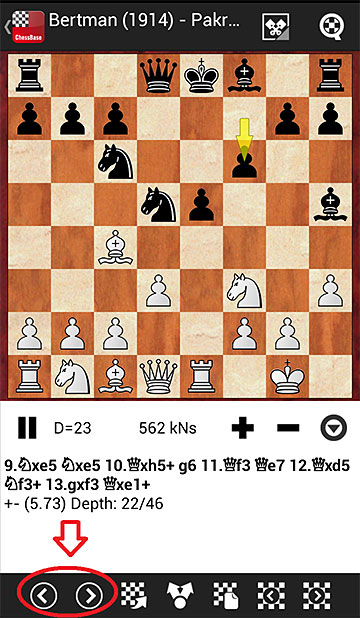
Ah! Looks like the engine does agree. What about the other moves?
All you need to do is press the navigation buttons below and it will go
to the next move, which the engine will immediately start to analyze.
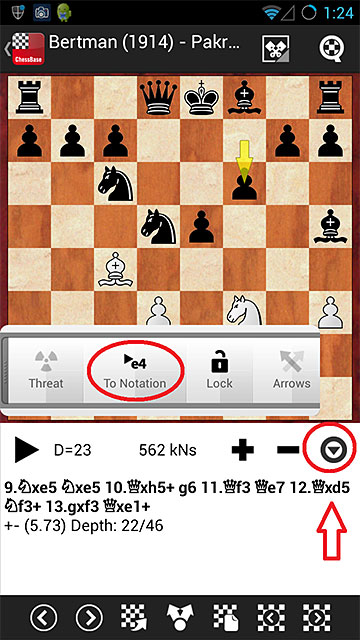
You can add the engine's analysis to the notation by clicking
the menu button and then 'To Notation'.
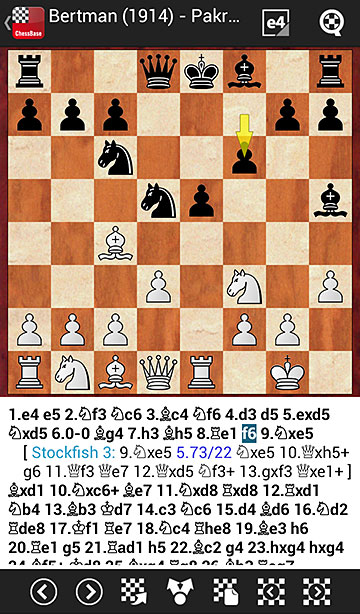
Having done that, a swipe to the left goes back to the notation
where we can see the result.
In the next article we will look at how to adapt these tools to do some opening preparation.