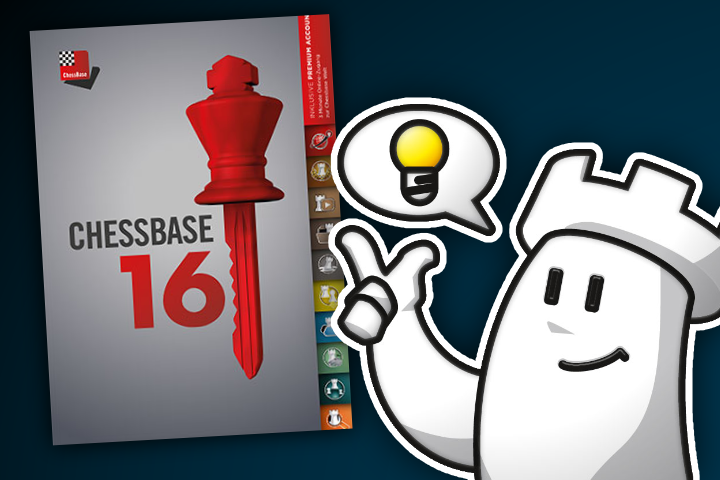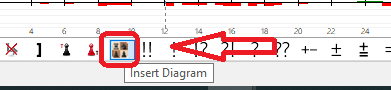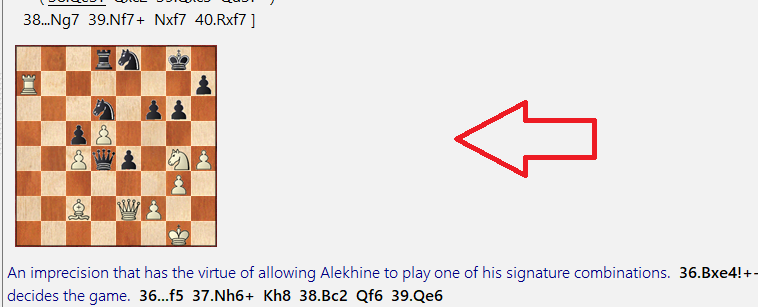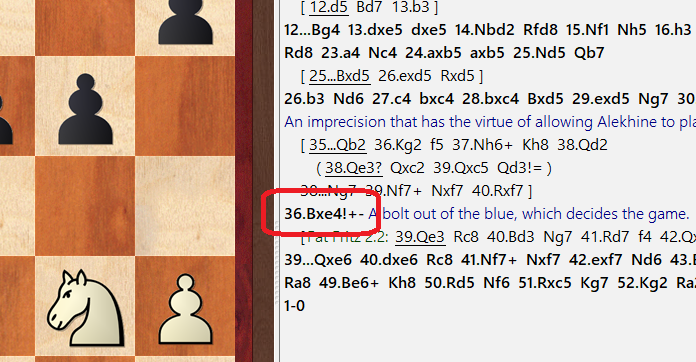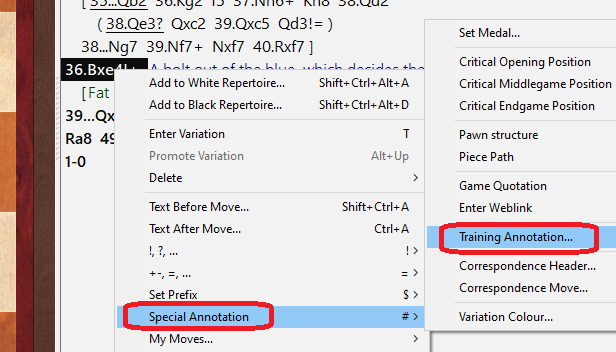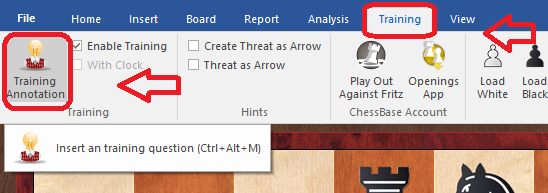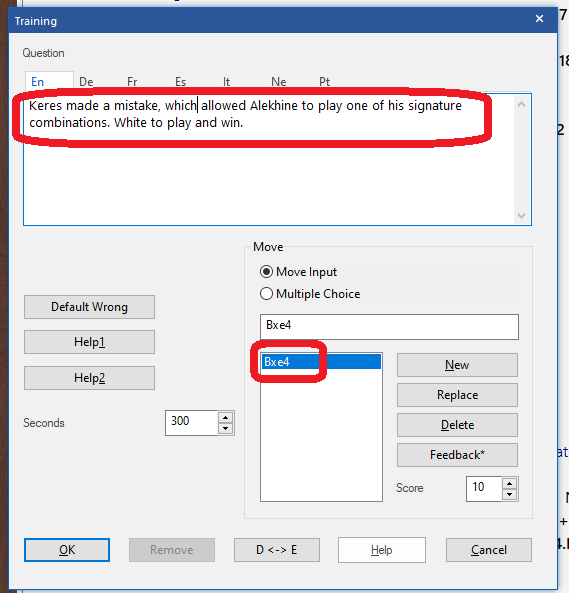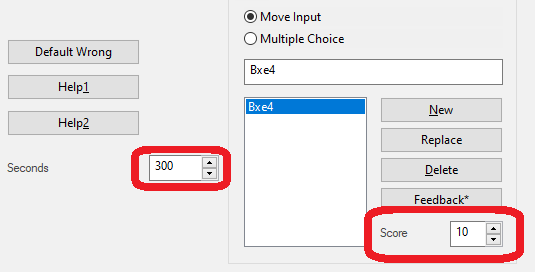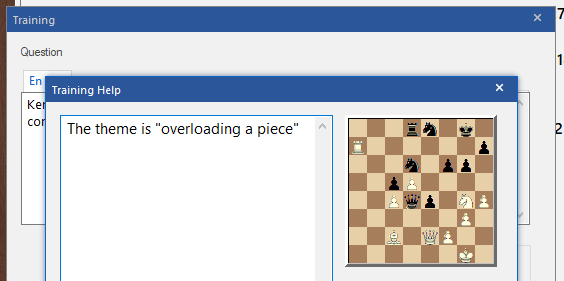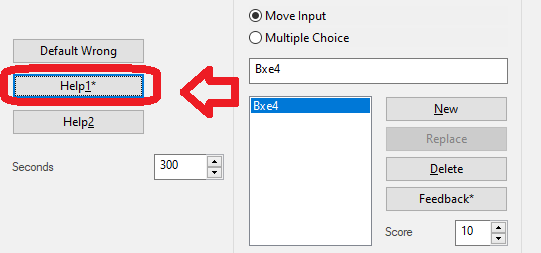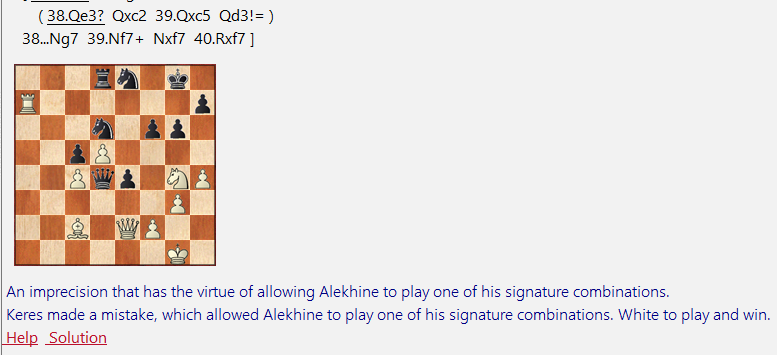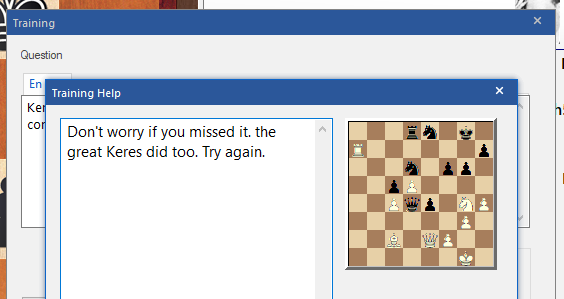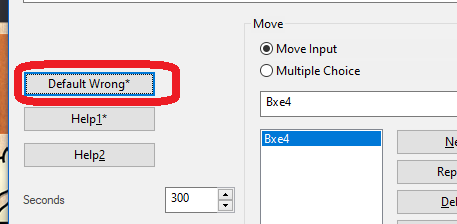The training positions tend to be for tactics as they are the most cut-and-dry types of quizzes there are. Plans can often be a fluid choice, but winning a piece is winning a piece, which is why they are the most common. Still, don't let that stand in the way of your curiosity and imagination.
For our example, let's take a position from a game between Alekhine and Keres in 1942:
We have a signature combination by Alekhine after a misstep by Keres. What we want though is to convert the move so that it stops and asks the viewer to find the move. Let's start by adding a diagram, so that the viewer will have a visual cue there is a training question to come.
First click on the move just before the quiz and click on the Diagram button at the bottom of the notation.
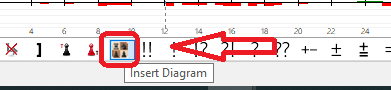
Now we have a diagram before the move. This is not obligatory, but it takes one second, and is a much more elegant presentation.
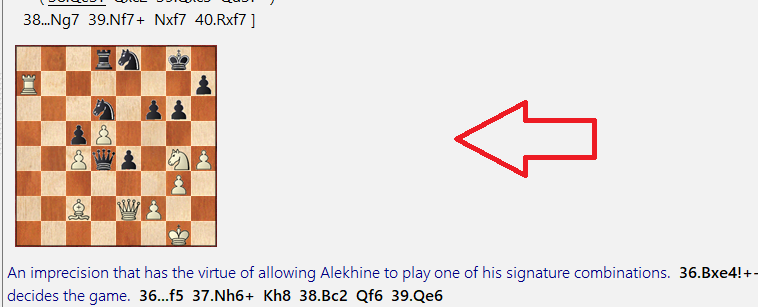
Now we go to the actual move we want to test
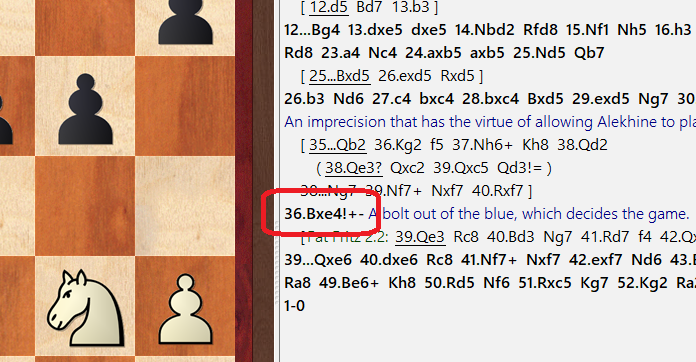
and right-click on it and choose Special Annotation and then Training Annotation.
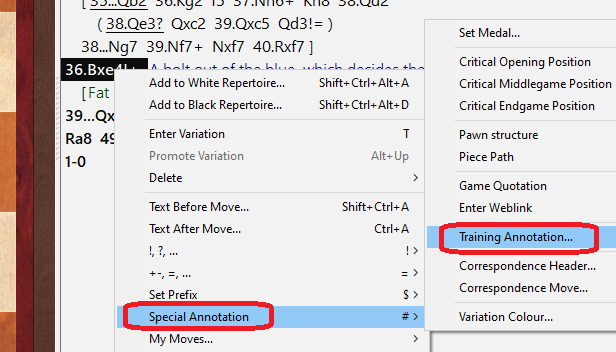
Alternately, you can go to the top ribbon menu, and under the Training tab select the large Training Annotation button.
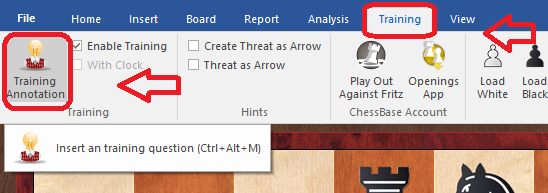
It opens a pane with a variety of options:
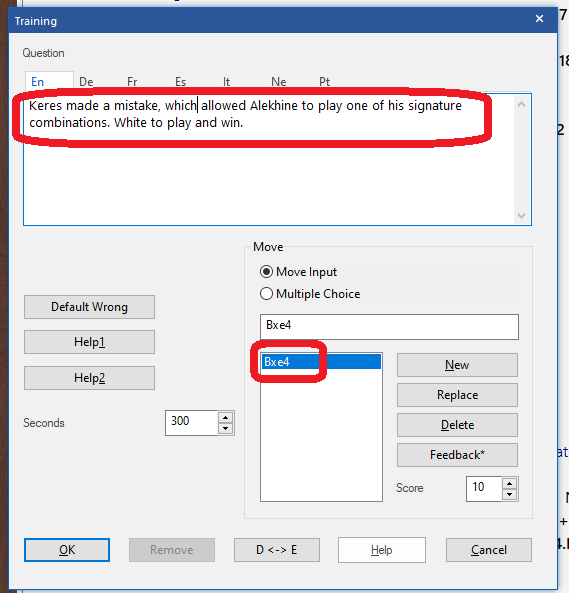
At the top we can enter our text question or introduction. The move shows the move the player is supposed to find.
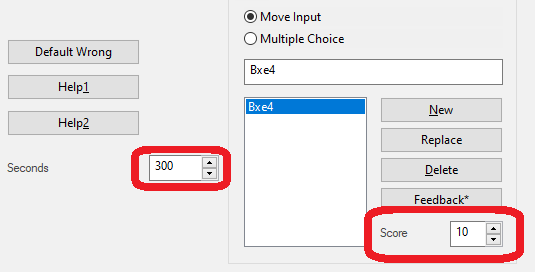
You can give the move a time in seconds and a score in points for each move if there is more than one.
This can even include mistakes so you can warn the player the move they chose was one to avoid, and set a different score, even a negative one!
You can add tips in case the player gets stuck. Click on Help1 and fill out the tip:
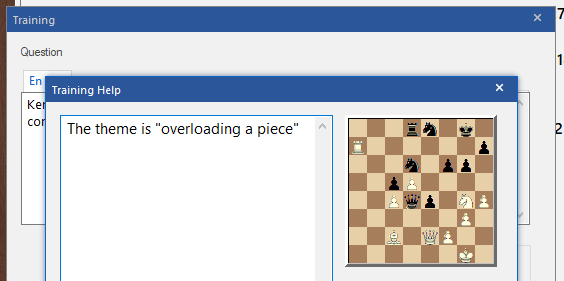
Now when you return to the pain you will see an asterisk denoting a hint has been added. If there is no asterisk then it is empty.
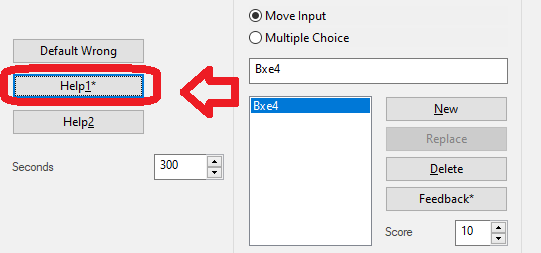
Now after we click ok, we can see it was added to the notation, both the Tip (AKA Help) and the solution if you give up or don't want to solve it.
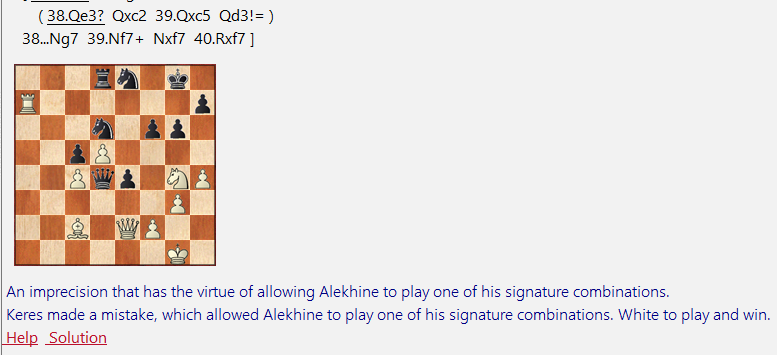
The Default Wrong button is to add a text in case of a mistake.
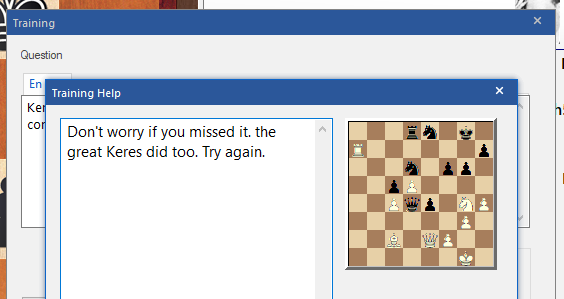
Click on it and you will see a new pane open to add that message.
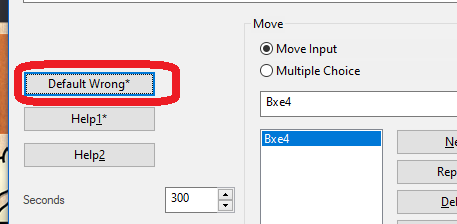
Once all done, here is what it might look like:
And now you can consider yourself an expert in ChessBase annotation!