


In most training manuals playing out training positions is recommended to improve your chess and to become more familiar with a certain position or a certain type of position. However, finding a suitable training partner is not always easy. Going online helps. Playing training games online takes just a few steps.
Most players on playchess.com use a formula to find opponents but when setting up training games you have to deactivate the formula. Click on “Formula” at the bottom of your screen and deactivate the formula. There is no need to change the settings, just deactivate the formula.
After your training session you may want to activate the formula again.
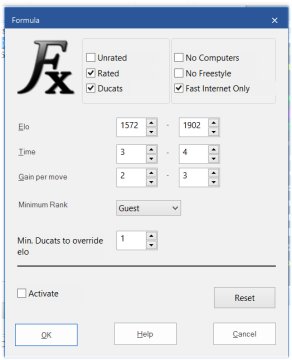
A training game requires an individual invitation. Highlight your training partner and challenge your partner with a right-click of the mouse:
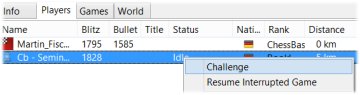
The following window will appear:
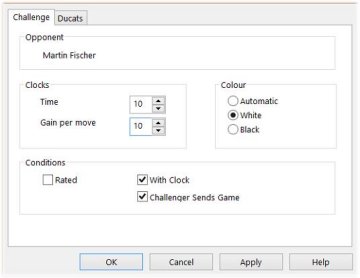
1. Set the time control
2. Deactivate the option “rated” (otherwise the other options will be greyed out).
3. Then choose the color with which you want to play the training game (or let the program choose the colors)
4. Activate “Challenger Sends Game”
5. If you prefer you can also play without the clocks running
6. Press “OK”
After pressing “OK” you have to wait until your training partner accepts the challenge. Then the following window will appear:
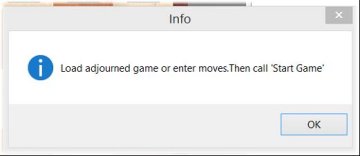
Press “OK” and the board with the starting position will appear:

As challenger you have three options:
If you want to start with a specific opening position you can enter the moves manually. If you reached the position you want to play out, press “Start Game” at the top of your screen.
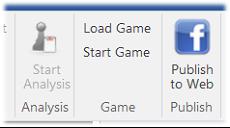
Press the button and the game will begin.
But it is often simpler to load “your” starting position from a database. Click “Load game” (above “Start Game”) and search for the database and the game with the position you want to play out.
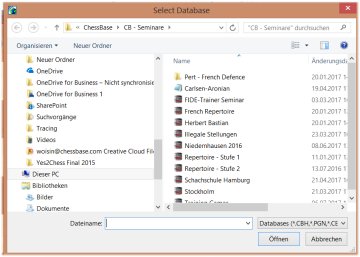
Browse your way to the right database, open the database, and open the game with the position you want to play out. All moves of the games will be loaded. To play out a certain position you play through the game until the position in question is reached – now delete all remaining moves. But keep in mind that the program — with the time control given in our example (10 + 10) — adds an increment for each of the previous moves. If 18 moves are needed to reach the position you want to play out, in our example both sides will get an additional 180 seconds (or three minutes).
After loading the starting position, click “start game” and the game will begin (with the added time).
The third option is to set up a certain position. Press the button “S” and the feature to set up positions will appear:
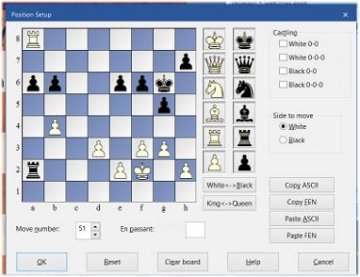
Set the position, choose which side is to move (and whether it’s still possible to castle or to take en passant), press “OK” and start the game. Here no time will be added, no matter which move number you enter.
Your training games will be saved in the database MyInternetGames and you can always replay and analyze them.
This feature only works for unrated games. It is not possible to use it for tournament games or rated games.
If you want to play a rematch the Rematch Option will offer you a new game but this new game will start at move 1.
To play “your position” in a new training game you have to repeat the steps, starting with “challenge”.
At the end of your training game session you may want to reactivate your Formula again.
| Advertising |