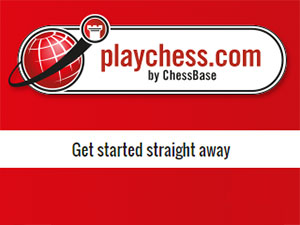

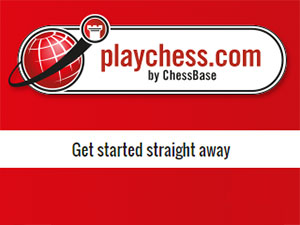
These instructions will be for Windows users, as the program version differs somewhat from the Web client. If you are a Macintosh user only, and do not want to run Playchess using a Windows emulator, you will need to see the instructions for the Web app.
If you own a program such as ChessBase 13, or one of the playing programs such as Komodo 10 or Fritz 15 (Rybka and Houdini are fine too of course), then you have no need to download anything, and can enter Playchess directly.
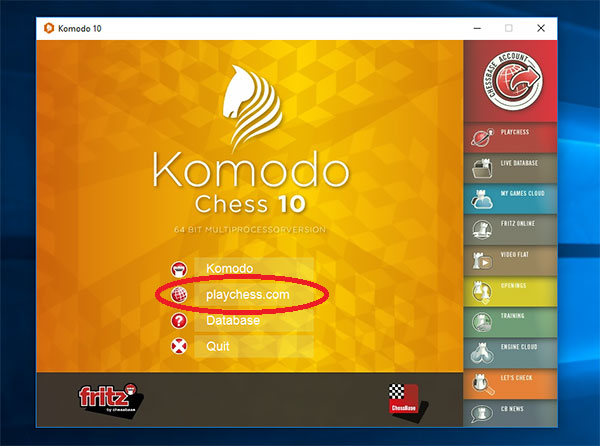
You can enter Playchess simply by opening a playing program such as Komodo 10 above. Another advantage of buying a program such as these is that you also get a full 6 months Premium access for free. If you were already a subscriber then entering the Serial number will add those six months to your current subscription.
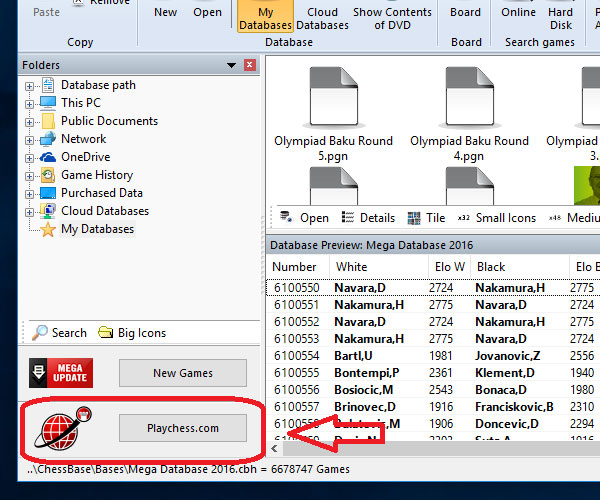
Likewise, you can enter Playchess directly from ChessBase 13 at the bottom right corner. Although they are mosrtly the same, there is a slight difference in features offered when viewing broadcasts. This will be explained in the guide on broadcasts.
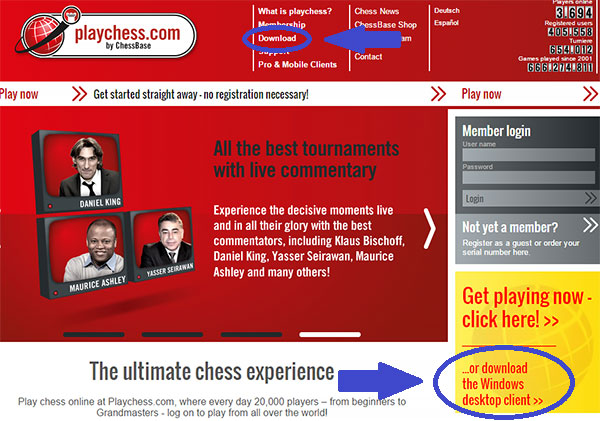
If you have neither, you will need to go to the Playchess page and download it from there, and then install it
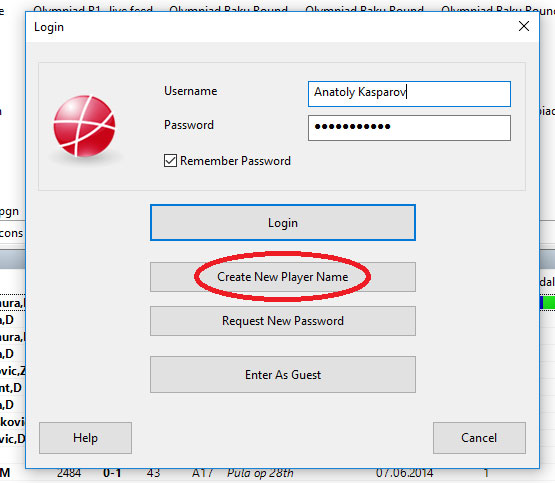
Setting up an account is fairly self-explanatory: select Create Name, and then choose a password
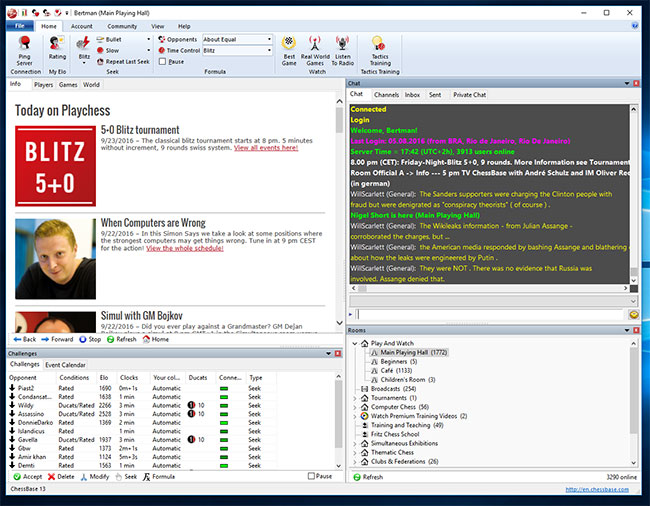
When you enter Playchess the first time, it will show a number of panes with a variety of information, and this can be a bit intimidating if you are not familiar with it. Don’t worry, it is really pretty simple.
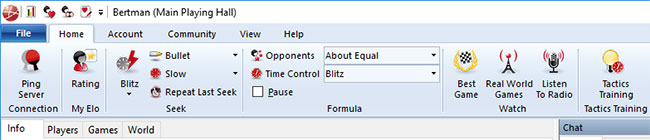
At the top you have a toolbar with all the main functions
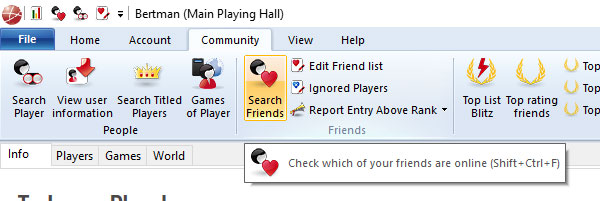
Above it is a small series of menu options: Home, Account, Community, View, and Help. If you click on them, the toolbar below it will show a different set of buttons for each and every one. Notice how the Community tab above has considerably different choices.
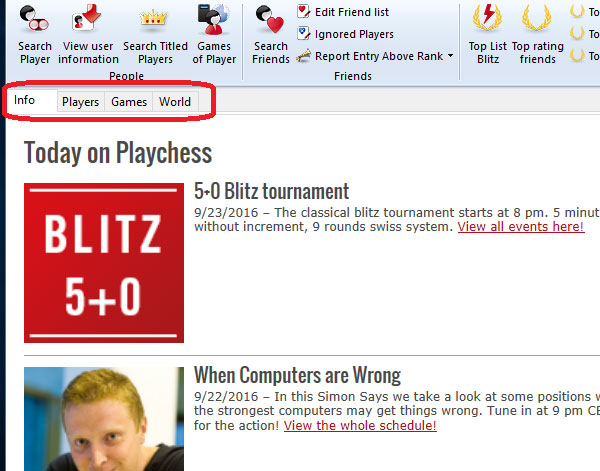
Below that, on the left, is a large pane with tabs of its own: Info, Players, Games, and World. As you click on them, what appears below should be fairly clear.
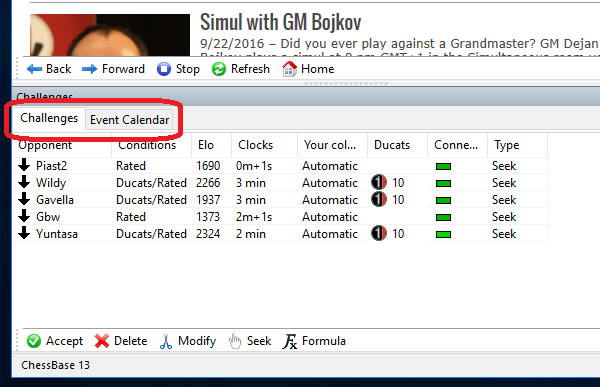
Under it is a pane with the various challenges players are sending out (just double-click on one to accept) and the Events Calendar
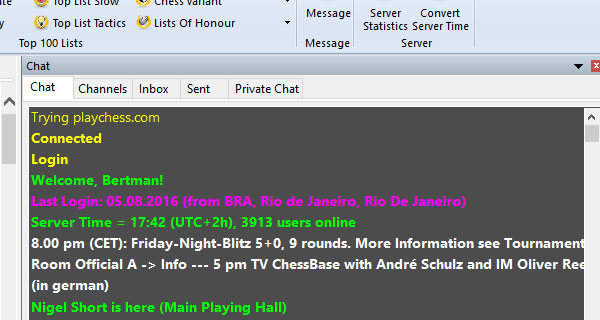
If we turn our attention to the right, the top black pane is the Chat area where you can see announcements for games, events, or tournaments, and of course: chat with friends or members. This is also where you can use the server’s ‘email’ service and send messages to others, but more on that later.

Finally, below this, is the all-important list of ‘rooms’. The rooms are where you go to play or watch a game played on the server, watch a game being broadcast from an event, as well as access the huge library of video lectures and shows saved on the server. Please note that these videos are only accessibly to Premium account subscribers.
If you wanted to see the main playing hall where anyone can play, or just to watch the grandmasters lock horns, you would click on the Play and Watch and then the Main Playing Hall. If you were looking for some lighter competition, or even a game with a non-subscribed guess, then the Café is where you would go.
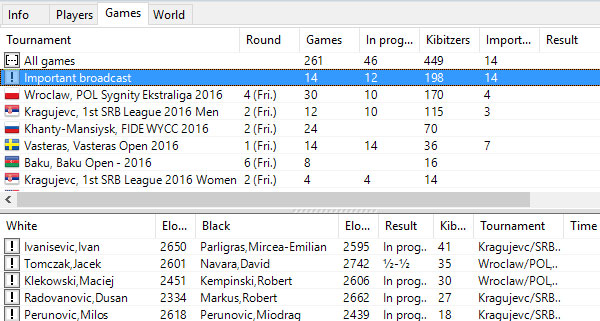
If you are interested in watching some top grandmaster game being played somewhere on the globe, you would click on the Broadcasts. Whether it be the World Championships, or some Master’s Round Robin, this is where you would go.
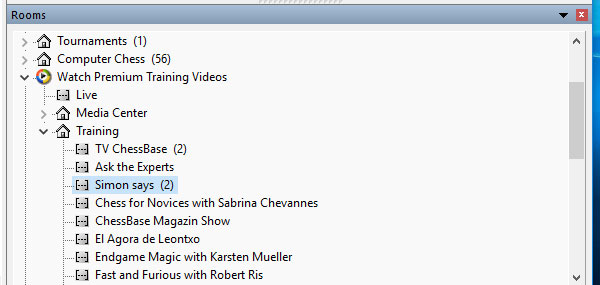
And if you wanted to access the massive library of archived videos and shows, including live GM commentary of past events, or shows such as Daniel King’s PowerPlay Chess, and Simon Williams’s Simon Says to name but a few.
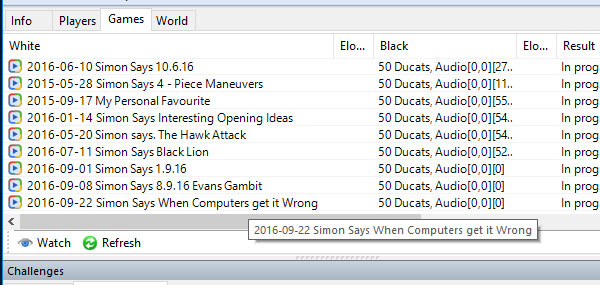
You can access and view every broadcast ever shown, dating back all the way to 2004!
In the next tutorial, you will learn all about the Playing Hall and playing or watching games as well as participating in a tournament.
| Advertising |