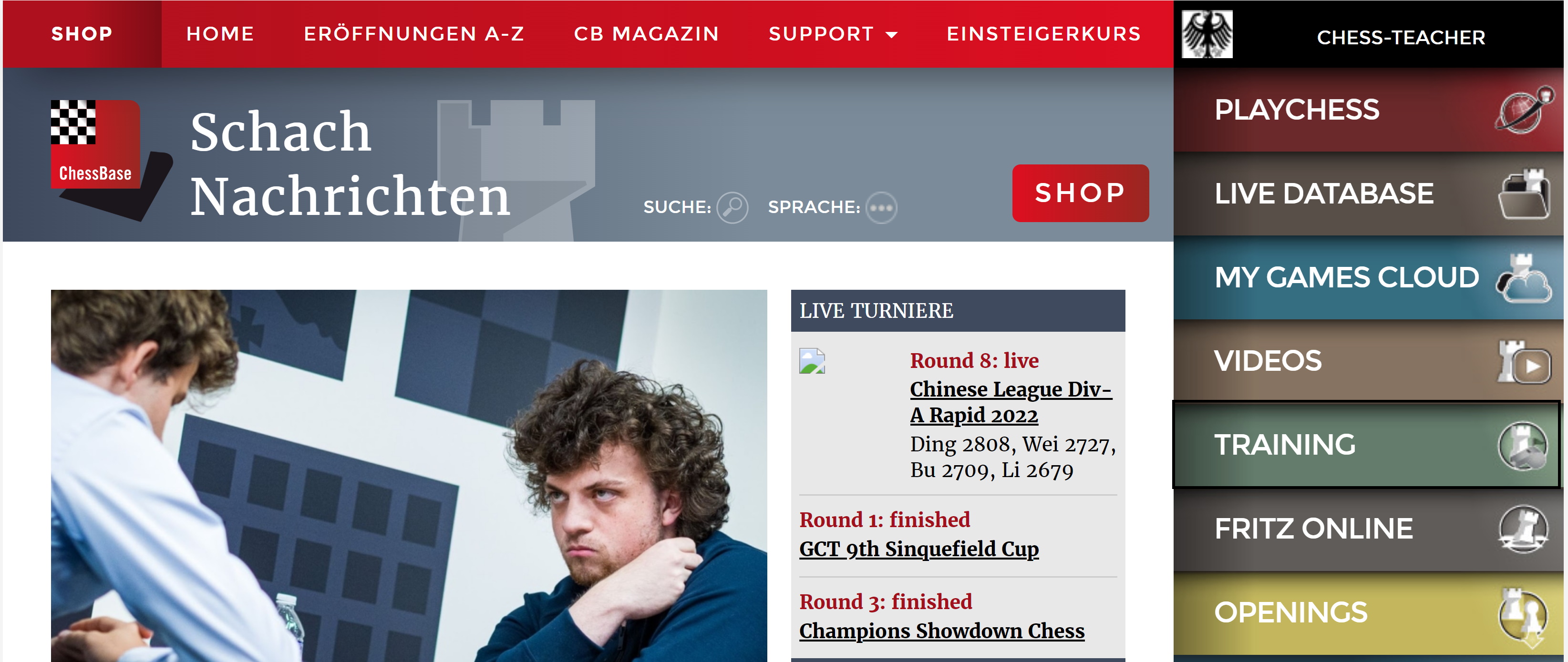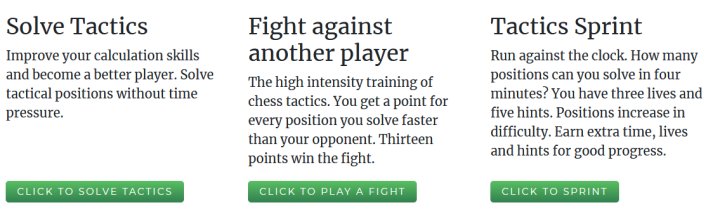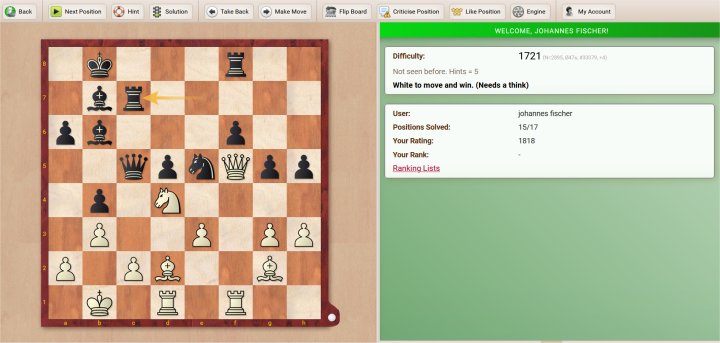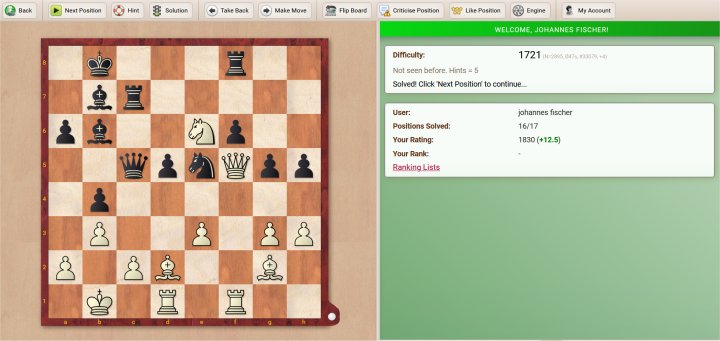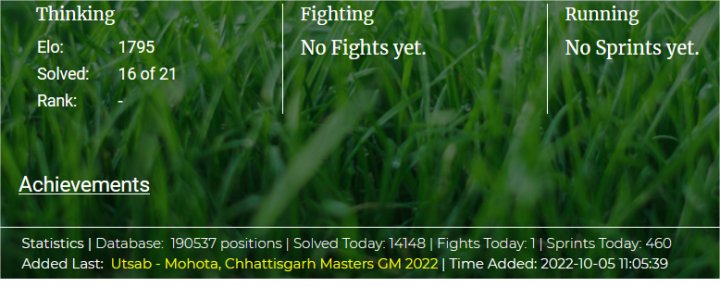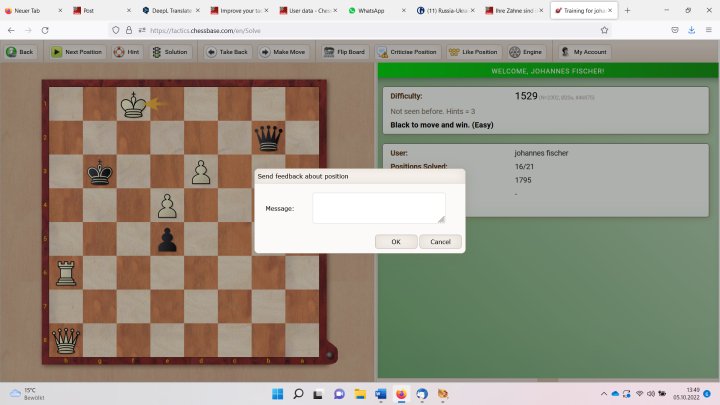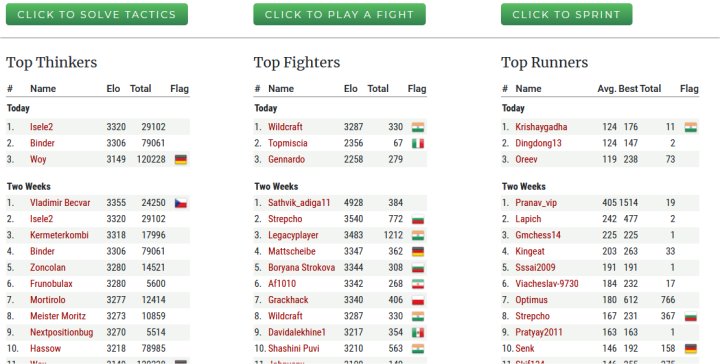1. Introduction
To start a training session, go to the ChessBase website, make sure you are logged in with your ChessBase account and then click on the button for Training on the right.
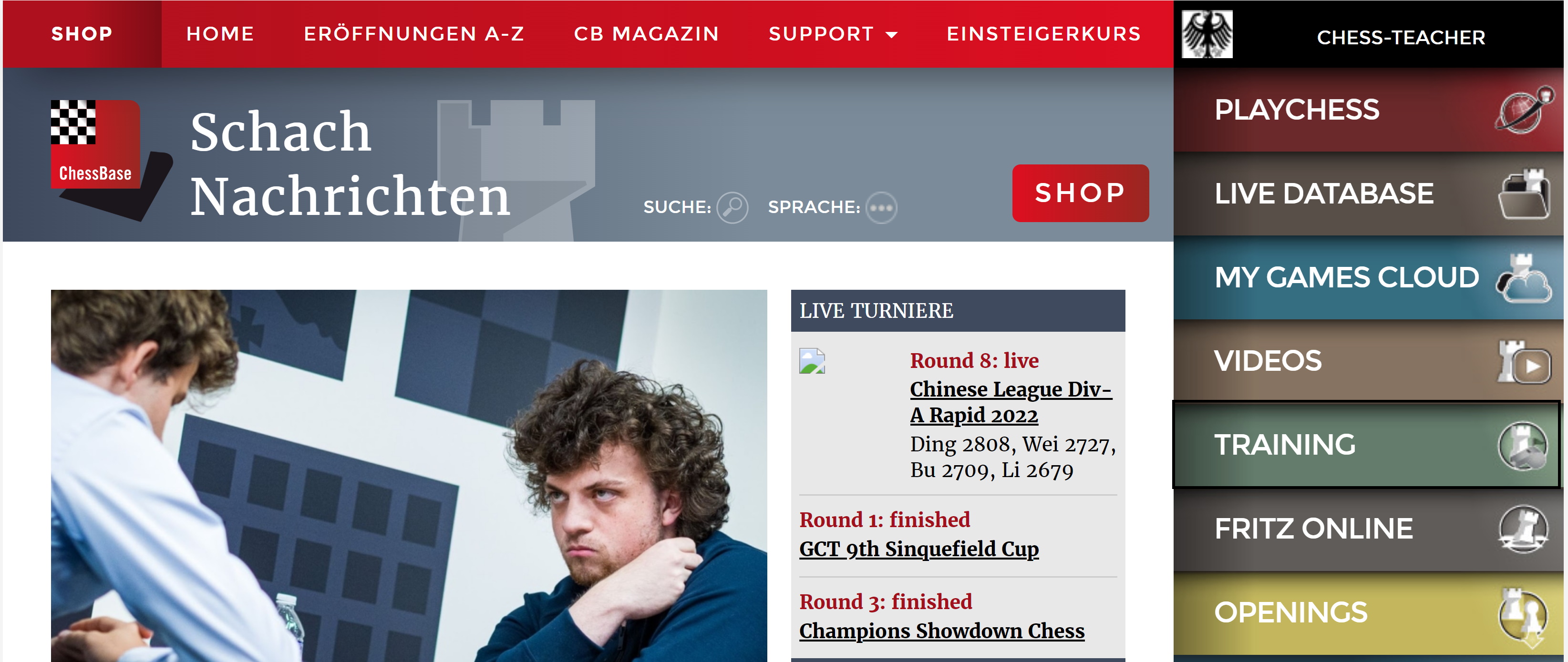
CHESS-TEACHER is logged in (upper corner on the right) and the virtual training room is only one click away.
After the click, the start window of the virtual training room appears on the screen.
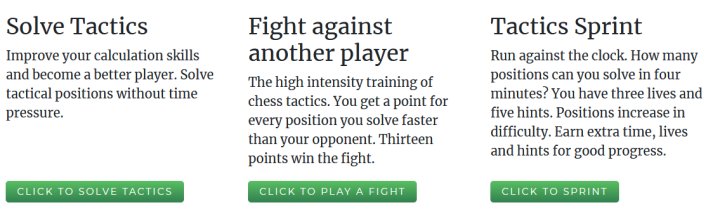
The entrance area of the virtual training room. You decide what and how you train.
The choice is yours:
- If you want to solve chess problems that suit your playing strength, and which you can solve without time pressure, then the "Click starts solving" button is the right choice.
- You want to compete directly with other users and focus on quick decisions. Choose "Click starts Fight".
- You want to start a race against the clock and to train your mental condition: Choose "Click starts Fight".
2. The classic tactics training
The first option corresponds to the classic way of training tactics. A sophisticated rating system ensures that, after a short warm-up phase, you are assigned tasks that correspond to your playing strength and are demanding or challenging, but not overwhelming. The whole thing runs without time pressure, so you as the user set the pace. After completing a task, you also have the opportunity to discuss the solution or your proposed solution with a strong engine.
Click on the "Click to solve tactics!" green button on the far left. The first task immediately appears on your screen.
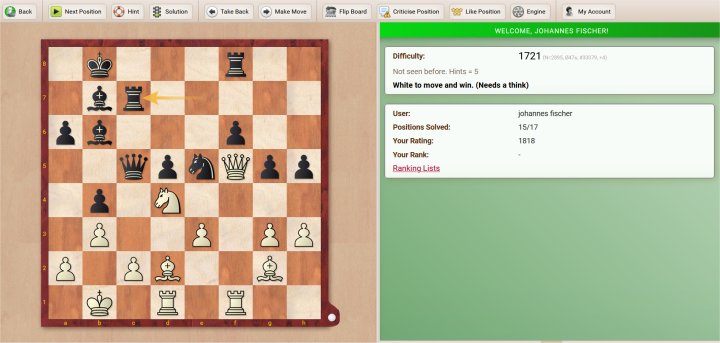
The first task. It's White to move!
Even though this form of tactics training is rather relaxed there are clear rules, especially with regard to determining one's rating.
When a position has been called up, it must be solved. If it is not solved, be it by simply skipping or ducking away (by switching off the browser or even the PC), then it is considered unsolved and the programme is "happy" about a "victory". The programme will deduct rating points and credit them to the position.
4. Solving tasks
The screen (Fig. 3) shows all the information needed to complete the task.
On the left is a diagram with the current task. The diagram is always shown from the side of the player whose move it is. The last move that led to the problem is also shown - by a yellow arrow (in the example Rc7).
The difficulty of the position is shown in the top right-hand corner. This is mainly done by indicating the rating of the position under the keyword "difficulty". In this field there is also a verbal description of the degree of difficulty. The task in the example above is rated as rather easy.
In the field below there is information about the status of the user. The solution in the example above is Ne6. You enter this move is entered by clicking with the mouse on the knight on d4 and then on the square e6. The knight moves to e6.
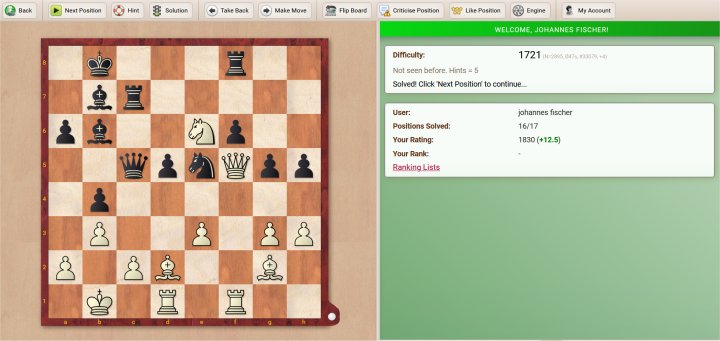
The numbers on the right side are adjusted after your move.
There are three possible responses from the programme:
You entered the wrong move. The programme responds with "Not the strongest move" and deducts points from your rating. The user now has the option of continuing to search for the solution and attempting the solution again.
You entered the correct move and solved the task. The programme responds with "Mate" or the word "Solved". In both cases, points are added to your rating.
You entered the correct move, but the task continues! The programme responds with "Continue" and a new task appears on the screen. You also gain rating points.
5. The rating, help and hints
5.1 The rating
The programme sees each individual task as a single game, even if individual tasks are related. If the task is solved, you gain rating points, which are based on the difficulty of the task. This is because the user has won the "task". If the task is not solved, rating points are deducted, because the user has lost this task.
If you do not find the solution, you can ask the programme for help. But asking for help costs rating points. And if you ask for the solution of the task, the task is considered "lost".
In this way, the tasks quickly receive a realistic rating. If a task is solved frequently, it is rather easy and has a low rating. If a task is rarely solved, the rating is high and the task is difficult. The programme mainly assigns tasks to the user that correspond to his or her own rating, so that the tasks fit.
5.2 Help
The toolbox, which is located at the top of the screen, is important for the help funtion:

The toolbox of the program
You get a hint by clicking on the button with the life ring (help). The solution, which is then displayed on the board, is obtained by clicking on the green traffic light.
A typical help can be that the programme gives a verbal hint. However, the hint can also be that the piece to be moved is marked in colour (outlined with a green circle).
A total of four hints are available for solving the position. If you have used all four hints, the final position to be reached is shown on the "radar board" (the board at the bottom right) at the end.
Part 6: Post mortem
The solution often leads to questions. You can analyse them with the programme. When the task has been completed, or in the case of several connected tasks, when the last task has been completed, it is possible to analyse the game afterwards and clarify open questions using the buttons "Move Forward" and "Move Back" as well as the engine.

To analyse the task three buttons from the toolbox are relevant: "Make move", "Take back", and "Engine".
As soon as a position is seen as solved, the engine is available. The engine is called up by clicking on the corresponding button and always analyses the board position. If several tasks have been connected, you can navigate through the buttons "Move forward" and "Move back". Moves you make on the board are also analysed.
As long as you do not click the button "Next position" you can analyse this position by entering moves. The analyses are not saved.
Please also note that when going back and forth in the position, the right half of the displayed screen, which essentially reflects the result of the task, always remains unchanged.
7. Get next position, stop training
If a position has been solved, the button "Next position" calls up another task. This must now be solved in order to avoid losing rating points. If you close the browser, even accidentally, the programme considers this a success for itself and deducts points from your rating.
If you want to end the training, click on the "Back" button in the toolbar and you will return to the start window for the training.
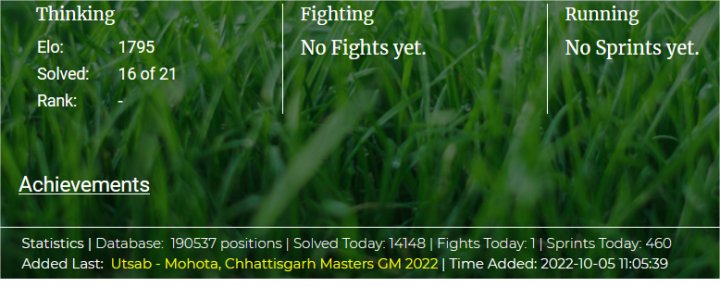
Returned to the starting page that offers statistical information about training
To conclude, a few general notes on tactics training:
The database on which the tasks are based currently contains around 187,000 positions. Positions are added daily because the programme searches the games that are transmitted live on the PlayChess server for tactical tasks. This ensures that you are always confronted with new tasks and that you do not "work through" the database so quickly.
The choice of tasks one is confronted with is basically based on one's own rating. However, the whole thing is adapted in that at the beginning of a session, if it is the first of the day, there are a few simple tasks to warm up. If you have a dry spell in between and do not solve some tasks, the programme shows compassion and usually offers a few simple tasks that will rebuild your self-confidence.
The tasks occasionally have more than one solution, and it is possible that one's own suggestion is rejected, although objectively it is not really inferior to the solution of the programme. Ideally, this should not happen, but it cannot be avoided with a reasonable effort in a database of this size.
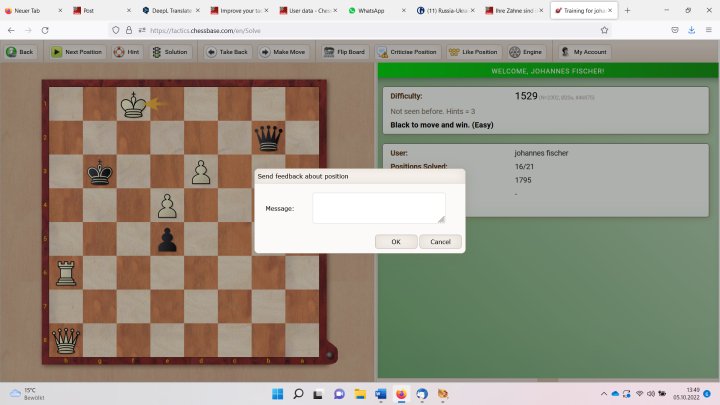
Tell us if a position is not coherent
However, we would be grateful if you would click on the button "Comment on position" in such cases in order to inform us in the appearing dialogue window what is wrong with the position. Then it will be corrected at short notice.
In addition to the rating, the programme also assigns ranks based on activity and success. At the same time, a ranking list is kept where you can compare how successful you are in relation to the community. This ranking list is part of the start window of the training app:
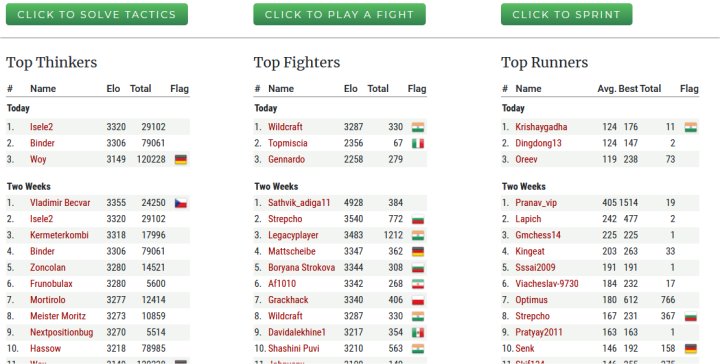
The ranking list of the best tactics solvers
Links