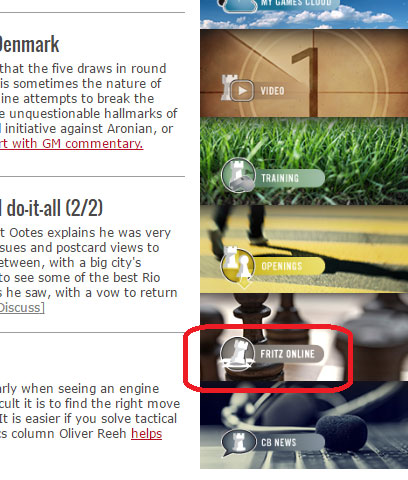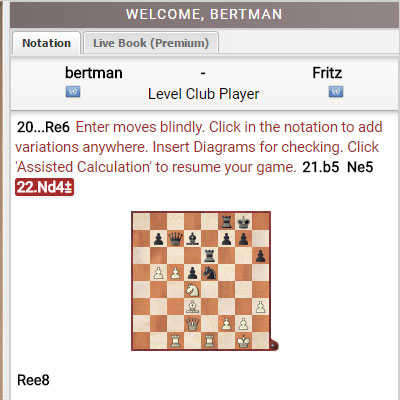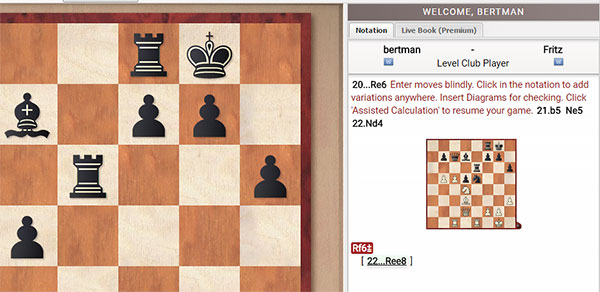There are many ways to access the Fritz Online. You can access it as a link from the desktop program, the direct webpage link below
Click here to access Fritz.chessbase.com
Or you can just click on it on the menu on the right-side of the News page.
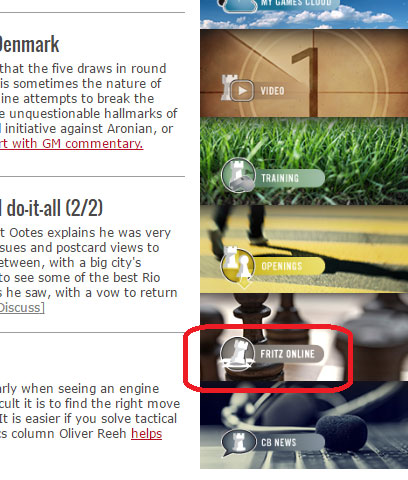
A quick click on the app you want and it will open directly
Fritz Online basics
If you want a refresher on the basics of using Fritz online, please refer to the introductory article.
What is Fritz's Assisted Calculation?
In a nutshell, it is a tool you use while playing a game against Fritz Online, that allows you to enter and test moves in the notation, but without seeing them on the board. The engine will evaluate the position after each move, according to the level you set to play against, and you can enter lines, moves, and even check the board position. Once done, you just resume the game as if nothing happened.

The first step is to choose a level to play against. Even though this is the Fritz 15 engine, it bears reminding that it is also designed to be a playable opponent. I have seen it walk into a basic piece fork on Amateur level, so don't be overly afraid of it. If you are feeling unhappy with the level, you can change it at any time during the game.
Here is an example of how it works: let's start a game and play a few moves until a decision needs to be worked out. I have played 20 moves and this is the position.

Black just played 20... Re6 and I now need to figure out what to do

At the very top, I click on the Assisted Calculation button.

It erases the notation of the moves played until now, except the last move. It tells us: "Enter moves blindly. Click in the notation to add variations anywhere. Insert Diagrams for checking, and Click the Assisted Calculation button again to resume the game.
As you enter moves on the board, the moves appear in the notation, but the board remains the same! This is crucial to understand: the board will not show the moves. You can see what you are calculating from the notation, but the board will not show you, which allows you to test how well you are visualizing. After each move played, the engine will give a quick evaluation, so you know if you are headed in a completely suicidal direction or not. If I, as white, had been equal at the beginnning, and was now judged lost in some move in my mental analysis, I can presume I made a mistake somewhere.

Suppose you are a bit lost and want to see what it is you are calculating at some point. Below the notation are basic annotation buttons, including the all-important Set Diagram. If you click on it...
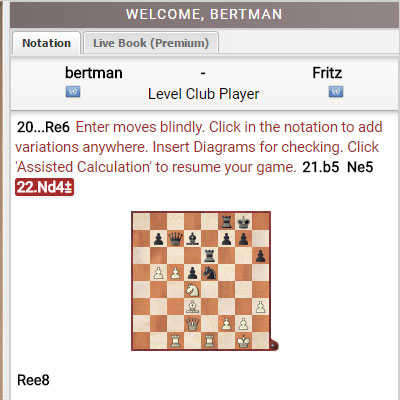
You will suddenly see a diagram in the notation, allowing you to truly see what your moves would lead to on the board. Now that I see it, I realize that my predicted 22...Ree8 is not great, and prefer 22...Rf6. I therefore enter it and click on the Promote Line button to better organize my calculations.
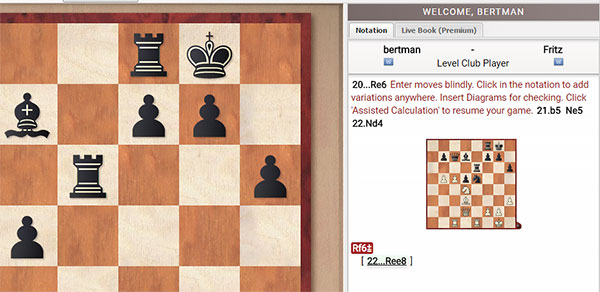
I can now see what I did, all while not seeing anything on the board. Once I am done, and have trained or tested what I wanted, I can click on the Assisted Calculation button once more and return to the game. The analysis will disappear and the original game notation will reappear.

Don't forget that if you click on a piece long enough, the engine will give you hints in the form of colored squares: green for good and red for very bad. These work not only in the game, but even in the analysis in Assisted Calculation. If you do not want to see the hints, choose your move in your head, and play the move quickly on the board. This way, you will see no hints.

Finally, once done with your game, feel free to click on More Apps at the top corner and switch to the MyGames Cloud where you can analyze your game or save it into a Cloud database.
This new tool is very useful for developing your visualization and calculation skills at all levels, and can be used fo beginners struggling to keep track of basic moves ahead, to masters trying to finetune complex or deep calculations in a practical playing environment.
All skills in chess, from tactics to strategy end up coming together in your calculations, which is why it is such a fundamental skill to work on. If you make generous use of this tool you will undoubtedly see improvements in your game. Have fun!