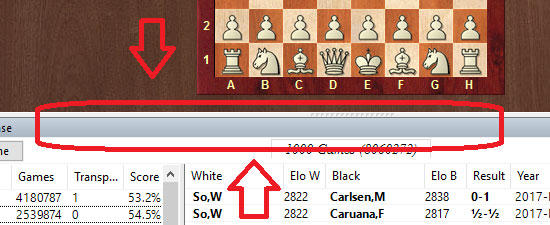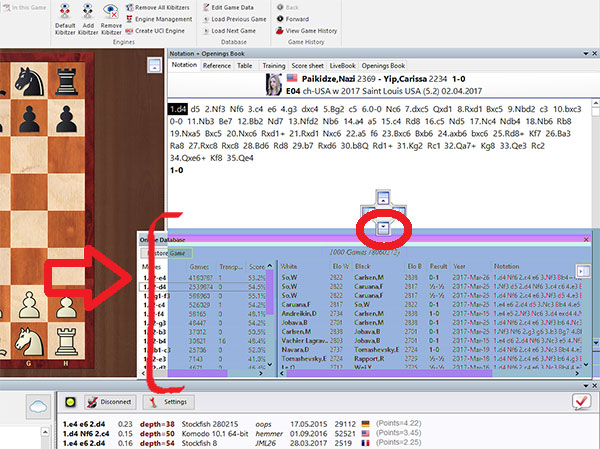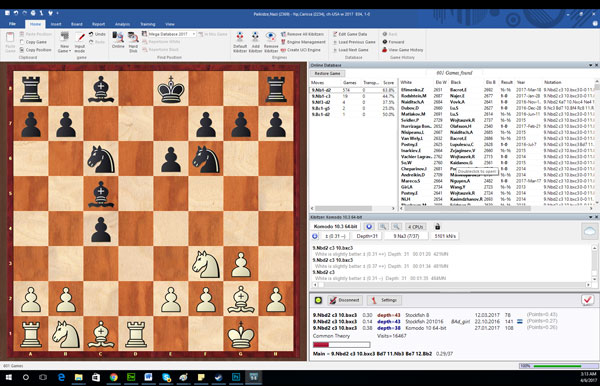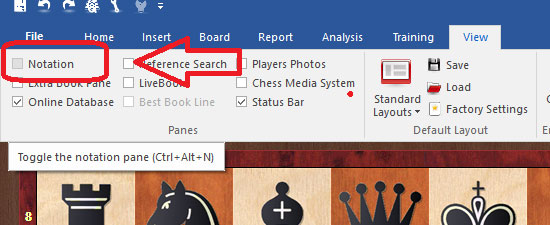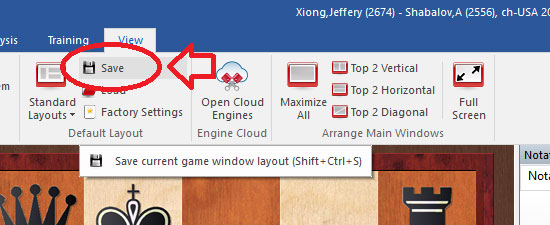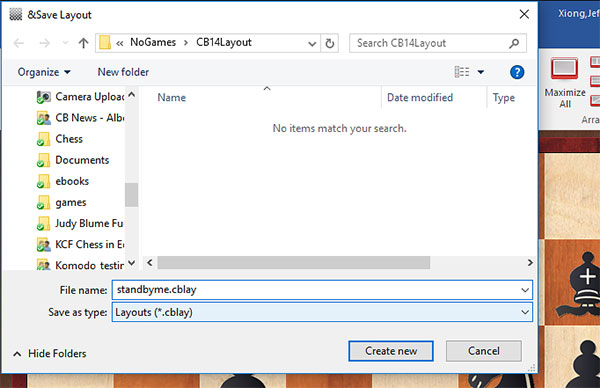Let’s suppose you open ChessBase 14, and then a game to study, but what you find is this:

The board is not only very small but the database stats are under the board on the left, and the engine analysis is at the bottom taking up the entire window
Now let’s suppose that what you really want is for all those information windows to be on the right, and the board to be full-sized on the left. Easy-peasy Japanesey.
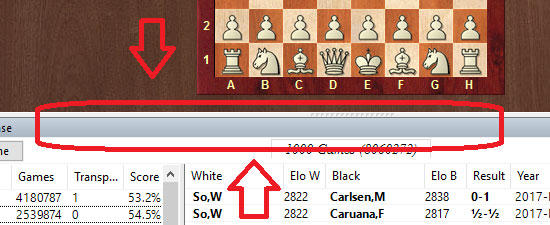
Click on the top bar of the pane/window you want to move, and keep the mouse button press as you move the window away

You see the window move away as if you were holding it, but a bunch of strange arrows appear now all over the screen. These are not there to tell you which direction to move, they are literally where you need to move the mouse.
In other words, that arrow to the left is not a signpost telling you which direction to go, the arrow is where you need to move your mouse cursor to.
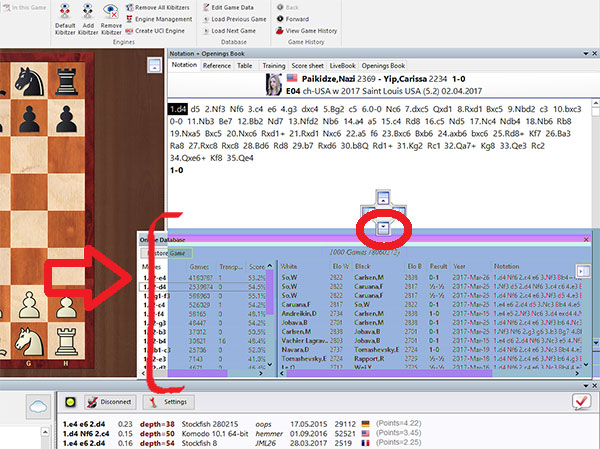
The instant you move the mouse on top of one, you will see a strange sort of inverted color appear on the screen. This is a preview to show you where the pane will appear.
The instant you let go, the colors will return to normal, and the window you moved will now be there. Now just do this for the others.
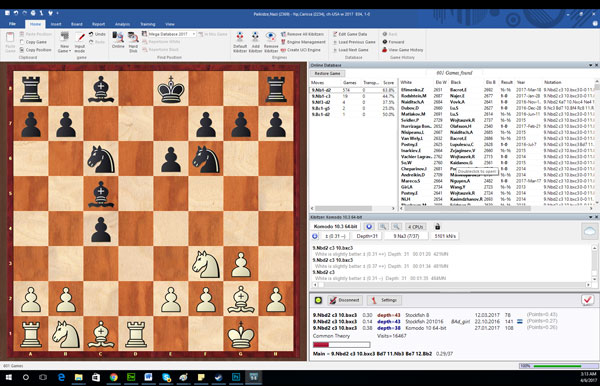
What if the window disappeared and you cannot find it? For example, above the entire notation window is gone. Oh no!
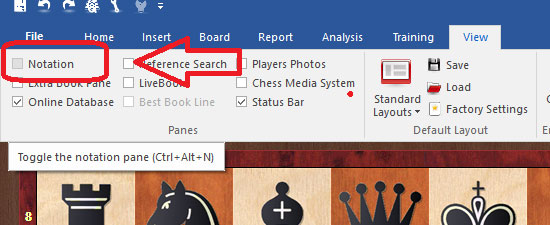
No panic. Just go to the View tab at the top on the right. You will see check mark squares for the various panes. Put a check into Notation and it will return. Don’t forget that if it is not where you want, you can move it.
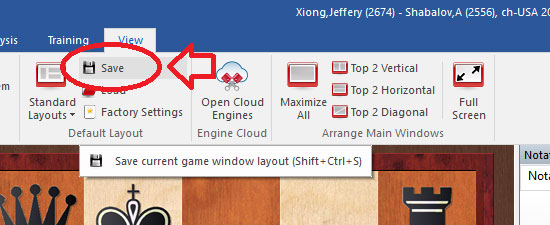
Ok, you have reached your ideal layout, and don’t want to go through this hassle in case something gets out of place. Just go to the View tab, and click on the Save.
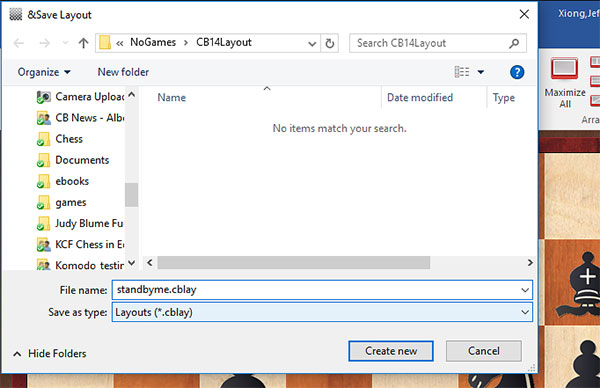
It will allow you to save your configuration, and if you want to return to it, just click on Load and choose your file.