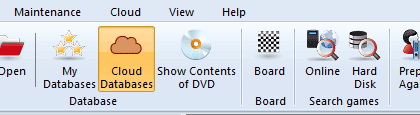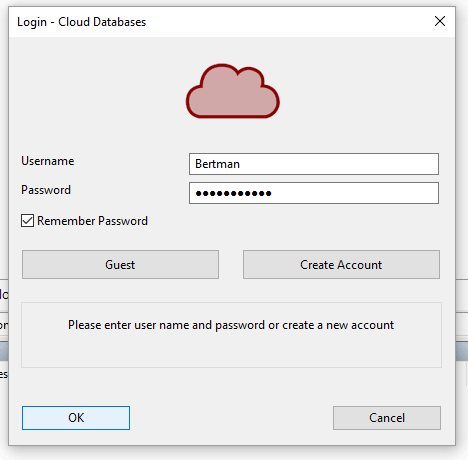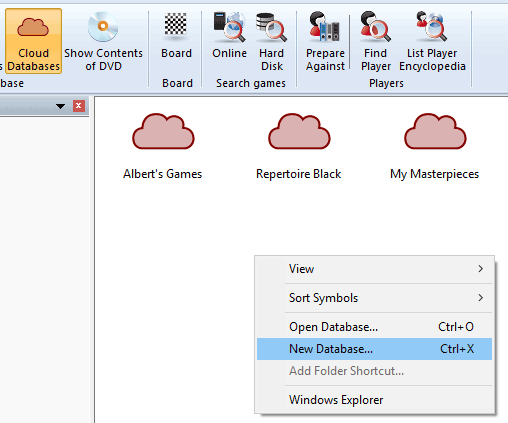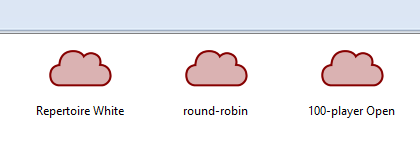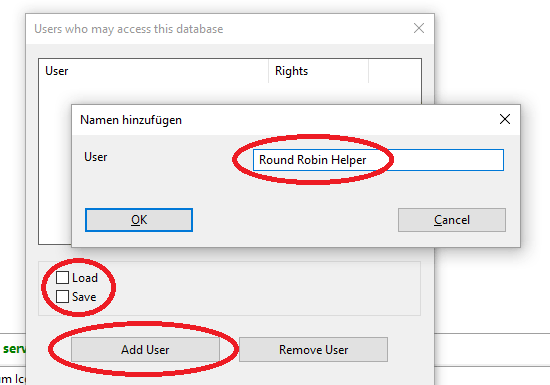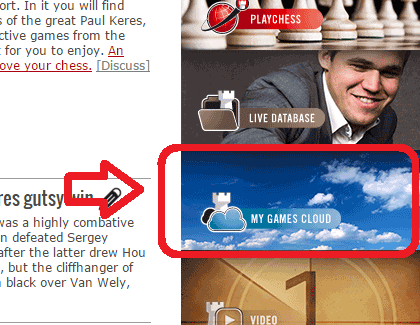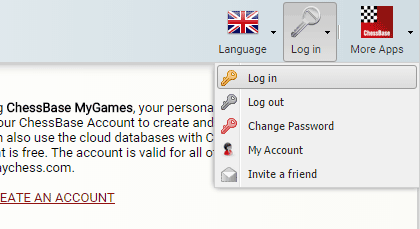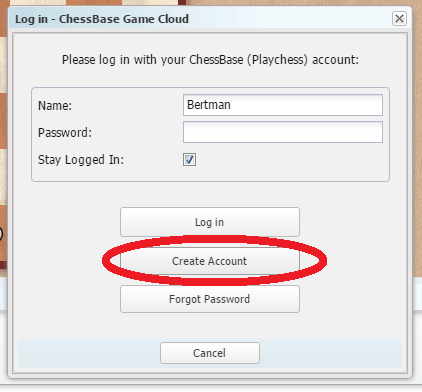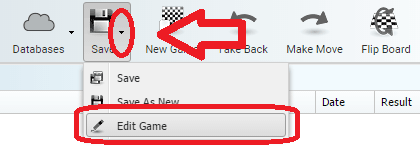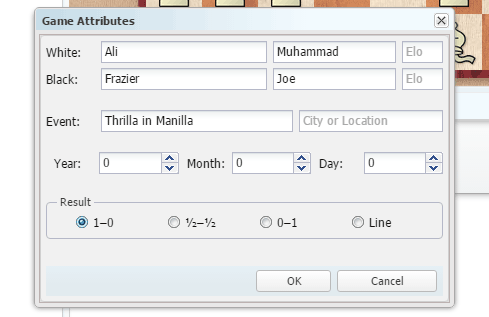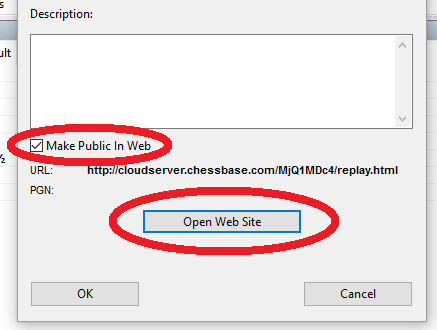Let’s suppose you are the well-known organizer Don King, and are organizing a 100-player open. You have four helpers entering the games. As you are on a budget, you only have one copy of ChessBase 13. As long as you have four computers that connect online and have a browser (like FireFox, or Google Chrome), you are fine.
The method will require you to use ChessBase 13 to create a database for the tournament, and one database on the Cloud for each helper entering games, giving them permission to add and save games. They will access their database from a computer connected online, using a ChessBase (or Playchess account), and simply add the games and save. If they do not have an account, they can create one on the spot. You will then open these Cloud databases from your computer with ChessBase 13, and drag and drop the games to the main tournament (or round) database. If you want to publish them online, you can easily and instantly do so directly from ChessBase 13 in just seconds.
Here are the step-by-step instructions:
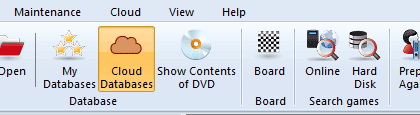
In ChessBase 13, connect to the Cloud Databases
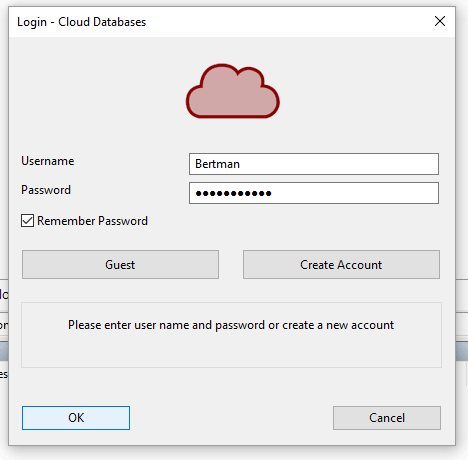
You will need to connect using your ChessBase Account or Playchess nick.
If you don't have one already, click on Create an Account.
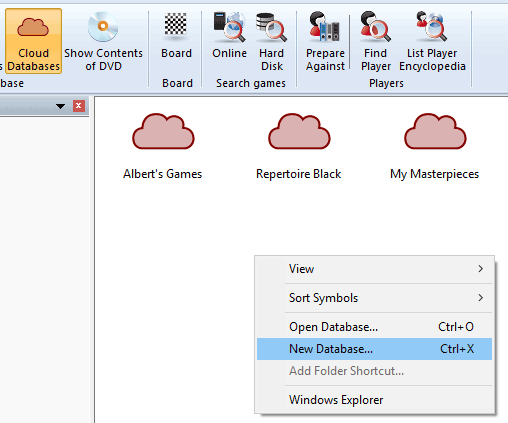
Right-click on an empty spot on the window (or press Ctrl+X on the keyboard) and
choose New Database
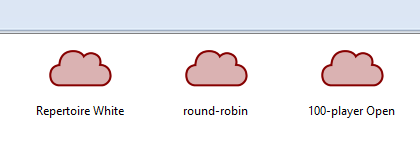
Call it whateer you wish, but create one also for each person entering
games. Feel free to call them something you will understand easily such
as "Round five - John", and "Round five - Sarah".

You will then need to share permissions. These steps are important as
it means they can enter games, and you can access these databases
all from ChessBase 13, to easily join all the games into one database.
Right-click on the database and choose Database Sharing.
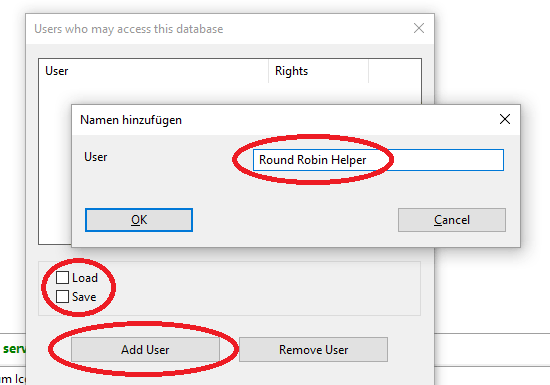
Click on Add User, enter the name of their CB Account or Playchess nick, and be sure to put
a check in Load and Save. If they do not already have an account, the program will say so. If
that happens, just go to....
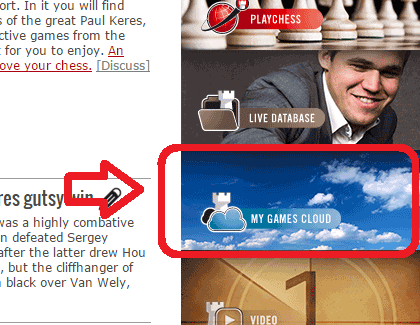
... My Games Cloud, accessible among other places from the News Page on the right.
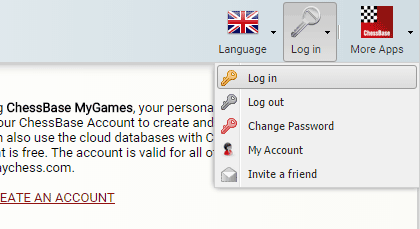
Have them Log in...
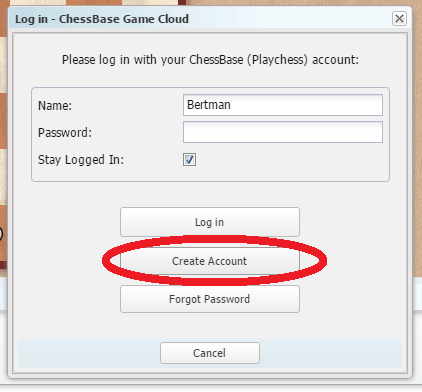
...and Create Account. Then add this nick to the Database Sharing above.

Once done, the helper should log in, and then open a Cloud Database.
The database you gave permissions for, should appear in their list, and
they should double-click to open it.
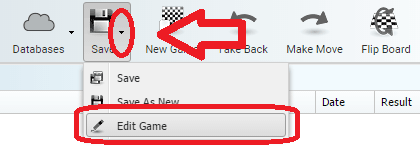
They can either start by just entering moves, or if they prefer, they can
enter the names of the players first, by clicking on the arrow next to the
Save button, and choose Edit Game.
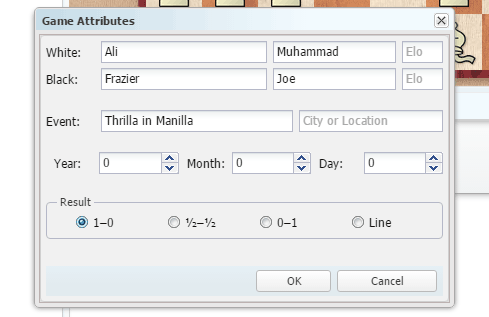
Here they can enter the player information, event, and result.
Once done, reload the database in ChessBase 13 (it won't show the changes until you reload) and drag and drop the games to the database of your choice.
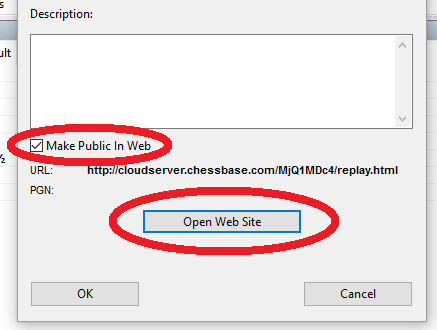
If you want, you can even right-click on the final database, select Database
Sharing, and this time put a check in Make Public in Web. Now anyone can
access to see the games and even download them. Don't worry, the they
cannot make changes to it.
As an example, click here to see a sample Cloud database made open to the Public.