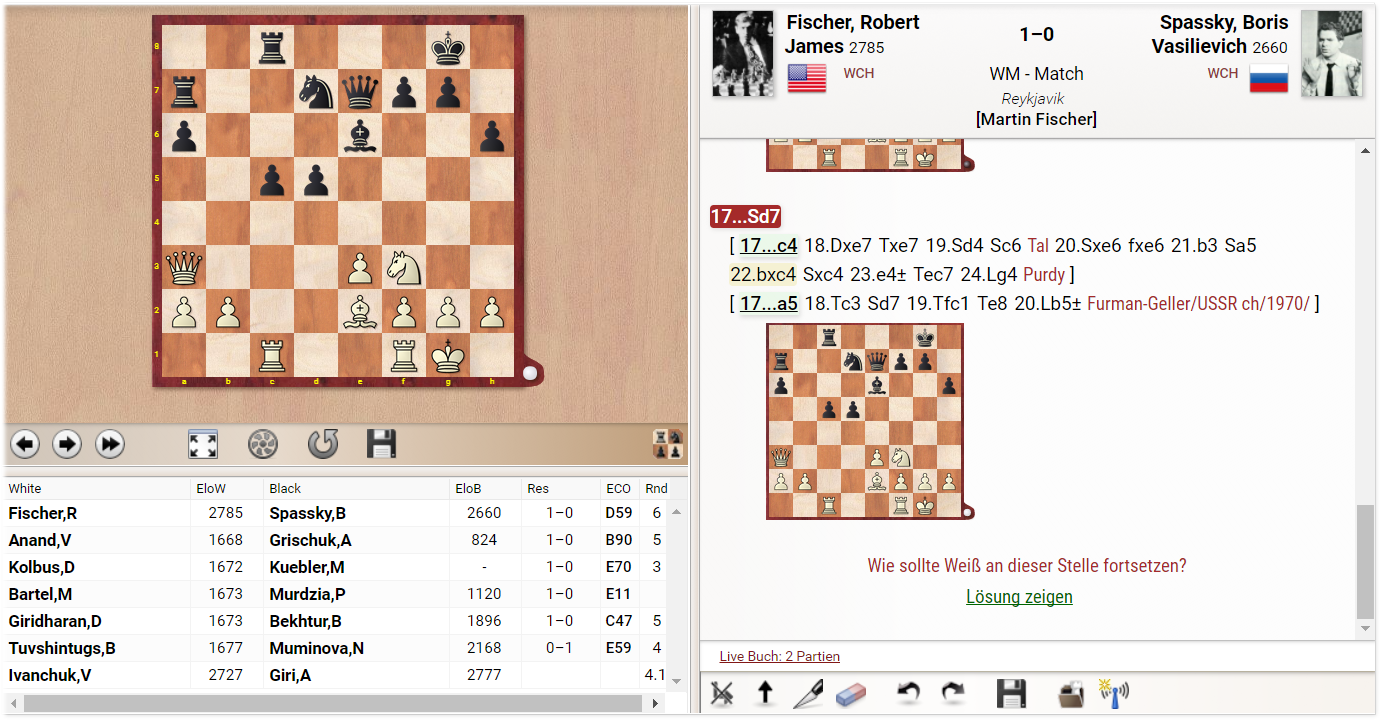Part 1 - Basics
1.1 Technical basics, installation and activation
Before the training starts you have to set up the program. This is easy and does not require any previous knowledge. For ChessBase 14 you will need Windows 7 or a more recent Windows operating system. Insert the DVD and run the exe-file your system requires (32-bit or 64-bit). Follow the installation instructions. During the installation process you will be asked to enter the serial number. You do find the serial number in your DVD box or, if you bought ChessBase 14 as download, in your online account.
Before starting the program for the first time, you are asked to activate your program. This again requires the serial number. You can use and activate your ChessBase 14 program on three computers at the same time. After the activation you do have access to the online database and you receive free updates of ChessBase 14.
1.2 The ChessBase 14 start screen
On the left is the ChessBase explorer (1) which allows you to browse your computer and to open files quickly. Below that is the button linking to our service that updates your database with the newest games and below that is the button that links to playchess.com (2). On the right is the list of your databases – here shown by icons (3).
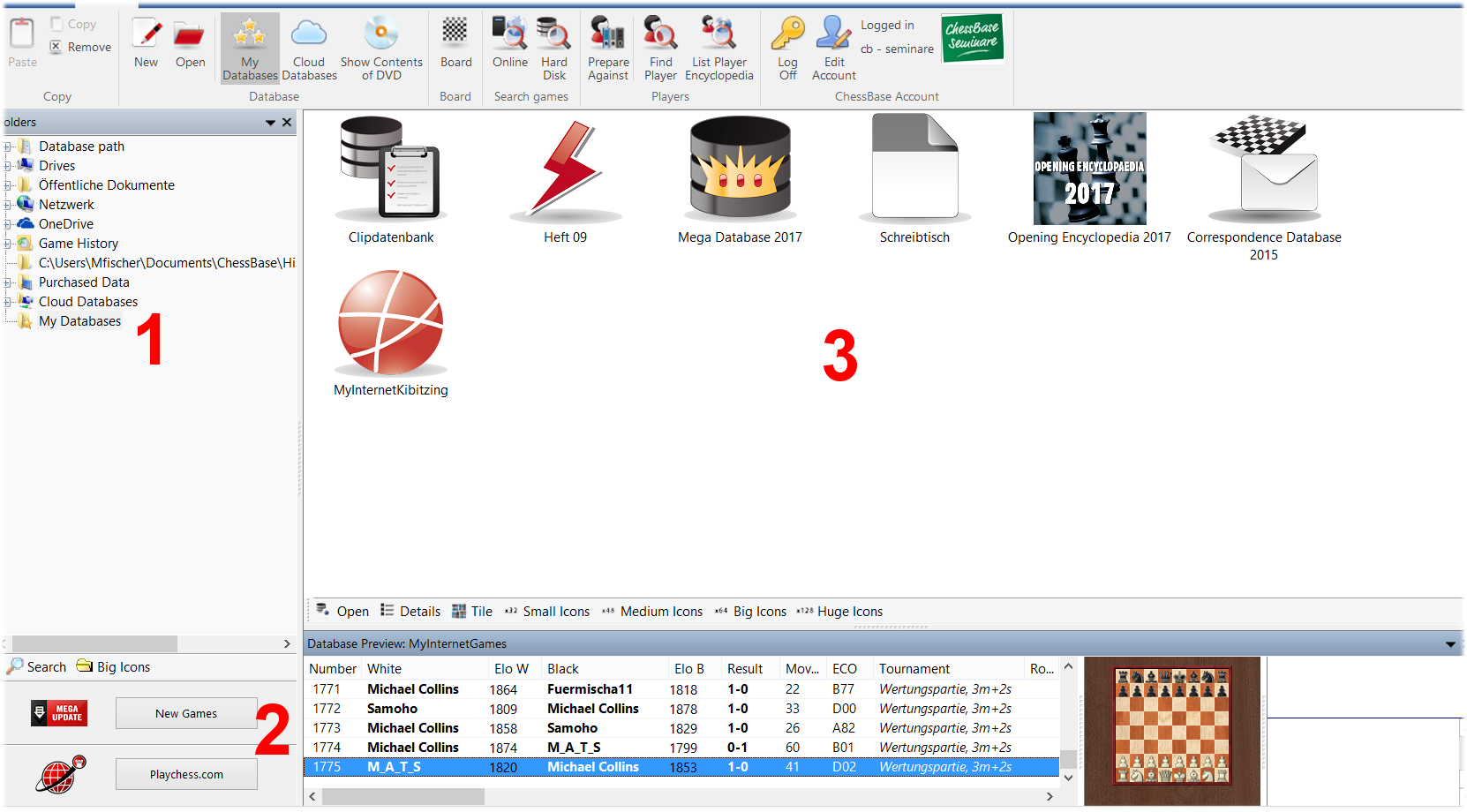
The ChessBase 14 start screen (click or tap to expand)
 It is useful to log in with your ChessBase account. This allows you to access playchess.com, the update service, the database cloud, the engine cloud or your sparring partner, Fritz-Online, with one click.
It is useful to log in with your ChessBase account. This allows you to access playchess.com, the update service, the database cloud, the engine cloud or your sparring partner, Fritz-Online, with one click.
The ChessBase 14 serial number includes a three-months Premium Membership for the ChessBase Account. A ChessBase-Premium-Account means access to the entire ChessBase world with its many modern WebApps anytime and everywhere.
At the airport, in the hotel or at home on your couch: with the new ChessBase you always have access to the whole ChessBase world: the new ChessBase video library, tactics server, opening training App, the live database with eight million games, Let’s Check and web access to playchess.com
1.3 Databases
ChessBase is a database program. You need databases to use it efficiently. You can create databases yourself or you can get them from other sources.
1.3.1 Online database
ChessBase 14 gives you access to the online database that contains about 8 million games. And the combination ChessBase 14/ChessBase-Premium Account gives you access to about 70,000 annotated games in the online database.
1.3.2 Reference database, Megabase 2017
To use the extensive search functions of the program a reference database is necessary. Your computer needs a reference database. Our recommendation: the current Megabase which contains about 7 million games, 70,000 of them annotated. It also comes with weekly updates of 5000 games minimum. This keeps your reference database always up-to-date.
The "Mega" is the database every serious chessplayer needs. The database contains 6.8 million games from 1500 to 2016, in highest quality standard, full of top level analyses and completely classified.
1.3.3 Create your own databases
 Creating databases is easy. Use the commands File → New → Database or the shortcut Ctrl+X. The picture on the left shows the menu that appears — you can choose where you want to save the database. Tip: you should create a database to use as a workspace (i.e. "desk"). Name it whatever you like. In this database you can save and analyze games which you can copy into other databases when you are finished with your work.
Creating databases is easy. Use the commands File → New → Database or the shortcut Ctrl+X. The picture on the left shows the menu that appears — you can choose where you want to save the database. Tip: you should create a database to use as a workspace (i.e. "desk"). Name it whatever you like. In this database you can save and analyze games which you can copy into other databases when you are finished with your work.
Click or tap any image to expand view
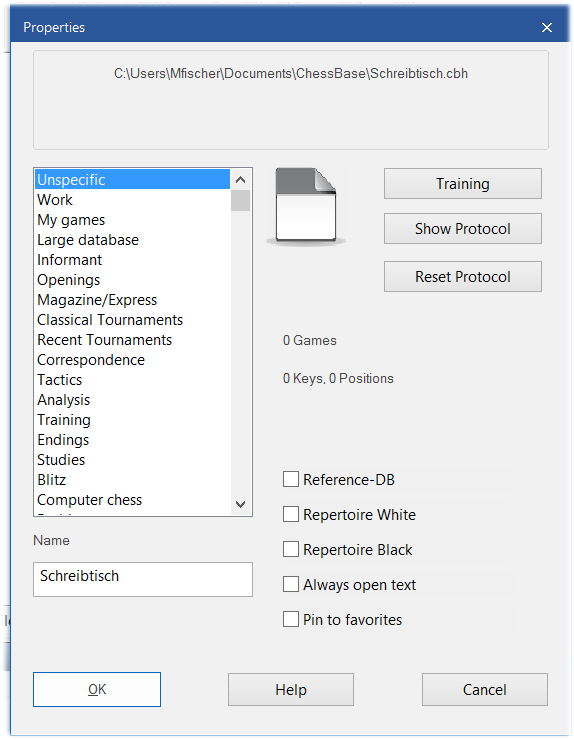 You can assign properties and icons/images to databases to access them faster on the desktop.
You can assign properties and icons/images to databases to access them faster on the desktop.
Right-click with the mouse on the database symbol and from the menu shown on the left select the suitable icon for your database.
In the example given, the hammer symbol was chosen for the database “desk”.
The properties Reference and Repertoire Database are important for the search functions.
1.4 Enter games and positions, enter variations and annotate
1.4.1 Enter game
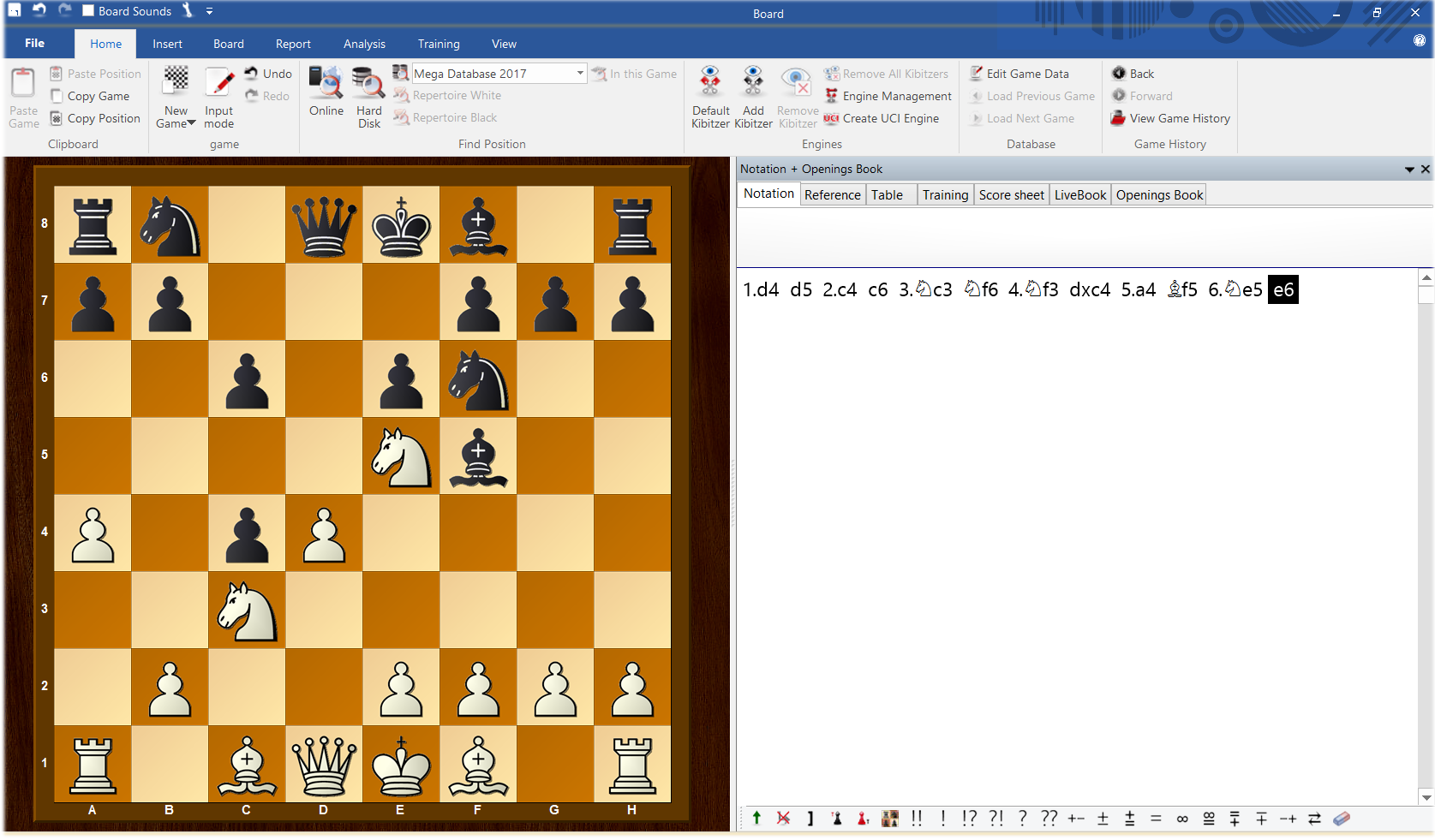 With a click on the board symbol or with the shortcut Ctrl+N you open the board, and now you can play through and enter a game.
With a click on the board symbol or with the shortcut Ctrl+N you open the board, and now you can play through and enter a game.
If you notice that a wrong move was entered, just go back to the position in question and enter the right move while keeping the Ctrl-key pressed. Now choose from the options.
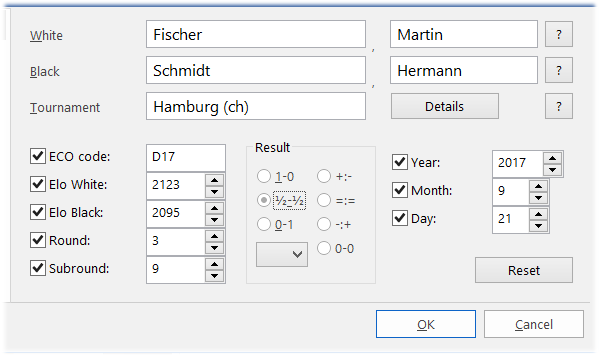 To save a game you can either use the command File → Save → Save game or use the shortcut Ctrl+S.
To save a game you can either use the command File → Save → Save game or use the shortcut Ctrl+S.
Enter the game data — surnames, names, etc. — into the mask shown in the picture on the left.
To save the current version of the game again use Ctrl+S for "Save". To create a copy of the game use the command File → Save Game As.
1.4.2 Enter a position
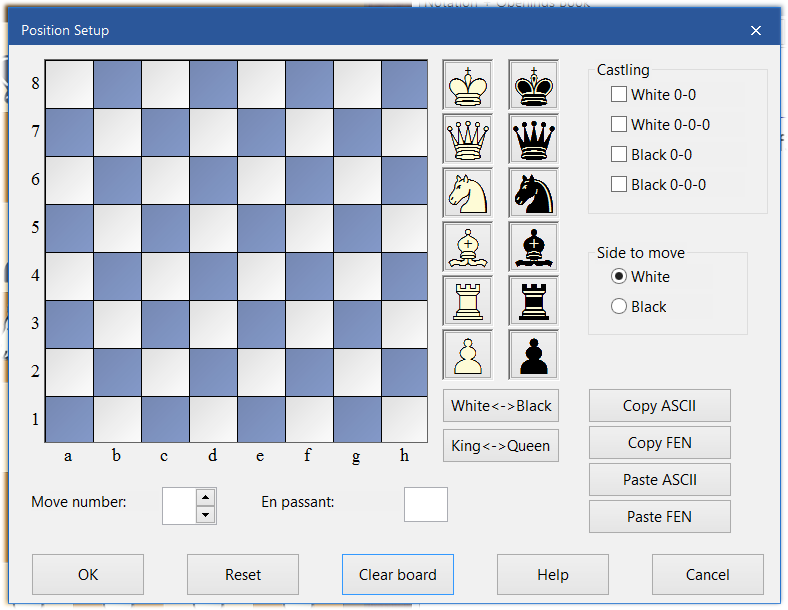 To enter a position just press S — while the board is open — and the menu shown on the left will appear.
To enter a position just press S — while the board is open — and the menu shown on the left will appear.
With "Drag and Drop" you can position the pieces on the board.
After positioning all pieces on the board, mark whether it is still possible to castle, whose move it is, and the move number of the next move.
To conclude, press OK and the position will appear on the board.
1.4.3 Enter variations and annotate games
To enter analyses and annotations is easy. Just go to the desired position with the mouse and play a different move than the one given in the text. ChessBase opens a variation. A double-click on a move opens a text editor to enter comments. ChessBase 14 highlights current variations by coloring them.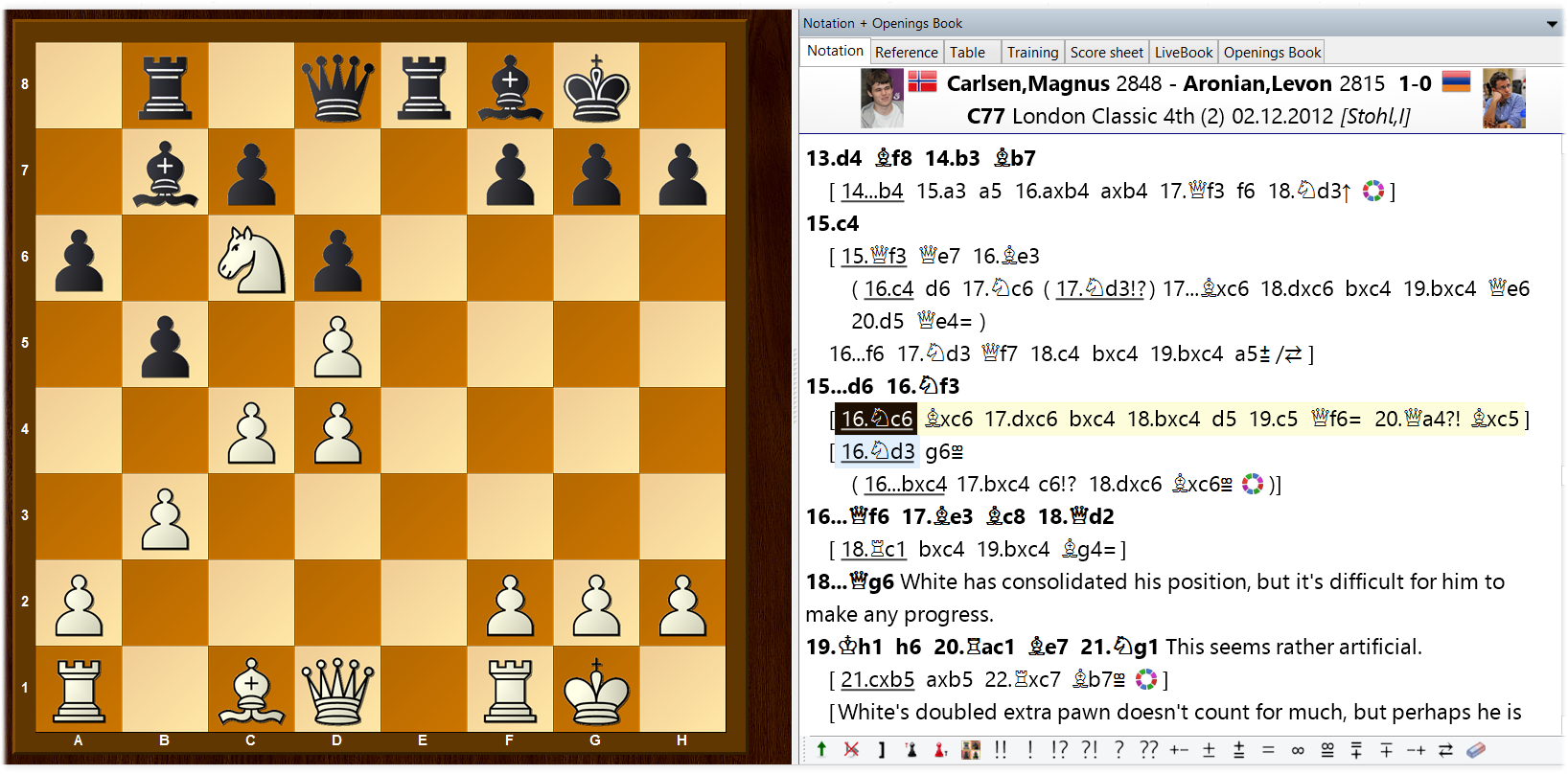
Click or tap to expand
Please note the toolbar below the board:

These tools allow you to promote or delete variations, delete remaining moves or enter text before or after the move, enter or delete diagrams, evaluate the moves or the position or delete all commentary with the eraser symbol.
Follow the World Champion and your chess friend next door. Start your success story with ChessBase 14 and enjoy your chess even more! In addition to the Chessbase 14 Program the Starter Package contains:
• Access to the Live-Database (8 million games)*
• Big Database 2018
• CBMagazine subscription for half a year (3 issues)
• Database-Update-Service through end of 2018
• Six months Premium membership for playchess and for the ChessBase Accounts
Part 2 – Train with ChessBase 14
The following are only a few of the many options to train with ChessBase. We focus on some of the new options in ChessBase 14.
2.1 Loading a game
To work with a game or a position you have to load it. Just open the database and open the relevant game with a double-click. Game and notation appear on the screen.

2.2 Assisted Analysis
"Assisted Analysis" is the digital form of "thinking aloud". In this kind of training you speak your thoughts out loud while a coach gives hints to push you gently into the right direction. And this is what the “Assisted Analysis” function in ChessBase 14 does.

In the position you see on the left White considers playing 39.Bc5 to attack the queen and to threaten 40.Qe8+. Click on the bishop on f8 and all possible moves of the bishop are evaluated — in red. Basically, the evaluation ranges from red to green — green is good, red is bad.
The "Assisted Analysis" gives you an opportunity to have a second or third look and to find the right move for yourself.
In this case the hint informs you that any bishop move is bad (in the game 39.Bc5 was played).
Time for a fresh look at the position:

You will probably quickly see that a move with the queen, 39.Qe8, is called for.
By highlighting this move in green "Assisted Analysis" confirms that this is indeed the best move in the position.
"Assisted Analysis" stops you from copying moves blindly. You remain focused on the board and your chess mind gets animated while you enter variations that are not marred by blunders.
2.3 Tactical analysis of games
The tactical analysis in ChessBase 14 allows you to the let the program analyze games automatically. Let a strong chess program (Elo 3000+) check your games to create a basis for your own analyses, or analyze a whole number of grandmaster games with just a few clicks.
Select the games you want to analyze in the list of games in the database. After right-click with the mouse select the option “Tactical Analysis”.
You will be asked to enter a time. This is the value the program on average applies to each half-move. The program makes a proposal that takes the performance of your computer into account.
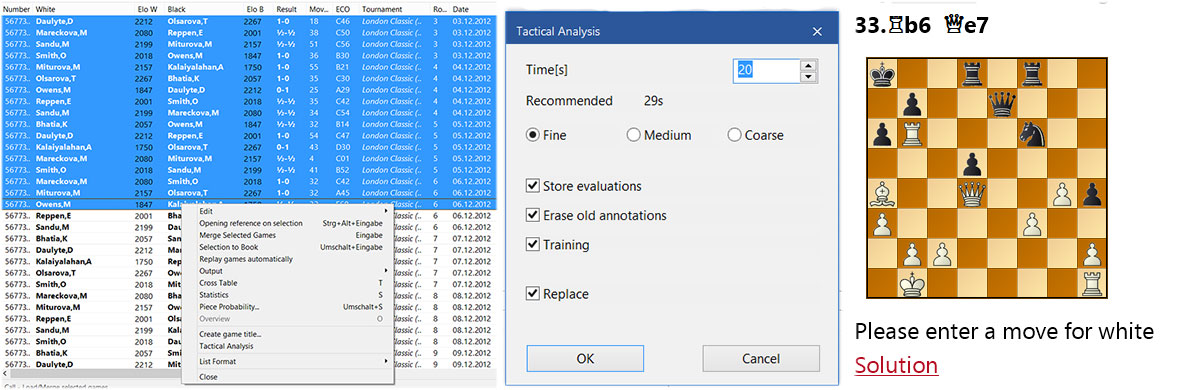
Click or tap to expand
Then you are asked to enter whether the program should already react to slight inaccuracies, common mistakes or only to blunders. You then can choose whether the program should store the evaluations into the notation of the game, whether it should overwrite the existing commentary or whether it should ask training questions. Replace means that the game is replaced in the database (an alternative is to append the game to the end of the database). If you generate training questions the notation of the game stops (if training is activated) after the training question and you are asked to solve the task given to you.
2.4 Fritz-Online as a sparring partner
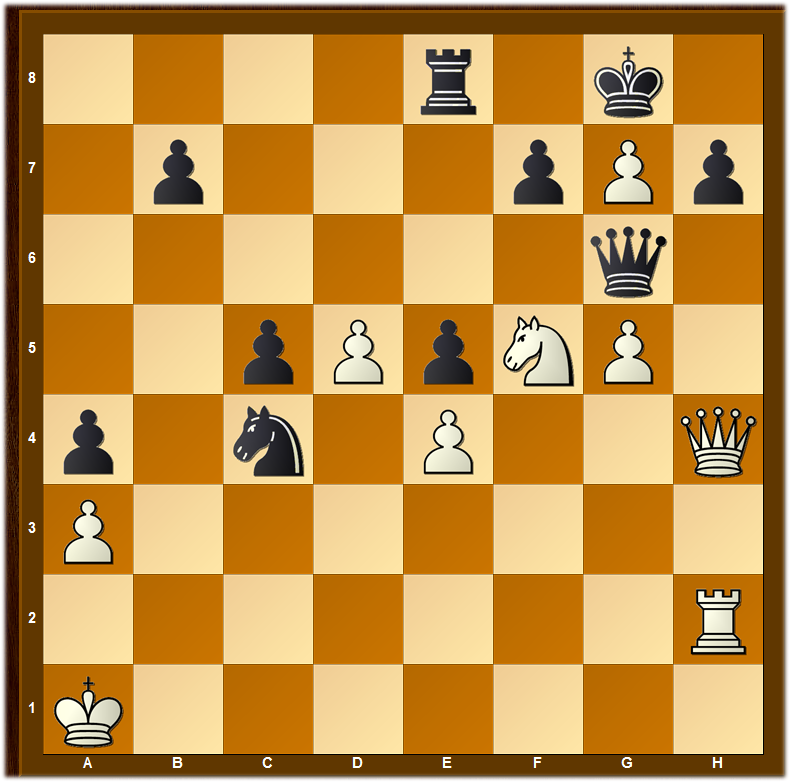
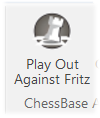
The evaluation of the position on the left is: “And White has a crushing attack”.
But maybe you want to check this evaluation.

However, you do not have a training partner who is ready to serve as punching bag for the sparring that might ensue — maybe for hours on end.
In ChessBase 14 Fritz-Online serves as sparring partner. Click on Training and choose "Play Out Against Fritz".
Before starting you can adjust the playing strength of the program.
If you are online, you will be connected to Fritz-Online. The position appears on the board.
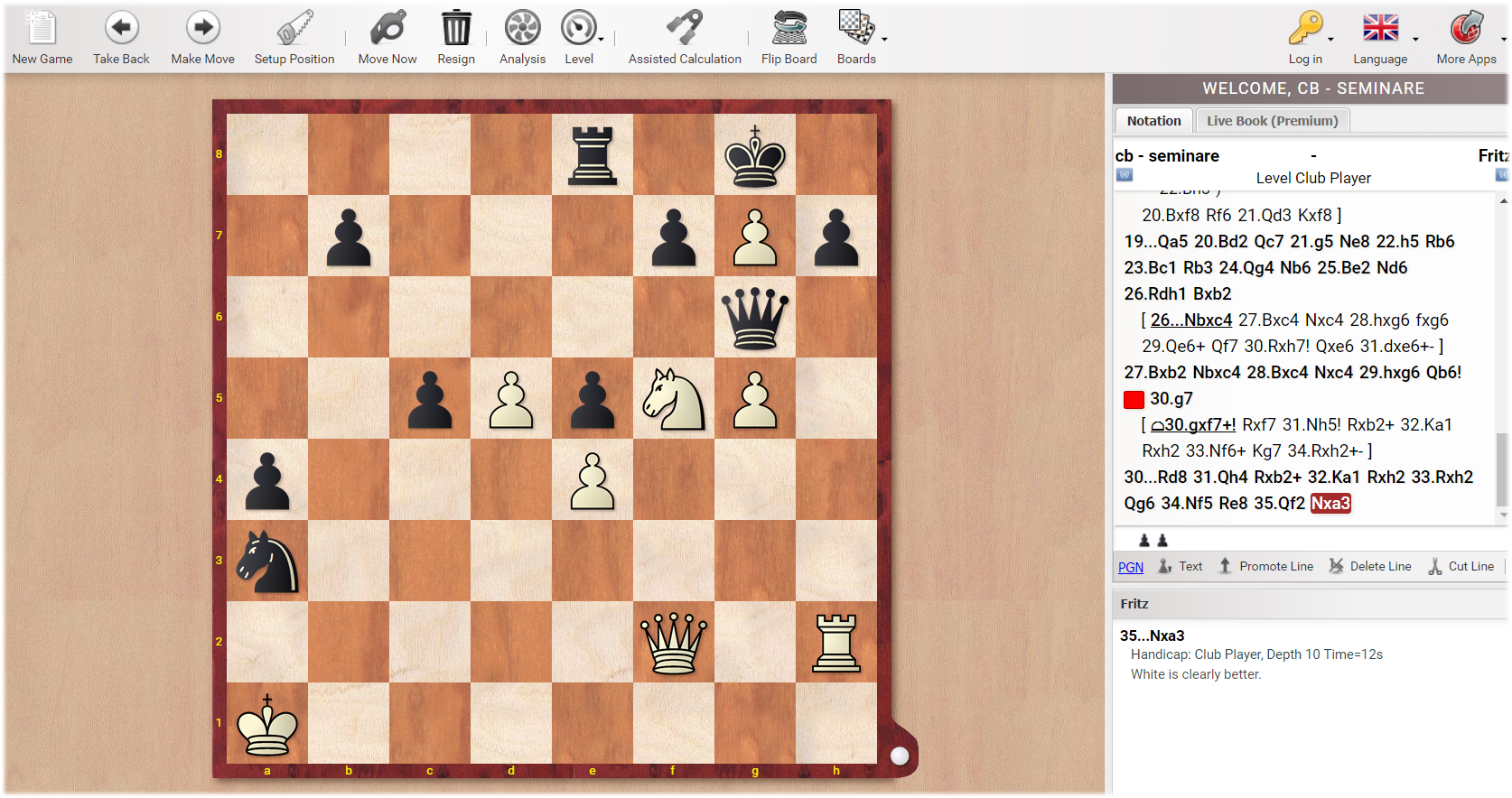
Click or tap to expand
Follow the World Champion and your chess friend next door. Start your success story with ChessBase 14 and enjoy your chess even more! In addition to the ChessBase 14 Program, the Premium Package contains:
• Access to the Live-Database (8 million games)*
• Mega Database 2018
• ChessBase Magazine subscription for a full year (6 issues)
• Database-Update-Service through end of 2018
• Full year Premium membership for playchess and for the ChessBase Accounts
• Corr Database 2018
• Endgameturbo 4
Part 3 – Search functions
A significant part of the time available for training can be wasted by searching for suitable training material. Here, ChessBase 14 helps you to save a lot of time with its new, improved and simplified search functions. Time which can be used for actual chess training. What follows is a short explanation how to search for particular positions.
3.1 Search similar positions
ChessBase already had the functions “Report” and “Similar Endgames”, “Similar Structures” and “Similar Maneuvers”. But these search functions are now connected to the search mask to get even better results.
 For example, take this typical position with the isolated d-pawn. Now Report → "Similar Structures" activates the search mask.
For example, take this typical position with the isolated d-pawn. Now Report → "Similar Structures" activates the search mask.
Under Game data you can limit the Elo-range to get only games of good players.
Or you can define more search criteria such as Material or Maneuvers.
Results will be sorted according to their similarity to the starting position. You can save all searches to use them again later. The program uses the position board (pawns have to be on these squares) and the exclusion board (on these squares no pawns are allowed) to define the key elements of the structure.
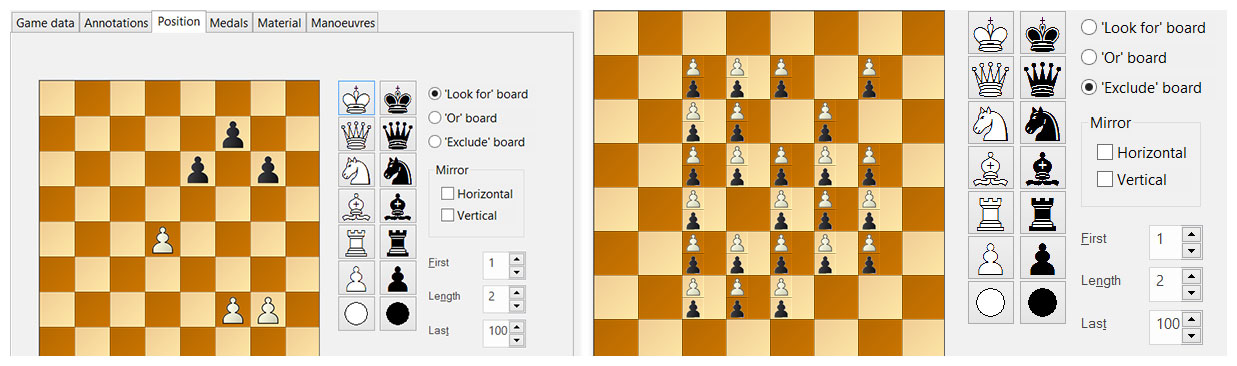
The games are then sorted according to their similarity with the starting position. Entering additional search criteria (e.g. only players with Elo 2400+) refines the selection.
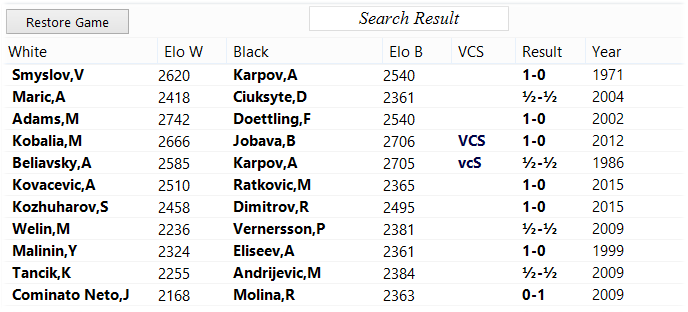
3.2 Preparing for an opponent
One of the most important options of the search functions is the preparation for an opponent. ChessBase offers a range of options to do that. One of the most efficient and fastest options is to use the reference database to create a dossier about your opponent.
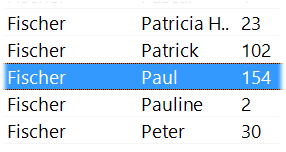 Open the reference database (Megabase) and go to “Players”.
Open the reference database (Megabase) and go to “Players”.
Enter name and surname of your possible opponent into the search bar at the bottom.
The names of various players appear in the list. Select the name you want, right-click with the mouse and select "Dossier".
Now the program creates a tree and a report about the games of this player.
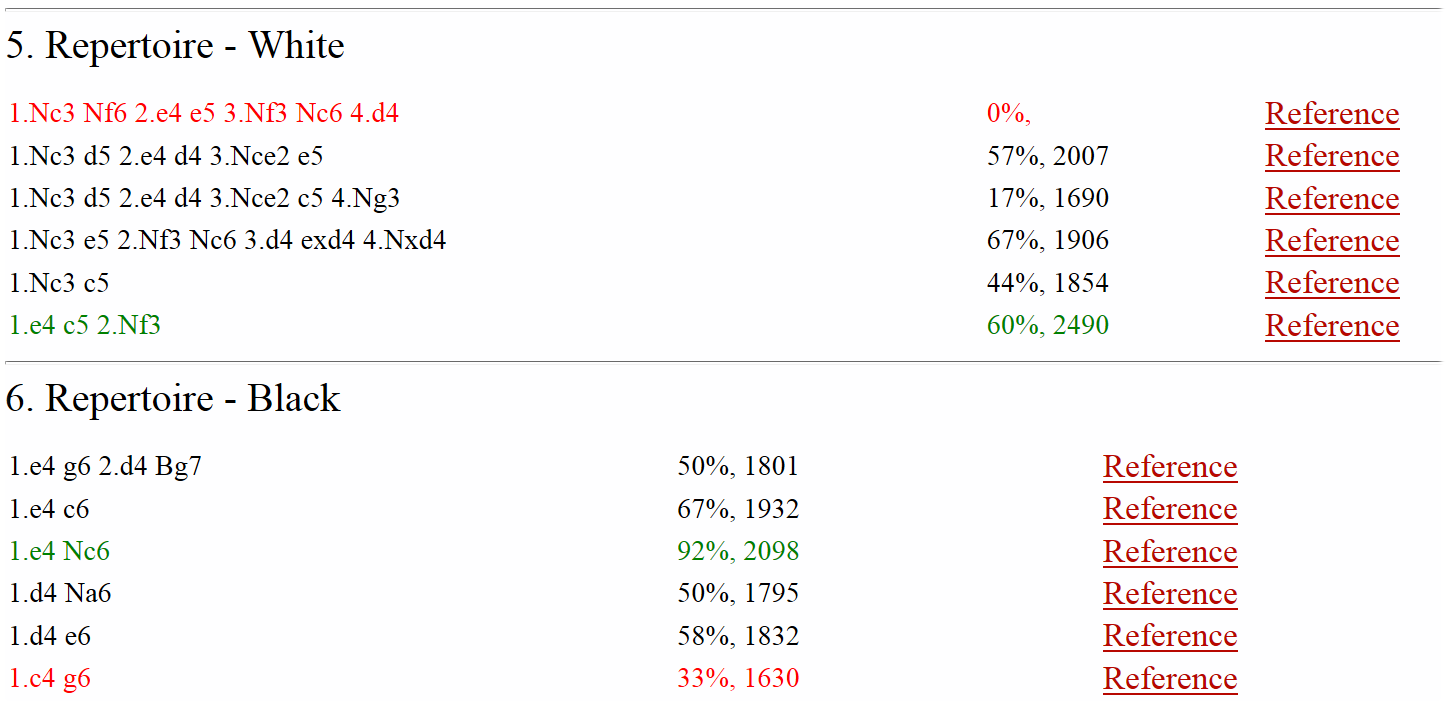
Instead of "Dossier" there is also the option "Prepare against White" or "Prepare against Black". This option lists only the games — and merges them into a tree — your potential opponent played with White (or Black). In both cases you only need a few mouse-clicks to know the opening preferences of your potential opponent against your own opening repertoire.
Part 4 – The cloud databases
ChessBase 14 allows you to create databases in the cloud and to work with them. This allows you to access these databases from everywhere — you can access the material not only with ChessBase, but also with your ChessBase Account and every web browser.
Go to the "Cloud" menu and you are logged onto your personal ChessBase Cloud. Your Cloud databases are shown on the screen.
4.1 Access with the web browser
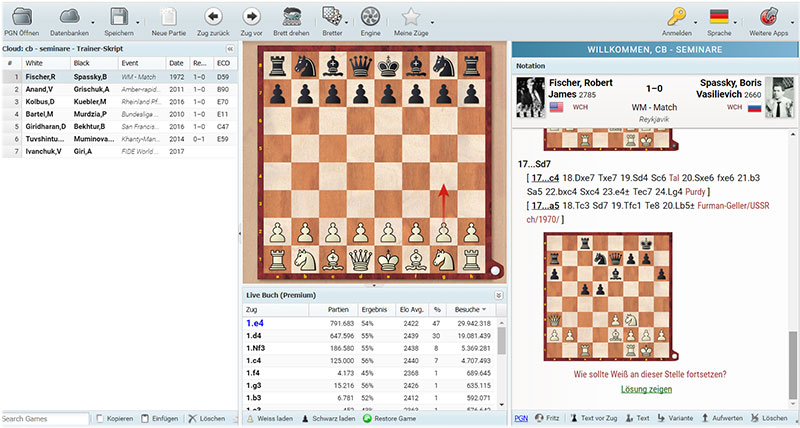 In the web browser the App "MyGames" allows you access to your Cloud databases. You can also work with these databases in the web browser, that is, you can add, annotate and analyze games. An engine is available even if the device you use to access the database does not have one.
In the web browser the App "MyGames" allows you access to your Cloud databases. You can also work with these databases in the web browser, that is, you can add, annotate and analyze games. An engine is available even if the device you use to access the database does not have one.
4.2 Access via web addresses
 You can share cloud databases with other users. You can give them the right to load the database which gives them access to and the right to copy the content of the database though they cannot change it. But a user with writing authorization can revise the games, save this revision, and he can add and delete games.
You can share cloud databases with other users. You can give them the right to load the database which gives them access to and the right to copy the content of the database though they cannot change it. But a user with writing authorization can revise the games, save this revision, and he can add and delete games.
Another option is to publish the cloud database on the web — the cloud database is given an individual URL that will not change.
This allows to embed the database into a website and to access the database without a ChessBase Account.
Without a ChessBase Account the content of the cloud database is still available via a powerful replayer.
You can play through the games, analyze with an engine and save the games as a PGN file.
Training questions will also be shown.
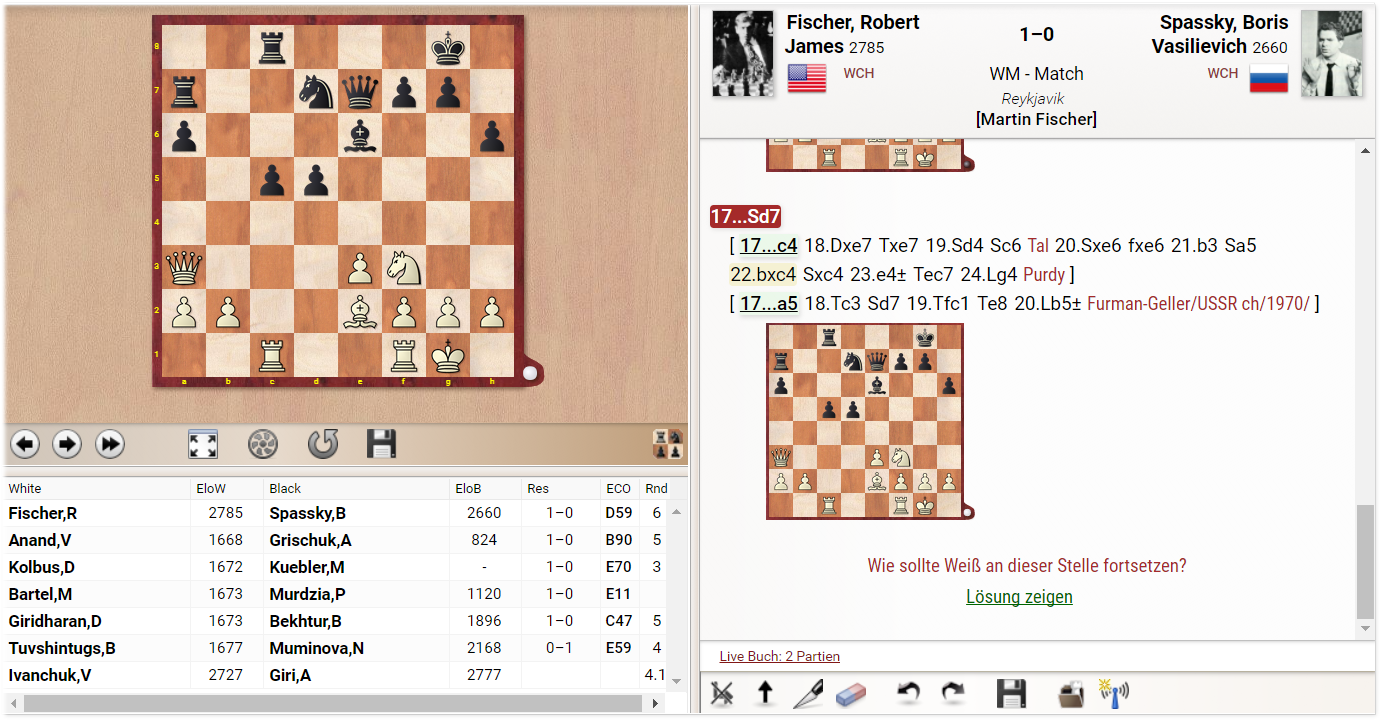
Click or tap to expand
Follow the World Champion and your chess friend next door. Start your success story with ChessBase 14 and enjoy your chess even more! In addition to the ChessBase 14 Program, the Mega Package contains:
• Access to the Live-Database (8 million games)*
• Mega Database 2017
• CBMagazine subscription for a full year (6 issues)
• Database-Update-Service through end of 2017
• Full year Premium membership for playchess and for the ChessBase Accounts


















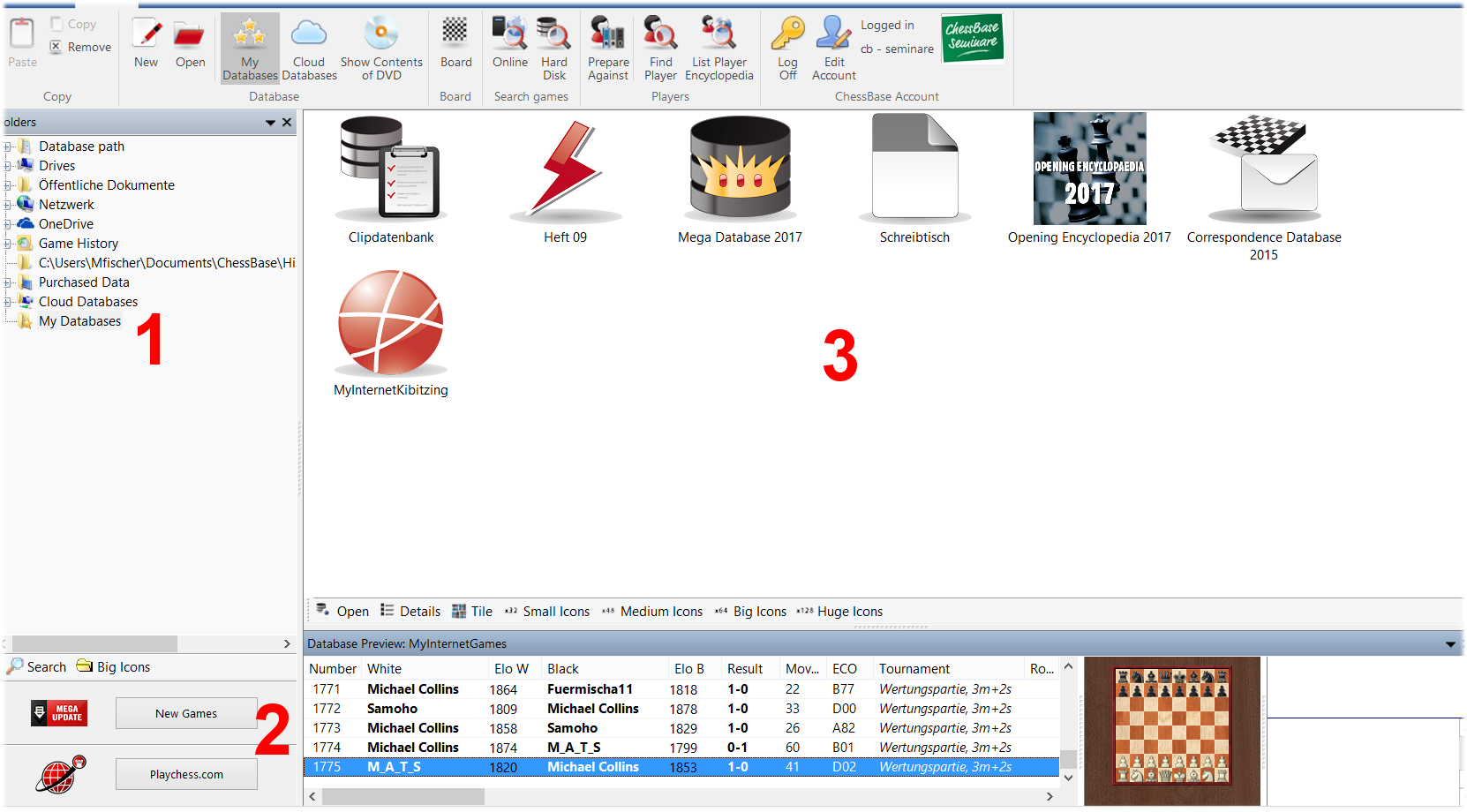
 It is useful to log in with your ChessBase account. This allows you to access playchess.com, the update service, the database cloud, the engine cloud or your sparring partner, Fritz-Online, with one click.
It is useful to log in with your ChessBase account. This allows you to access playchess.com, the update service, the database cloud, the engine cloud or your sparring partner, Fritz-Online, with one click. Creating databases is easy. Use the commands File → New → Database or the shortcut Ctrl+X. The picture on the left shows the menu that appears — you can choose where you want to save the database. Tip: you should create a database to use as a workspace (i.e. "desk"). Name it whatever you like. In this database you can save and analyze games which you can copy into other databases when you are finished with your work.
Creating databases is easy. Use the commands File → New → Database or the shortcut Ctrl+X. The picture on the left shows the menu that appears — you can choose where you want to save the database. Tip: you should create a database to use as a workspace (i.e. "desk"). Name it whatever you like. In this database you can save and analyze games which you can copy into other databases when you are finished with your work.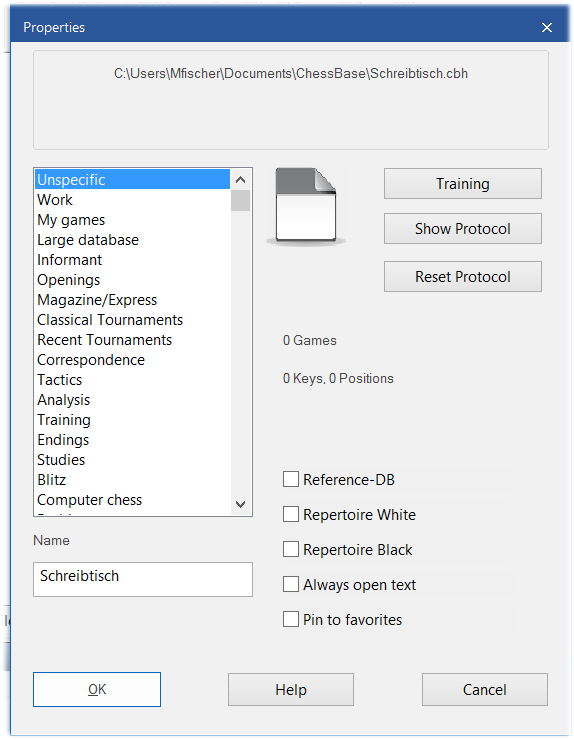 You can assign properties and icons/images to databases to access them faster on the desktop.
You can assign properties and icons/images to databases to access them faster on the desktop.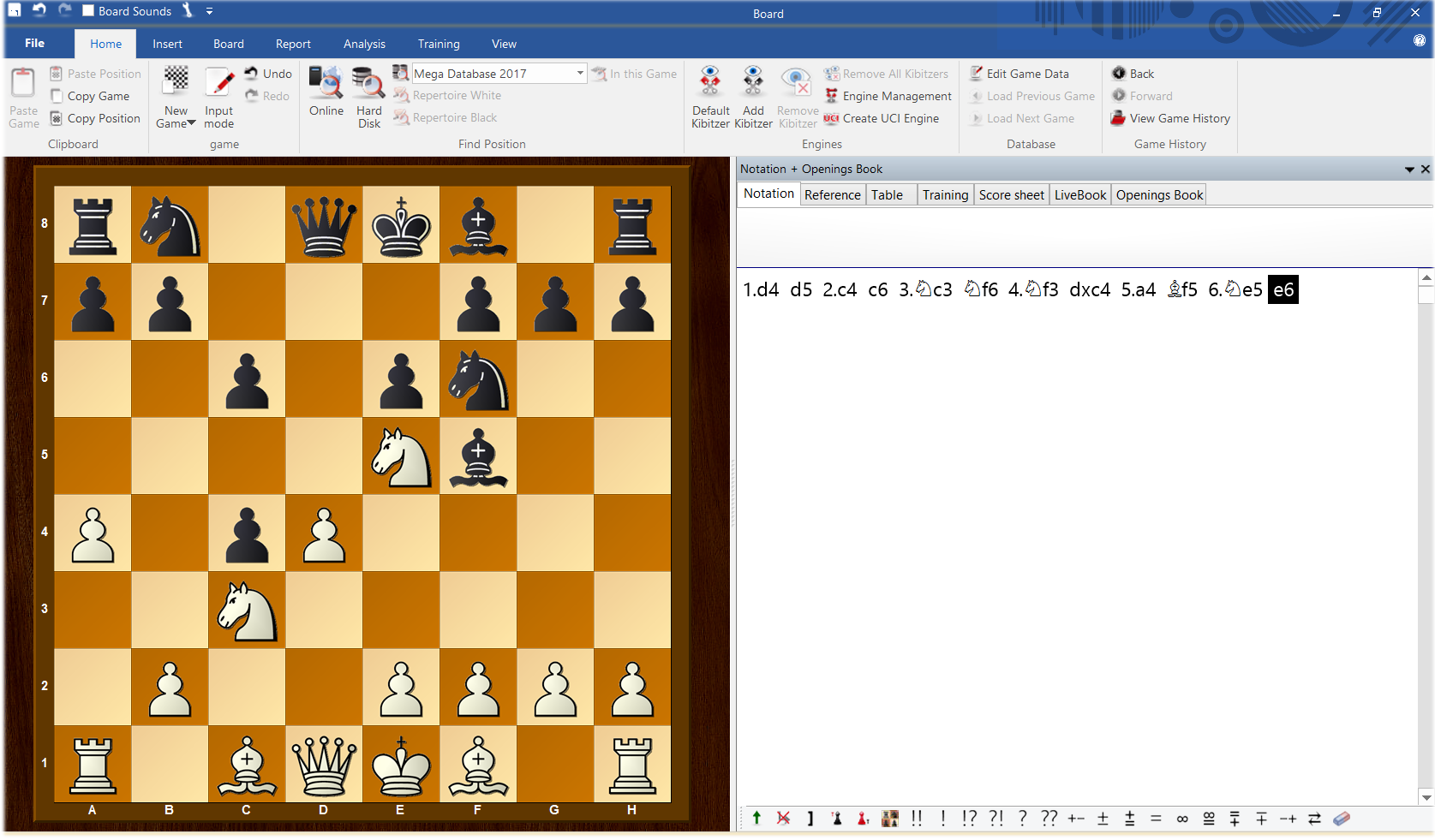 With a click on the board symbol or with the shortcut Ctrl+N you open the board, and now you can play through and enter a game.
With a click on the board symbol or with the shortcut Ctrl+N you open the board, and now you can play through and enter a game.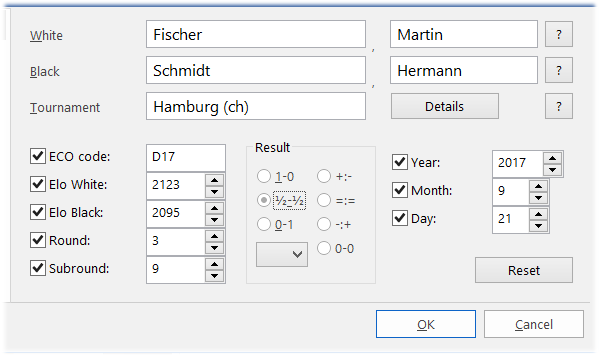 To save a game you can either use the command File → Save → Save game or use the shortcut Ctrl+S.
To save a game you can either use the command File → Save → Save game or use the shortcut Ctrl+S.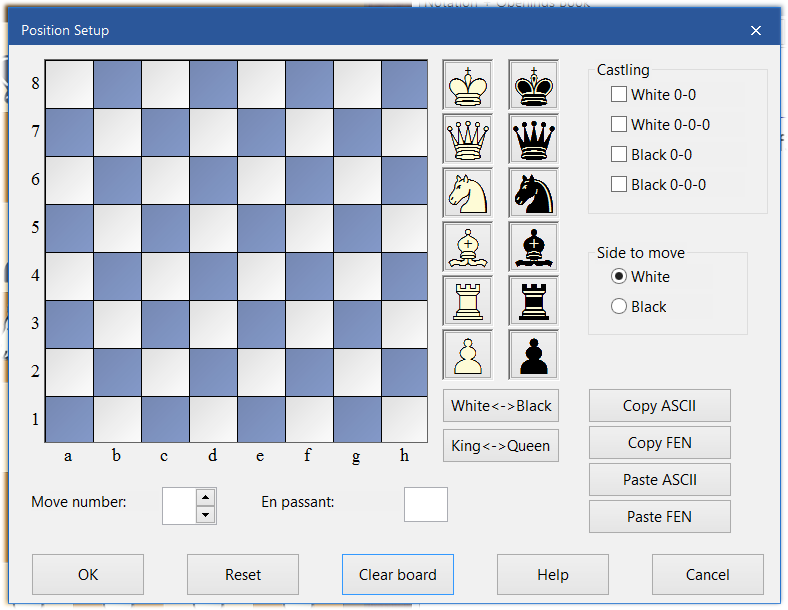 To enter a position just press S — while the board is open — and the menu shown on the left will appear.
To enter a position just press S — while the board is open — and the menu shown on the left will appear.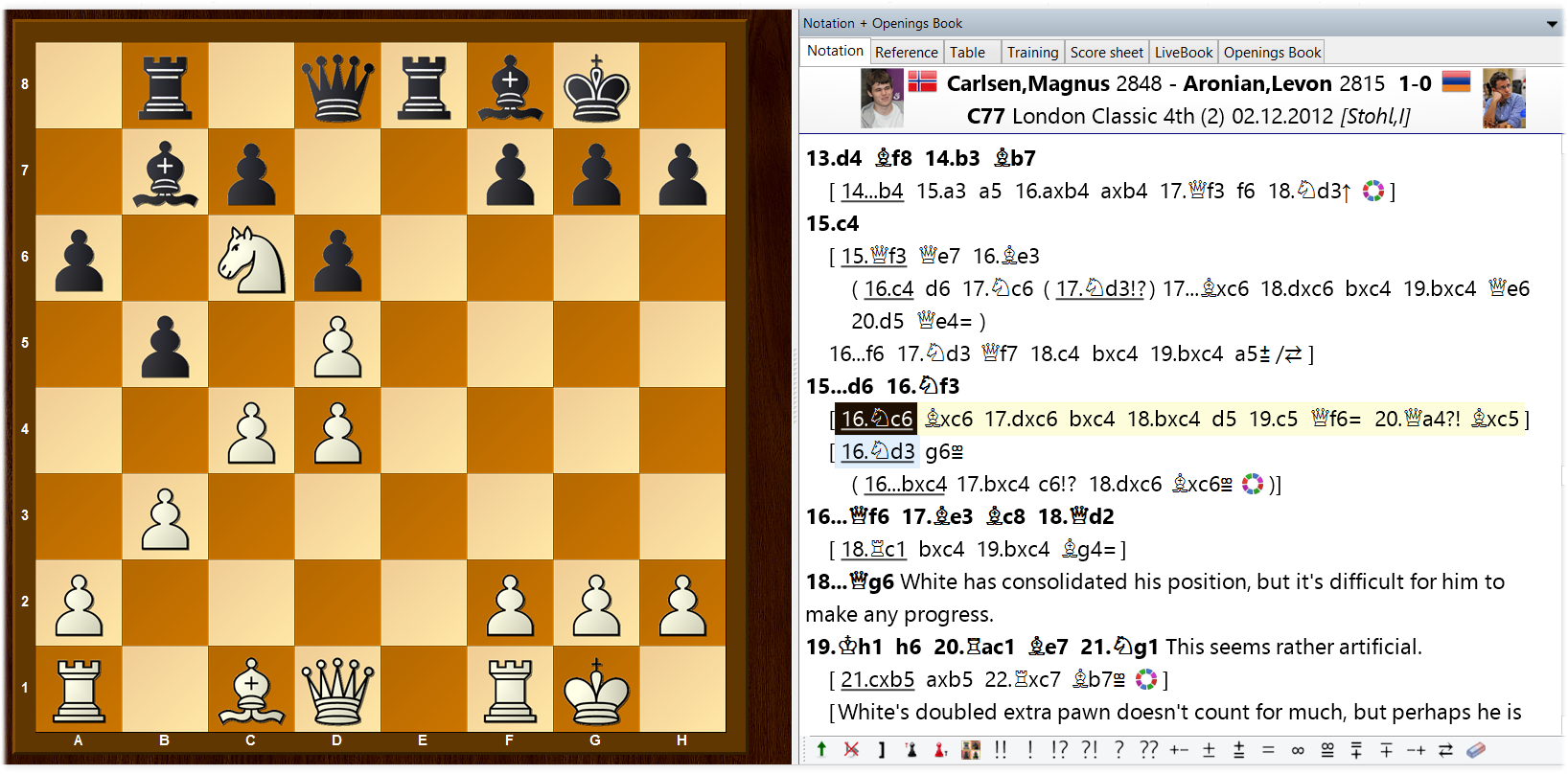




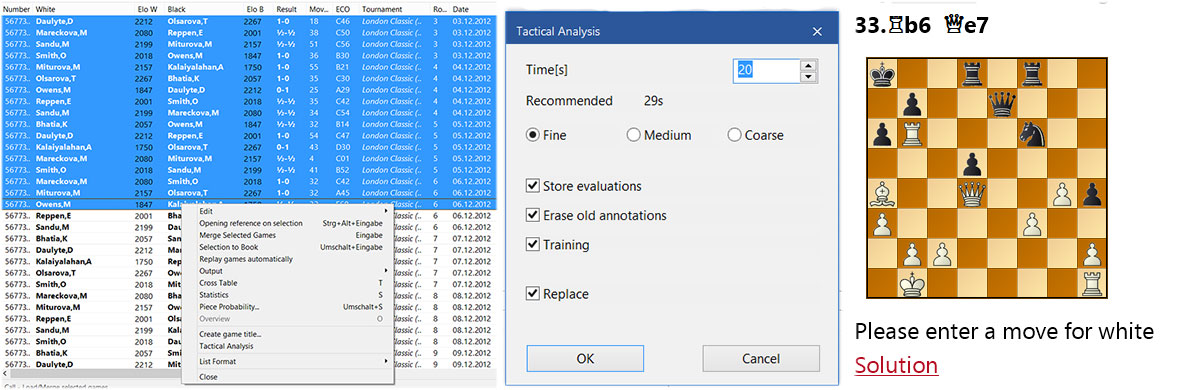
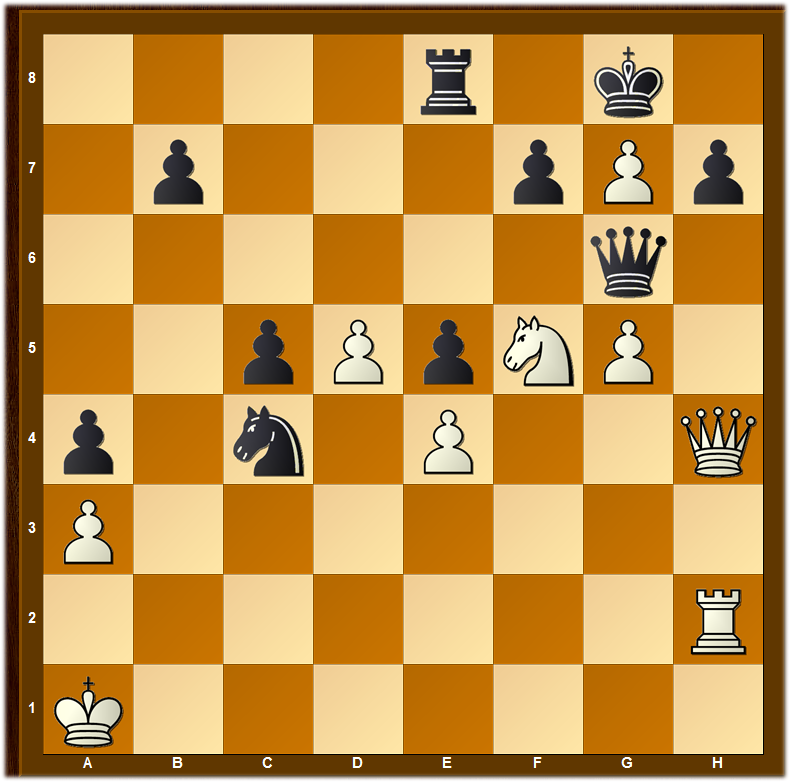
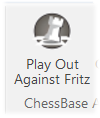

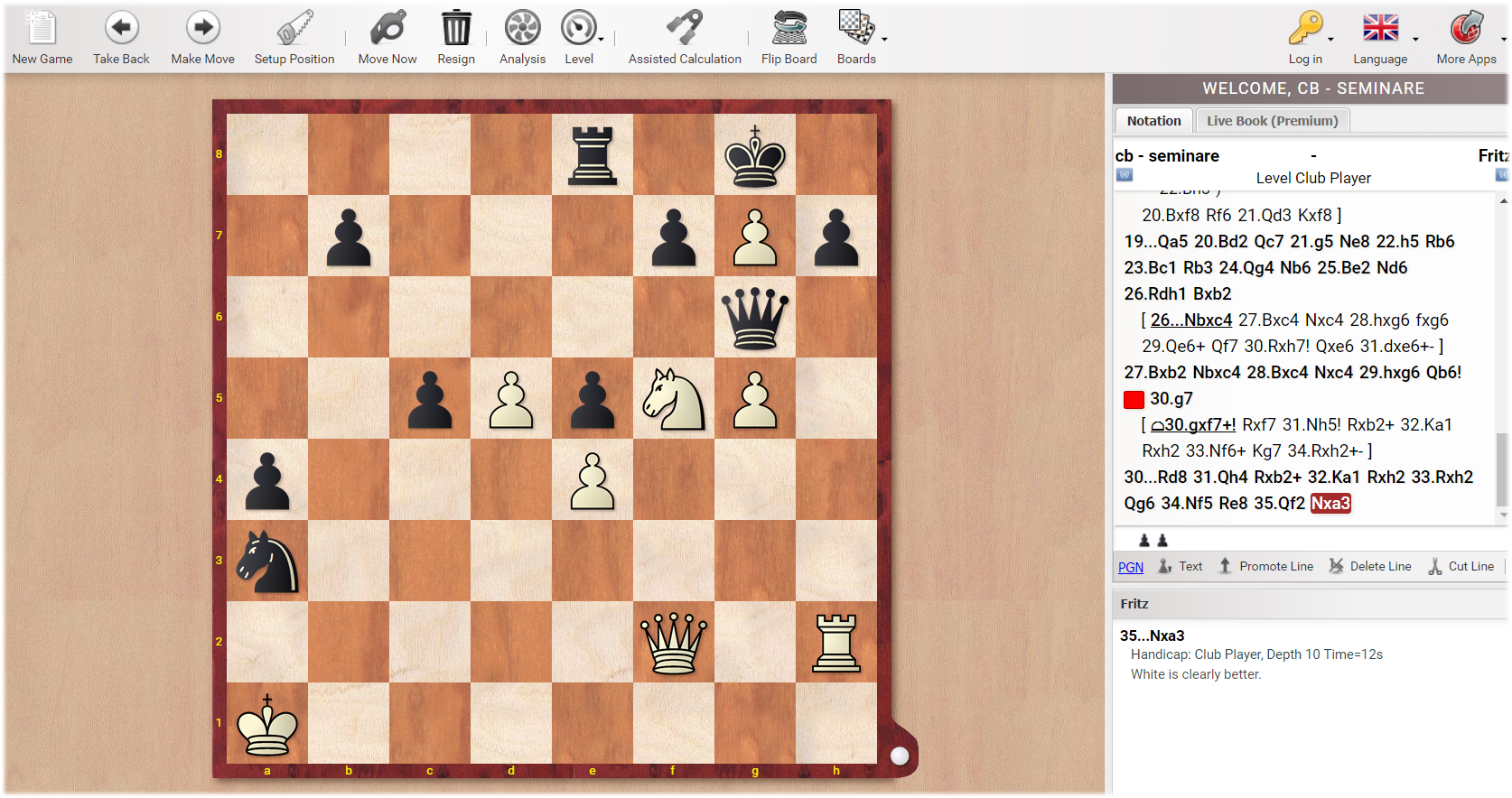
 For example, take this typical position with the isolated d-pawn. Now Report → "Similar Structures" activates the search mask.
For example, take this typical position with the isolated d-pawn. Now Report → "Similar Structures" activates the search mask.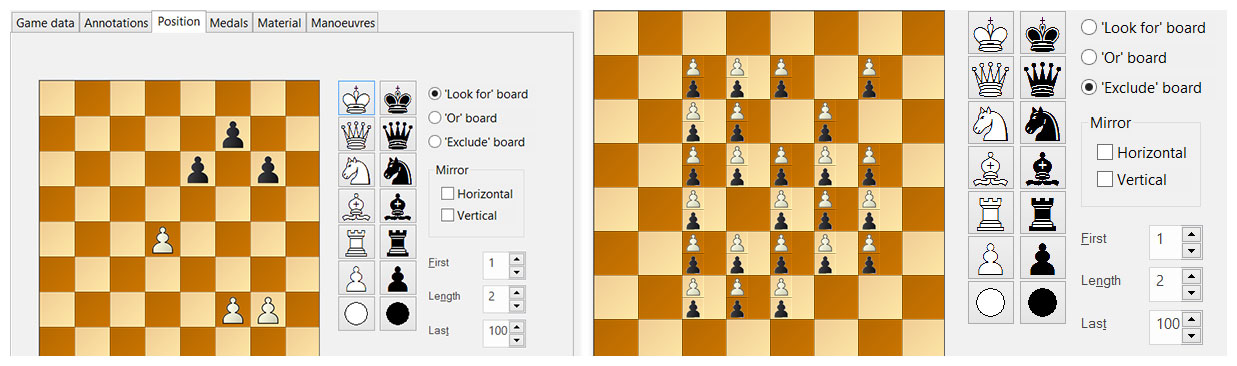
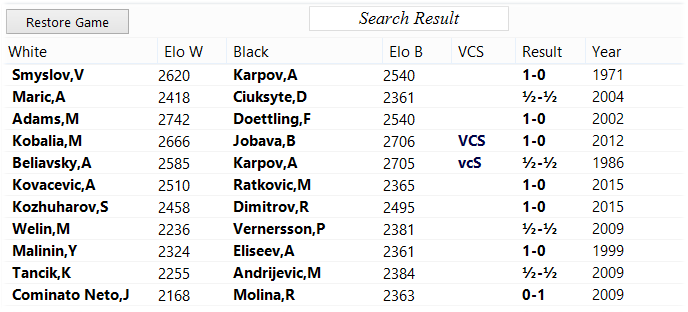
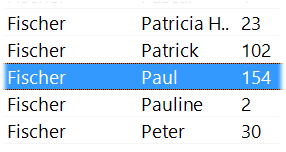 Open the reference database (Megabase) and go to “Players”.
Open the reference database (Megabase) and go to “Players”.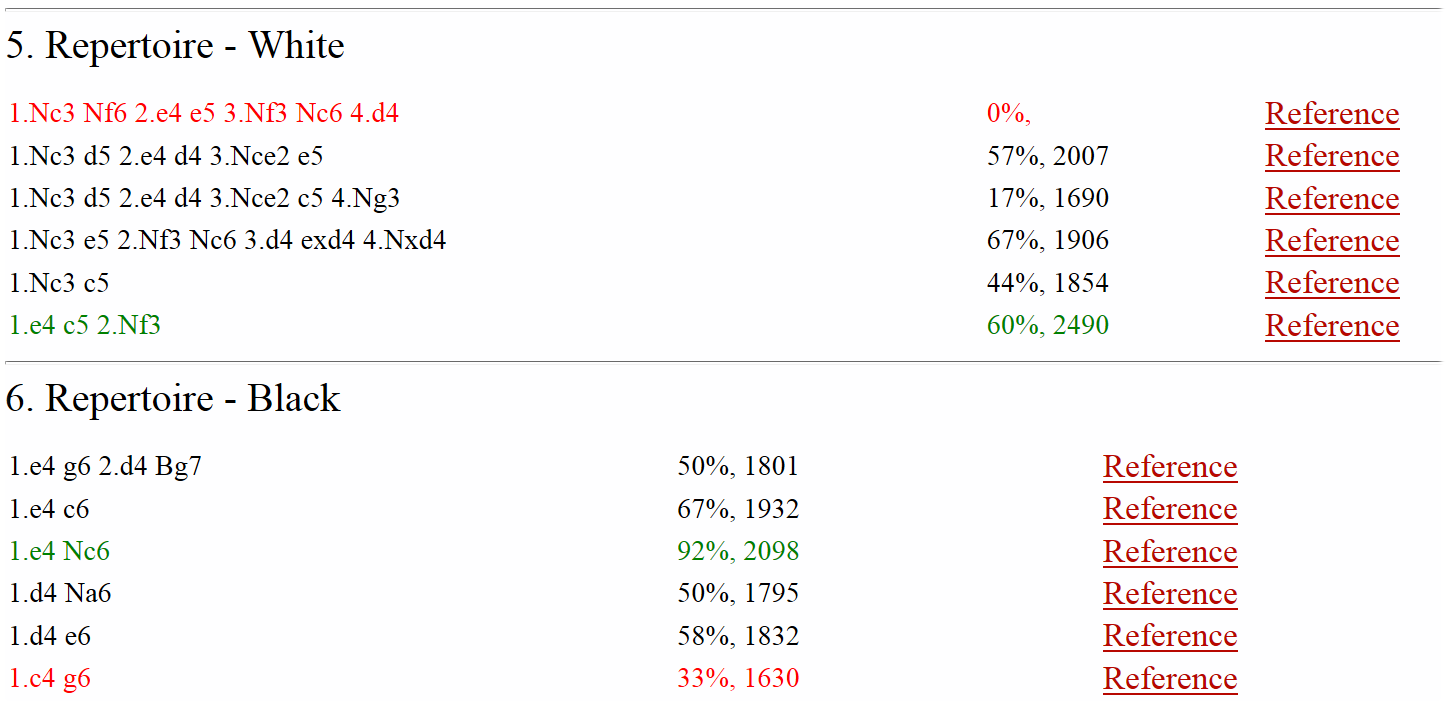
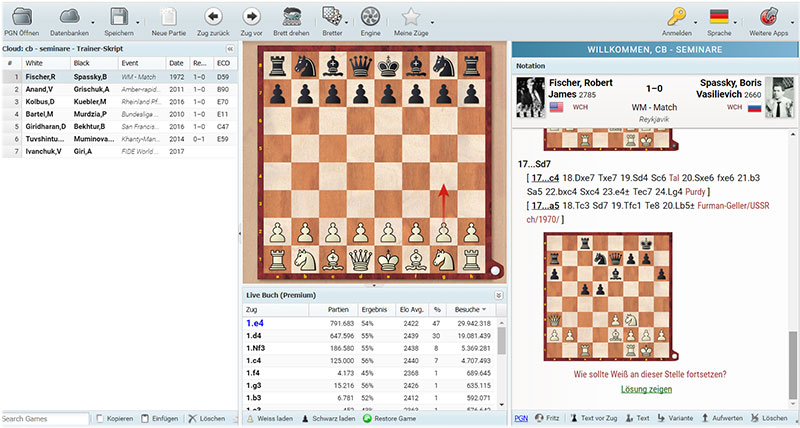 In the web browser the App "MyGames" allows you access to your Cloud databases. You can also work with these databases in the web browser, that is, you can add, annotate and analyze games. An engine is available even if the device you use to access the database does not have one.
In the web browser the App "MyGames" allows you access to your Cloud databases. You can also work with these databases in the web browser, that is, you can add, annotate and analyze games. An engine is available even if the device you use to access the database does not have one. You can share cloud databases with other users. You can give them the right to load the database which gives them access to and the right to copy the content of the database though they cannot change it. But a user with writing authorization can revise the games, save this revision, and he can add and delete games.
You can share cloud databases with other users. You can give them the right to load the database which gives them access to and the right to copy the content of the database though they cannot change it. But a user with writing authorization can revise the games, save this revision, and he can add and delete games.