


ChessBase is a personal, stand-alone chess database that has become the standard throughout the world. Everyone uses ChessBase, from the World Champion to the amateur next door. It is the program of choice for anyone who loves the game and wants to know more about it. Start your personal success story with ChessBase and enjoy the game even more.
The main window of ChessBase 15 shows your chess databases:
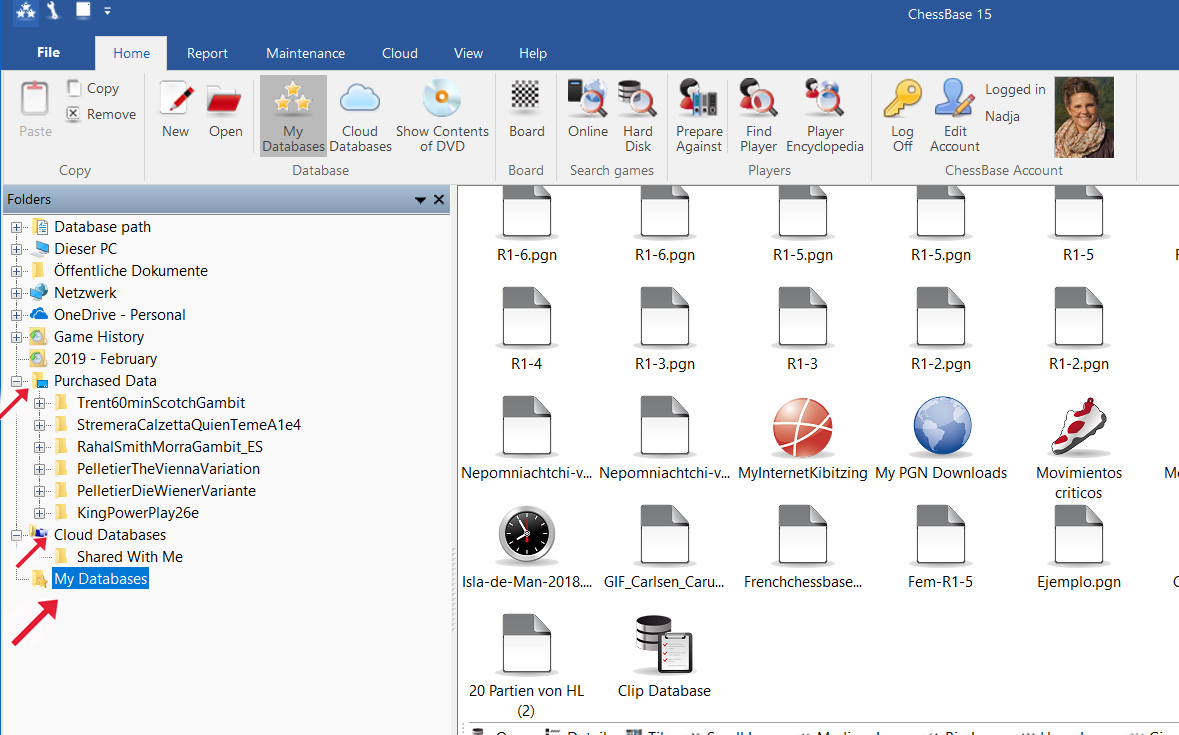
The default location for My Databases (i.e. the main window in ChessBase) is the My Work folder. The path launches: Documents→ChessBase→MyWork.
Search for databases
Of course, you can also find databases that are believed to be "lost" via the usual search functions of Windows. For this, you can easily search for files of the type *.cbh with the search function of Windows (Windows logo key + start of input) or for ChessBase archive databases (*.cbv) or PGN databases (*.pgn).
Database administration in ChessBase 15
Why are there different folders in ChessBase 15? Data you purchased, cloud databases, My PC...
The program distinguishes between different forms of databases to help the user to better structure and administer game collections. Typical categories are the reference database, analysis, tactics, endgames, training, etc.. For a better overview, the database window indicates the type of database with an icon.
ChessBase has extended and powerful functions to administer games and databases. Games and positions with annotations and without annotations are saved in a database. It is helpful to work with databases that are structured according to topics. The database window, the starting screen of the program, offers the option to administrate and structure databases. Databases can e.g. contain historical games, games from recent tournaments, or your own games. How to order and structure the databases is a matter of individual preferences.
You can assign new databases with an icon that indicates the type of database this is. After a right click on a database entry in the database window and selecting "Properties" you can choose which type of database you want to assign to your database.
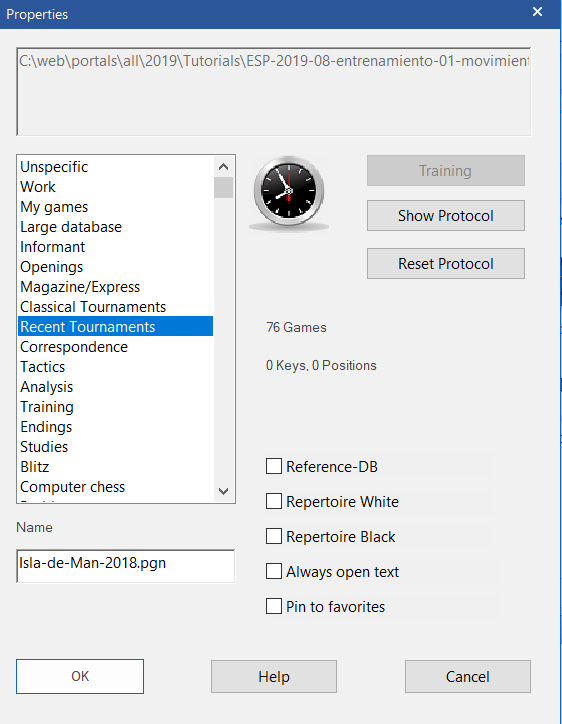
There are many ways to get new games or databases. You can enter new games yourself or you import new games from the internet or from a CD/DVD, e.g. from the ChessBase Magazine or by subscribing to the automatic Mega Updates.
Most users work with a carefully edited reference database such as the Big or Mega Database. It took an enormous amount of work to unify names of players and tournaments, etc. in these databases. However, only a carefully edited database allows for the creation of valid statistics and evaluations.
The reference database is the standard database for all searches, classifications, opening reports, dossiers, etc.
Usually, your biggest database with the best annotations and the most refined opening key should be your reference database (e.g. the Big Database or the Mega Database).
Here's how to define the reference database in the database window:
The reference database is always stored under "My Databases". In the database window go to View → Details and in the "Format" column you will find the entry "Reference Database".
However, you can quickly change the reference database in the board window if you want to search for games in another database:
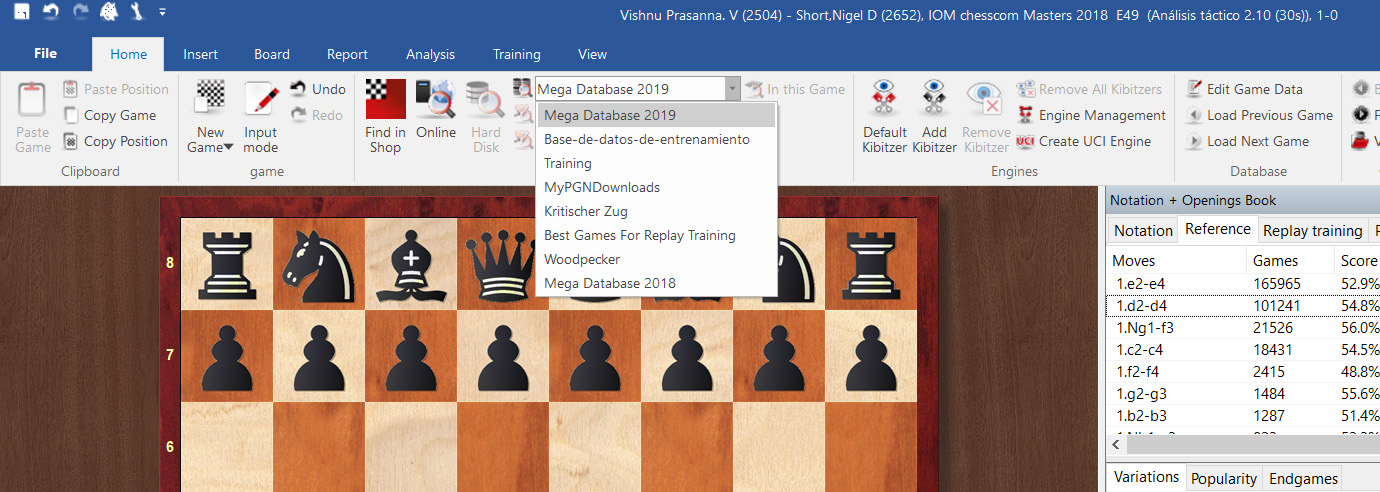
This allows you to quickly check for games in other databases.
In "Folders" in the database windows, you see the entry "My Databases". Here, you can enter the databases you often use to access them quickly.
All opened databases automatically get a symbol and appear in the My Databases window.
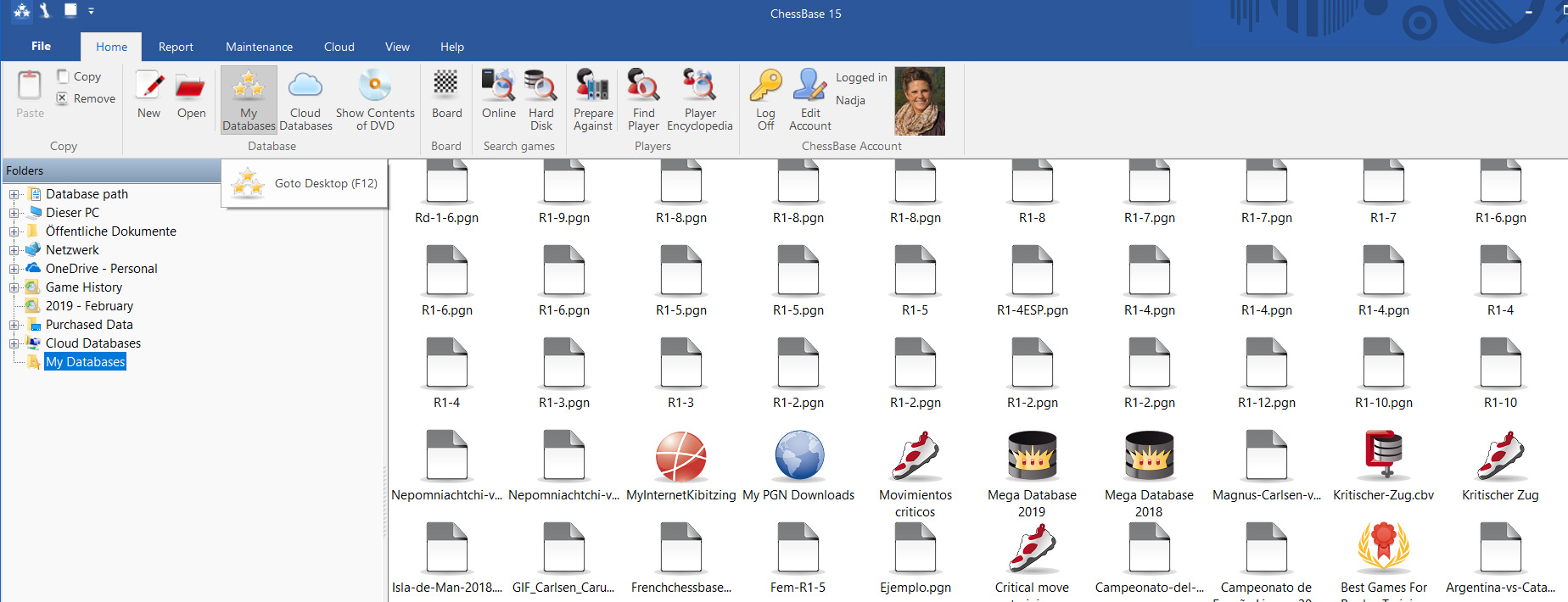
If you want to remove a database symbol go to Home → Remove. Only the symbol is removed, the database files remain intact. Rarely used database symbols under "My Databases" are blanked out if they are not used for months. But the database files remain intact.
You can regard My Databases as a personal clipboard. It contains links to the most important and most often used databases.
Tip: Ctrl-F12 brings 'My Databases' into the main window.
A lot of users import new games, e.g. from the internet, into these carefully edited databases. We don't recommend this for a number of reasons:
Tip: Parallel search in several databases
An often mentioned argument to keep all games in a single database is that in this case you only have to define and execute one search. But in ChessBase, you can search several databases at the same time with pre-defined search parameters. Here's how: in the database window press Ctrl and select all the databases in which you want to search for the parameters. A right-click on one of the selected database symbols opens a context menu in which you have a "Search" option.
Moreover, the modern cloud databases are also ideal to save game because this allows access with various devices and from wherever you are. See our tutorials "How to save your games at playchess.com?", "On tour with ChessBase" and "Sharing databases and working in the cloud".
| Advertising |