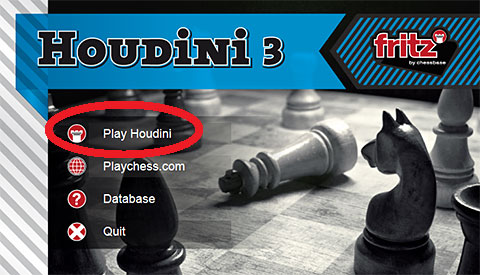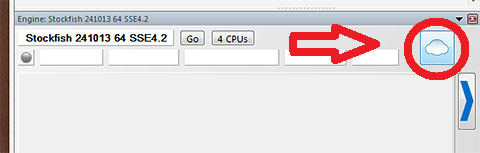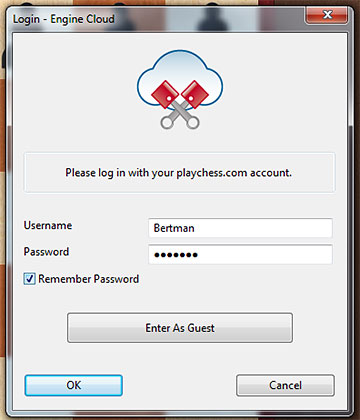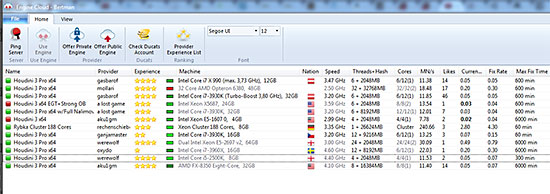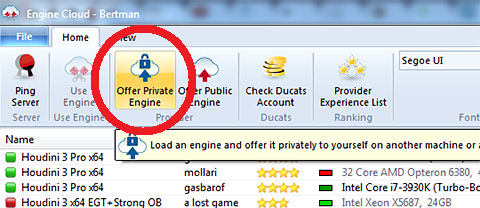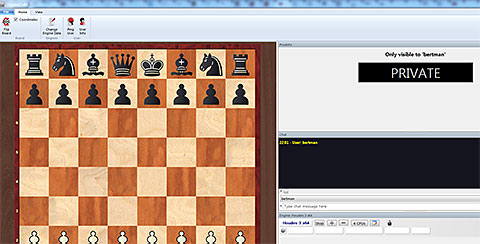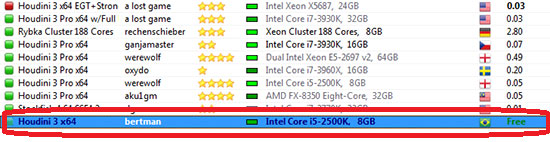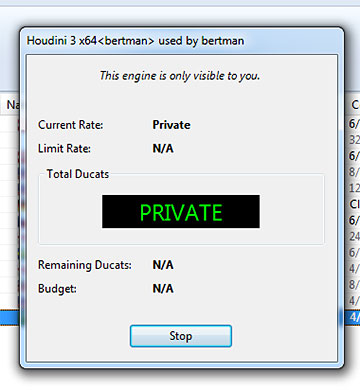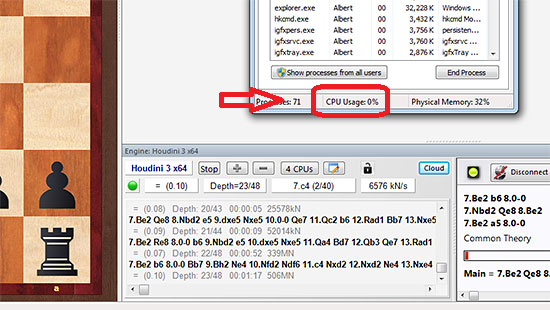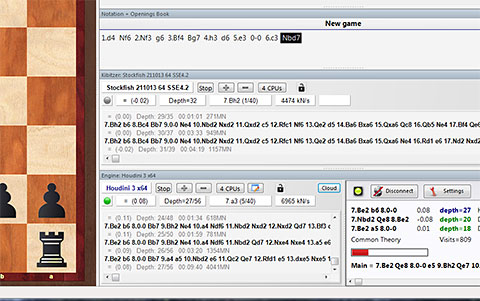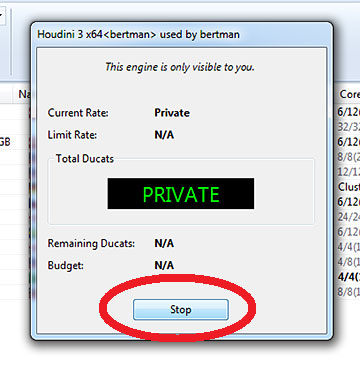How to set up your private Cloud Engine
You may have already read that a growing number of players are able to access powerful desktop computers from their laptops, from anywhere around the world, allowing them to produce the same high quality analysis, without using so much as one percent of the laptop’s power. This can be done from even the lightest, dinkiest netbook, or the latest Windows tablets. You might have also wished you had the technical expertise to do the same, and considered this a further example of what separates most of chesskind from Caissa’s chosen ones. Not so!
Anyone with a copy of the latest Deep Fritz 13 interface and an internet connection can do the same, and it is frightfully simple. In easy steps, allow us to show you how you too can run your desktop engine from your laptop, just as if you were simply opening another engine. In fact, you can run more than one if you have the extra computer power to spare.
Requirements
Obviously, there are a few minimum requirements before starting:
- Two machines with the Deep Fritz 13 interface installed (Deep Fritz 13 or Houdini 3 Pro as of this writing)
- An active subscription to Playchess (the connection is done via a Playchess account)
- A working internet connection (even a very slow connection should be fine)
Setting up the computer you will access
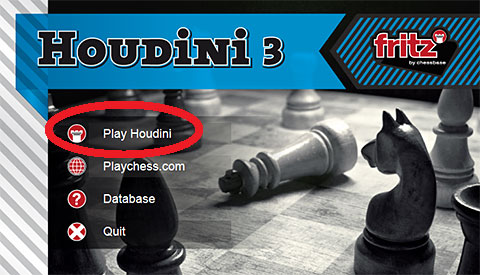
On the desktop you want to be able to access, start up Deep Fritz 13 or Houdini 3 Pro and click on Play ***

Inside the program, go to the Engine tab (as above left) and click on Open Cloud Engines
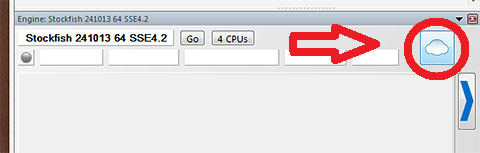
An alternate way is just to click on the Cloud button in the engine pane.
Important : Be sure the engine you want to access is not opened in the program already. In other words, if you want to run Houdini 3, then the engine opened here should be another.
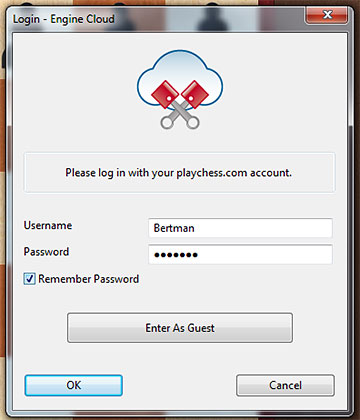
You will be asked to fill out your Playchess account info to login
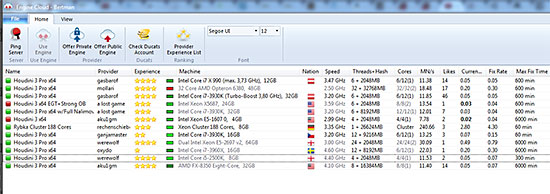
A large list of engines will appear that you can rent for a price in Ducats. More on that in the near future.
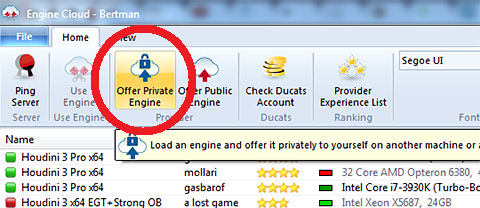
In the toolbar at the top, click on Offer Private Engine
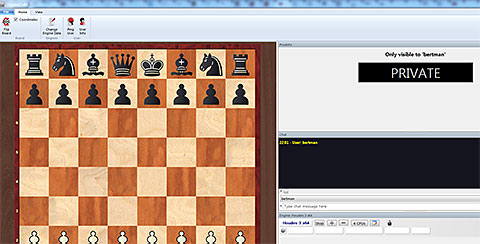
A list of engines will open from which you can select the engine you want to be able to access. Remember, if the engine is not in the list, it may already be open in the main program. If so, go back, and change it to free up the engine you want.
Accessing the Cloud Engine from your laptop
Just as above, enter the Deep Fritz 13 interface from your laptop, and proceed to the Cloud Engine area.
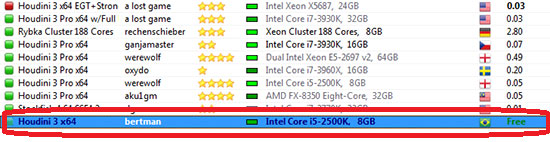
As you can see, our engine is now listed, and the the price is listed as Free. We alone can see and access it. No one else will see it listed.
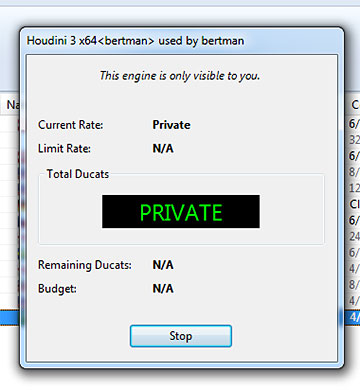
If you double-click on it, the above pane will appear, confirming your choice. Leave it and switch to the main interface.
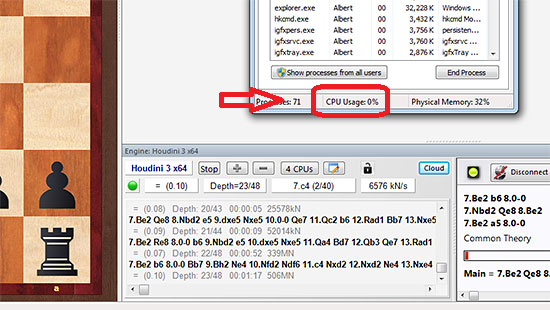
You will see the engine opened and running, with one minor difference, the name is in dark blue. A quick check of the task manager confirms that we are using zero percent of the processor, keeping it cool and saving battery life among other things.
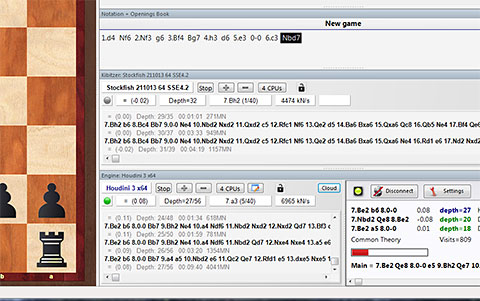
Needless to say, you can open a local engine, or even other Cloud Engines (another private engine, or a rental)
When you are done, if you want to pause the engine, click on Stop in the engine pane, or just close Deep Fritz 13.
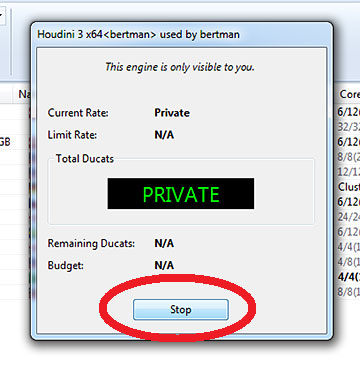
If you want to stop the engine to be able to access it from another computer, switch back to the Cloud Engine pane, and click on Stop. This will only stop the engine within your laptop, but the desktop engine will remain available whenever you want it.