


Sharing the Cloud Database
When preparing for a tournament with the assistance of someone else, the advantage of the Cloud Database becomes quite apparent. You can create a Cloud database, set it so that someone else can also access it, and that way, each can add or edit games to the same database, without needing to send it back and forth via email or other. While permissions can only be set via ChessBase 13, everyone who is given permission can edit and add games via the app without ChessBase on their computer.
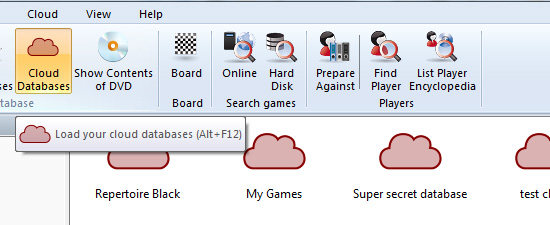
In ChessBase 13, click on Cloud Databases

Click on the New button, or right-click on the database area, to create a base

Set the name and click on Create New

Right-click on the base of your choice, and select Database Sharing

A new window will open. Click on Add User, and then add the Playchess/ChessBase nick of
the person you wish to share with, not their proper name

The default setting is to give the person Load permission only. That means they can see and
read the database, but cannot modify it. If you want to let them edit the database, by adding
or modifying games, you will need to put a check in the Save option.
Once a database has been created, and permissions to share it with others have been set, how can this be leveraged for productivity using the web app?
If you are a player who wishes to enlist the help of another, whether player or coach, you have two options depending on your needs. This first invovles using the database sharing fucntions above, but if you are not manipulating hundreds or thousands of games, then you can even bypass the need to use ChessBase 13, though you will still need a ChessBase Account. Let's presume you are working with a coach or second, and want to easily share analysis between each other, how would you do it?

Start by creating a database and a game where the analysis will be stored.
Following the steps outlined in Part One. In this case we will call it Player Preparation.

As I am your second/coach, I first create the analysis. I can do this directly in the MyGame
Cloud app, or I can prepare this using external software. Suppose I only had an older version
of ChessBase without Cloud integration like ChessBase 13, or maybe I am simply using one of
the Fritz interface engines such as Fritz 15 or Komodo 9 above.

I now save this game as a PGN file. It can be a single game, or I can create a full database.
It is essential that it be PGN though. Naturally, I can add any games I feel are relevant.
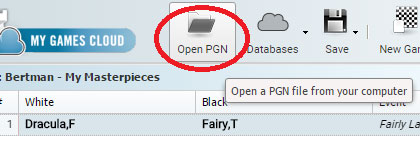
Once done, I go to my browser, and enter MyGames Cloud. There I
choose Open PGN, find the file, and open it.
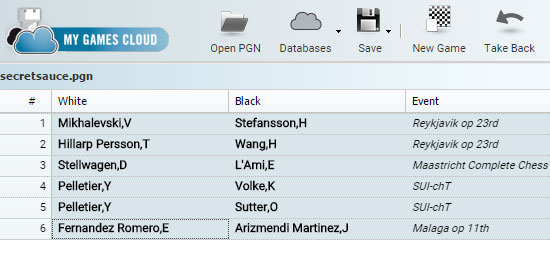
I now select all the games…
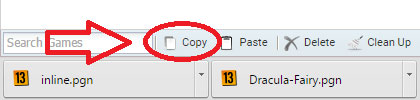
… and at the bottom left choose Copy.

We open the Player Preparation database, choosing Databases and Open Database
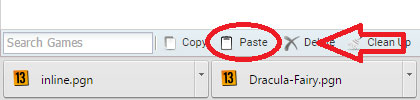
Then I click on Paste at the bottom left and confirm I want to save the games
The player I am working with can now simply access the base using the same account info (login and password) and consult the games, or even save them one by one to his computer using the PGN function. You will need to open the game to save it though, and it only does one by one.

What if you want to delete one of the games in the Cloud database?
Easy: highlight the games to delete, and click on Delete in the bottom left.

Now they appear crossed out but are still there

To remove them for good, at the bottom left, click on Clean Up and it
will remove the deleted games from the list.
If you wish to move large numbers of games back and forth in a shared database, then consider upgrading to ChessBase 13 and using the functions describe at the beginning of this article
In the next part, we will look at some other options for teachers as well as tournament organizers, and share some step-by-step examples on how they can benefit from the MyGames Cloud.
| Advertising |