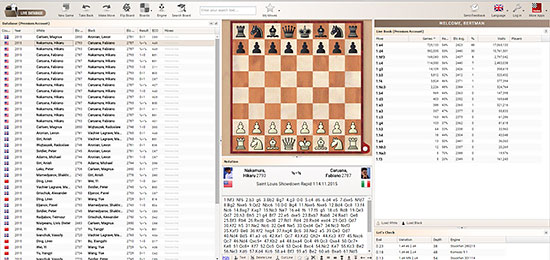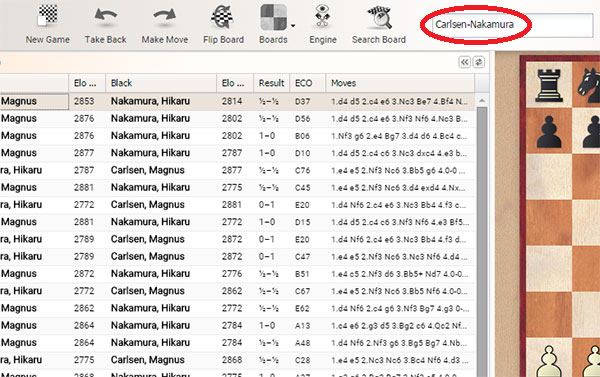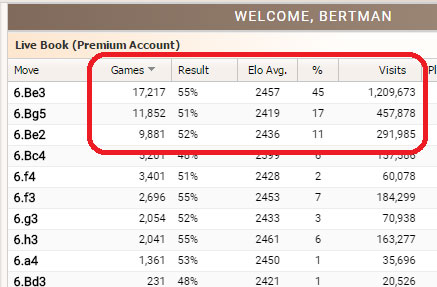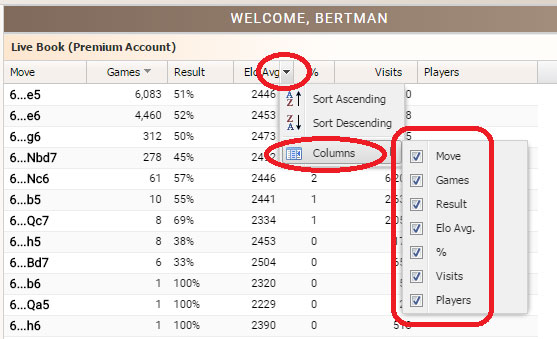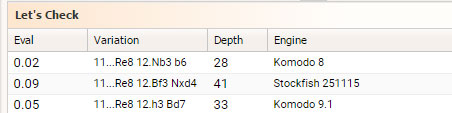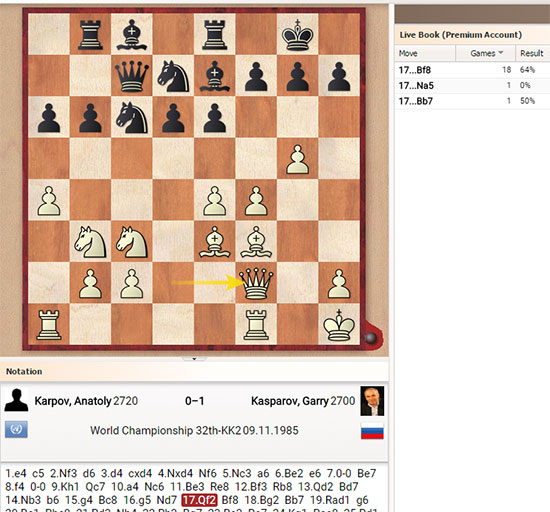Accessing Live Database

Accessing the Live Database could not be easier. On the right of this article, there is a long
menu for ChessBase Account features. Just click on Live Database.
Tip: if you press the Ctrl key on your keyboard while clicking on Live Database with the mouse, it will open it in a separate tab, and not close this page.

Upon opening, it will offer you the chance to login with your Chessbase (Playchess) account.
This will open up all its features for you.
When the first iteration of the Live Database was made available to the public, it was clearly in its infancy, with only the most basic options available. To better appreciate how much it has evolved, see this screenshot of what it looked like at first.

As you can see, it had a few basic options, including a search function, a new game to enter moves,
and the database statistics. There wasn’t even a way to save a game, so this was for consultation only.
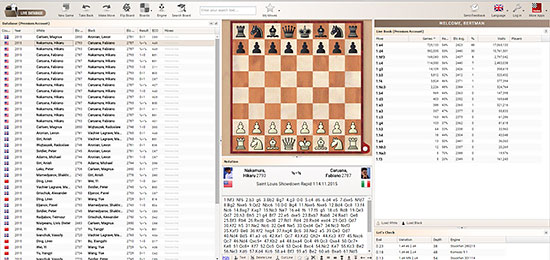
This is what it looks like now. It now includes access to an engine for analysis, 3D boards,
complete notation features such as text comments, evaluation symbols, deleting or cutting
a line, and even options to save the game to a PGN on your computer. This can then easily
be added to a Cloud database for safekeeping and future consultation.

The toolbar is fairly self-explanatory, though all the less obvious options will be explained
Searching for a player or event
It is possible to search for players, events and by year using the Search function. If you want to search for the games of Magnus Carlsen, just type in his name and press enter. If you want to see only his game in 2013 then type “Magnus Carlsen 2013”.
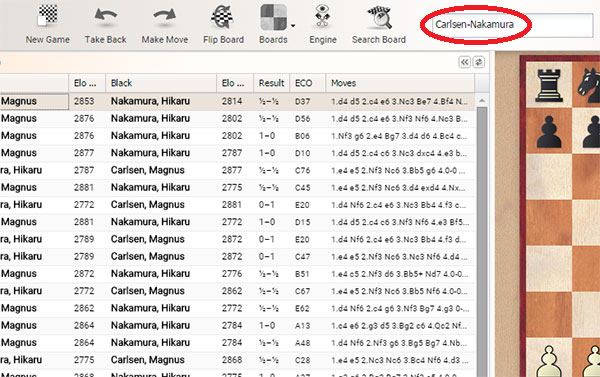
You can search for a specific matchup, such as “carlsen-nakamura" or even "carlsen-nakamura 2013”.
Note: do not use full names when making this type of search as it will not work. And naturally one can
search for locations or events such as “world championship 1985” or “sinquefield cup 2014”.
Searching move-by-move
It is fairly common to search an opening to not only see how successful it has been, but also to see what the computers think.
This can easily be done by simply moving the pieces on the board. As each move is played, the database statistics are updated as well as the Let’s Check evaluations. In the book moves you will see the number of games played with a certain move, as well as the overall percentile score, always from White’s point of view.
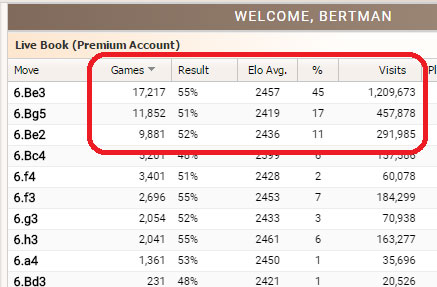
Above we can see the percentile score of 55% meaning that the score has
been 55%-45% in White’s favor. If you click over the top of each column, you
can re-order the information as you wish.
You might wonder what the last two columns are, especially as it says % and Visits. These are from the Live Book, a collective library of analysis that share which moves are looked at (visited) the most often. The percentage is the amount of people who visited this move, and the Visits is the exact number.
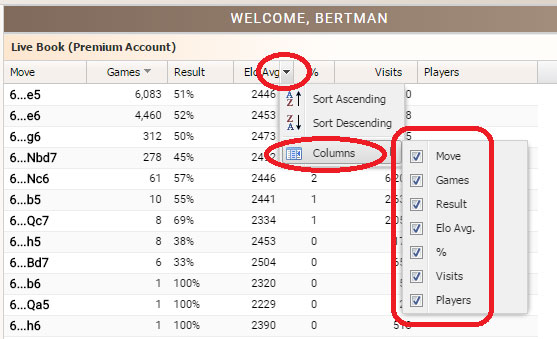
You can also remove certain columns you have no interest in, by mousing
over the top of the column, and deactivating the columns you wish to hide
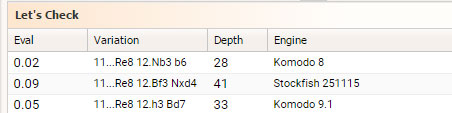
The Let’s Check information at the bottom right corner also shows the deepest computer analysis stored. This is particularly valuable since sometimes a move may have had poor results, for whatever reason, yet be perfectly sound, something the computer evaluations will reveal. Here too the evaluations are from White’s perspective, the depth is the number of plies (ex: 1.e4 e5 is two plies), and the engine that produced the analysis.
Searching for games from a position
Let’s suppose you now want to see a few games from a certain position, to see how they went, and how some players handled it. With the position already set up on the board, just click on Search at the top.
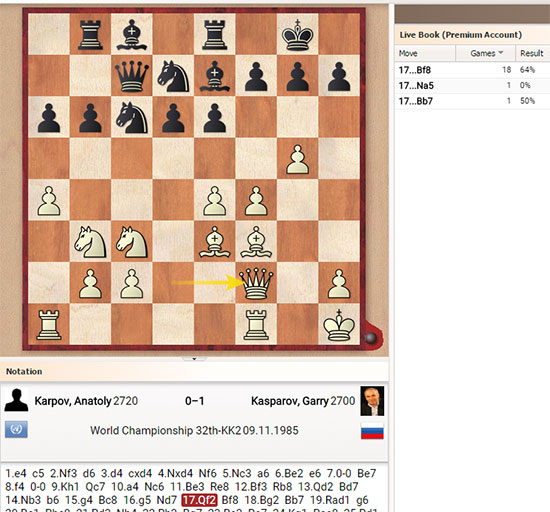
Here we are looking at a position from Karpov-Kasparov 1985, where Karpov played 17.Qf2
At the top, we just click on Search Board and get...

A full selection of the games available with this position. You may notice there are far more
games than the 18 shown above from the Live Book. The reason is that the Live Book filters
the games to make use of more relevant ones, and not inlcude ones by amateurs or unrated
players whose results would not reflect the true strength of the position.
Continued in part two