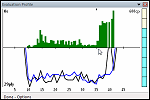

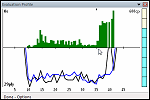
 Installing Fritz 13 and "Let's Check"
Installing Fritz 13 and "Let's Check"Fritz 13 is our latest flagship chess program, which offers chess players everything they need to study and train: professional board graphics, engine management, adjustable playing strength, coach functions, move explanation, automatic game analysis and commentary, training modules for openings, tactics and endgames, professional printing of games and diagrams, and much more. It comes with a database of 1.5 million games and ten hours of private video instructions by strong grandmasters. And the icing on the cake: six months of free premium membership to the world’s largest chess server: Playchess.com.
The biggest new feature of Fritz 13, the elephant in the living room, is "Let's Check", a revolutionary function that will change the chess world. With it Fritz 13 users can join a world-wide community that are putting together a giant knowledge base for chess.
Before you can start using Let's Check, however, you have to register the program. To do this start Fritz 13 in the playing mode (i.e. do not log onto the server yet).

When the chessboard is on the screen go to the "application menu" on the top left (labelled "File" in Fritz 13) and select "Activation – Activate".

You will now get an input box that asks you for an activation key, i.e. a serial number for your program. It also wants you to type in some characters, a "captcha", to prove that you are human (and not a machine trying to hack the serial number).

So where do you get the activation key?

If you have bought the program on a DVD You will find it inside, just below the disk itself. We have blurred the numbers in the last two images – naturally the serial number is clear as crystal in the original Fritz 13 box.
There is another way you can get the activation key: if you purchase Fritz 13 as a download you will get it by email and can have the program up and running is a very short time (especially if you have an account with the ChessBase Shop). Please take good care of your serial number and do not let others get hold of it. If the Playchess server detects multiple users from different locations trying to use the same serial number it will render this key invalid.
So now you are set to go. You can take your first steps with Let's Check by simply entering some moves and starting the engine in analysis mode. Or you can open a game from the database – or, best of all, copy a recent one from the broadcast room of the Playchess server. We will do that for the first game of the Corsica Masters Final, a game that ended a few minutes ago.

With the game in the notation window we can click on "Infinite Analysis" to switch on the engine. As you can see Fritz 13 has gone 21 ply deep very quickly. Now click on the blue arrow on the right of the engine window. That activates Let's Check.

A second window appears below the main engine pane, and both can be adjusted in size and position as in all ChessBase software. You can see from the above that other users have already visited this position – hardly surprising – and analysed it quite deeply. But that is not entirely meaningful. Let us try a position deeper into the game.

We have just clicked on Black's 16th move and our default engine has started calculating. It has gone 18 ply deep and is working on two lines (best and next best). But at the same time we can see – and the display comes immediately – that other engines have gone 22–24 ply deep, and are looking at the same move. We do not need to wait for our Fritz 13 to duplicate their results, we can move on in the game, confident that the engine will stick with 17.f4. Incidentally Anand played 17.Nc3.
How did the above analysis get into the Let's Check cloud? While the game was in progress a number of spectators, all over the world, were following it with their best engines and Let's Check switched on. The strongest lines – the ones calculated for the longest time to the greatest depth by the strongest engines – are automatically stored in the cloud and become available to anyone. They are replaced by deeper analysis when people return to the position and analyse it even more deeply.
Let's try an experiment: while we were writing the above description we allowed Fritz 13 to stay on the position in the background. Running on a quad system it produced the following result:
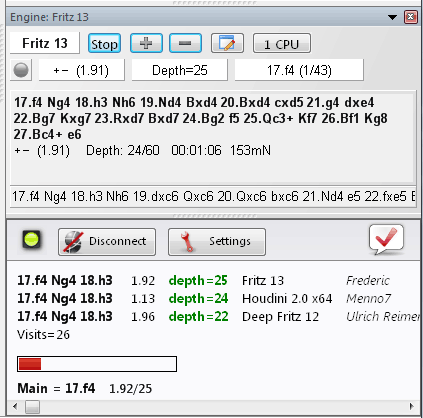
As you can see Fritz 13 went deeper and used more computing power than the previous engines. Our evaluation has replaced one of the previous ones and in fact "conquered" or "won" the position. That simply means it is at the top of the list and will be displayed if users retrieve just one line.
That is all for the moment. With the above instructions you can start exploring the world of Fritz 13 and Let's Check. But we can't resist showing you one more function. Let's try the following:

With the Anand-Mamedyarov game on the board we click on "Analysis – Let's Check Analysis". Are you ready for this? In just a few seconds – one-Mississippi, two-Mississippi, three-Mississippi – the entire Let's Check analysis is retrieved from the cloud and copied into the notation.
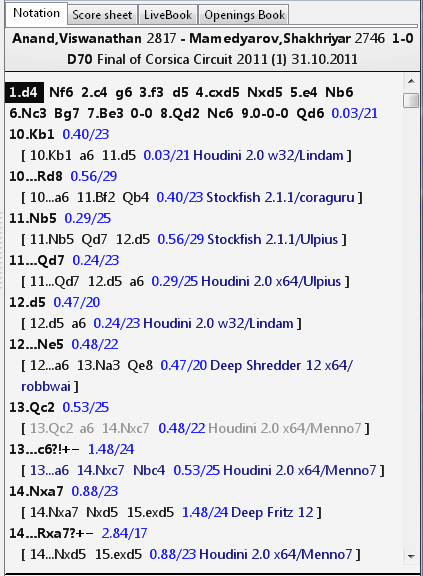
Note that the analysis starts after the end of regular opening theory, and only the top lines are shown – but clicking on any move will display all three lines in the Let's Check window.
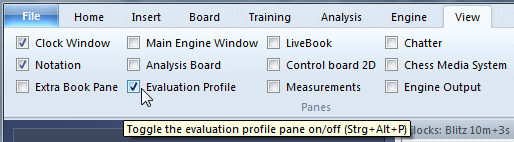
Now comes the final treat: We click on "Evaluation Profile" in the "View" tab. That opens a new pane in the board window, showing us how the game developed from the Let's Check engines' point of view:

As we can see Anand gained a nice advantage very early in the game, and really started to take over from move 35. The graphs at the bottom show the depth to which the engines calculated. You can click in the evaluation profile to jump to that position and see what happened there.
Note that the two "holes" towards the end of the game do not indicate that Black missed a chance. It is simply that he played so quickly that none of the chess engines wrote a sufficiently deep line into the cloud. If you go in now you will find the profile smooth, since other Fritz 13 users have subsequently played through the game at a more leisurely pace and fill in the blanks with their engine analysis. We prepared the above screen shot literally minutes after the game had ended, and the entire action – loading the game, retrieving the data with "Let's Check Analysis" took around five seconds. Is there a faster way of getting a very accurate overview of a game that has just been played?
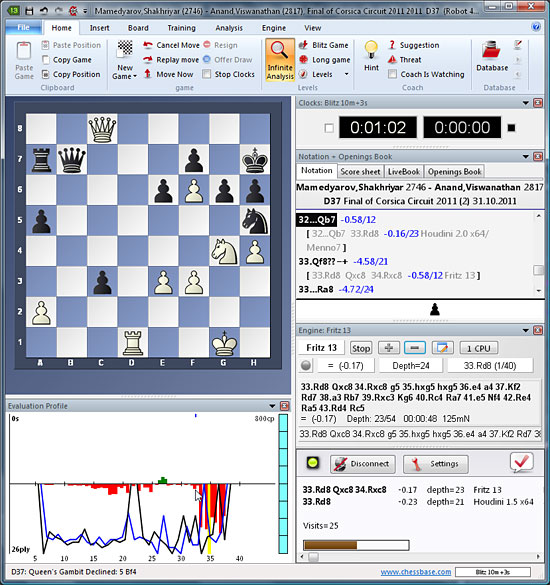
This is how game two went. With Let's Check we were able to find the critical point in less than a minute by simply retrieving the main lines from other users and clicking on the point where the graph has tall red lines pointing downwards (better for Black).
– More to come –
Got it all? ... No?
Nick Murphy explains the new Fritz 13 function "Let's Check" in his video tutorials. Watch and wonder!
Price: 49.90€, shipping immediately, per download or on DVD.
When you click on the "To Cart" button you will get a choice of ordering the program on DVD to be delivered by post or whether you want it right away as a download from the shop.
